The “Firewall Update Required” scam employs explicit content as a backdrop to deceive users into believing their Windows firewall is outdated. It prompts victims to call a fake helpline, perpetuating the ruse.
The scam progresses with false alerts of system failure and requests for passwords. Scammers pose as tech support, often seeking remote access. Users should be wary of unsolicited tech support alerts and never grant remote access to unknown parties, avoiding severe security risks.
“Firewall Update Required” scam overview
Uncovered during a routine examination of deceptive websites, the “Firewall Update Required” scam is identified as a technical support scam. The deceptive content falsely asserts that the user’s device is compromised due to an outdated Windows firewall. The primary aim is to trick victims into reaching out to fake tech support, engaging them in a complex scheme that may lead to severe consequences.
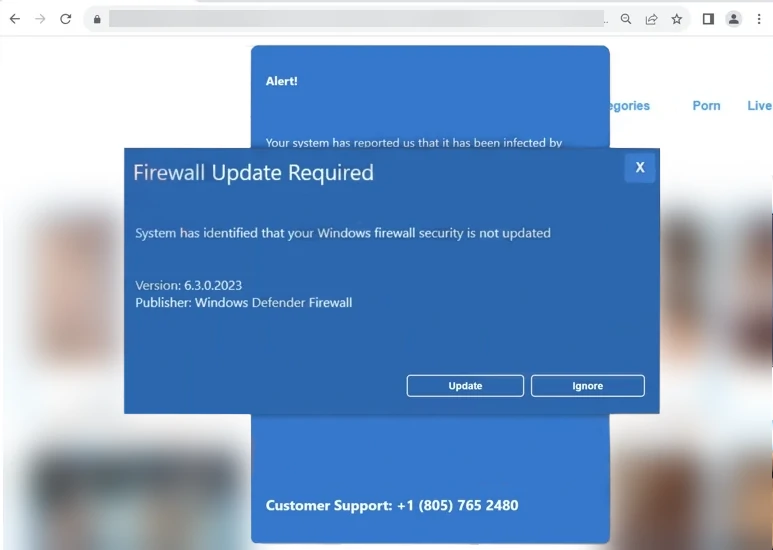
Firewall Update Required pop-up scam
| Name | “Firewall Update Required” tech support scam |
| Threat Type | Phishing, Scam, Social Engineering |
| Damage | Loss of sensitive private information, monetary loss, identity theft, possible malware infections. |
| Similar Behavitor | “Threat Service Has Stopped” Pop-up, “Your PC Is Infected With 5 Viruses!” Pop-up |
| Fix Tool | See If Your System Has Been Affected by Firewall Update Required Virus |
Technical Analysis
Upon accessing a site running the “Firewall Update Required” scam, visitors encounter explicit adult-oriented content overlaid with pop-ups mimicking the Windows color palette and formatting. The topmost pop-up, titled “Firewall Update Required,” falsely claims that the “Windows firewall security” is outdated, prompting users to call “Customer Support.”
After pressing the “Update” button, the window is closed, revealing another pop-up detailing malware infections. As a result, this prompts users to call support. The scheme unfolds with fake alerts, including a “System Failure” message, urging users to unlock their device with a password.
Emphasizing the falseness of this information, the scam is unrelated to legitimate Windows or Microsoft services. Following contact with scammers, the pretense of being “expert technicians” persists, often leading to requests for remote access through software like TeamViewer or AnyDesk.
How did I open this website?
Scam websites may open forcibly when accessing a site that employs rogue advertising networks. It can be also through redirects generated by interacting with hosted content like pop-ups, text input fields, ads, or links. Mistyped URLs can lead to redirects to these pages. Spam browser notifications and intrusive ads are common tactics. Adware displaying ads promoting scams or forcibly opening scam sites is another avenue. Additionally, spam through various channels is used for scam promotion.
Remove Firewall Update Required Pop-up with Gridinsoft Anti-Malware
We have also been using this software on our systems ever since, and it has always been successful in detecting viruses. It has blocked the most common Pop-ups as shown from our tests with the software, and we assure you that it can remove Firewall Update Required Pop-up as well as other malware hiding on your computer.

To use Gridinsoft for remove malicious threats, follow the steps below:
1. Begin by downloading Gridinsoft Anti-Malware, accessible via the blue button below or directly from the official website gridinsoft.com.
2.Once the Gridinsoft setup file (setup-gridinsoft-fix.exe) is downloaded, execute it by clicking on the file.

3.Follow the installation setup wizard's instructions diligently.

4. Access the "Scan Tab" on the application's start screen and launch a comprehensive "Full Scan" to examine your entire computer. This inclusive scan encompasses the memory, startup items, the registry, services, drivers, and all files, ensuring that it detects malware hidden in all possible locations.

Be patient, as the scan duration depends on the number of files and your computer's hardware capabilities. Use this time to relax or attend to other tasks.
5. Upon completion, Anti-Malware will present a detailed report containing all the detected malicious items and threats on your PC.

6. Select all the identified items from the report and confidently click the "Clean Now" button. This action will safely remove the malicious files from your computer, transferring them to the secure quarantine zone of the anti-malware program to prevent any further harmful actions.

8. If prompted, restart your computer to finalize the full system scan procedure. This step is crucial to ensure thorough removal of any remaining threats. After the restart, Gridinsoft Anti-Malware will open and display a message confirming the completion of the scan.
Remember Gridinsoft offers a 6-day free trial. This means you can take advantage of the trial period at no cost to experience the full benefits of the software and prevent any future malware infections on your system. Embrace this opportunity to fortify your computer's security without any financial commitment.
Trojan Killer for “Firewall Update Required Pop-up” removal on locked PC
In situations where it becomes impossible to download antivirus applications directly onto the infected computer due to malware blocking access to websites, an alternative solution is to utilize the Trojan Killer application.

There is a really little number of security tools that are able to be set up on the USB drives, and antiviruses that can do so in most cases require to obtain quite an expensive license. For this instance, I can recommend you to use another solution of GridinSoft - Trojan Killer Portable. It has a 14-days cost-free trial mode that offers the entire features of the paid version. This term will definitely be 100% enough to wipe malware out.
Trojan Killer is a valuable tool in your cybersecurity arsenal, helping you to effectively remove malware from infected computers. Now, we will walk you through the process of using Trojan Killer from a USB flash drive to scan and remove malware on an infected PC. Remember, always obtain permission to scan and remove malware from a computer that you do not own.
Step 1: Download & Install Trojan Killer on a Clean Computer:
1. Go to the official GridinSoft website (gridinsoft.com) and download Trojan Killer to a computer that is not infected.

2. Insert a USB flash drive into this computer.
3. Install Trojan Killer to the "removable drive" following the on-screen instructions.

4. Once the installation is complete, launch Trojan Killer.
Step 2: Update Signature Databases:
5. After launching Trojan Killer, ensure that your computer is connected to the Internet.
6. Click "Update" icon to download the latest signature databases, which will ensure the tool can detect the most recent threats.

Step 3: Scan the Infected PC:
7. Safely eject the USB flash drive from the clean computer.
8. Boot the infected computer to the Safe Mode.
9. Insert the USB flash drive.
10. Run tk.exe
11. Once the program is open, click on "Full Scan" to begin the malware scanning process.

Step 4: Remove Found Threats:
12. After the scan is complete, Trojan Killer will display a list of detected threats.

13. Click on "Cure PC!" to remove the identified malware from the infected PC.
14. Follow any additional on-screen prompts to complete the removal process.

Step 5: Restart Your Computer:
15. Once the threats are removed, click on "Restart PC" to reboot your computer.
16. Remove the USB flash drive from the infected computer.
Congratulations on effectively removing Firewall Update Required Pop-up and the concealed threats from your computer! You can now have peace of mind, knowing that they won't resurface again. Thanks to Gridinsoft's capabilities and commitment to cybersecurity, your system is now protected.
Frequently Asked Questions (FAQ)
No, you should not format your storage device. This popup is a scam and formatting your drive will not remove it. In fact, formatting your drive will erase all of your data, including personal files, photos, and documents.
Pop-ups can be very disruptive and annoying, especially when they appear unexpectedly or cover up the content you are trying to view. They can also be a security risk, as some pop-ups are designed to trick you into clicking on links or downloading malware. In some cases, pop-ups can even be used to spread viruses or other harmful software.
Gridinsoft Anti-Malware can monitor network traffic. So it will detect and block the source of these pop-ups.
How to Remove Firewall Update Required Malware
Name: Firewall Update Required
Description: The "Firewall Update Required" scam employs explicit content as a backdrop to deceive users into believing their Windows firewall is outdated. It prompts victims to call a fake helpline, perpetuating the ruse. The scam progresses with false alerts of system failure and requests for passwords. Scammers pose as tech support, often seeking remote access. Users should be wary of unsolicited tech support alerts and never grant remote access to unknown parties, avoiding severe security risks.
Operating System: Windows
Application Category: Malware

