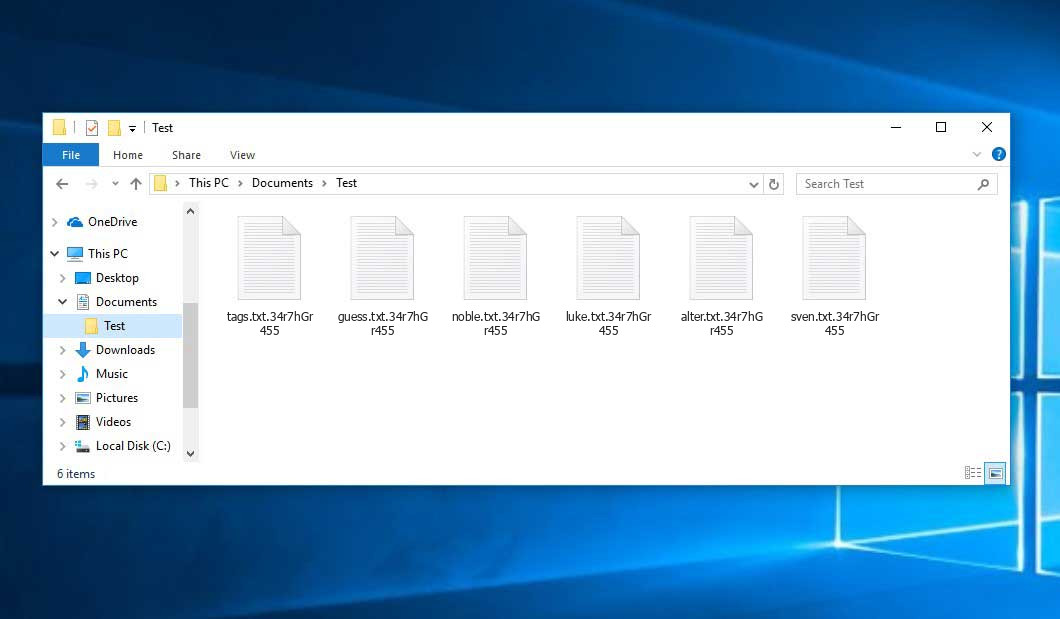The Earth grass virus belongs under the ransomware type of malicious agent. Malware of this type encrypts all the data on your computer (images, documents, excel tables, music, videos, etc) and adds its own extension to every file, creating the Read ME (Decryptor).txt text files in each folder containing encrypted files.
Earth grass virus: what is known so far?
Earth grass adds its extra .34r7hGr455 extension to every file’s name. The extension is likely unique for each victim of the ransomware. For example, an image named “photo.jpg” will be renamed to “photo.jpg.34r7hGr455”. In the same manner, the Excel sheet named “table.xlsx” will end up as “table.xlsx.34r7hGr455”, and so on.
In every directory containing the encoded files, a Read ME (Decryptor).txt file will be found. It is a ransom money note. It contains information on the ways of contacting the racketeers and some other remarks. The ransom note usually contains instructions on how to purchase the decryption tool from the tamperers. You can obtain this decryptor after contacting [email protected] via email. That is basically the scheme of the malefaction.
Earth grass Summary:
| Name | Earth grass Virus |
| Extension | .34r7hGr455 |
| Ransomware note | Read ME (Decryptor).txt |
| Ransom | $200 |
| Contact | [email protected] |
| Detection | Trojan:Win32/CryptRan.SA!MTB, Trojan:Script/Phonzy.B!ml, Trojan:MSIL/SnakeKeylogger.SPAQ!MTB |
| Symptoms | Your files (photos, videos, documents) have a .34r7hGr455 extension and you can’t open them. |
| Fix Tool | See If Your System Has Been Affected by Earth grass virus |
The Read ME (Decryptor).txt file coming in package with the Earth grass malware provides the following dispiriting information:
EARTH GRASS
YOUR FILES ARE ENCRYPTED
#EarthGress
All your files have been encrypted due to a security problem with your PC.
If you want to restore them do this work,
1. Send 200$ XMR On this Address :-
XMR Address = 419DpJAWr6NCVT2oAnWieozQPsRK7Bj83r4YHVioTaR q7RxYjt19DpJAWr6NCVT2oAnWieozQPsRK7Bj83r4GppvSd2VkMQ
2. After Sending The Funds Write us to the e-mail :-
Email Address = [email protected]
(With The Transection Screenshot And Transection Details And Your Computer Details.)
Attention
* Do not rename encrypted files.
* Do not try to decrypt your data using third party software, it may cause permanent data loss.
* Decryption of your files of the help of third parties may cause increased price(they add their fee to our) or you can become a victim of a scam.In the image below, you can see what a directory with files encrypted by the Earth grass looks like. Each filename has the “.34r7hGr455” extension appended to it.
How did my computer get infected with Earth grass ransomware?
There are many possible ways of ransomware injection.
Nowadays, there are three most exploited ways for tamperers to have ransomware acting in your system. These are email spam, Trojan introduction and peer file transfer.
- If you access your inbox and see emails that look like familiar notifications from utility services providers, delivery agencies like FedEx, Internet providers, and whatnot, but whose addresser is unknown to you, beware of opening those emails. They are most likely to have a ransomware item attached to them. So it is even more dangerous to download any attachments that come with emails like these.
- Another option for ransom hunters is a Trojan file scheme. A Trojan is an object that infiltrates into your PC disguised as something else. For example, you download an installer of some program you need or an update for some software. However, what is unpacked reveals itself a harmful agent that encrypts your data. As the installation package can have any name and any icon, you’d better be sure that you can trust the resource of the stuff you’re downloading. The best thing is to use the software developers’ official websites.
- As for the peer-to-peer networks like torrents or eMule, the danger is that they are even more trust-based than the rest of the Internet. You can never know what you download until you get it. Our suggestion is that you use trustworthy websites. Also, it is reasonable to scan the folder containing the downloaded items with the antivirus as soon as the downloading is finished.
How do I get rid of ransomware?
It is crucial to inform you that besides encrypting your data, the Earth grass virus will most likely install Vidar Stealer on your computer to seize your credentials to various accounts (including cryptocurrency wallets). The mentioned spyware can extract your logins and passwords from your browser’s auto-filling cardfile.
Remove Earth grass with Gridinsoft Anti-Malware
We have also been using this software on our systems ever since, and it has always been successful in detecting viruses. It has blocked the most common Ransomware as shown from our tests with the software, and we assure you that it can remove Earth grass as well as other malware hiding on your computer.

To use Gridinsoft for remove malicious threats, follow the steps below:
1. Begin by downloading Gridinsoft Anti-Malware, accessible via the blue button below or directly from the official website gridinsoft.com.
2.Once the Gridinsoft setup file (setup-gridinsoft-fix.exe) is downloaded, execute it by clicking on the file.

3.Follow the installation setup wizard's instructions diligently.

4. Access the "Scan Tab" on the application's start screen and launch a comprehensive "Full Scan" to examine your entire computer. This inclusive scan encompasses the memory, startup items, the registry, services, drivers, and all files, ensuring that it detects malware hidden in all possible locations.

Be patient, as the scan duration depends on the number of files and your computer's hardware capabilities. Use this time to relax or attend to other tasks.
5. Upon completion, Anti-Malware will present a detailed report containing all the detected malicious items and threats on your PC.

6. Select all the identified items from the report and confidently click the "Clean Now" button. This action will safely remove the malicious files from your computer, transferring them to the secure quarantine zone of the anti-malware program to prevent any further harmful actions.

8. If prompted, restart your computer to finalize the full system scan procedure. This step is crucial to ensure thorough removal of any remaining threats. After the restart, Gridinsoft Anti-Malware will open and display a message confirming the completion of the scan.
Remember Gridinsoft offers a 6-day free trial. This means you can take advantage of the trial period at no cost to experience the full benefits of the software and prevent any future malware infections on your system. Embrace this opportunity to fortify your computer's security without any financial commitment.
Trojan Killer for “Earth grass” removal on locked PC
In situations where it becomes impossible to download antivirus applications directly onto the infected computer due to malware blocking access to websites, an alternative solution is to utilize the Trojan Killer application.

There is a really little number of security tools that are able to be set up on the USB drives, and antiviruses that can do so in most cases require to obtain quite an expensive license. For this instance, I can recommend you to use another solution of GridinSoft - Trojan Killer Portable. It has a 14-days cost-free trial mode that offers the entire features of the paid version. This term will definitely be 100% enough to wipe malware out.
Trojan Killer is a valuable tool in your cybersecurity arsenal, helping you to effectively remove malware from infected computers. Now, we will walk you through the process of using Trojan Killer from a USB flash drive to scan and remove malware on an infected PC. Remember, always obtain permission to scan and remove malware from a computer that you do not own.
Step 1: Download & Install Trojan Killer on a Clean Computer:
1. Go to the official GridinSoft website (gridinsoft.com) and download Trojan Killer to a computer that is not infected.

2. Insert a USB flash drive into this computer.
3. Install Trojan Killer to the "removable drive" following the on-screen instructions.

4. Once the installation is complete, launch Trojan Killer.
Step 2: Update Signature Databases:
5. After launching Trojan Killer, ensure that your computer is connected to the Internet.
6. Click "Update" icon to download the latest signature databases, which will ensure the tool can detect the most recent threats.

Step 3: Scan the Infected PC:
7. Safely eject the USB flash drive from the clean computer.
8. Boot the infected computer to the Safe Mode.
9. Insert the USB flash drive.
10. Run tk.exe
11. Once the program is open, click on "Full Scan" to begin the malware scanning process.

Step 4: Remove Found Threats:
12. After the scan is complete, Trojan Killer will display a list of detected threats.

13. Click on "Cure PC!" to remove the identified malware from the infected PC.
14. Follow any additional on-screen prompts to complete the removal process.

Step 5: Restart Your Computer:
15. Once the threats are removed, click on "Restart PC" to reboot your computer.
16. Remove the USB flash drive from the infected computer.
Congratulations on effectively removing Earth grass and the concealed threats from your computer! You can now have peace of mind, knowing that they won't resurface again. Thanks to Gridinsoft's capabilities and commitment to cybersecurity, your system is now protected.
Sometimes criminals would unblock some of your files to prove that they indeed have the decryption tool. As Earth grass virus is a relatively new ransomware, anti-malware designers have not yet found a way to reverse its work. Nevertheless, the decoding tools are constantly updated, so the effective countermeasure may soon arrive.
Sure thing, if the malefactors succeed in encrypting victim’s critical files, the desperate person will most likely fulfill their demands. Despite that, paying to racketeers does not necessarily mean that you’re getting your data back. It is still risky. After obtaining the ransom, the racketeers may deliver a wrong decryption code to the injured party. There were reports of criminals simply disappearing after getting the money without even bothering to reply.
The best safety measure against ransomware is to have aan OS restore point or the copies of your essential files in the cloud drive or at least on an external disk. Of course, that might be insufficient. The most important thing could be that one you were working on when it all happened. But at least it is something. It is also advisable to scan your drives with the antivirus program after the system is rolled back.
Earth grass is not the only ransomware of its kind, since there are other specimens of ransomware out there that act in the same manner. Examples of those are Ptrz, Ptqw, Pthh, and some others. The two major differences between them and the Earth grass are the ransom amount and the method of encryption. The rest is almost identical: files become encrypted, their extensions altered, ransom notes are created in every folder containing encoded files.
Some fortunate people were able to decrypt the arrested files with the aid of the free tools provided by anti-ransomware experts. Sometimes the hackers accidentally send the decryption key to the victims in the ransom note. Such an extraordinary fail allows the victim to restore the files. But naturally, one should never expect such a chance. Remember, ransomware is a criminals’ tool to pull the money out of their victims.
How do I avoid ransomware attack?
Earth grass ransomware has no superpower, so as any similar malware.
You can armour your system from ransomware attack within several easy steps:
- Ignore any letters from unknown senders with strange addresses, or with content that has nothing to do with something you are expecting (can you win in a money prize draw without participating in it?). If the email subject is likely something you are expecting, scrutinize all elements of the suspicious letter carefully. A fake email will always contain a mistake.
- Do not use cracked or unknown programs. Trojan viruses are often spreaded as an element of cracked products, possibly as a “patch” preventing the license check. But potentially dangerous programs are very hard to distinguish from trustworthy ones, as trojans may also have the functionality you seek. You can try searching for information on this software product on the anti-malware forums, but the optimal solution is not to use such programs at all.
- And finally, to be sure about the safety of the objects you downloaded, check them with GridinSoft Anti-Malware. This program will be a perfect armor for your system.
FAQ
🤔 How can I open “.34r7hGr455” files?Is it possible to open“.34r7hGr455” files?
Negative. That is why ransomware is so frustrating. Until you decode the “.34r7hGr455” files you will not be able to access them.
🤔 The encrypted files are very important to me. How can I decrypt them quickly?
If the “.34r7hGr455” files contain some really important information, then you probably have them backed up. In case you haven’t, there is still a chance that you do have a Restore Point from some time ago to roll back the whole system to the moment when it had no virus yet, but already had your files. There are other ways to beat ransomware, but they take time.
🤔 You have advised using GridinSoft Anti-Malware to get rid of the Earth grass virus. Does it mean that all my files, currently encrypted, will be removed too?
Of course not. The encrypted files are not harmful, so they won’t be deleted.
GridinSoft Anti-Malware only deals with active threats. The virus that has infiltrated your PC is probably still active and running scans periodically to arrest any new files you might create on your computer after the initial attack. As it has been mentioned above, the Earth grass virus comes with the company. It installs backdoors and keyloggers that can take your account passwords by trespass and provide hackers with easy access to your computer in the future.
🤔 What should I do if the Earth grass virus has blocked my computer and I can’t get the activation key.
In such an unfortunate situation, you need to prepare a memory stick with a pre-installed Trojan Killer. Use Safe Mode to perform the cleaning. The point is that the ransomware starts automatically as the system boots and encrypts any new files created or imported into your system. To stop this function – use Safe Mode, which allows only the vital programs to run automatically. Consider reading our manual on running Windows in Safe Mode.
🤔 What can I do right now?
Many of the blocked files might still be within your reach
- If you exchanged your important files through email, you could still download them from your online mailbox.
- You might have shared photographs or videos with your friends or family members. Simply ask them to send those images back to you.
- If you have initially got any of your files from the Web, you can try doing it again.
- Your messengers, social media pages, and cloud drives might have all those files too.
- Maybe you still have the needed files on your old PC, a portable device, cellphone, memory stick, etc.
HINT: You can employ data recovery programs1 to retrieve your lost information since ransomware encodes the copies of your files, deleting the original ones. In the tutorial below, you can see how to use PhotoRec for such a restoration, but be advised: you can do it only after you remove the ransomware itself with an antivirus program.
I need your help to share this article.
It is your turn to help other people. I have written this article to help people like you. You can use the buttons below to share this on your favorite social media Facebook, Twitter, or Reddit.
Brendan SmithHow to Remove EARTH GRASS Ransomware & Recover PC
Name: EARTH GRASS Virus
Description: EARTH GRASS Virus is a ransomware-type infections. This virus encrypts important personal files (video, photos, documents). The encrypted files can be tracked by a specific .34r7hGr455 extension. So, you can't use them at all.
Operating System: Windows
Application Category: Virus
User Review
( votes)References
- Here are Top 10 Data Recovery Software Of 2023.