Chromium.exe file is an executable file of Chromium web browser – the “brother-in-law” of Google Chrome, based on the open-source variant of the Chrome core. Sometimes, various viruses take this name to disguise them in Task Manager.
Is chromium.exe malicious?
The thing is it’s not always enough because you might also have got yourself the whole package of viruses. We will explain in short. The usual way of infection concerning the aforementioned file goes in two ways: either the file itself is corrupted or it was a free Chromium-based browser or app that somewhy has hidden malware. The initial advice is to check the installation settings carefully, read them slowly and thoughtfully. Reading those steps can save you from being put in an uncomfortable situation. But if you somehow skipped this step or the system was affected in another way then prepare for a possible battle against malware. And I also want you to know that just deleting the app won’t make the situation better because if there are other viruses, your system needs the detailed inspection that is almost impossible to be done manually.
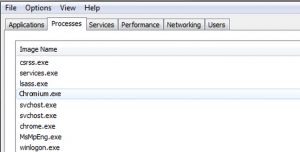
Chromium.exe process in the Task Manager
How can I understand the chromium.exe adware presence?
The first step to identify the adware presence1 is to observe the behavior of the supposed affected system. The bad signs are aggressive ads starting popping up and the general suspicious behavior of the browser, an unusual spike in the CPU usage of Chromium.exe. If we go into details, it means that ads start to pop up anywhere – even in the places where there were no ads before. Some of the banners are poorly-designed, with unusual colors, not relevant ads to the content you are watching. your browser redirects you to suspicious sites that you have not planned to visit, opening up the browser you see that some settings were changed and the general view of search engine homepages were altered, that’s the 100 percent proof that your computer has been affected by malware.
Is it possible to avoid the adware installation?
Keep in mind that downloading a product is not the only way for malware to affect your system. Be careful with aggressive and constantly appearing ads, pay attention to updates you agree to perform. Be careful with all attempts of software downloadings that you have not started – all of these actions are at least suspicious. None of the legit programs apply such an installation way, so agreeing with those offers will not lead to good results.

Less evil of bundled installation – free (and unwanted) antivirus. You can get much more serious things in such a pack.
Is adware dangerous?
Sure, it is far not as dangerous as ransomware. It does not encrypt your files, it even ignores your personal data – the only target for this virus is spamming your PC with pay-per-view advertisements. They are the cheapest, but adware developers show it to hundreds and thousands of users, so their profits are generated by their volume.
The danger of adware hides inside of the banners it shows to you. Legitimate companies will surely avoid this way of promotion, even if the price will be extremely low. Hence, almost all banners contain something malicious – a link to a phishing site, the downloading link for another adware or coin miner2. You never know which shape will have the next banner, so you can just misclick on it and start the malicious script running. Removing it as soon as possible is the only way to make your PC safe of unwanted intrusions.
How to remove chromium.exe process?
You can’t always foresee the attack of the virus so foremost your anti-virus malware should always be effective and updated. Today on the anti-malware software market wide range of this kind of software is presented. And among them, Gridinsoft Anti-Malware shows one of the best characteristics. But let me show you the key advantages of GridinSoft Anti-Malware over the most obvious antivirus solution – Microsoft Defender3.
The first and foremost is resource consumption. Defender is known for its high consumption of RAM, disk time and processor power, and some of them have a nasty habit of running a scan in the background without asking the user about it. This, together with constant whitelist glitches (a list of programs that the user orders the antivirus not to touch) and intrusive notifications about the start and end of a scan.
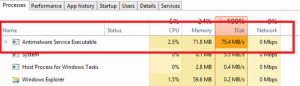
Another thing that makes Defender worse than GridinSoft Anti-Malware is the fact that it is vulnerable to different viruses. Thus, if you got some additional viruses during the activity of chromium.exe process, your system will likely lose its basic antivirus. It can easily be stopped through Group Policies, and nothing can wake it up – besides system reinstallation or major updates.
Remove chromium.exe process with GridinSoft Anti-Malware
Minor viruses causing CPU load and masking themselves under various system services may be easily removed with the help of any reliable anti-virus software.
Let us review the system cleanup and virus removal process on the example of GridinSoft Anti-Malware:
- Download the program on the official Gridinsoft page.
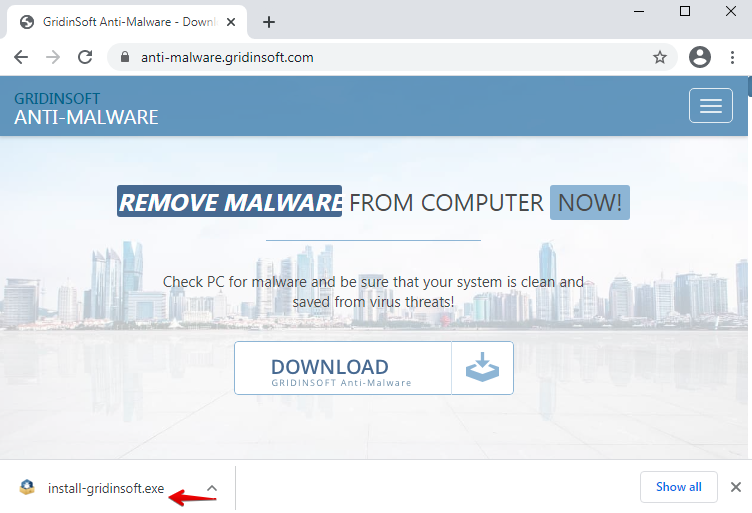
- Click on the “install-gridinsoft.exe” file to begin the setup process. Once the software is installed, start scanning your workstation.
- Once the scanning is successfully accomplished, click on “Clean Now” to fix the issues:
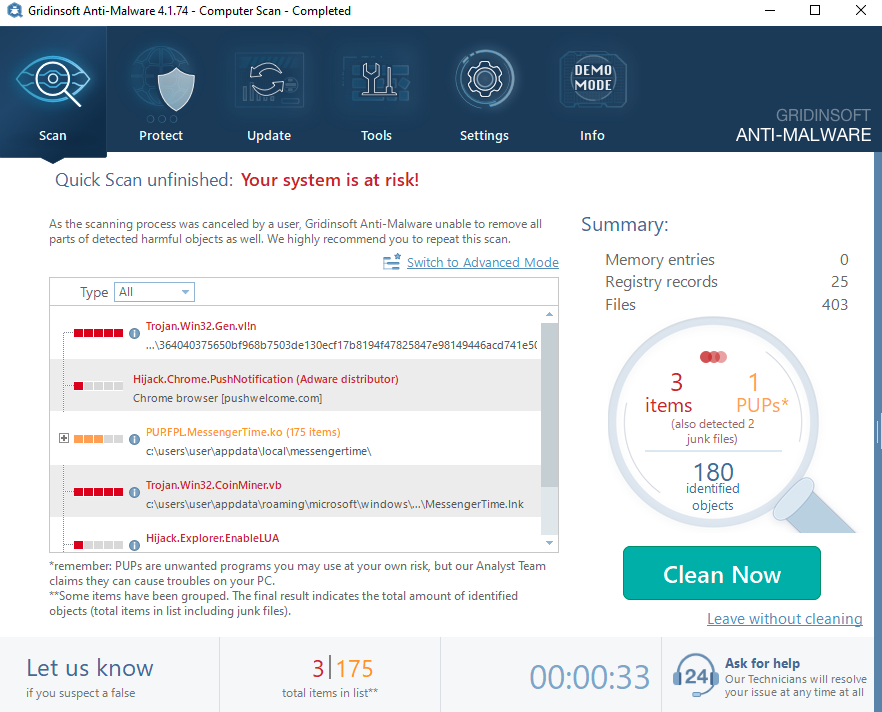
- Consider resettings browsers automatically with GridinSoft Anti-Malware. In the menu of the program, click on “Tools“, then select “Reset browser settings“:
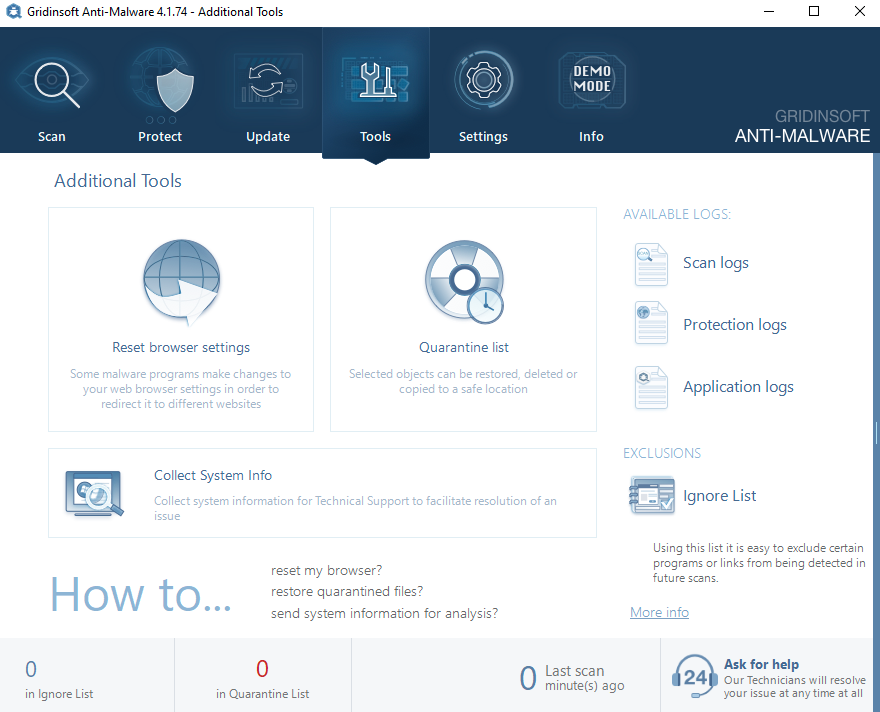
- Select the preferred browsers and the appropriate options, then click on “Reset“:
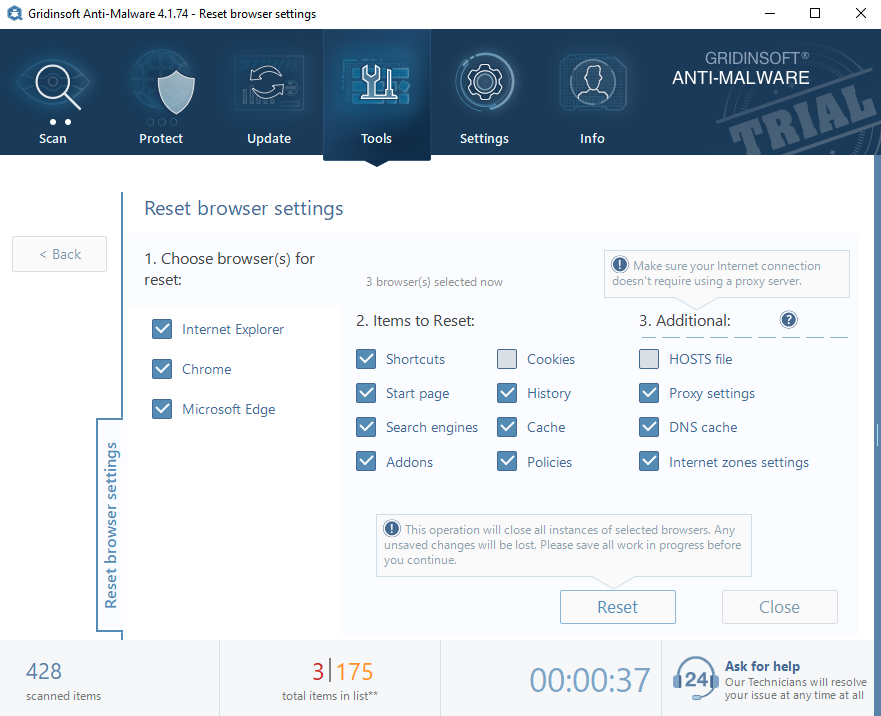
Consider reading: LockBit Interview.
User Review
( votes)References
- Adware: https://gridinsoft.com/adware
- Coin Miners – What is it? How to know that you are infected?: https://gridinsoft.com/blogs/about-coin-miner/
- Microsoft Defender vs. Antivirus: What’s Best for 2021?: https://trustcoyote.com/microsoft-defender-vs-antivirus



