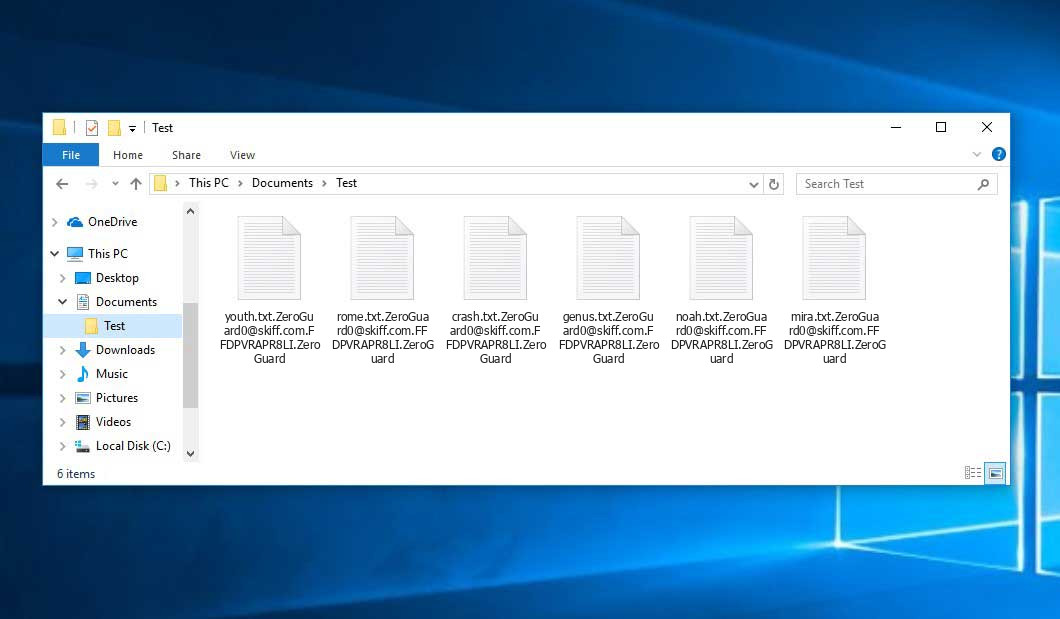The Zeroguard virus falls within the ransomware type of malicious agent. A harmful program of this type encrypts all user’s data on the PC (photos, text files, excel sheets, music, videos, etc) and adds its extra extension to every file, creating the Readme.txt text files in each directory containing encrypted files.
What is Zeroguard virus?
The scheme of renaming is the following: contact-email.VICTIM_ID.ZeroGuard. In the course of encryption, a file named, for instance, “report.docx” will be renamed to “[email protected]”.
In each folder with the encoded files, a Readme.txt text file will be found. It is a ransom money memo. Therein you can find information on the ways of contacting the racketeers and some other information. The ransom note most probably contains instructions on how to purchase the decryption tool from the racketeers. You can obtain this decrypting software after contacting [email protected] by email. That is how they do it.
Zeroguard Summary:
| Name | Zeroguard Virus |
| Extension | .ZeroGuard |
| Ransomware note | Readme.txt |
| Contact | [email protected] |
| Detection | Backdoor:Win32/Xtrat.B Virus Removal, Ransom:Win32/Mazedec.TA!MSR Virus Removal, Picsys.Worm.Bot.DDS Virus Removal |
| Symptoms | Your files (photos, videos, documents) have a .ZeroGuard extension and you can’t open them. |
| Fix Tool | See If Your System Has Been Affected by Zeroguard virus |
The Readme.txt file coming in package with the Zeroguard ransomware states the following:
Your network has been penetrated! All files on each host in the network have been encrypted with a strong algorithm. Backups were either encrypted or removed. Shadow copies were also removed, so using F8 or any other methods may damage the encrypted data but not recover it. We exclusively have decryption software for your situation. More than a year ago, world experts recognized the impossibility of deciphering the data by any means except the original decoder. No decryption software is available to the public. Antivirus companies, researchers, IT specialists, and no other persons can help you decrypt the data. DO NOT RESET OR SHUTDOWN - files may be damaged. DO NOT DELETE readme files. To confirm our honest intentions, send two different random files, and you will get them decrypted. They can be from different computers on your network to be sure that one key decrypts everything. We will unlock two files for free. To contact us, please message us on Telegram. If you do not receive a response within 24 hours, then email us. Contact information : Telegram: @Zero_Guard Mail : [email protected] UniqueID: - PublicKey: - You will receive btc address for payment in the reply letter No system is safe !
In the image below, you can see what a folder with files encrypted by the Zeroguard looks like. Each filename has the “.ZeroGuard” extension added to it.
How did Zeroguard ransomware end up on my PC?
There is a huge number of possible ways of ransomware injection.
Nowadays, there are three most exploited ways for tamperers to have the Zeroguard virus working in your digital environment. These are email spam, Trojan infiltration and peer file transfer.
- If you access your mailbox and see letters that look just like notifications from utility services companies, delivery agencies like FedEx, Internet providers, and whatnot, but whose “from” field is strange to you, be wary of opening those emails. They are very likely to have a malware file enclosed in them. Therefore, it is even more dangerous to open any attachments that come with emails like these.
- Another thing the hackers might try is a Trojan virus model. A Trojan is a program that gets into your PC pretending to be something else. For example, you download an installer of some program you need or an update for some software. But what is unboxed turns out to be a harmful agent that encodes your data. As the update file can have any name and any icon, you have to make sure that you can trust the resource of the files you’re downloading. The best way is to use the software developers’ official websites.
- As for the peer-to-peer file transfer protocols like torrent trackers or eMule, the danger is that they are even more trust-based than the rest of the Web. You can never guess what you download until you get it. Our suggestion is that you use trustworthy resources. Also, it is a good idea to scan the folder containing the downloaded objects with the anti-malware utility as soon as the downloading is complete.
How to remove ransomware?
It is important to note that besides encrypting your data, the Zeroguard virus will probably deploy Vidar Stealer on your computer to seize your credentials to various accounts (including cryptocurrency wallets). The mentioned program can derive your credentials from your browser’s auto-filling cardfile.
Remove Zeroguard with Gridinsoft Anti-Malware
We have also been using this software on our systems ever since, and it has always been successful in detecting viruses. It has blocked the most common Ransomware as shown from our tests with the software, and we assure you that it can remove Zeroguard as well as other malware hiding on your computer.

To use Gridinsoft for remove malicious threats, follow the steps below:
1. Begin by downloading Gridinsoft Anti-Malware, accessible via the blue button below or directly from the official website gridinsoft.com.
2.Once the Gridinsoft setup file (setup-gridinsoft-fix.exe) is downloaded, execute it by clicking on the file.

3.Follow the installation setup wizard's instructions diligently.

4. Access the "Scan Tab" on the application's start screen and launch a comprehensive "Full Scan" to examine your entire computer. This inclusive scan encompasses the memory, startup items, the registry, services, drivers, and all files, ensuring that it detects malware hidden in all possible locations.

Be patient, as the scan duration depends on the number of files and your computer's hardware capabilities. Use this time to relax or attend to other tasks.
5. Upon completion, Anti-Malware will present a detailed report containing all the detected malicious items and threats on your PC.

6. Select all the identified items from the report and confidently click the "Clean Now" button. This action will safely remove the malicious files from your computer, transferring them to the secure quarantine zone of the anti-malware program to prevent any further harmful actions.

8. If prompted, restart your computer to finalize the full system scan procedure. This step is crucial to ensure thorough removal of any remaining threats. After the restart, Gridinsoft Anti-Malware will open and display a message confirming the completion of the scan.
Remember Gridinsoft offers a 6-day free trial. This means you can take advantage of the trial period at no cost to experience the full benefits of the software and prevent any future malware infections on your system. Embrace this opportunity to fortify your computer's security without any financial commitment.
Trojan Killer for “Zeroguard” removal on locked PC
In situations where it becomes impossible to download antivirus applications directly onto the infected computer due to malware blocking access to websites, an alternative solution is to utilize the Trojan Killer application.

There is a really little number of security tools that are able to be set up on the USB drives, and antiviruses that can do so in most cases require to obtain quite an expensive license. For this instance, I can recommend you to use another solution of GridinSoft - Trojan Killer Portable. It has a 14-days cost-free trial mode that offers the entire features of the paid version. This term will definitely be 100% enough to wipe malware out.
Trojan Killer is a valuable tool in your cybersecurity arsenal, helping you to effectively remove malware from infected computers. Now, we will walk you through the process of using Trojan Killer from a USB flash drive to scan and remove malware on an infected PC. Remember, always obtain permission to scan and remove malware from a computer that you do not own.
Step 1: Download & Install Trojan Killer on a Clean Computer:
1. Go to the official GridinSoft website (gridinsoft.com) and download Trojan Killer to a computer that is not infected.

2. Insert a USB flash drive into this computer.
3. Install Trojan Killer to the "removable drive" following the on-screen instructions.

4. Once the installation is complete, launch Trojan Killer.
Step 2: Update Signature Databases:
5. After launching Trojan Killer, ensure that your computer is connected to the Internet.
6. Click "Update" icon to download the latest signature databases, which will ensure the tool can detect the most recent threats.

Step 3: Scan the Infected PC:
7. Safely eject the USB flash drive from the clean computer.
8. Boot the infected computer to the Safe Mode.
9. Insert the USB flash drive.
10. Run tk.exe
11. Once the program is open, click on "Full Scan" to begin the malware scanning process.

Step 4: Remove Found Threats:
12. After the scan is complete, Trojan Killer will display a list of detected threats.

13. Click on "Cure PC!" to remove the identified malware from the infected PC.
14. Follow any additional on-screen prompts to complete the removal process.

Step 5: Restart Your Computer:
15. Once the threats are removed, click on "Restart PC" to reboot your computer.
16. Remove the USB flash drive from the infected computer.
Congratulations on effectively removing Zeroguard and the concealed threats from your computer! You can now have peace of mind, knowing that they won't resurface again. Thanks to Gridinsoft's capabilities and commitment to cybersecurity, your system is now protected.
Sometimes tamperers would decrypt several of your files so you know that they really have the decryption tool. Since Zeroguard virus is a relatively new ransomware, anti-malware engineers have not yet found a method to reverse its work. Nevertheless, the decoding instruments are constantly updated, so the effective countermeasure may soon arrive.
Of course, if the criminals succeed in encrypting victim’s critical files, the desperate person will most likely fulfill their demands. Nevertheless, paying to criminals does not necessarily mean that you’re getting your files back. It is still dangerous. After receiving the ransom, the racketeers may deliver a wrong decryption key to the victim. There were reports of malefactors simply vanishing after getting the ransom without even writing back.
The best solution against ransomware is to have aan OS restore point or the copies of your essential files in the cloud storage or at least on an external storage. Surely, that might be not enough. Your most crucial thing could be that file you were working upon when it all went down. Nevertheless, it is something. It is also wise to scan your drives with the anti-malware utility after the OS restoration.
There are other ransomware products, besides Zeroguard, that work similarly. Examples of those are Cdcc, Cdxx, Lockxx, and some others. The two main differences between them and the Zeroguard are the ransom amount and the encoding method. The rest is the same: files become encoded, their extensions changed, ransom notes appear in every folder containing encrypted files.
Some lucky victims were able to decode the arrested files with the help of the free software provided by anti-malware experts. Sometimes the racketeers accidentally send the decryption key to the wronged in the ransom note. Such an epic fail allows the user to restore the files. But of course, one should never expect such a chance. Make no mistake, ransomware is a bandits’ technology to lay their hands on the money of their victims.
How сan I avoid ransomware attack?
Zeroguard ransomware has no superpower, so as any similar malware.
You can defend yourself from its injection in several easy steps:
- Ignore any emails from unknown mailers with strange addresses, or with content that has nothing to do with something you are waiting for (how can you win in a money prize draw without even taking part in it?). If the email subject is more or less something you are waiting for, check all elements of the dubious letter carefully. A hoax email will always contain mistakes.
- Never use cracked or unknown programs. Trojan viruses are often shared as an element of cracked products, most likely as a “patch” preventing the license check. But potentially dangerous programs are difficult to distinguish from reliable software, because trojans sometimes have the functionality you seek. Try to find information on this program on the anti-malware forums, but the best way is not to use such software.
- And to be sure about the safety of the objects you downloaded, use GridinSoft Anti-Malware. This program will be a perfect armor for your personal computer.
Frequently Asked Questions
🤔 Can I somehow access “.ZeroGuard” files?
There’s no way to do it, unless the files “.ZeroGuard” files are decrypted.
🤔 I really need to decrypt those “.ZeroGuard” files ASAP. How can I do that?
It’s good if you have fаr-sightedly saved copies of these important files elsewhere. If not, there is still a function of System Restore but it needs a Restore Point to be previously saved. All other solutions require time.
🤔 Will GridinSoft Anti-Malware remove all the encrypted files alongside the Zeroguard virus?
Absolutely not! The encrypted files are not harmful, so they won’t be deleted.
GridinSoft Anti-Malware only deals with actual viruses. The ransomware that has infected your system is must be still functional and running scans periodically to encode any new files you might create on your PC after the initial attack. As it has been said above, the Zeroguard ransomware comes with the company. It installs backdoors and keyloggers that can take your account passwords by trespass and provide hackers with easy access to your system in the future.
🤔 What actions should I take if the Zeroguard malware has blocked my computer and I can’t get the activation key.
In such a case, you need to prepare a flash memory drive with a pre-installed Trojan Killer. Use Safe Mode to do the cleaning. The point is that the ransomware runs automatically as the system boots and encodes any new files created or brought into your machine. To block this function – use Safe Mode, which allows only the vital applications to run automatically. Consider reading our manual on booting Windows in Safe Mode.
🤔 What can I do right now?
Some of the blocked data can be located elsewhere.
- If you sent or received your important files via email, you could still download them from your online mail server.
- You might have shared images or videos with your friends or relatives. Simply ask them to post those pictures back to you.
- If you have initially got any of your files from the Web, you can try to do it again.
- Your messengers, social media pages, and cloud storage might have all those files as well.
- It might be that you still have the needed files on your old PC, a notebook, phone, flash memory, etc.
USEFUL TIP: You can employ file recovery programs1 to retrieve your lost information since ransomware encodes the copies of your files, deleting the authentic ones. In the video below, you can see how to use PhotoRec for such a restoration, but remember: you won’t be able to do it before you kill the virus with an antivirus program.
I need your help to share this article.
It is your turn to help other people. I have written this article to help people like you. You can use the buttons below to share this on your favorite social media Facebook, Twitter, or Reddit.
Brendan SmithUser Review
( votes)References
- Here are Top 10 Data Recovery Software Of 2023.