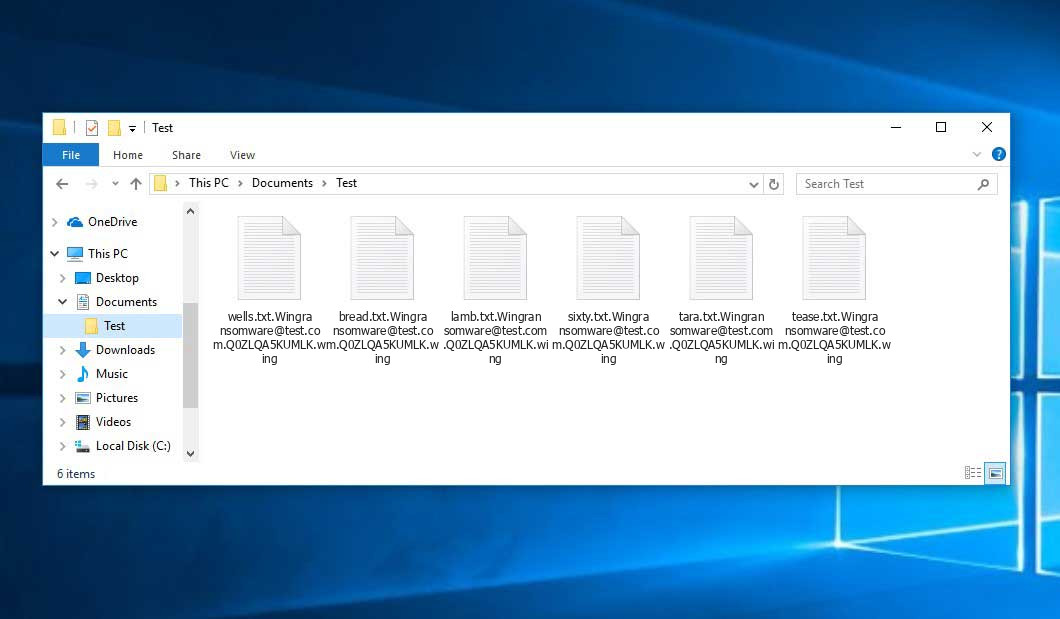The Wing virus belongs to the ransomware type of infection. Harmful software of this type encrypts all the data on your PC (images, text files, excel sheets, music, videos, etc) and adds its own extension to every file, leaving the Readme.txt text files in every folder with the encrypted files.
What is known about the Wing virus?
The scheme of renaming is this: contact-email.[victim_id].wing. In the course of encryption, a file named, for example, “report.docx” will be changed to “[email protected]”.
In each directory containing the encoded files, a Readme.txt file will appear. It is a ransom money memo. Therein you can find information about the ways of contacting the racketeers and some other remarks. The ransom note most probably contains instructions on how to purchase the decryption tool from the tamperers. You can get this decoding tool after contacting [email protected] via email. That is pretty much the scheme of the malefaction.
Wing Overview:
| Name | Wing Virus |
| Extension | .wing |
| Ransomware note | Readme.txt |
| Contact | [email protected] |
| Detection | Ransom:Win32/Magniber Virus Removal, Win32/Remtasu.O Virus Removal, Trojan:Win32/BazarLoader!MSR Virus Removal |
| Symptoms | Your files (photos, videos, documents) have a .wing extension and you can’t open them. |
| Fix Tool | See If Your System Has Been Affected by Wing virus |
The Readme.txt file coming in package with the Wing malware states the following:
Your system has been encrypted by our team, and your files have been locked using our proprietary algorithm ! * Please read this message carefully and patiently * * If you use any tools, programs, or methods to recover your files and they get damaged, we will not be responsible for any harm to your files ! * Note that your files have not been harmed in any way they have only been encrypted by our algorithm. Your files and your entire system will return to normal mode through the program we provide to you. No one but us will be able to decrypt your files ! * To gain trust in us, you can send us a maximum of 2 non-important files, and we will decrypt them for you free of charge. Please note that your files should not contain important information. Your files should be in a format that we can read, such as .txt, .pdf, .xlsx, .jpg, or any other readable format for us. Please put your Unique ID as the title of the email or as the starting title of the conversation. * For faster decryption, first message us on Telegram. If there is no response within 24 hours, please email us * Telegram Id : - Mail 1 : - Mail 2 : - You will receive btc address for payment in the reply letter -------------------------------- ! Important ! Please dо nоt wаstе thе timе аnd dо nоt trу to dесеive us , it will rеsult оnly priсе incrеаsе! Plеаsе nоte that we are professionals and just doing our job ! Wе аrе alwауs оpеnеd fоr diаlоg аnd rеаdy tо hеlp уоu ! UniqueID: - PersonalID: -
In the picture below, you can see what a folder with files encrypted by the Wing looks like. Each filename has the “.wing” extension added to it.
How did my computer get infected with Wing ransomware?
There are many possible ways of ransomware injection.
Nowadays, there are three most popular methods for tamperers to have the Wing virus acting in your system. These are email spam, Trojan introduction and peer networks.
- If you access your mailbox and see emails that look like familiar notifications from utility services companies, postal agencies like FedEx, web-access providers, and whatnot, but whose addresser is strange to you, beware of opening those emails. They are very likely to have a malicious item attached to them. So it is even riskier to open any attachments that come with letters like these.
- Another option for ransom hunters is a Trojan virus scheme. A Trojan is a program that gets into your PC pretending to be something else. Imagine, you download an installer for some program you need or an update for some software. But what is unpacked reveals itself a harmful agent that encrypts your data. As the installation package can have any name and any icon, you’d better be sure that you can trust the resource of the things you’re downloading. The optimal thing is to trust the software companies’ official websites.
- As for the peer file transfer protocols like torrent trackers or eMule, the threat is that they are even more trust-based than the rest of the Web. You can never know what you download until you get it. So you’d better be using trustworthy resources. Also, it is reasonable to scan the folder containing the downloaded files with the antivirus as soon as the downloading is complete.
How do I get rid of ransomware?
It is crucial to inform you that besides encrypting your files, the Wing virus will most likely install Vidar Stealer on your computer to seize your credentials to different accounts (including cryptocurrency wallets). That program can derive your credentials from your browser’s auto-filling data.
Remove Wing with Gridinsoft Anti-Malware
We have also been using this software on our systems ever since, and it has always been successful in detecting viruses. It has blocked the most common Ransomware as shown from our tests with the software, and we assure you that it can remove Wing as well as other malware hiding on your computer.

To use Gridinsoft for remove malicious threats, follow the steps below:
1. Begin by downloading Gridinsoft Anti-Malware, accessible via the blue button below or directly from the official website gridinsoft.com.
2.Once the Gridinsoft setup file (setup-gridinsoft-fix.exe) is downloaded, execute it by clicking on the file.

3.Follow the installation setup wizard's instructions diligently.

4. Access the "Scan Tab" on the application's start screen and launch a comprehensive "Full Scan" to examine your entire computer. This inclusive scan encompasses the memory, startup items, the registry, services, drivers, and all files, ensuring that it detects malware hidden in all possible locations.

Be patient, as the scan duration depends on the number of files and your computer's hardware capabilities. Use this time to relax or attend to other tasks.
5. Upon completion, Anti-Malware will present a detailed report containing all the detected malicious items and threats on your PC.

6. Select all the identified items from the report and confidently click the "Clean Now" button. This action will safely remove the malicious files from your computer, transferring them to the secure quarantine zone of the anti-malware program to prevent any further harmful actions.

8. If prompted, restart your computer to finalize the full system scan procedure. This step is crucial to ensure thorough removal of any remaining threats. After the restart, Gridinsoft Anti-Malware will open and display a message confirming the completion of the scan.
Remember Gridinsoft offers a 6-day free trial. This means you can take advantage of the trial period at no cost to experience the full benefits of the software and prevent any future malware infections on your system. Embrace this opportunity to fortify your computer's security without any financial commitment.
Trojan Killer for “Wing” removal on locked PC
In situations where it becomes impossible to download antivirus applications directly onto the infected computer due to malware blocking access to websites, an alternative solution is to utilize the Trojan Killer application.

There is a really little number of security tools that are able to be set up on the USB drives, and antiviruses that can do so in most cases require to obtain quite an expensive license. For this instance, I can recommend you to use another solution of GridinSoft - Trojan Killer Portable. It has a 14-days cost-free trial mode that offers the entire features of the paid version. This term will definitely be 100% enough to wipe malware out.
Trojan Killer is a valuable tool in your cybersecurity arsenal, helping you to effectively remove malware from infected computers. Now, we will walk you through the process of using Trojan Killer from a USB flash drive to scan and remove malware on an infected PC. Remember, always obtain permission to scan and remove malware from a computer that you do not own.
Step 1: Download & Install Trojan Killer on a Clean Computer:
1. Go to the official GridinSoft website (gridinsoft.com) and download Trojan Killer to a computer that is not infected.

2. Insert a USB flash drive into this computer.
3. Install Trojan Killer to the "removable drive" following the on-screen instructions.

4. Once the installation is complete, launch Trojan Killer.
Step 2: Update Signature Databases:
5. After launching Trojan Killer, ensure that your computer is connected to the Internet.
6. Click "Update" icon to download the latest signature databases, which will ensure the tool can detect the most recent threats.

Step 3: Scan the Infected PC:
7. Safely eject the USB flash drive from the clean computer.
8. Boot the infected computer to the Safe Mode.
9. Insert the USB flash drive.
10. Run tk.exe
11. Once the program is open, click on "Full Scan" to begin the malware scanning process.

Step 4: Remove Found Threats:
12. After the scan is complete, Trojan Killer will display a list of detected threats.

13. Click on "Cure PC!" to remove the identified malware from the infected PC.
14. Follow any additional on-screen prompts to complete the removal process.

Step 5: Restart Your Computer:
15. Once the threats are removed, click on "Restart PC" to reboot your computer.
16. Remove the USB flash drive from the infected computer.
Congratulations on effectively removing Wing and the concealed threats from your computer! You can now have peace of mind, knowing that they won't resurface again. Thanks to Gridinsoft's capabilities and commitment to cybersecurity, your system is now protected.
Often criminals would decode several of your files so you know that they really have the decryption program. As Wing virus is a relatively recent ransomware, safety measures engineers have not yet found a method to reverse its work. Nevertheless, the anti-ransomware instruments are frequently updated, so the effective countermeasure may soon be available.
Sure thing, if the malefactors succeed in encoding someone’s essential data, the hopeless person will probably fulfill their demands. Nevertheless, paying to criminals gives no guarantee that you’re getting your blocked information back. It is still dangerous. After receiving the money, the racketeers may deliver a wrong decryption key to the injured party. There were reports of malefactors just disappearing after getting the ransom without even bothering to reply.
The best solution against ransomware is to have aan OS restore point or the copies of your essential files in the cloud drive or at least on an external disk. Of course, that might be not enough. Your most important thing could be that one you were working upon when it all started. Nevertheless, it is something. It is also wise to scan your PC for viruses with the anti-malware utility after the system is rolled back.
There are other ransomware products, besides Wing, that work similarly. For instance, Fastbackdata, New24, Ldhy, and some others. The two basic differences between them and the Wing are the ransom amount and the method of encryption. The rest is the same: files become inaccessible, their extensions altered, ransom notes are found in every directory containing encrypted files.
Some fortunate users were able to decode the arrested files with the aid of the free software provided by anti-malware developers. Sometimes the racketeers mistakenly send the decryption key to the wronged in the ransom note. Such an extraordinary fail allows the victim to restore the files. But naturally, one should never expect such a chance. Remember, ransomware is a criminals’ instrument to lay their hands on the money of their victims.
How сan I avoid ransomware attack?
Wing ransomware has no endless power, neither does any similar malware.
You can protect your system from ransomware injection within several easy steps:
- Ignore any letters from unknown mailboxes with unknown addresses, or with content that has likely no connection to something you are waiting for (can you win in a money prize draw without participating in it?). In case the email subject is likely something you are expecting, check all elements of the questionable letter with caution. A hoax email will surely have mistakes.
- Never use cracked or unknown software. Trojan viruses are often shared as a part of cracked software, most likely as a “patch” which prevents the license check. But potentially dangerous programs are very hard to tell from reliable software, as trojans may also have the functionality you need. You can try to find information about this program on the anti-malware forums, but the optimal way is not to use such programs at all.
- And finally, to be sure about the safety of the files you downloaded, scan them with GridinSoft Anti-Malware. This program will be a perfect shield for your PC.
Frequently Asked Questions
🤔 Is it possible to open “.wing” files?
Unfortunately, no. You need to decipher the “.wing” files first. Then you will be able to open them.
🤔 The encrypted files are very important to me. How can I decrypt them quickly?
If the “.wing” files contain some really important information, then you probably have them backed up. If not, there is still a function of System Restore but it needs a Restore Point to be previously saved. There are other ways to beat ransomware, but they take time.
🤔 If GridinSoft deletes the Wing malware, will it also delete my files that were encrypted?
Absolutely not! Your encrypted files are no threat to your PC.
GridinSoft Anti-Malware only deals with real threats. The virus that has infiltrated your device is most likely still active and running scans from time to time to encode any new files you might create on your computer after the attack. As it has been said above, the Wing ransomware does not come alone. It installs backdoors and keyloggers that can steal your account credentials and provide malefactors with easy access to your system in the future.
🤔 What to do if the Wing virus has blocked my PC and I can’t get the activation code.
In such an unfortunate situation, you need to prepare a flash memory drive with a previously installed Trojan Killer. Use Safe Mode to do the cleaning. You see, the ransomware runs automatically as the system launches and encodes any new files created or imported into your system. To block this process – use Safe Mode, which allows only the essential applications to run automatically. Consider reading our manual on running Windows in Safe Mode.
🤔 What can I do right now?
Some of the encrypted data can be located elsewhere.
- If you exchanged your important files through email, you could still download them from your online mail server.
- You may have shared images or videos with your friends or relatives. Simply ask them to send those pictures back to you.
- If you have initially downloaded any of your files from the Internet, you can try downloading them again.
- Your messengers, social networks pages, and cloud storage might have all those files too.
- It might be that you still have the needed files on your old computer, a notebook, mobile, memory stick, etc.
USEFUL TIP: You can use data recovery utilities1 to get your lost data back since ransomware arrests the copies of your files, deleting the original ones. In the video below, you can see how to use PhotoRec for such a restoration, but be advised: you can do it only after you eradicate the ransomware itself with an antivirus program.
I need your help to share this article.
It is your turn to help other people. I have written this guide to help people like you. You can use the buttons below to share this on your favorite social media Facebook, Twitter, or Reddit.
Brendan SmithUser Review
( votes)References
- Here are Top 10 Data Recovery Software Of 2024.