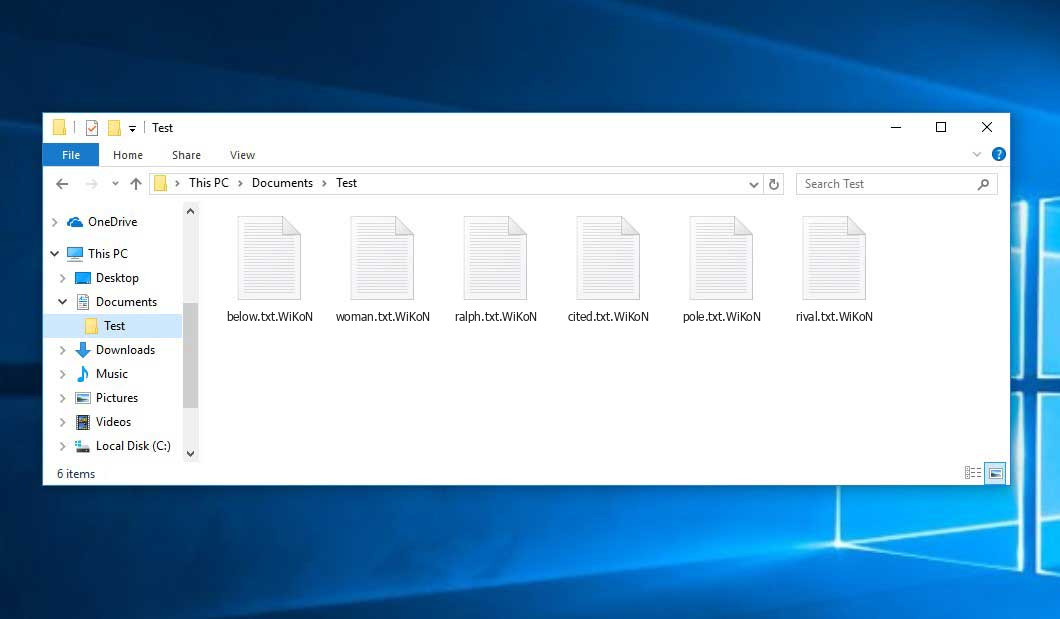The Wikon virus belongs under the Xorist ransomware family. A harmful program of this type encrypts all user’s data on the PC (photos, text files, excel tables, music, videos, etc) and adds its specific extension to every file, leaving the HOW TO DECRYPT FILES.txt text files in every directory which contains the encrypted files.
Wikon virus: what is known so far?
☝️ A scientifically correct denomination for the Wikon would be “a Xorist family ransomware-type infection”.
Wikon adds its extra .WiKoN extension to the title of each encrypted file. For example, an image entitled “photo.jpg” will be changed to “photo.jpg.WiKoN”. In the same manner, the Excel sheet with the name “table.xlsx” will become “table.xlsx.WiKoN”, and so on.
In each folder containing the encrypted files, a HOW TO DECRYPT FILES.txt file will appear. It is a ransom money memo. It contains information on the ways of contacting the racketeers and some other remarks. The ransom note usually contains instructions on how to purchase the decryption tool from the ransomware developers. That is how they do it.
Wikon summary:
| Name | Wikon Virus |
| Ransomware family1 | Xorist ransomware |
| Extension | .WiKoN |
| Ransomware note | HOW TO DECRYPT FILES.txt |
| Detection | MSIL/GenKryptik.GGWL, Doina.48214, Win32:Teerac-BX [Trj] |
| Symptoms | Your files (photos, videos, documents) have a .WiKoN extension and you can’t open them. |
| Fix Tool | See If Your System Has Been Affected by Wikon virus |
In the image below, you can see what a folder with files encrypted by the Wikon looks like. Each filename has the “.WiKoN” extension added to it.
How did my computer get infected with Wikon ransomware?
There are many possible ways of ransomware infiltration.
Nowadays, there are three most popular ways for evil-doers to have ransomware working in your digital environment. These are email spam, Trojan injection and peer-to-peer networks.
If you open your inbox and see letters that look like familiar notifications from utility services companies, postal agencies like FedEx, Internet providers, and whatnot, but whose sender is strange to you, be wary of opening those emails. They are very likely to have a malware file enclosed in them. Thus it is even more dangerous to open any attachments that come with letters like these.
Another thing the hackers might try is a Trojan file scheme2. A Trojan is an object that gets into your PC pretending to be something legal. For instance, you download an installer for some program you need or an update for some software. However, what is unboxed turns out to be a harmful agent that encrypts your data. As the update package can have any name and any icon, you have to make sure that you can trust the source of the things you’re downloading. The optimal way is to trust the software companies’ official websites.
As for the peer-to-peer file transfer protocols like BitTorrent or eMule, the threat is that they are even more trust-based than the rest of the Internet. You can never guess what you download until you get it. So you’d better be using trustworthy websites. Also, it is reasonable to scan the folder containing the downloaded items with the anti-malware utility as soon as the downloading is finished.
How do I get rid of the Wikon virus?
It is crucial to inform you that besides encrypting your files, the Wikon virus will most likely install the Azorult Spyware on your machine to seize your credentials to different accounts (including cryptocurrency wallets). The mentioned spyware3 can extract your credentials from your browser’s auto-filling cardfile.
Often racketeers would decode few of your files so you know that they really have the decryption tool. Since Wikon virus is a relatively new ransomware, security software engineers have not yet found a method to undo its work. Nevertheless, the anti-ransomware tools are constantly updated, so the solution may soon be available.
Sure thing, if the criminals succeed in encrypting victim’s essential files, the hopeless person will most likely comply with their demands. Despite that, paying a ransom does not necessarily mean that you’re getting your data back. It is still dangerous. After getting the money, the racketeers may send a wrong decryption code to the injured party. There were reports of hackers just disappearing after getting the ransom without even writing back.
The best safety measure against ransomware is to have aan OS restore point or the copies of your critical files in the cloud disk or at least on an external disk. Obviously, that might be not enough. The most crucial thing could be that one you were working upon when it all happened. Nevertheless, it is something. It is also wise to scan your PC for viruses with the antivirus program after the OS restoration.
Wikon is not the only ransomware of its kind, since there are other specimens of ransomware out there that act in the same manner. For instance, Coaq, Tyos, Dapo, and some others. The two major differences between them and the Wikon are the ransom amount and the encoding method. The rest is almost identical: documents become encrypted, their extensions changed, ransom notes appear in every directory containing encoded files.
Some lucky users were able to decode the arrested files with the aid of the free software provided by anti-malware developers. Sometimes the hackers mistakenly send the decoding code to the victims in the ransom readme. Such an epic fail allows the injured part to restore the files. But naturally, one should never rely on such a chance. Remember, ransomware is a bandits’ technology to lay their hands on the money of their victims.
How do I avoid ransomware infection?
Wikon ransomware doesn’t have a endless power, neither does any similar malware.
You can protect your system from its infiltration in several easy steps:
- Never open any emails from unknown mailers with strange addresses, or with content that has likely no connection to something you are waiting for (how can you win in a money prize draw without even taking part in it?). If the email subject is likely something you are expecting, scrutinize all elements of the suspicious email carefully. A fake letter will always have mistakes.
- Avoid using cracked or unknown software. Trojan viruses are often distributed as an element of cracked products, most likely as a “patch” preventing the license check. Understandably, potentially dangerous programs are very hard to distinguish from trustworthy software, because trojans sometimes have the functionality you need. Try searching for information about this program on the anti-malware forums, but the best way is not to use such software.
- And to be sure about the safety of the files you downloaded, use GridinSoft Anti-Malware. This software will be a powerful defense for your PC.
Reasons why I would recommend GridinSoft4
There is no better way to recognize, remove and prevent ransomware than to use an anti-malware software from GridinSoft5.
Download Removal Tool.
You can download GridinSoft Anti-Malware by clicking the button below:
Run the setup file.
When setup file has finished downloading, double-click on the setup-antimalware-fix.exe file to install GridinSoft Anti-Malware on your computer.

An User Account Control asking you about to allow GridinSoft Anti-Malware to make changes to your device. So, you should click “Yes” to continue with the installation.

Press “Install” button.

Once installed, Anti-Malware will automatically run.

Wait for the Anti-Malware scan to complete.
GridinSoft Anti-Malware will automatically start scanning your system for Wikon infections and other malicious programs. This process can take a 20-30 minutes, so I suggest you periodically check on the status of the scan process.

Click on “Clean Now”.
When the scan has completed, you will see the list of infections that GridinSoft Anti-Malware has detected. To remove them click on the “Clean Now” button in right corner.

FAQ
🤔 How can I open “.WiKoN” files?Are the “.WiKoN” files accessible?
Unfortunately, no. You need to decipher the “.WiKoN” files first. Then you will be able to open them.
🤔 The encrypted files are very important to me. How can I decrypt them quickly?
It’s good if you have fаr-sightedly saved copies of these important files elsewhere. In case you haven’t, there is still a chance that you do have a Restore Point from some time ago to roll back the whole system to the moment when it had no virus yet, but already had your files. The rest of the methods require patience.
🤔 You have advised using GridinSoft Anti-Malware to get rid of the Wikon virus. Does it mean that all my files, currently encrypted, will be removed too?
No way! The encrypted files are not harmful, so they won’t be deleted.
GridinSoft Anti-Malware only deals with active viruses. The ransomware that has attacked your PC is probably still active and launching checks every so often to encode any new files you might create on your PC after the infection. As it has already been said, the Wikon malware comes with the company. It installs backdoors and keyloggers that can steal your account credentials and provide malefactors with easy access to your PC after some time.
🤔 What actions should I take if the Wikon virus has blocked my computer and I can’t get the activation key.
If that happened, you need to prepare a flash memory drive with a previously installed Trojan Killer. Use Safe Mode to perform the procedure. You see, the ransomware starts automatically as the system boots and encodes any new files created or imported into your computer. To stop this function – use Safe Mode, which allows only the vital programs to run automatically. Consider reading our manual on running Windows in Safe Mode.
🤔 What could help the situation right now?
Some of the encrypted data can be found elsewhere.
- If you exchanged your critical files by email, you could still download them from your online mail server.
- You may have shared photographs or videos with your friends or family members. Just ask them to send those pictures back to you.
- If you have initially downloaded any of your files from the Internet, you can try to do it again.
- Your messengers, social media pages, and cloud drives might have all those files as well.
- It might be that you still have the needed files on your old PC, a notebook, phone, memory stick, etc.
HINT: You can use file recovery programs6 to get your lost data back since ransomware encrypts the copies of your files, removing the authentic ones. In the video below, you can learn how to recover your files with PhotoRec, but remember: you can do it only after you eradicate the virus with an antivirus program.
Also, you can contact the following official fraud and scam sites to report this attack:
- In the United States: On Guard Online;
- In Canada: Canadian Anti-Fraud Centre;
- In the United Kingdom: Action Fraud;
- In Australia: SCAMwatch;
- In New Zealand: Consumer Affairs Scams;
- In France: Agence nationale de la sécurité des systèmes d’information;
- In Germany: Bundesamt für Sicherheit in der Informationstechnik;
- In Ireland: An Garda Síochána;
To report the attack, you can contact local executive boards. For instance, if you live in USA, you can have a talk with FBI Local field office, IC3 or Secret Service.
I need your help to share this article.
It is your turn to help other people. I have written this guide to help people like you. You can use the buttons below to share this on your favorite social media Facebook, Twitter, or Reddit.
Brendan SmithHow to Remove WIKON Ransomware & Recover PC
Name: WIKON Virus
Description: WIKON Virus is a ransomware-type infections. This virus encrypts important personal files (video, photos, documents). The encrypted files can be tracked by a specific .WiKoN extension. So, you can't use them at all.
Operating System: Windows
Application Category: Virus
User Review
( votes)References
- My files are encrypted by ransomware, what should I do now?
- You can read more on Trojans, their use and types in the Trojan-dedicated section of GridinSoft official website.
- You can read more on spyware variants and nature in the respective section of GridinSoft official website.
- GridinSoft Anti-Malware Review from HowToFix site: https://howtofix.guide/gridinsoft-anti-malware/
- More information about GridinSoft products: https://gridinsoft.com/comparison
- Here’s the list of Top 10 Data Recovery Software Of 2023.