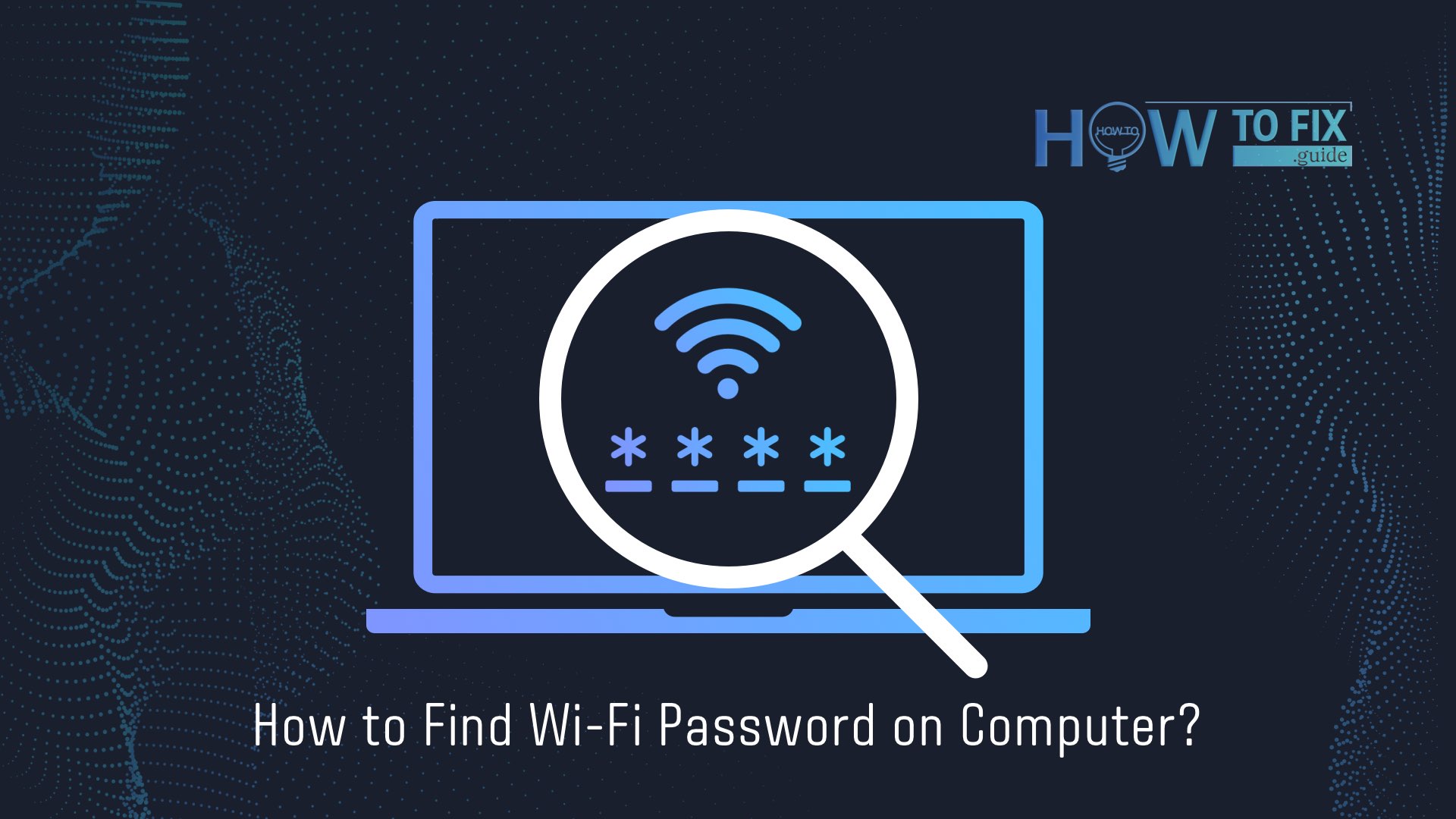To find the lost network password from WI-FI, you need to look for it on the user’s PC, which is already connected to the user’s WI-Fi network. After a user finds his password, you can use it on another device to connect. Below we will provide step-by-step instructions for different types of Windows on your PC connected to your Wi-Fi network.
On Windows 11
Press the Start button, enter the control panel, then choose Control Panel > Network and Internet > Network and Sharing Center.
On Windows 10
Press the Start button > Settings > Network & Internet > Status > Network and Sharing Center.
On Windows 8.1 or 7
Look and choose Network and Sharing Center from the results list.
- Choose your Wi-Fi network name in the network and sharing center, next to Connections.
- Choose Wireless properties in Wi-Fi status.
- Choose the Security tab in Wireless Network Properties, then choose the Show characters check box. After that, your Wi-Fi network password is displayed in the Network security key box.
After all, go to your Windows PC and connect to your Wi-Fi, enter your password, and receive a request for a password.
User Review
( votes)