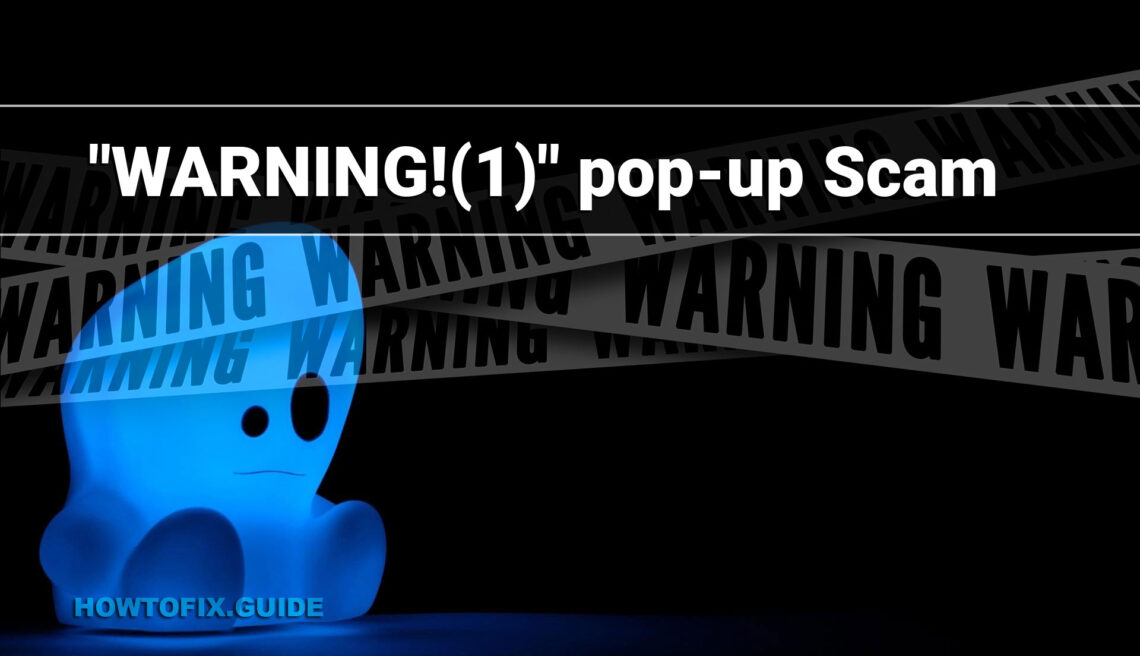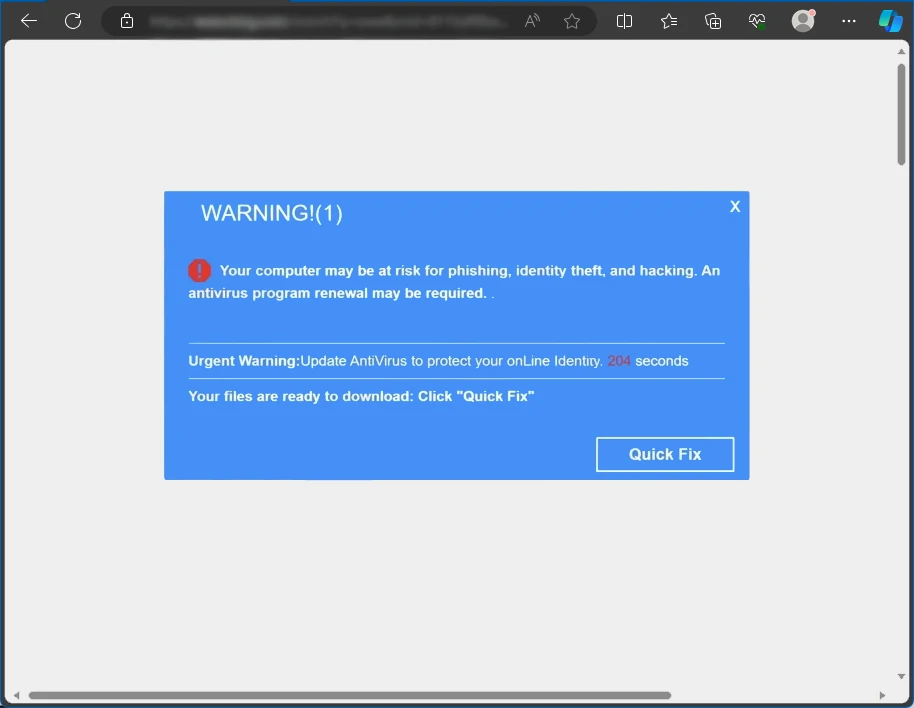The “WARNING!(1)” scam is a deceptive scheme known for using scare tactics, falsely alerting users to imminent threats like phishing and identity theft. It primarily spreads through rogue advertising networks, spam notifications, and adware, tricking users into believing their device is at risk.
This scam encourages the renewal of antivirus software, sometimes redirecting to legitimate sites like McAfee’s to gain unlawful commissions, posing significant risks of system infection and privacy breaches.
“WARNING!(1)” Pop-up Scam Overview
Our researchers have identified a scam called “WARNING!(1)” during a routine check of dubious websites. This scam uses scare tactics to make visitors believe that their devices are about to be infected with a virus. As a result, visitors are prompted to renew their anti-virus software urgently.
| Name | “WARNING!(1)” Pop-up Scam |
| Threat Type | Phishing, Scam, Social Engineering |
| Damage | Loss of sensitive private information, monetary loss, identity theft, possible malware infections. |
| Similar Behavitor | “TotalAV Security – Your PC Is Infected With 5 Viruses!” Pop-up Scam, “Virus/Malware Infections Have Been Recognized” Scam |
| Fix Tool | See If Your System Has Been Affected by Norton – Your PC Is Infected With 18 Viruses! Virus |
Technical Analysis
The “WARNING!(1)” scam falsely alerts users that their computer faces threats from “phishing, identity theft, and hacking,” urging them to renew their anti-virus program for online identity protection. It’s crucial to understand that these alarming claims aim to frighten users into downloading, installing, or buying software. These tactics are not linked to legitimate organizations. During our investigation, clicking the “Quick Fix” button in this scam led to the official website of the genuine McAfee anti-virus, a rare occurrence in such scams. Scammers occasionally promote actual products or services to earn unlawful commissions by exploiting affiliate programs.
We strongly advise against downloading software promoted by such schemes. Imitator webpages can closely resemble legitimate ones, and there’s no assurance that the “WARNING!(1)” scam will continue redirecting to McAfee’s official site. Scams like this typically push fake anti-viruses, adware, browser hijackers, and Potentially Unwanted Applications (PUAs). In some instances, they might even spread trojans, ransomware, cryptocurrency miners, and other types of malware. Falling for a scam like “WARNING!(1)” can lead to system infections, serious privacy breaches, financial losses, and identity theft risks.
How did I open this website?
You might have landed on a scam website through various means. Scam pages can forcibly open when you access a site using rogue advertising networks or interact with its hosted content like buttons, text input fields, or ads. Online scams are also promoted through spam browser notifications and intrusive advertisements.
Entering a misspelled URL can redirect you to a deceptive webpage. Adware also promotes scams by displaying ads for such content or directly opening websites hosting these scams. Additionally, scams are often spread through various forms of spam, including emails, direct or private messages, text messages, and posts on forums or social media.
How To Remove Pop-up
While most scammer claims are false, for safety, it’s advisable to scan your device for malware. The most effective method to eliminate malware is by using anti-malware software. I suggest GridinSoft Anti-Malware, which is fast, lightweight, and efficient in repelling various threats, including this scam. This software offers a 6-day free trial.
Attempting manual removal of the threat is not recommended. Malware often creates multiple instances of itself to ensure persistence, making it challenging to locate and remove all components. This process can be time-consuming and may not be effective. For comprehensive removal of malware, refer to the detailed guide below.
Remove malware with Gridinsoft Anti-Malware
We have also been using this software on our systems ever since, and it has always been successful in detecting viruses. It has blocked the most common viruses as shown from our tests with the software, and we assure you that it can remove malware as well as other malware hiding on your computer.

To use Gridinsoft for remove malicious threats, follow the steps below:
1. Begin by downloading Gridinsoft Anti-Malware, accessible via the blue button below or directly from the official website gridinsoft.com.
2.Once the Gridinsoft setup file (setup-gridinsoft-fix.exe) is downloaded, execute it by clicking on the file.

3.Follow the installation setup wizard's instructions diligently.

4. Access the "Scan Tab" on the application's start screen and launch a comprehensive "Full Scan" to examine your entire computer. This inclusive scan encompasses the memory, startup items, the registry, services, drivers, and all files, ensuring that it detects malware hidden in all possible locations.

Be patient, as the scan duration depends on the number of files and your computer's hardware capabilities. Use this time to relax or attend to other tasks.
5. Upon completion, Anti-Malware will present a detailed report containing all the detected malicious items and threats on your PC.

6. Select all the identified items from the report and confidently click the "Clean Now" button. This action will safely remove the malicious files from your computer, transferring them to the secure quarantine zone of the anti-malware program to prevent any further harmful actions.

8. If prompted, restart your computer to finalize the full system scan procedure. This step is crucial to ensure thorough removal of any remaining threats. After the restart, Gridinsoft Anti-Malware will open and display a message confirming the completion of the scan.
Remember Gridinsoft offers a 6-day free trial. This means you can take advantage of the trial period at no cost to experience the full benefits of the software and prevent any future malware infections on your system. Embrace this opportunity to fortify your computer's security without any financial commitment.
Trojan Killer for “malware” removal on locked PC
In situations where it becomes impossible to download antivirus applications directly onto the infected computer due to malware blocking access to websites, an alternative solution is to utilize the Trojan Killer application.

There is a really little number of security tools that are able to be set up on the USB drives, and antiviruses that can do so in most cases require to obtain quite an expensive license. For this instance, I can recommend you to use another solution of GridinSoft - Trojan Killer Portable. It has a 14-days cost-free trial mode that offers the entire features of the paid version. This term will definitely be 100% enough to wipe malware out.
Trojan Killer is a valuable tool in your cybersecurity arsenal, helping you to effectively remove malware from infected computers. Now, we will walk you through the process of using Trojan Killer from a USB flash drive to scan and remove malware on an infected PC. Remember, always obtain permission to scan and remove malware from a computer that you do not own.
Step 1: Download & Install Trojan Killer on a Clean Computer:
1. Go to the official GridinSoft website (gridinsoft.com) and download Trojan Killer to a computer that is not infected.

2. Insert a USB flash drive into this computer.
3. Install Trojan Killer to the "removable drive" following the on-screen instructions.

4. Once the installation is complete, launch Trojan Killer.
Step 2: Update Signature Databases:
5. After launching Trojan Killer, ensure that your computer is connected to the Internet.
6. Click "Update" icon to download the latest signature databases, which will ensure the tool can detect the most recent threats.

Step 3: Scan the Infected PC:
7. Safely eject the USB flash drive from the clean computer.
8. Boot the infected computer to the Safe Mode.
9. Insert the USB flash drive.
10. Run tk.exe
11. Once the program is open, click on "Full Scan" to begin the malware scanning process.

Step 4: Remove Found Threats:
12. After the scan is complete, Trojan Killer will display a list of detected threats.

13. Click on "Cure PC!" to remove the identified malware from the infected PC.
14. Follow any additional on-screen prompts to complete the removal process.

Step 5: Restart Your Computer:
15. Once the threats are removed, click on "Restart PC" to reboot your computer.
16. Remove the USB flash drive from the infected computer.
Congratulations on effectively removing malware and the concealed threats from your computer! You can now have peace of mind, knowing that they won't resurface again. Thanks to Gridinsoft's capabilities and commitment to cybersecurity, your system is now protected.
Frequently Asked Questions (FAQ)
Reformatting your storage device should only be considered as a last resort for removing WARNING!(1) malware. Prior to taking such drastic action, it is advisable to perform a comprehensive scan using trustworthy antivirus or anti-malware software.
Malware poses a significant risk to the security and privacy of sensitive information, potentially leading to identity theft, financial loss, and unauthorized access to personal accounts. Furthermore, it can disrupt the normal operation of a system, causing performance issues, system crashes, and data corruption.
The purpose of WARNING!(1) is to enable remote access and control of compromised devices. It allows threat actors to perform various malicious activities, such as unauthorized access, data theft, system manipulation, and disabling security measures, potentially causing significant harm to individuals and organizations.
Gridinsoft Anti-Malware has the ability to identify and eliminate most malware infections. Nevertheless, it is crucial to recognize that sophisticated malware can remain hidden deep within the system. Consequently, conducting a complete system scan is imperative to detect and eradicate malware.
How to Remove WARNING!(1) Malware
Name: WARNING!(1)
Description: The "WARNING!(1)" scam is a deceptive scheme known for using scare tactics, falsely alerting users to imminent threats like phishing and identity theft. It primarily spreads through rogue advertising networks, spam notifications, and adware, tricking users into believing their device is at risk. This scam encourages the renewal of antivirus software, sometimes redirecting to legitimate sites like McAfee's to gain unlawful commissions, posing significant risks of system infection and privacy breaches.
Operating System: Windows
Application Category: Malware