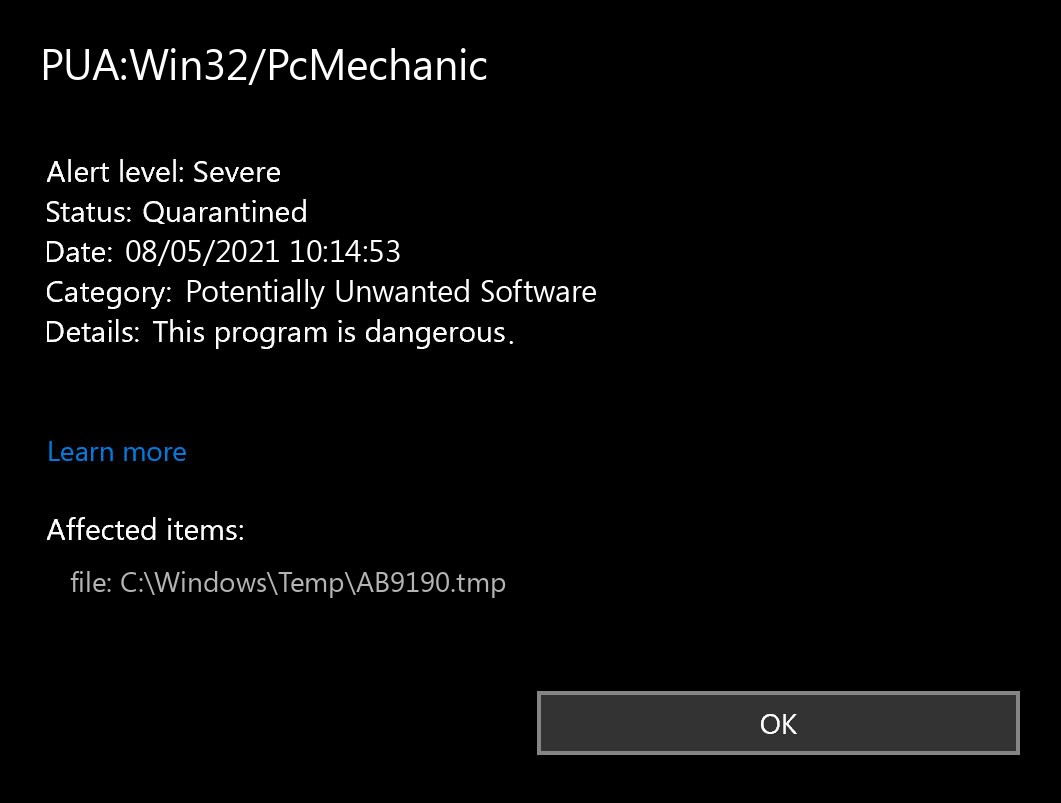What is PUA:Win32/PcMechanic?
PUA:Win32/PcMechanic is a detection name used by Microsoft Defender Antivirus to identify a potentially unwanted application (PUA) known as PcMechanic.
PUA:Win32/PcMechanic is categorized as a potentially unwanted program because it may exhibit behaviors or characteristics that users may find undesirable or intrusive. PcMechanic is often promoted as a system optimization tool or registry cleaner, claiming to improve the performance and stability of the computer. However, it is important to note that such applications are often unnecessary and may not deliver the promised benefits.
PUA:Win32/PcMechanic and similar PUAs can be installed alongside other software, often bundled with freeware or shareware applications. Once installed, they may perform various actions such as displaying misleading or exaggerated scan results, urging users to purchase the full version for complete optimization, or displaying persistent and intrusive pop-up advertisements.
While not inherently malicious, PUAs like PcMechanic can potentially degrade system performance, display unwanted ads, and collect user data without explicit consent. Due to their potentially intrusive or unwanted behavior, they are flagged by antivirus software like Microsoft Defender Antivirus.
It’s generally recommended to be cautious when downloading and installing software, especially from unfamiliar or untrustworthy sources. Additionally, regularly scanning your system with reputable antivirus software and practicing safe browsing habits can help protect against potentially unwanted applications.
PUA:Win32/PcMechanic Summary:
| Name | PC Mechanic Potentially Unwanted Software |
| Detection | PUA:Win32/PcMechanic |
| Details | PC Mechanic may use an implementation that can compromise privacy or weaken the computer’s security. |
| Similar Behaviour | OfferCore, ICBundler, Wave Browser |
What is PC Mechanic?
Pc Mechanic is a potentially unwanted application (PUA) that claims to be a system optimization tool and registry cleaner. However, it is categorized as an unwanted application due to various factors and user feedback.
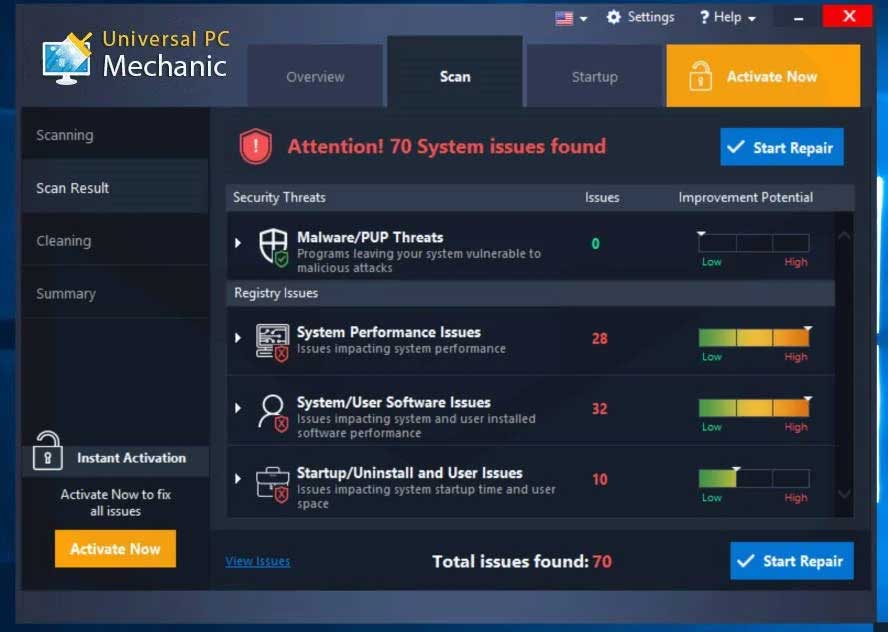
PC Mechanic User Interface
Pc Mechanic is often distributed through deceptive methods, such as bundling with other software or misleading advertisements. It may be presented as a free download or as a recommended tool to improve the performance and stability of the computer. However, user reports and feedback indicate that Pc Mechanic may exhibit the following characteristics:
- False or Exaggerated Scan Results: Pc Mechanic often performs scans that claim to detect numerous issues on the computer, such as registry errors, system vulnerabilities, or unnecessary files. However, these scan results are often exaggerated or misleading, designed to convince users that their system requires immediate optimization.
- Pushing for Paid Upgrades: Once Pc Mechanic displays scan results, it prompts users to purchase the full version or upgrade to a premium version to fix the identified issues. The application may use aggressive tactics or persistent pop-ups to encourage users to make a purchase.
- Limited Effectiveness: User feedback and independent tests have shown that Pc Mechanic’s optimization capabilities may be limited or ineffective. It may not provide substantial performance improvements or resolve the issues it claims to fix.
- Intrusive Behavior and Unwanted Ads: Pc Mechanic may display intrusive advertisements or pop-ups on the user’s computer, even outside of the application interface. These ads can be disruptive and unwanted, affecting the user’s browsing experience.
While Pc Mechanic may not be inherently malicious or harmful, it falls into the category of potentially unwanted applications due to its deceptive practices, exaggerated claims, and unwanted behaviors. These characteristics, along with user reports and feedback, contribute to its classification as an unwanted application by security software vendors, including Microsoft Defender Antivirus.
It is important to exercise caution when downloading and installing software, especially from unfamiliar sources. Keeping reputable antivirus software up to date and performing regular scans can help detect and remove potentially unwanted applications like Pc Mechanic.
Does your antivirus regularly report about the PUA:Win32/PcMechanic?
If you receive a message that PUA:Win32/PcMechanic has been found, it is good news! The PUA:Win32/PcMechanic malware has been identified and probably removed. However, this does not mean that there was an active PC Mechanic on your device. It is possible that you downloaded a file that contained PUA:Win32/PcMechanic, and your antivirus software automatically removed it before it caused any problems. Alternatively, the harmful script on the infected website may have been detected and prevented before it caused any damage.
In other words, if you see a message that says “PUA:Win32/PcMechanic Found” during normal computer use, it does not necessarily mean that PC Mechanic has completed its mission. It could be evidence that you visited an infected page or loaded a harmful file. While it is best to avoid such situations in the future, do not worry too much. Try opening your antivirus program and checking the PUA:Win32/PcMechanic detection log file. This will provide you with more information about what the exact PC Mechanic was detected and what your antivirus software did with it. If you are still unsure, perform a manual scan to be safe.
How to scan for malware, spyware, ransomware, adware, and other threats.
If your computer performance is poor, the website open in a strange manner, or if you see ads in places you’ve never ever anticipated, it’s feasible that your computer obtained contaminated and also the infection is now active. Spyware will track all your tasks or reroute your search or home pages to the areas you don’t intend to check out. Adware may infect your web browser and also the whole Windows OS, whereas the ransomware will certainly try to block your system and demand a remarkable ransom money amount for your very own documents.
Irrespective of the kind of the problem with your PC, the primary step is to check it with Gridinsoft Anti-Malware. This is the most effective app to identify and cure your PC. However, it’s not a simple antivirus software. Its mission is to fight modern risks. Right now it is the only application on the market that can just clean up the PC from spyware and various other infections that aren’t even detected by normal antivirus programs.
Download, set up, and run Gridinsoft Anti-Malware, then scan your computer. It will guide you via the system cleanup process. You do not have to purchase a certificate to clean your PC, the first license offers you 6 days of an entirely totally free test. Nevertheless, if you intend to safeguard yourself from permanent risks, you most likely require to take into consideration acquiring the license. By doing this we can guarantee that your system will no longer be contaminated with viruses.
How to scan your PC for PUA:Win32/PcMechanic?
To check your system for PC Mechanic as well as to eliminate all detected malware, you want to have an antivirus. The existing variations of Windows include Microsoft Defender — the built-in antivirus by Microsoft. Microsoft Defender is generally rather great, nonetheless, it’s not the only point you need. In our viewpoint, the most effective antivirus solution is to use Microsoft Defender in the mix with Gridinsoft.
This way, you might obtain facility protection against the range of malware. To check for trojans in Microsoft Defender, open it and start fresh scan. It will completely check your device for viruses. As well as, certainly, Microsoft Defender operates in the background by default. The tandem of Microsoft Defender as well as Gridinsoft will certainly set you free of many of the malware you might ever before run into. Frequently set up scans might also secure your device in the future.
Use Safe Mode to fix the most complex PUA:Win32/PcMechanic issues.
If you have PUA:Win32/PcMechanic type that can hardly be gotten rid of, you might require to think about scanning for malware past the typical Windows functionality. For this function, you need to start Windows in Safe Mode, hence preventing the system from loading auto-startup items, perhaps consisting of malware. Start Microsoft Defender checkup and afterward scan with Gridinsoft in Safe Mode. This will certainly aid you uncover the viruses that can not be tracked in the normal mode.
Use Gridinsoft to remove PC Mechanic and other junkware.
It’s not adequate to simply use the antivirus for the safety of your system. You need to have an extra thorough antivirus service. Not all malware can be spotted by regular antivirus scanners that mainly look for virus-type risks. Your system may teem with “trash”, for instance, toolbars, browser plugins, dubious search engines, bitcoin-miners, and also other sorts of unwanted programs used for generating income on your lack of experience. Be cautious while downloading programs on the internet to stop your tool from being loaded with unwanted toolbars and other junk information.
However, if your system has currently obtained a certain unwanted application, you will make your mind to erase it. Most of the antivirus programs are uncommitted concerning PUAs (potentially unwanted applications). To eliminate such programs, I suggest acquiring Gridinsoft Anti-Malware. If you use it periodically for scanning your PC, it will aid you to remove malware that was missed out on by your antivirus software.
Frequently Asked Questions
Pc Mechanic is a software application that claims to optimize system performance and clean the Windows registry. However, it is classified as a potentially unwanted application (PUA) due to its deceptive practices and unwanted behaviors.
Pc Mechanic is often distributed through deceptive methods, such as software bundling or misleading advertisements. It may be included as an optional installation during the setup of other software or promoted as a free download.
Pc Mechanic is considered a potentially unwanted application due to its questionable practices and limited effectiveness. While it may not be inherently malicious, it may exhibit behaviors that users find undesirable, such as displaying false scan results or pushing for paid upgrades.
User feedback and independent tests have shown that Pc Mechanic’s optimization capabilities may be limited or ineffective. Its claimed performance improvements may not be substantial, and the identified issues may be exaggerated or misleading.
While Pc Mechanic may not be inherently harmful, it can display intrusive advertisements, disrupt the user experience, and potentially impact system stability. Its unwanted behaviors and questionable practices make it a potentially unwanted application.
To remove Pc Mechanic, you can follow these general steps: 1) Uninstall Pc Mechanic from the Control Panel or using its built-in uninstaller. 2) Use reputable antivirus software to perform a scan and remove any leftover files or registry entries associated with Pc Mechanic.
To minimize the risk of installing potentially unwanted applications, be cautious when downloading and installing software. Always choose custom or advanced installation options, read through the installation prompts carefully, and avoid clicking on misleading ads or pop-ups.
If the guide doesn’t help you to remove PUA:Win32/PcMechanic infection, please download the GridinSoft Anti-Malware that I recommended. Also, you can always ask me in the comments for getting help. Good luck!
I need your help to share this article.
It is your turn to help other people. I have written this article to help users like you. You can use buttons below to share this on your favorite social media Facebook, Twitter, or Reddit.
Wilbur WoodhamHow to Remove PUA:Win32/PcMechanic Malware
Name: PUA:Win32/PcMechanic
Description: If you have seen a message showing the “PUA:Win32/PcMechanic found”, then it’s an item of excellent information! The pc virus PC Mechanic was detected and, most likely, erased. Such messages do not mean that there was a truly active PC Mechanic on your gadget. You could have simply downloaded and install a data that contained PUA:Win32/PcMechanic, so Microsoft Defender automatically removed it before it was released and created the troubles. Conversely, the destructive script on the infected internet site can have been discovered as well as prevented prior to triggering any kind of issues.
Operating System: Windows
Application Category: Potentially Unwanted Software