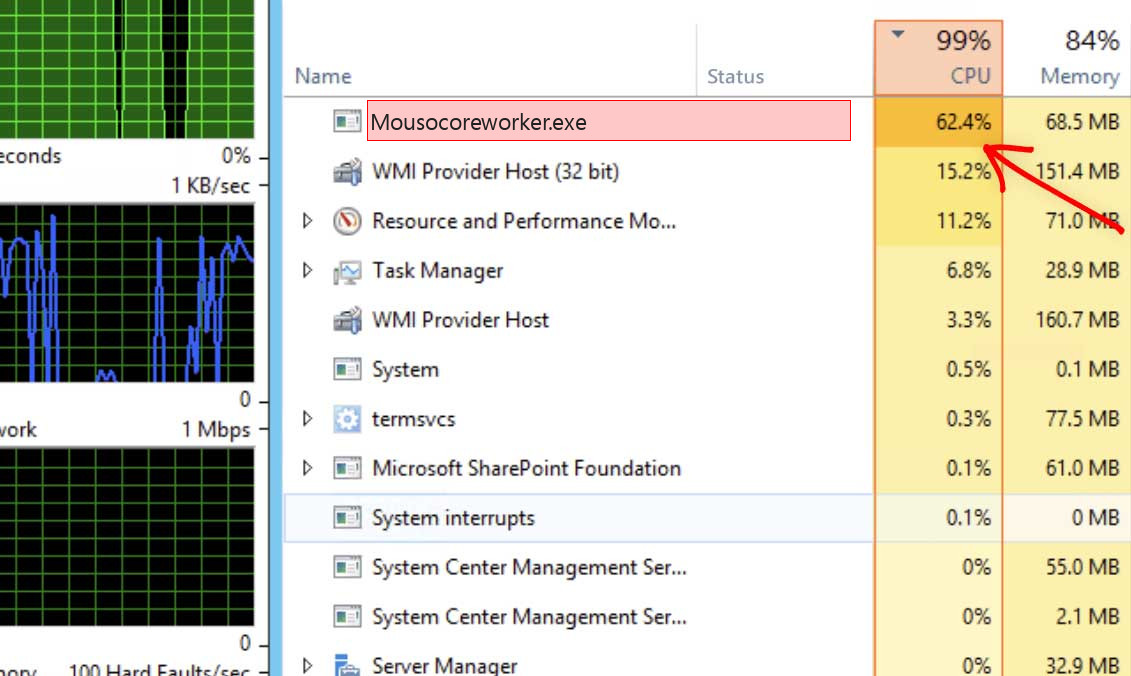MoUSO Core Worker Process (MoUsoCoreWorker.exe) is a Windows service that manages system updates. Many users have reported it to be the case that the MoUSO Core Worker process results in excessive memory (RAM) use and can slow down their PCs. This article will help you understand how to resolve this issue.
What is MoUSO Core Worker Process?
The MoUSO Core Worker Process, represented by the executable file “MoUsoCoreWorker.exe,” is a component of the Microsoft Update Stack Orchestrator. To understand the purpose of MoUsoCoreWorker.exe, let’s break down its name and its association with the Microsoft Update Stack Orchestrator.
Microsoft Update Stack Orchestrator
The Microsoft Update Stack Orchestrator (MoUSO) is a key component of the Windows operating system responsible for managing the update process. It is designed to coordinate and orchestrate the installation of updates, patches, and other software components on a Windows system. The update stack orchestrator ensures that updates are applied correctly and in the right order, minimizing conflicts and potential system issues.
MoUSO Core Worker Process
The MoUSO Core Worker Process, or MoUsoCoreWorker.exe, is a specific process within the Microsoft Update Stack Orchestrator. It performs essential tasks related to the update process on a Windows system. It runs in the background and carries out various functions to facilitate the seamless installation, configuration, and maintenance of updates.
Role and Functionality
- Update Synchronization: MoUsoCoreWorker.exe is responsible for synchronizing the update metadata and determining which updates are necessary for a particular system. It communicates with Microsoft servers to retrieve the latest update information.
- Update Installation: Once the required updates are identified, MoUsoCoreWorker.exe facilitates their installation. It manages the download, verification, and installation process, ensuring that the updates are applied correctly.
- Update Configuration: After the updates are installed, the MoUSO Core Worker Process helps configure the updated components and related settings. This includes integrating the updates into the system, updating registry entries, modifying system files, and adjusting configurations as needed.
- Update Cleanup: MoUsoCoreWorker.exe also handles the cleanup process after updates have been installed. It removes temporary files, redundant data, and other remnants associated with the update installation, freeing up disk space and optimizing system performance.
- Update Maintenance: The MoUSO Core Worker Process continually monitors the update status and performs regular maintenance tasks. It ensures that updates are applied on a timely basis, manages scheduling for future updates, and keeps the system up to date with the latest security patches and bug fixes.
What exactly is MoUSO Core Worker’s Process?
MoUSO Core Worker Process functions as an Update Session Orchestrator (USO) that manages updates.
MoUsoCoreWorker.exe is a vital component of the Windows Update process, responsible for managing and orchestrating the installation, configuration, and maintenance of updates on a Windows system. It works in conjunction with other components to ensure the smooth functioning and security of the operating system by keeping it up to date with the latest software improvements.
MoUsoCoreWorker.exe determines which updates should be installed first, and those that can later be added. It handles the update session and solves problems that could hinder Windows not updating. It also protects Windows from possible threats while updating.
MoUsoCoreWorker.exe was replaced by wuauclt.exe (Windows Update AutoUpdate Client) in Windows 10 (Version 1903) in September 2020. Based on the configuration of power, it will be displayed as MoUsoCoreWorker.exe as well as USOCoreWorker.exe.
It’s worth noting that once Microsoft replaced wuauclt.exe certain antivirus programs began to detect MoUsoCoreWorker.exe in malware form, but it’s not. MoUsoCoreWorker.exe is a part of Windows 10 and Windows 11.
What causes MoUSO The Core Worker Process to be High Memory/Disk/CPU Use?
What causes For MoUSO Core Worker to be configured to operate in the background and not interfere with other processes that the user may be operating? In normal use, it consumes 8-9 Mbytes of memory. It is however, MoUSO Core Worker Process often consumes a large amount of memory in the system due to problems with the installation or download of Windows updates. In certain instances, it could also trigger an excessive use of CPU and disk.
Our investigation has found that the MoUSO Core Worker causes high memory or CPU use due to the reasons listed below:
- The “MoUSO Core Worker” is outdated. The MoUsoCoreWorker.exe process may be outdated, but installing the latest Windows updates should fix it.
- Windows Updates are blocked.
- Windows Update is not in the correct state.
- You have a fake MoUsoCoreWorker.exe process that is actually a coin miner virus.
List of the typical coin miner symptoms
How dangerous is the MoUsoCoreWorker.exe miner can be?
Coin miners do not deal damage to your files. However, they make a lot of unpleasant things with the whole system
First, MoUsoCoreWorker.exe virus makes your PC overloaded. It is not able to run your applications anymore, as all CPU power is used by malware. That malware does not care for your wants, all it pays attention to is generating profits for you. Even if you are patient, and you waited until the web browser is open, you will likely suffer from incredibly sluggish efficiency. Pages can open for years, and any sort of login will take about a minute – just a nightmare for a person that does a job online.
MoUsoCoreWorker.exe Technical Summary (In case of Coin Miner Trojan).
| File Name | MoUsoCoreWorker.exe |
| Type | Trojan Coin Miner |
| Detection Name | Trojan:Win32/CoinMiner |
| Distribution Method | Software bundling, Intrusive advertisement, redirects to shady sites etc. |
| Similar behavior | Srbm.exe, Directxtiworker.exe, Win32.exe |
| Removal | Download and install GridinSoft Anti-Malware for automatic MoUsoCoreWorker.exe removal. |
“Visible” harm is not a solitary bad thing coin miners perform to your computer. MoUsoCoreWorker.exe coin miner additionally deals damage to your operating system. To complete all malevolent functions correctly, ruins the security features of your system. You will likely see your Microsoft Defender disabled – malware halts it to avoid detection. If you open the HOSTS file, you will likely see a load of new notes – they are brought in by this coin miner to connect your PC to a malicious crypto-mining network. All these changes shall be gone back to the initial state in the process of computer recovery.
Hardware effects of coin miner activity
Besides making your computer slow, running at peak level for a long period of time can cause damage to your machine as well as raise electricity expenses. Hardware components are designed to easily deal with high load, but they are good with it only when they are in a good shape.
Tiny and well-protected CPU fan is hard to break. Meanwhile, GPUs have big and easy-to-access rotors, which can be easily broken if touched while running, for instance, by the user much before the malware injection. Malfunctioning cooling system, together with the unusually high load caused by MoUsoCoreWorker.exe miner can easily lead to GPU failure1. GPUs also tend to have increased wearing when used for cryptocurrency mining. It is surely an undesirable situation when the performance of your graphic card decreases by 20-30% just after several weeks of being exploited in such a way.
How did I get the MoUsoCoreWorker.exe coin miner virus?
Coin miners are spread through different ways, but their main sources are malicious banners and programs from dubious sources
Coin miners are one of the most prevalent malevolent programs among “severe” malware. Adware sometimes serves as a carrier for MoUsoCoreWorker.exe malware injection: it demonstrates the banners, which include a link to malware downloads. Yes, this abstract “malware” can belong to any kind – additional adware, spyware, rogue or backdoor. However, the statistics show that about 30% of all malware spread with malevolent banners are coin miners – and MoUsoCoreWorker.exe is just one of them.2
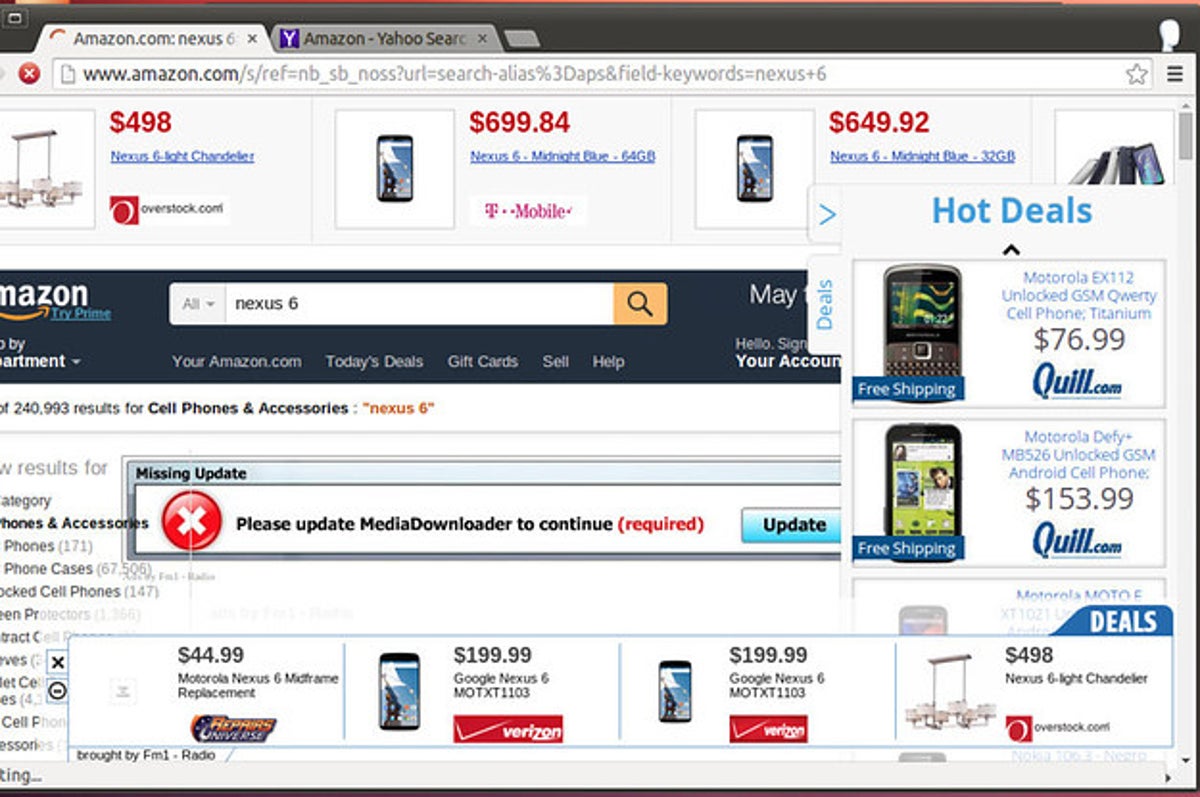
The example of malicious banners you can see in the Internet
An additional way you could get this thing on your PC is by downloading it from the unreliable website as a part of a program. Users that spread hacked variants of well-known programs (which do not need the license key) have small chances to earn money. Thus, there is a very big temptation to add malware to the final package of the hacked application and acquire a coin for each installation. Before blaming these people for hacking and malware spreading, ask yourself – is it OK to avoid purchasing the program in such a way? It is much cheaper to pay $20-$30 at once than to pay a much greater figure for antivirus software and new parts for your PC.
How to remove the MoUsoCoreWorker.exe trojan miner from PC?
The best way to get rid of this coin miner virus is to use anti-malware software
Removing such a virus demands the use of a specific app. Proper security tools should have high performance at scanning and also be lightweight – in order to make no problems with utilization even on weak PCs. In addition, it is recommended to have proactive security in your security tool – to halt the virus even before it starts. Microsoft Defender does not have these elements for different factors. That’s why I’d suggest you use a third-party anti-malware program for that goal. GridinSoft Anti-Malware is a great option that fits each of the mentioned qualities.3
Prior to the malware removal, it is important to reboot your system into Safe Mode with Networking. Since MoUsoCoreWorker.exe miner takes a lot of processor capacity, it is required to stop it before launching the security program. Otherwise, your scan will last for years, even though the GridinSoft program is pretty lightweight.
Booting the PC into Safe Mode with Networking
Press the Start button, then choose Power, and click on Reboot while holding the Shift key on the keyboard.
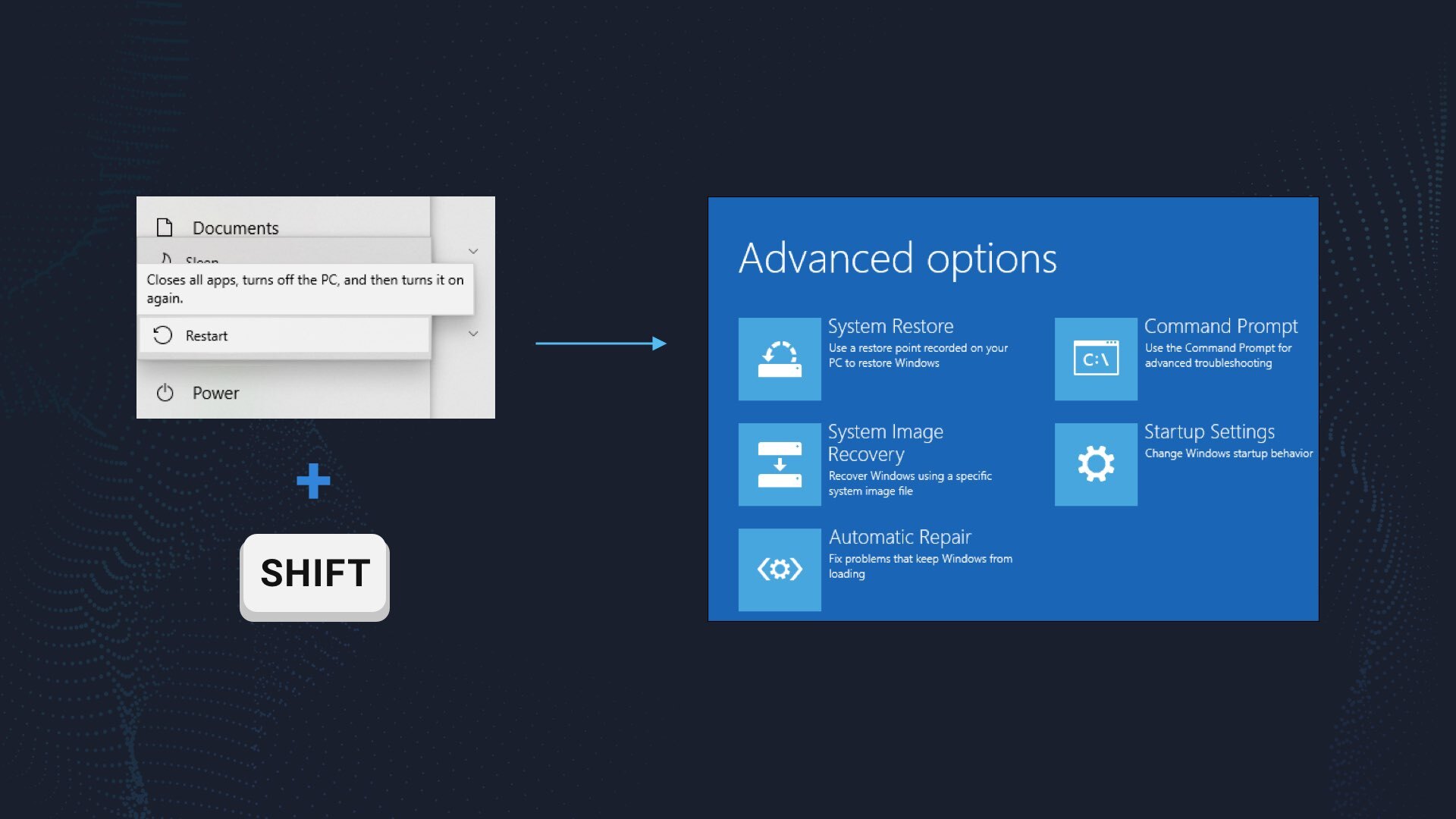
Windows will reboot into recovery mode. In that mode, choose Troubleshoot→ Startup Settings→ Safe Mode with Networking. Press the corresponding button on your keyboard to choose that option.
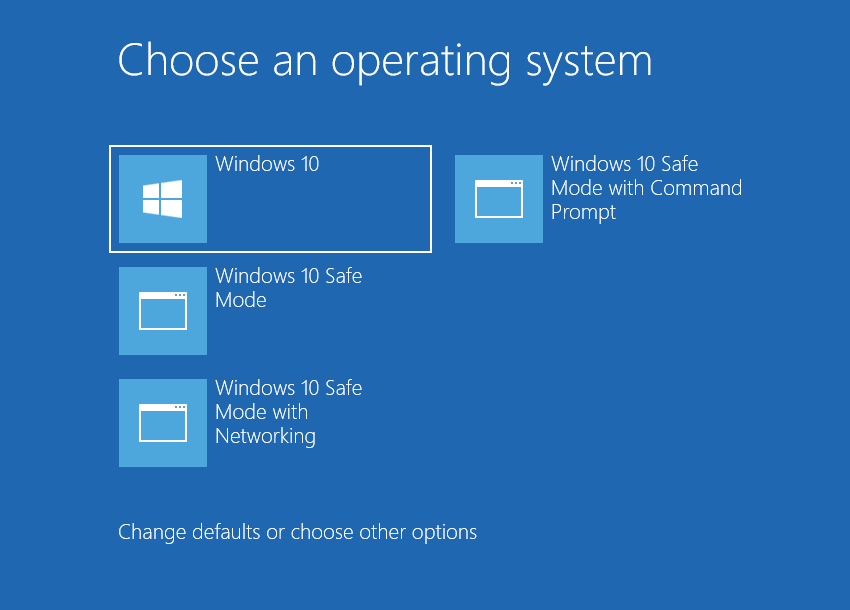
When your computer is in Safe Mode, all third-party applications, along with the majority of non-critical Windows components, are not launched with the system start. That gives you the ability to clean the computer without dealing with the high CPU usage of the coin miner.
Remove MoUsoCoreWorker.exe coin miner virus with GridinSoft Anti-Malware
Download and install GridinSoft Anti-Malware. You can use this anti-malware program for free during its 6-day trial period. In that term, all functions are available, and it takes no payments to remove malware from your system.
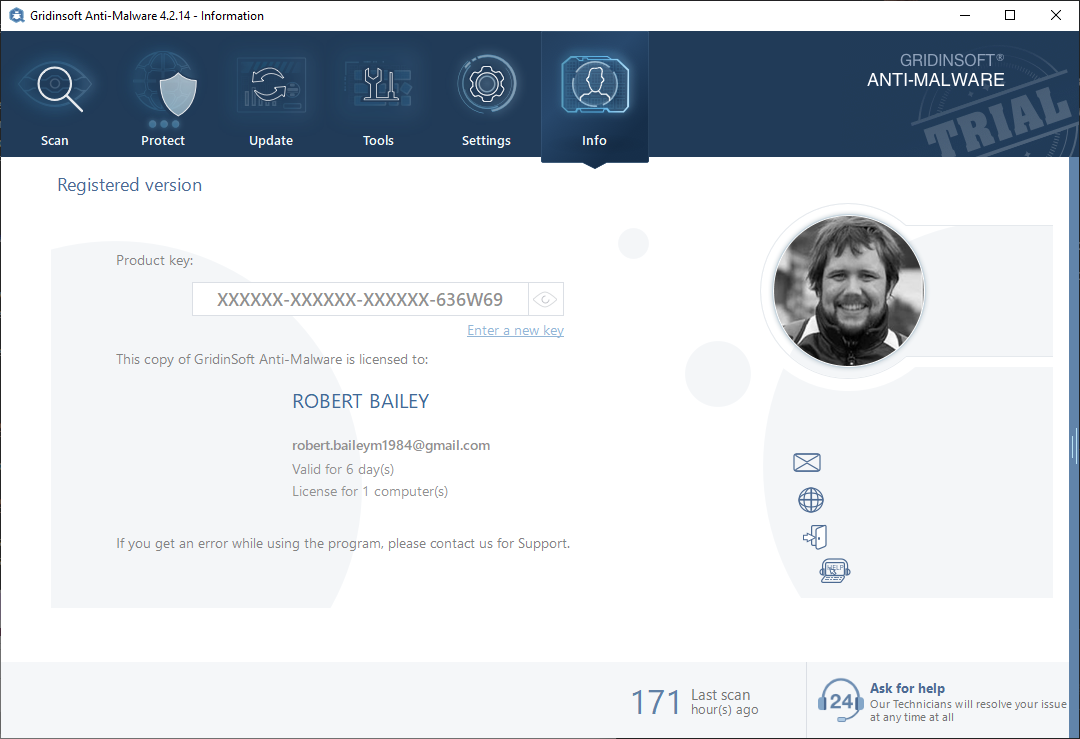
After activating your free trial, start the Full scan. It may last up to 10 minutes. You may use the PC as usual.
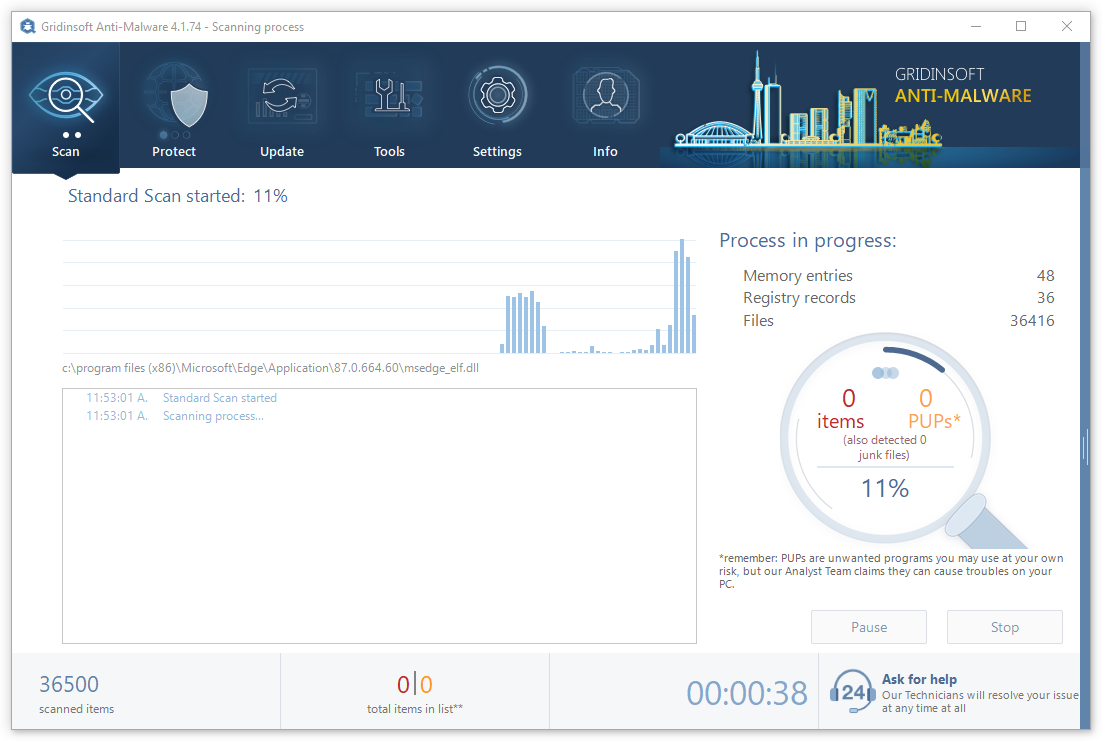
When the scan is finished, press the Clean Now button to remove all detected elements from your system. This procedure takes less than a minute.
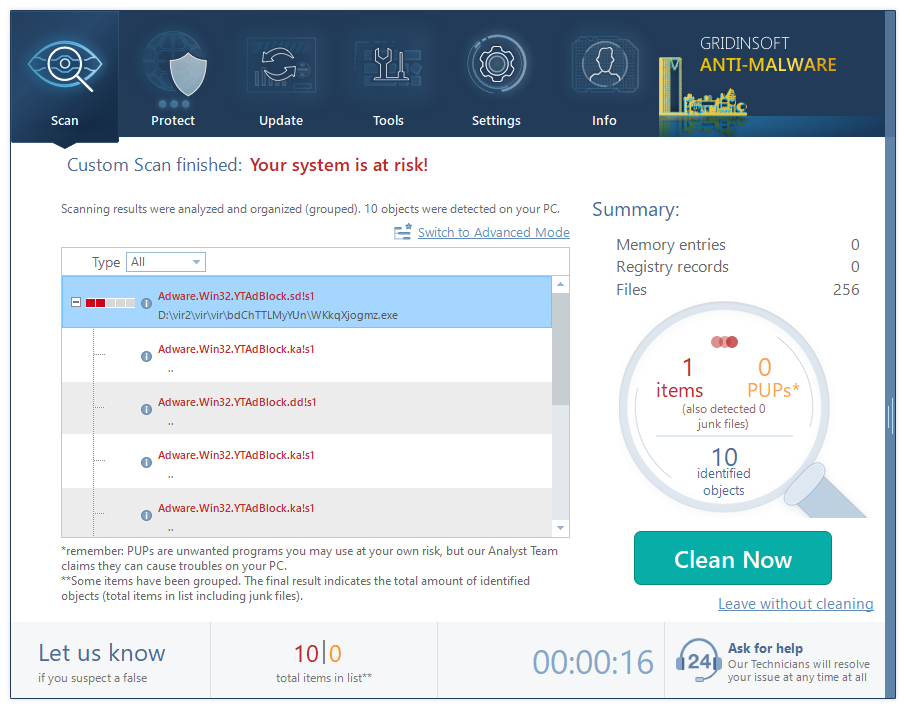
Now, you are good to go. Reboot your PC into normal Windows mode and use it just as if there was nothing malicious.
MoUSO Core Worker Process
Name: MoUsoCoreWorker.exe
Description: MoUSO Core Worker Process (MoUsoCoreWorker.exe) is a Windows service that manages system updates. Many users have reported it to be the case that the MoUSO Core Worker process results in excessive memory (RAM) use and can slow down their PCs. This article will help you understand how to resolve this issue.
Operating System: Windows
Application Category: Trojan
User Review
( votes)References
- About unwanted effects for GPUs in the process of crypto mining.
- Read more about various malware type on GridinSoft Threat Encyclopedia.
- Our review on GridinSoft Anti-Malware.