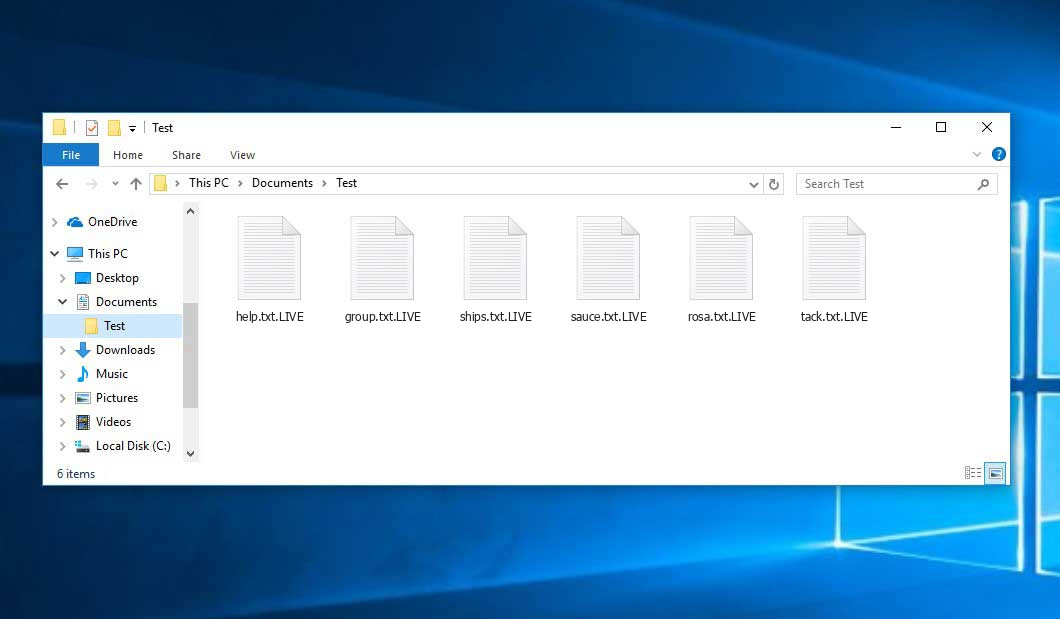The Live virus falls under the ransomware type of infection. A harmful program of such sort encrypts all the data on your PC (images, documents, excel tables, audio files, videos, etc) and adds its own extension to every file, creating the FILE RECOVERY_ID_[victim\’s_ID].txt text files in each folder containing encrypted files.
Live virus: what is known so far?
Live will append its specific .LIVE extension to the title of each encrypted file. For instance, a file entitled “photo.jpg” will be changed to “photo.jpg.LIVE”. Just like the Excel file named “table.xlsx” will become “table.xlsx.LIVE”, and so on.
In every directory with the encoded files, a FILE RECOVERY_ID_[victim\’s_ID].txt text file will be found. Victim’s ID is a 12-digit number; it appears to be randomly-picked. It is a ransom money note. It contains information about the ways of paying the ransom and some other remarks. The ransom note usually contains instructions on how to buy the decryption tool from the ransomware developers. You can obtain this tool after contacting [email protected] via email. That is it.
Live Summary:
| Name | Live Virus |
| Extension | .LIVE |
| Ransomware note | FILE RECOVERY_ID_[victim\’s_ID].txt |
| Contact | [email protected] |
| Detection | Trojan:Win32/Stealc.CA!MTB, Trojan.Win64.Encoder, Generic.Spyware.Stealer.DDS |
| Symptoms | Your files (photos, videos, documents) have a .LIVE extension and you can’t open them. |
| Fix Tool | See If Your System Has Been Affected by Live virus |
The FILE RECOVERY_ID_[victim\’s_ID].txt document coming in package with the Live malware provides the following frustrating information:
Hello Your file has been encrypted and cannot be used When you see this letter, your privacy data has been backed up by us. If you do not handle it, we will publish your privacy data after the 7th. Don\'t try to change or restore the file yourself, which will destroy them If necessary, you can decrypt a test file for free. Free test decryption is only available for files less than 3MB in size. To restore files, you need a decryption tool. Please contact us by email. Please add the file name of this document to the email and send it to me. FILE RECOVERY_ID xxxxxx I will tell you the amount you need to pay. After the payment is completed, we will make the decryption tool and send it to you. Customer service mailbox: [email protected] Spare mailbox: (use this mailbox after no reply in 24 hours) [email protected] You can also contact us through intermediary agencies (such as data recovery companies) If you refuse to pay, you will be attacked constantly. Your privacy -sensitive data will also be announced on Internet. !! We are a team that pays attention to credibility, so you can pay safely and restore data. LIVE TEAM
In the image below, you can see what a directory with files encrypted by the Live looks like. Each filename has the “.LIVE” extension appended to it.
How did my machine catch Live ransomware?
There are plenty of possible ways of ransomware injection.
There are currently three most popular methods for tamperers to have the Live virus planted in your digital environment. These are email spam, Trojan infiltration and peer-to-peer file transfer.
- If you open your mailbox and see emails that look like familiar notifications from utility services providers, postal agencies like FedEx, web-access providers, and whatnot, but whose mailer is unknown to you, beware of opening those emails. They are very likely to have a malware file enclosed in them. Thus it is even riskier to download any attachments that come with emails like these.
- Another option for ransom hunters is a Trojan virus model. A Trojan is an object that infiltrates into your machine disguised as something legal. For instance, you download an installer for some program you need or an update for some program. However, what is unpacked reveals itself a harmful agent that encrypts your data. As the update package can have any name and any icon, you’d better be sure that you can trust the source of the things you’re downloading. The best thing is to trust the software developers’ official websites.
- As for the peer networks like BitTorrent or eMule, the threat is that they are even more trust-based than the rest of the Internet. You can never guess what you download until you get it. So you’d better be using trustworthy resources. Also, it is reasonable to scan the folder containing the downloaded files with the anti-malware utility as soon as the downloading is finished.
How to remove ransomware?
It is crucial to inform you that besides encrypting your files, the Live virus will probably install Vidar Stealer on your computer to seize your credentials to different accounts (including cryptocurrency wallets). That program can extract your credentials from your browser’s auto-filling data.
Remove Live with Gridinsoft Anti-Malware
We have also been using this software on our systems ever since, and it has always been successful in detecting viruses. It has blocked the most common Ransomware as shown from our tests with the software, and we assure you that it can remove Live as well as other malware hiding on your computer.

To use Gridinsoft for remove malicious threats, follow the steps below:
1. Begin by downloading Gridinsoft Anti-Malware, accessible via the blue button below or directly from the official website gridinsoft.com.
2.Once the Gridinsoft setup file (setup-gridinsoft-fix.exe) is downloaded, execute it by clicking on the file.

3.Follow the installation setup wizard's instructions diligently.

4. Access the "Scan Tab" on the application's start screen and launch a comprehensive "Full Scan" to examine your entire computer. This inclusive scan encompasses the memory, startup items, the registry, services, drivers, and all files, ensuring that it detects malware hidden in all possible locations.

Be patient, as the scan duration depends on the number of files and your computer's hardware capabilities. Use this time to relax or attend to other tasks.
5. Upon completion, Anti-Malware will present a detailed report containing all the detected malicious items and threats on your PC.

6. Select all the identified items from the report and confidently click the "Clean Now" button. This action will safely remove the malicious files from your computer, transferring them to the secure quarantine zone of the anti-malware program to prevent any further harmful actions.

8. If prompted, restart your computer to finalize the full system scan procedure. This step is crucial to ensure thorough removal of any remaining threats. After the restart, Gridinsoft Anti-Malware will open and display a message confirming the completion of the scan.
Remember Gridinsoft offers a 6-day free trial. This means you can take advantage of the trial period at no cost to experience the full benefits of the software and prevent any future malware infections on your system. Embrace this opportunity to fortify your computer's security without any financial commitment.
Trojan Killer for “Live” removal on locked PC
In situations where it becomes impossible to download antivirus applications directly onto the infected computer due to malware blocking access to websites, an alternative solution is to utilize the Trojan Killer application.

There is a really little number of security tools that are able to be set up on the USB drives, and antiviruses that can do so in most cases require to obtain quite an expensive license. For this instance, I can recommend you to use another solution of GridinSoft - Trojan Killer Portable. It has a 14-days cost-free trial mode that offers the entire features of the paid version. This term will definitely be 100% enough to wipe malware out.
Trojan Killer is a valuable tool in your cybersecurity arsenal, helping you to effectively remove malware from infected computers. Now, we will walk you through the process of using Trojan Killer from a USB flash drive to scan and remove malware on an infected PC. Remember, always obtain permission to scan and remove malware from a computer that you do not own.
Step 1: Download & Install Trojan Killer on a Clean Computer:
1. Go to the official GridinSoft website (gridinsoft.com) and download Trojan Killer to a computer that is not infected.

2. Insert a USB flash drive into this computer.
3. Install Trojan Killer to the "removable drive" following the on-screen instructions.

4. Once the installation is complete, launch Trojan Killer.
Step 2: Update Signature Databases:
5. After launching Trojan Killer, ensure that your computer is connected to the Internet.
6. Click "Update" icon to download the latest signature databases, which will ensure the tool can detect the most recent threats.

Step 3: Scan the Infected PC:
7. Safely eject the USB flash drive from the clean computer.
8. Boot the infected computer to the Safe Mode.
9. Insert the USB flash drive.
10. Run tk.exe
11. Once the program is open, click on "Full Scan" to begin the malware scanning process.

Step 4: Remove Found Threats:
12. After the scan is complete, Trojan Killer will display a list of detected threats.

13. Click on "Cure PC!" to remove the identified malware from the infected PC.
14. Follow any additional on-screen prompts to complete the removal process.

Step 5: Restart Your Computer:
15. Once the threats are removed, click on "Restart PC" to reboot your computer.
16. Remove the USB flash drive from the infected computer.
Congratulations on effectively removing Live and the concealed threats from your computer! You can now have peace of mind, knowing that they won't resurface again. Thanks to Gridinsoft's capabilities and commitment to cybersecurity, your system is now protected.
Often criminals would decode few of your files to prove that they do have the decryption program. As Live virus is a relatively new ransomware, anti-malware designers have not yet found a method to reverse its work. Nevertheless, the decoding instruments are constantly upgraded, so the solution may soon arrive.
Understandably, if the evildoers succeed in encrypting someone’s essential files, the hopeless person will probably fulfill their demands. Nevertheless, paying to racketeers does not necessarily mean that you’re getting your files back. It is still dangerous. After obtaining the ransom, the racketeers may send a wrong decryption code to the victim. There were reports about criminals simply vanishing after getting the ransom without even writing back.
The optimal solution against ransomware is to have aan OS restore point or the copies of your critical files in the cloud drive or at least on an external storage. Surely, that might be insufficient. The most crucial thing could be that one you were working upon when it all started. Nevertheless, it is something. It is also reasonable to scan your PC for viruses with the antivirus program after the OS is rolled back.
There are other ransomware products, besides Live, that work similarly. For instance, Black, Shuriken, Albabat, and some others. The two basic differences between them and the Live are the ransom amount and the method of encryption. The rest is almost identical: documents become encoded, their extensions altered, ransom notes are created in each directory containing encrypted files.
Some lucky users were able to decode the arrested files with the help of the free software provided by anti-malware specialists. Sometimes the racketeers accidentally send the decoding code to the victims in the ransom readme. Such an epic fail allows the victim to restore the files. But obviously, one should never rely on such a chance. Remember, ransomware is a bandits’ instrument to pull the money out of their victims.
How сan I avoid ransomware attack?
Live ransomware doesn’t have a endless power, neither does any similar malware.
You can armour your computer from its injection taking three easy steps:
- Never open any letters from unknown mailers with unknown addresses, or with content that has likely no connection to something you are waiting for (can you win in a lottery without even taking part in it?). In case the email subject is likely something you are waiting for, check all elements of the suspicious email with caution. A hoax email will always contain mistakes.
- Avoid using cracked or untrusted programs. Trojan viruses are often spreaded as a part of cracked products, most likely under the guise of “patch” to prevent the license check. But dubious programs are difficult to distinguish from reliable ones, because trojans sometimes have the functionality you seek. You can try searching for information on this software product on the anti-malware message boards, but the best solution is not to use such programs at all.
- And to be sure about the safety of the files you downloaded, use GridinSoft Anti-Malware. This program will be a perfect shield for your personal computer.
FAQ
🤔 How can I open “.LIVE” files?Are the “.LIVE” files accessible?
Negative. That is why ransomware is so frustrating. Until you decode the “.LIVE” files you will not be able to access them.
🤔 What should I do to make my files accessible as fast as possible?
If the “.LIVE” files contain some really important information, then you probably have them backed up. If not, there is still a function of System Restore but it needs a Restore Point to be previously saved. There are other ways to beat ransomware, but they take time.
🤔 You have advised using GridinSoft Anti-Malware to get rid of the Live virus. Does it mean that all my files, currently encrypted, will be removed too?
Absolutely not! Unlike the ransomware program itself, the encrypted files do not jeopardize your system.
GridinSoft Anti-Malware will delete the infections from your system. The malware that has attacked your device is most likely still active and it scans your system every so often to arrest any new files you might create on your PC after the attack. As it has been said above, the Live virus comes with the company. It installs backdoors and keyloggers that can take your account passwords by trespass and provide criminals with easy access to your system after some time.
🤔 What to do if the Live virus has blocked my PC and I can’t get the activation code.
In such an unfortunate situation, you need to have a flash memory drive with a pre-installed Trojan Killer. Use Safe Mode to perform the cleaning. The point is that the ransomware starts automatically as the system launches and encrypts any new files created or imported into your machine. To stop this process – use Safe Mode, which allows only the essential applications to run automatically. Consider reading our manual on running Windows in Safe Mode.
🤔 What can I do right now?
Many of the blocked files might still be within your reach
- If you sent or received your critical files by email, you could still download them from your online mailbox.
- You may have shared images or videos with your friends or family members. Just ask them to give those pictures back to you.
- If you have initially downloaded any of your files from the Internet, you can try to do it again.
- Your messengers, social networks pages, and cloud disks might have all those files too.
- It might be that you still have the needed files on your old PC, a laptop, cellphone, external storage, etc.
USEFUL TIP: You can employ data recovery utilities1 to get your lost data back since ransomware encrypts the copies of your files, removing the original ones. In the tutorial below, you can learn how to use PhotoRec for such a restoration, but remember: you can do it only after you kill the ransomware itself with an antivirus program.
I need your help to share this article.
It is your turn to help other people. I have written this guide to help users like you. You can use the buttons below to share this on your favorite social media Facebook, Twitter, or Reddit.
Brendan SmithHow to Remove LIVE Ransomware & Recover PC
Name: LIVE Virus
Description: LIVE Virus is a ransomware-type infections. This virus encrypts important personal files (video, photos, documents). The encrypted files can be tracked by a specific .LIVE extension. So, you can't use them at all.
Operating System: Windows
Application Category: Virus
User Review
( votes)References
- Here’s the list of Top 10 Data Recovery Software Of 2023.