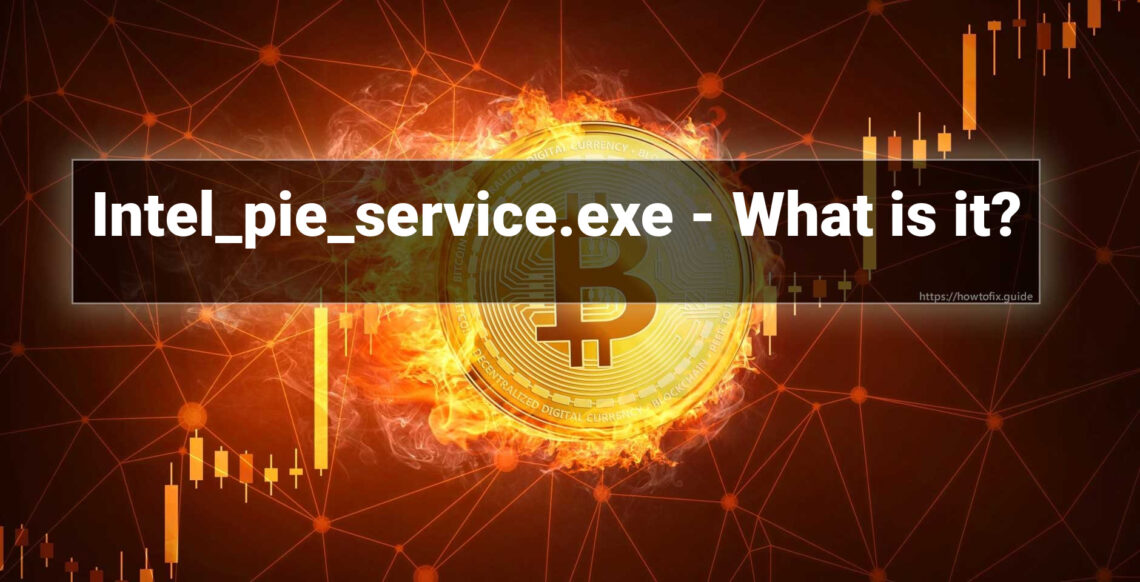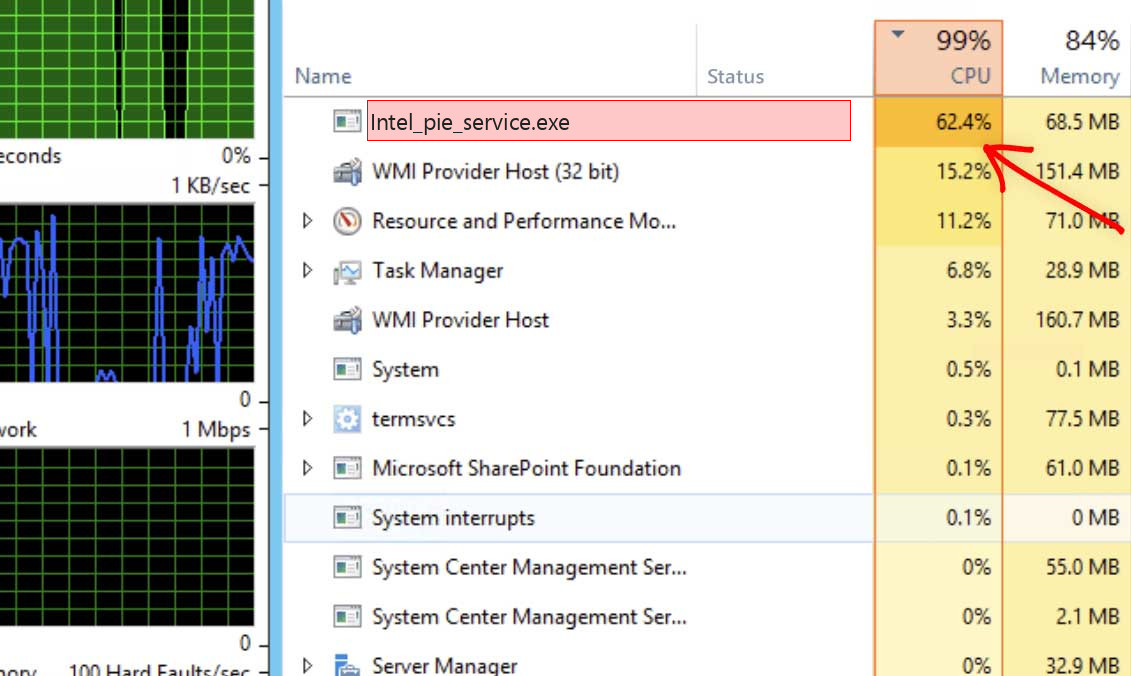What is Intel_PIE_Service.exe?
The Intel_PIE_Service.exe is a part of the software package that manages the Intel Wireless card’s operations on your computer.
The primary purpose of “Intel_PIE_Service.exe” is to provide essential services and functions for Intel’s wireless networking technology. This could involve tasks such as:
- Wireless Network Management: The executable might handle the connection and management of wireless networks, allowing you to connect to and switch between different Wi-Fi networks seamlessly.
- Driver and Firmware Updates: The process could be responsible for monitoring and installing updates for your Intel Wireless card’s drivers and firmware. Keeping these components up to date is crucial for optimal performance and security.
- Signal Quality and Strength: The executable might be involved in monitoring the signal quality and strength of your wireless connections, ensuring you have the best possible network experience.
- Security Features: The software could include security-related features like WPA3 encryption support, helping to protect your wireless communications from unauthorized access.
- Roaming and Handover: For laptops with Intel Wireless cards, the process could manage the seamless transition between different wireless access points as you move around, providing uninterrupted connectivity.
Intel_PIE_Service file is located within the installation directory of the Intel Wireless card software or in a system directory related to Intel software.
It’s a good idea to keep Intel_PIE_Service.exe up to date. Make sure to periodically check for updates for your Intel Wireless card software from Intel’s official website or through any software update mechanisms provided by Intel.
Intel_PIE_Service.exe Process – High CPU Usage
If the “Intel_PIE_Service.exe” process is exhibiting high CPU usage and is located in a temporary folder, it could potentially indicate the presence of malicious activity, such as a coin-mining virus. In general, legitimate system processes are not typically located in temporary folders and do not consume excessive CPU resources.
It’s important to take appropriate steps to investigate and address the High CPU Usage situation:
- Scan for Malware: Run a thorough scan of your system using reputable antivirus or antimalware software. Make sure your antivirus definitions are up to date before performing the scan. This will help identify and remove any potential malware.
- Verify File Authenticity: Check the digital signature of the file to determine its authenticity. Right-click the file, go to “Properties,” and navigate to the “Digital Signatures” tab. Legitimate files are usually signed by the software provider.
- Check Location: As you’ve mentioned, the file being located in a temporary folder is suspicious. Legitimate system files are typically located in recognized system directories. If you’re sure this process is related to Intel Wireless card software, it should not be in a temporary folder.
- Research Online: Search online for any reports of “Intel_PIE_Service.exe” exhibiting similar behavior. Look for discussions or reports of the process being compromised or associated with malware.
- Remove Suspicious Instances: If you determine that the process is indeed malicious, take immediate action to remove it from your system. Use your antivirus or antimalware software to quarantine or delete the file.
- Update Software: Ensure that your Intel Wireless card software is up to date. Outdated software can sometimes have vulnerabilities that malware can exploit.
- Monitor System: After taking appropriate action, monitor your system’s behavior to ensure that CPU usage returns to normal and that no suspicious activities persist.
If you’re unable to resolve the issue on your own or have concerns about the legitimacy of the process, consider seeking assistance from a professional or contacting Intel’s technical support for guidance.
Besides CPU usage, some of the coin miners additionally make use of GPU power for their operations. In that instance, you will probably struggle also to see the mouse arrow moving – GPU is often utilized on 100%. It is not as essential as processor for system work, so Intel_PIE_Service.exe coin miner viruses do not waste time on trifles and utilize it all. It often can cause sad results.
Shortly about cryptocurrency mining
Cryptocurrency mining term means the operation of calculating the transaction block hash. That is a integral element of any project based on the blockchain technology. Since this action takes a lot of calculations, a high-end desktop is required. Exactly, the GPU is better for this task, because they have more cores available. Cryptomining farms usually consist of dozens of video cards to complete their task efficiently. Such computer systems are not usable for “general” purposes, like gaming or web browsing. Crooks who gain money via this coin miner use someones’ computers instead, even if they are used for the regular activity.
List of the typical coin miner symptoms
How dangerous is the Intel_PIE_Service.exe miner?
Coin miners does not deal damage to your files. However, they make a lot of unpleasant things with the whole system
Firstly, Intel_PIE_Service.exe virus makes your PC overloaded. It is unable to run your applications now, because all CPU power is consumed by a virus. That malware does not care for your demands, all it focuses on is generating income on you. Even if you are patient, and you waited until web browser is open, you will likely suffer from extremely sluggish performance. Pages can open for years, any type of logins will take about a minute – just a nightmare for a person that does a job online.
Intel_PIE_Service.exe Technical Summary.
| File Name | Intel_PIE_Service.exe |
| Type | Trojan Coin Miner |
| Detection Name | Trojan:Win32/CoinMiner |
| Distribution Method | Software bundling, Intrusive advertisement, redirects to shady sites etc. |
| Similar behavior | Asusosd.exe, Adobenotificationclient.exe, Iecrashhandler.exe |
| Removal | Download and install GridinSoft Anti-Malware for automatic Intel_PIE_Service.exe removal. |
“Visible” damage is not a solitary unpleasant thing coin miners perform to your PC. Intel_PIE_Service.exe coin miner additionally deals damage to your operating system. To carry out all malicious functions correctly, it ruins the protection mechanisms of your system. You will likely see your Microsoft Defender disabled – malware halts it to avoid recognition. If you open the HOSTS file, you will likely see a load of new entries – they are added by this coin miner to connect your PC to a malicious mining network. All these changes are about to be reverted to the initial state in the process of computer recovery.
Hardware effects of coin miner activity
Besides decreasing your PC’s performance, running at peak level for a long period of time may cause damage to your machine as well as increase power costs. PC components are created to easily get along with high load, but they are good with it only in case when they are in a good shape.
Tiny and covered processor fan is hard to broke. Meanwhile, graphic cards have large and easy-to-access fans, which can be easily cracked if affected while running, for example, by the user much before the virus injection. Malfunctioning cooling system, together with the really high load caused by Intel_PIE_Service.exe malware can easily lead to graphic processing unit failure. Video cards are also prone to have very fast wearing when used for cryptocurrency mining. It is likely an undesirable situation when the performance of your GPU plunges 20-30% only after several weeks of being used in such a way.
How did I get Intel_PIE_Service.exe coin miner virus?
Coin miners are spread through different ways, but their main sources are malicious banners and programs from dubious sources
Coin miners are one of the most prevalent malevolent programs among “major” viruses. Adware often works as a carrier for Intel_PIE_Service.exe malware infiltration: it shows you the banners, which contain a link to malware downloading. Yes, this abstract “malware” can belong to any kind – yet another adware, spyware, rogue or backdoor. But the statistics show that around 30% of all malware spread through the malicious banners are coin miners – and Intel_PIE_Service.exe is right among them.
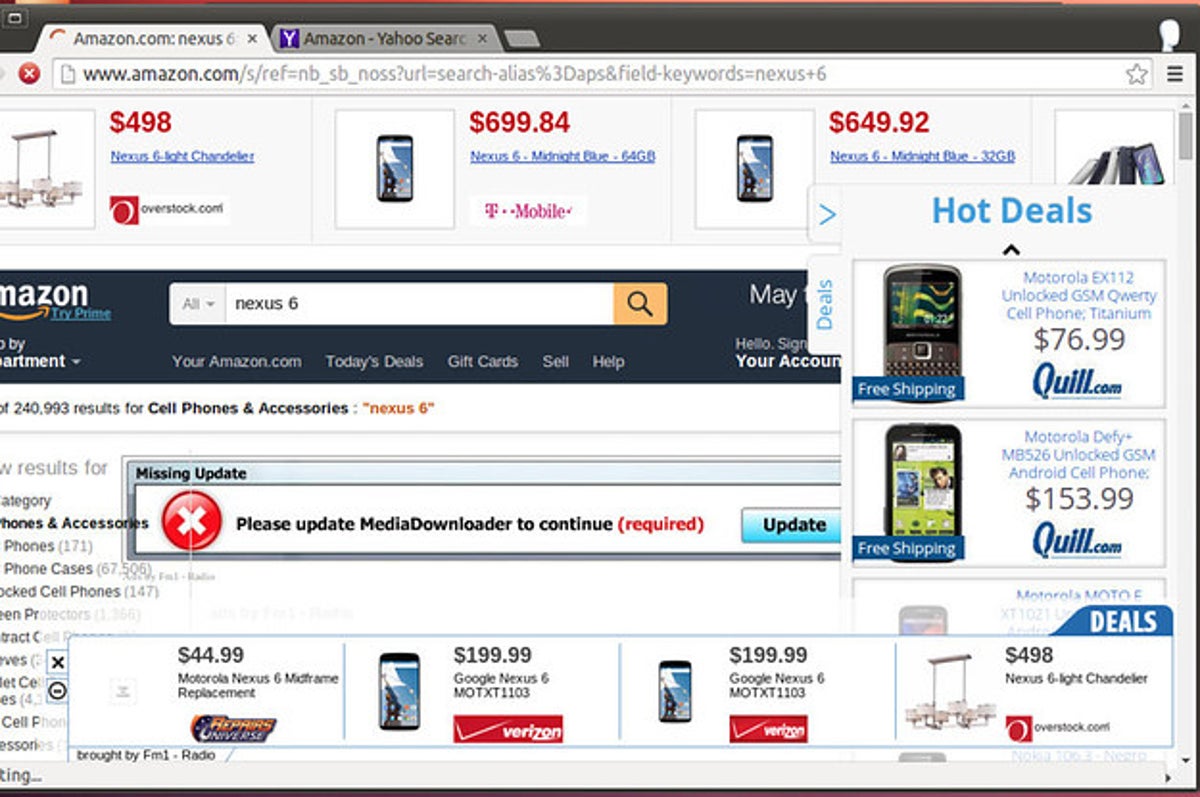
The example of malicious banners you can see in the Internet
One more way you could get this thing on your computer is by downloading it from the unreliable web page as a part of a program. Users who spread hacked versions of favored programs (which do not need the license key) have small chances to make money. Thus, there is a huge temptation to add malware to the final package of the hacked app and acquire a coin for every installation. Prior to criticizing these individuals for hacking and malware distribution, ask yourself – is it alright to avoid purchasing the program in such a way? It is more affordable to pay $20-$30 one time than to pay a much bigger sum for antivirus program as well as new parts for your PC.
How to remove the Intel_PIE_Service.exe miner from my PC?
The best way to get rid of this coin miner virus is to use anti-malware software
Eliminating such a virus demands making use of specific software. Proper antivirus must have high capability at scanning and also be lightweight – in order to make no problems with usage also on weak PCs. Furthermore, it is better to have on-run security in your security solution – to prevent the virus even before it launches. Microsoft Defender lacks these features for various factors. That’s why I’d advise you to use a third-party anti-malware program for that reason. GridinSoft Anti-Malware is a superb option that fits all of the specified qualities.1
Before the virus removal, it is important to boot your Windows into Safe Mode with Networking. Since Intel_PIE_Service.exe miner takes a lot of CPU capacity, it is required to halt it before launching the security program. Otherwise, your scan will last for years, even though the GridinSoft program is pretty lightweight.
Booting the PC into Safe Mode with Networking
Press the Start button, then choose Power, and click on Reboot while holding the Shift key on the keyboard.
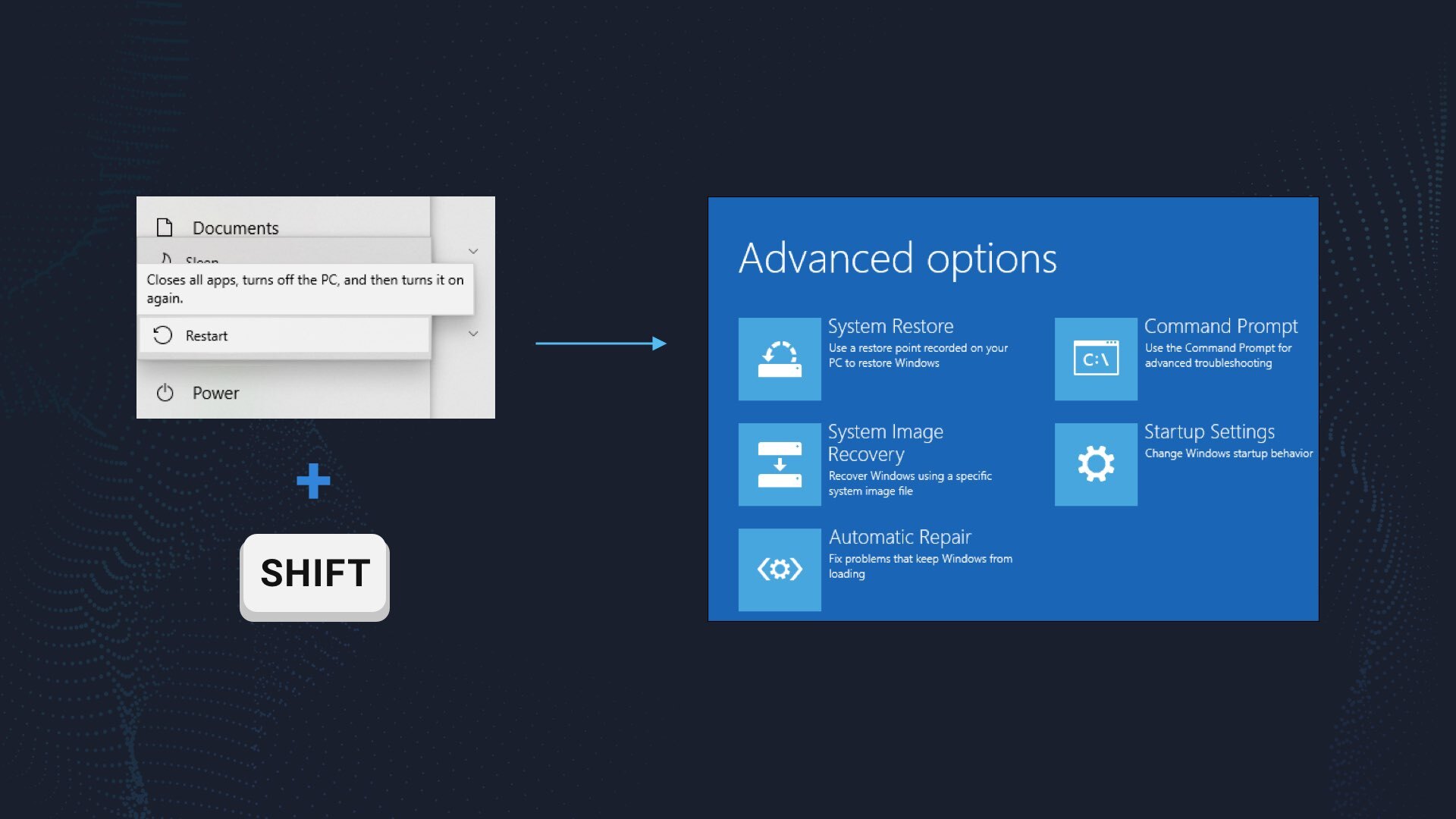
Windows will reboot into recovery mode. In that mode, choose Troubleshoot→ Startup Settings→ Safe Mode with Networking. Press the corresponding button on your keyboard to choose that option.
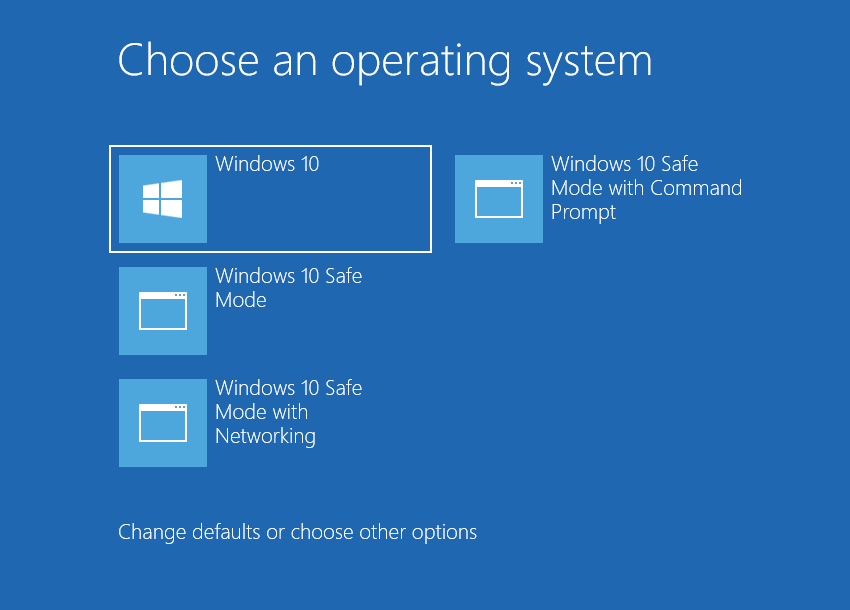
When your system is in Safe Mode, all third-party programs, along with the majority of non-critical Windows components, are not launched with the system start. That allows you to clean the computer without dealing with high processor usage of the coin miner.
Remove Intel_PIE_Service.exe coin miner virus with GridinSoft Anti-Malware
Download and install GridinSoft Anti-Malware. You can use this anti-malware program for free during its 6-day trial period. In that term, all functions are available, and it takes no payments to remove malware from your system.
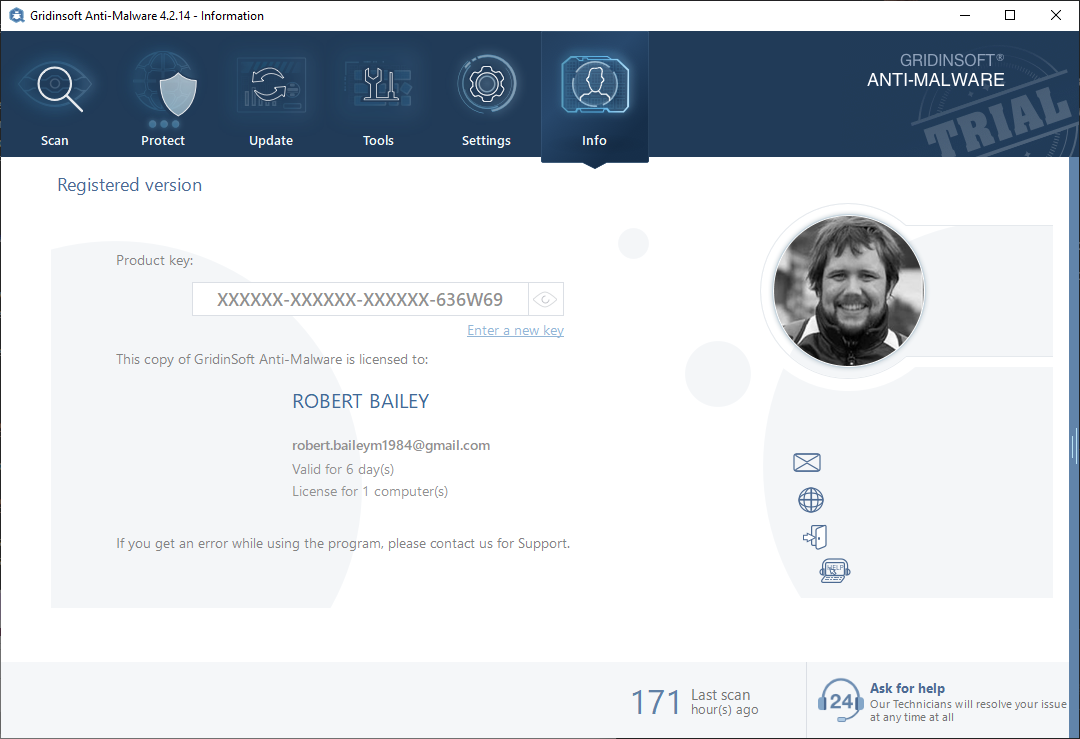
After activating your free trial, start Full scan. It may last up to 10 minutes. You may use the PC as usual.
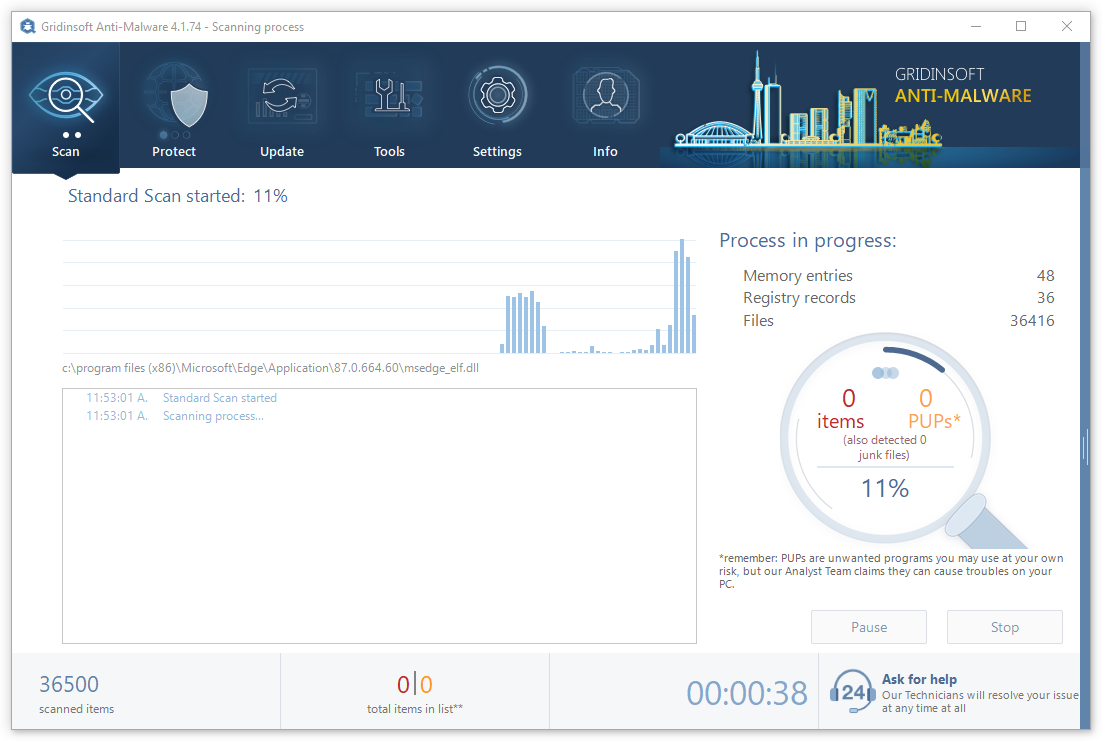
When the scan is finished, press the Clean Now button to remove all detected elements from your system. This procedure takes less than a minute.
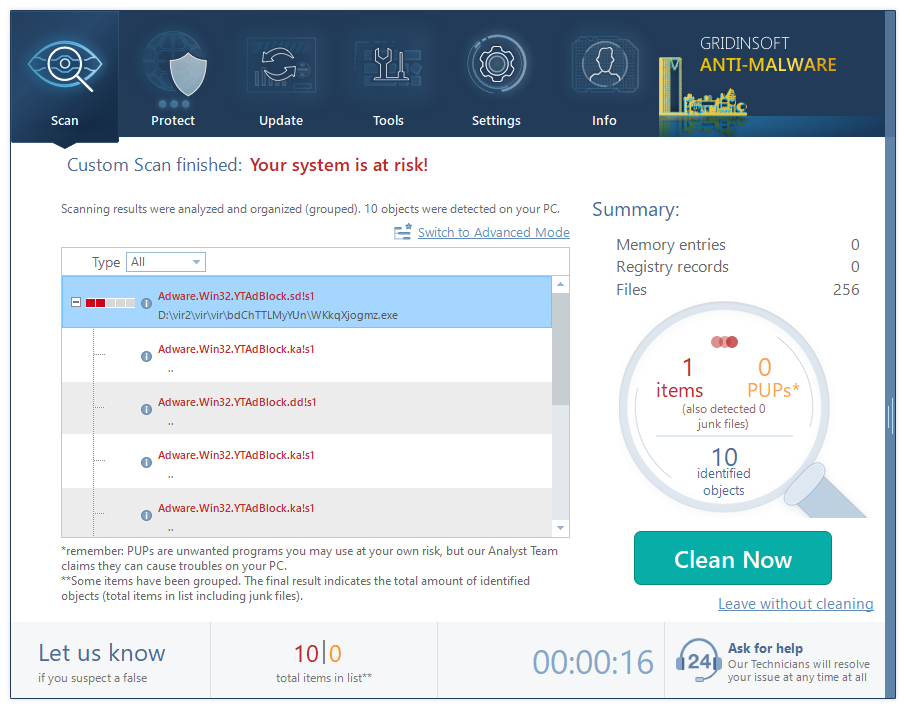
Now, you are good to go. Reboot your PC into a normal Windows mode and use just as there was nothing malicious.
Remove Intel_pie_service.exe Virus ⛏️ Trojan Coin Miner
Name: Intel_pie_service.exe
Description: The Intel_PIE_Service.exe is a Trojan Coin Miner that uses the infected computer’s sources to mine electronic money without your authorization. This Intel_PIE_Service.exe will create your CPU to go for very warm temperatures for prolonged periods of time, which could reduce the life of the CPU.
Operating System: Windows
Application Category: Trojan
User Review
( votes)References
- Our review on GridinSoft Anti-Malware.