The HTML:Script-Inf [Susp] detection is a name for a suspicious HTML code detected by Avast/AVG antivirus. You can encounter it while browsing the web with the online protection feature enabled in the aforementioned antivirus.
In the vast majority of cases Script-inf detection is not a sign of a hazard. Most probably, the program has detected a piece of code that may be used for data collection or extraction. As HTML: Script-inf detection may pop out in a free version of antivirus as well, it is recommended to check your system with a separate anti-malware program.
HTML:Script-inf [Susp] Overview
The HTML:Script-inf [Susp] detection you see in the lower right side is presented to you by Avast or AVG. These programs are quite capable, but in free editions, they do not receive regular updates and may miss certain threats. They can also be vulnerable to malware infiltrations and sometimes have glitchy interfaces and problematic malware removal capabilities. Mentioned apps also have several detection names that are often assigned to falsely detected files. Therefore, the pop-up regarding the Script-inf is primarily an alert indicating that Avast has detected it. You may need to utilize a separate anti-malware program to clear the case.
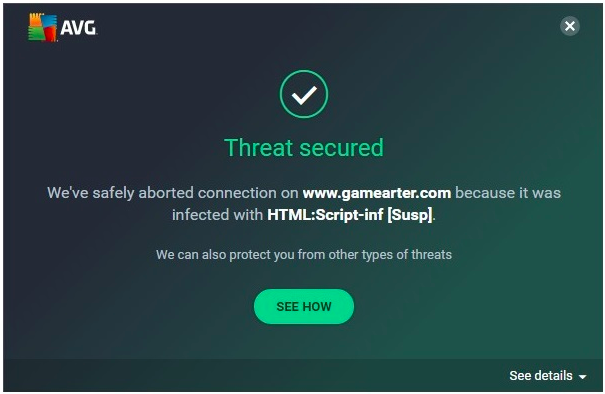
HTML:Script-inf from Avast
The exact HTML:Script-Inf [Susp] virus may be whatever network threat under the sun. Aside from classic trackers and data collection utilities, HTML:Script-inf detection can point at an exploit landing page, phishing website, and the like. Repeated scanning with Avast/AVG will not show you a different result, so the best choice is to use another anti-malware program. I’d recommend ones with online protection capability and frequent database updates.
Threat Summary:
| Name | HTML Script Infection |
| Detection | HTML:Script-inf [Susp] |
| Details | HTML:Script-inf [Susp] is attached to another program (such as a document), which can replicate and spread after an initial execution. |
| Fix Tool | See If Your System Has Been Affected by HTML:Script-inf [Susp] detection |
Is HTML:Script-inf dangerous?
As I have pointed out, non-harmful malware does not exist. And HTML:Script-inf [Susp] is not an exception. You can relax when it is just a false positive, but exploit pages, data collecting scripts and phishing sites are dangerous. Exploit pages use vulnerabilities in your web browser to inject and run malware in your system. Phishing – well, it says for itself, especially since it is a prevalent hazard nowadays. Data collection may be of questionable danger, but is still unpleasant if you value your privacy. So either way, you should clear the situation by understanding whether the website you visited is malicious or not. GridinSoft Anti-Malware will help you with that task.
How to remove HTML:Script-inf [Susp]?
HTML:Script-inf [Susp] is nearly impossible to investigate manually. Even though you can see the page’s code via the inspector, it is hard to tell what will happen upon the interaction with certain elements. In such a case, only specialized software will work out. I’d recommend using GridinSoft Anti-Malware, as it has a network security feature and receives updates each hour. It will not only stop the threat but will also have the most actual detection database.
Remove HTML:Script-Inf with Gridinsoft Anti-Malware
We have also been using this software on our systems ever since, and it has always been successful in detecting viruses. It has blocked the most common network threats as shown from our tests with the software, and we assure you that it can remove HTML:Script-Inf as well as other malware hiding on your computer.

To use Gridinsoft for remove malicious threats, follow the steps below:
1. Begin by downloading Gridinsoft Anti-Malware, accessible via the blue button below or directly from the official website gridinsoft.com.
2.Once the Gridinsoft setup file (setup-gridinsoft-fix.exe) is downloaded, execute it by clicking on the file.

3.Follow the installation setup wizard's instructions diligently.

4. Access the "Scan Tab" on the application's start screen and launch a comprehensive "Full Scan" to examine your entire computer. This inclusive scan encompasses the memory, startup items, the registry, services, drivers, and all files, ensuring that it detects malware hidden in all possible locations.

Be patient, as the scan duration depends on the number of files and your computer's hardware capabilities. Use this time to relax or attend to other tasks.
5. Upon completion, Anti-Malware will present a detailed report containing all the detected malicious items and threats on your PC.

6. Select all the identified items from the report and confidently click the "Clean Now" button. This action will safely remove the malicious files from your computer, transferring them to the secure quarantine zone of the anti-malware program to prevent any further harmful actions.

8. If prompted, restart your computer to finalize the full system scan procedure. This step is crucial to ensure thorough removal of any remaining threats. After the restart, Gridinsoft Anti-Malware will open and display a message confirming the completion of the scan.
Remember Gridinsoft offers a 6-day free trial. This means you can take advantage of the trial period at no cost to experience the full benefits of the software and prevent any future malware infections on your system. Embrace this opportunity to fortify your computer's security without any financial commitment.
Trojan Killer for “HTML:Script-Inf” removal on locked PC
In situations where it becomes impossible to download antivirus applications directly onto the infected computer due to malware blocking access to websites, an alternative solution is to utilize the Trojan Killer application.

There is a really little number of security tools that are able to be set up on the USB drives, and antiviruses that can do so in most cases require to obtain quite an expensive license. For this instance, I can recommend you to use another solution of GridinSoft - Trojan Killer Portable. It has a 14-days cost-free trial mode that offers the entire features of the paid version. This term will definitely be 100% enough to wipe malware out.
Trojan Killer is a valuable tool in your cybersecurity arsenal, helping you to effectively remove malware from infected computers. Now, we will walk you through the process of using Trojan Killer from a USB flash drive to scan and remove malware on an infected PC. Remember, always obtain permission to scan and remove malware from a computer that you do not own.
Step 1: Download & Install Trojan Killer on a Clean Computer:
1. Go to the official GridinSoft website (gridinsoft.com) and download Trojan Killer to a computer that is not infected.

2. Insert a USB flash drive into this computer.
3. Install Trojan Killer to the "removable drive" following the on-screen instructions.

4. Once the installation is complete, launch Trojan Killer.
Step 2: Update Signature Databases:
5. After launching Trojan Killer, ensure that your computer is connected to the Internet.
6. Click "Update" icon to download the latest signature databases, which will ensure the tool can detect the most recent threats.

Step 3: Scan the Infected PC:
7. Safely eject the USB flash drive from the clean computer.
8. Boot the infected computer to the Safe Mode.
9. Insert the USB flash drive.
10. Run tk.exe
11. Once the program is open, click on "Full Scan" to begin the malware scanning process.

Step 4: Remove Found Threats:
12. After the scan is complete, Trojan Killer will display a list of detected threats.

13. Click on "Cure PC!" to remove the identified malware from the infected PC.
14. Follow any additional on-screen prompts to complete the removal process.

Step 5: Restart Your Computer:
15. Once the threats are removed, click on "Restart PC" to reboot your computer.
16. Remove the USB flash drive from the infected computer.
Congratulations on effectively removing HTML:Script-Inf and the concealed threats from your computer! You can now have peace of mind, knowing that they won't resurface again. Thanks to Gridinsoft's capabilities and commitment to cybersecurity, your system is now protected.
Avast Detections
- IDP.HEUR.26 Malware: A Complete Removal Guide
- URL:Scam
- IDP.ALEXA.54 Dangerous or Avast (AVG) False Positive?
- IDP.Generic Malware ✔️ Avast IDP Generic Detection
- Win32:BogEnt Virus (Avast Detection)
- Win32:Trojan-gen Avast Virus
- URL:Phishing Avast Virus Detection: What Is It?
- URL:TechScam Avast Virus (TechScam Detection)
- URL:Blacklist (Blacklisted URL) Avast Detection
- IDP.HEUR.24 Virus Detection by Avast
How to Remove HTML:Script-inf Malware
Name: HTML:Script-inf
Description: HTML:Script-inf [Susp] is a network security detection that comes from Avast/AVG antivirus software. It is reliable and capable, but can fall victim to obsolete databases and false positives. Meanwhile, HTML:Script-inf may be a sign that you've visited a compromised website, an exploit landing page, phishing site, or a similar nasty thing. Perform a check with another anti-malware software with network protection feature to clear out the case.
Operating System: Windows
Application Category: Malware


Wil jou Please van mijn Computer af gaan Dank