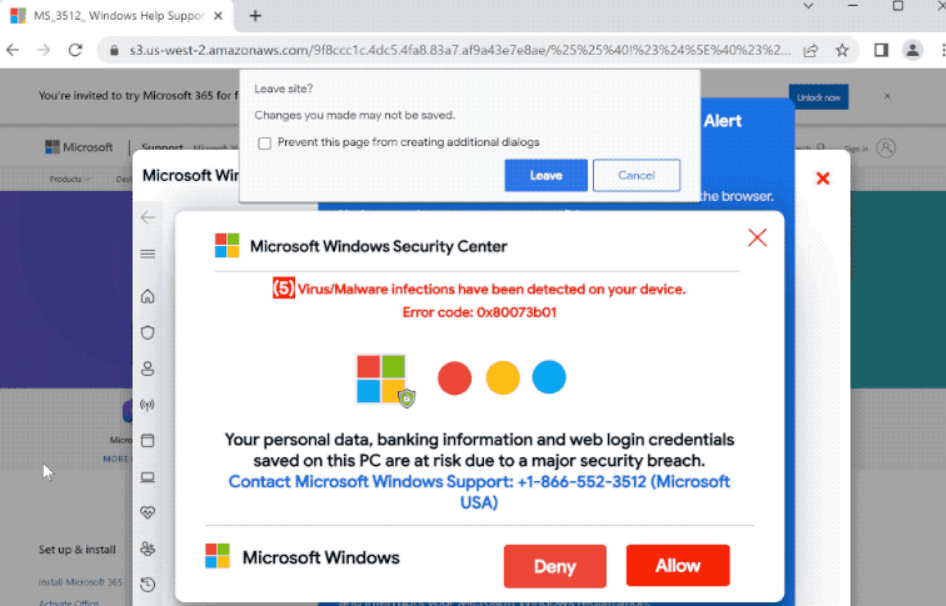Error Code: 0x80073b01 is a fraudulent notification you can while browsing the Web. It commonly appears after a redirection, and belongs to a Microsoft tech support scam. In that manner, scoundrels try to force you to install fake TeamViewer
The exact Error Code: 0x80073b01 does not have any particular meaning. Windows uses similar hexcode error codes in some interfaces, but it never shows ones in Windows Defender. Moreover, Defender never sends notifications in a web form, as it has its own interface in the system. At least these factors clearly show that this pop-up is a 100% scam. But let’s have a deeper look to understand the reasons and ways to avoid them in the future.
Error Code: 0x80073b01 Scam Overview
The scam website employs a fabricated Microsoft Windows Security Center warning to deceive users. It falsely reports several virus/malware infections, coupled with error code 0x80073b01, stirring concerns of compromised data, banking info, and login credentials. A supposed urgency drives users to dial +1-866-552-3512 for Microsoft Windows Support.
This scam capitalizes on user anxiety, creating a perception of malware infection. A phony error notice and contact number manipulate victims into calling. Scammers employ diverse tactics during calls, exploiting users for monetary gain. They offer unnecessary services, request remote system access, or offer questionable software installation. Familiar schemes include TeamViewer and UltraViewer scams for remote entry.
| Name | Error Code: 0x80073b01 |
| Threat type | Fake Microsoft tech support scam |
| Damage | Privacy exposure through remote access tools, malware installation |
| Similar Behavior | Ads.Fiancetrack(2).dll, Your Computer is Disabled |
| Fix Tool | See If Your System Has Been Affected by Error Code: 0x80073b01 Virus |
Accessing the system in such a way can lead to pretty bad consequences. The most straightforward one is compromised privacy – frauds can roam around your system and peek into any of your apps or documents. Another dangers include the possibility of malware installation along with the aforementioned remote control tool. Fake tech support managers can offer you to use a forged link, that will download a trojanized installer. It brings a genuine app and the additional malware, which will further compromise your privacy even harder.
More about tech support scams
Technical support scams like Error Code: 0x80073b01 hinge on impersonating legitimate technical support, frequently leveraging alarming messages or pop-ups to induce urgency. Crooks ensure that computers are besieged by viruses, malware, or glitches, forcing users to dial a number from the banner.
The objective is to monetarily exploit victims through superfluous services, counterfeit software sales, or acquiring remote device access for fraudulent pursuits. Vigilance is paramount when encountering unrequested messages or pop-ups alleging technical woes. Rely exclusively on reputable sources for support and remain wary of these deceptive tactics.
How did I get to the Error Code: 0x80073b01 scam?
Fraudulent websites, including technical support scams, can appear following the interaction with malevolent ads or pop-ups, or links on questionable websites. In-browser pop-up ads also contribute to this. Phishing emails may embed links to these deceitful sites, luring users into clicking.
Adware compounds the issue, amplifying scam proliferation. Users further stumble upon scam websites during visits to pages linked with rogue ad networks. Illicit movie streaming platforms, torrent sites, and adult content websites frequently employ such networks. Awareness is pivotal in navigating this intricate web of deceptive tactics.
Remove Error Code: 0x80073b01 with Gridinsoft Anti-Malware
We have also been using this software on our systems ever since, and it has always been successful in detecting viruses. It has blocked the most common online scams as shown from our tests with the software, and we assure you that it can remove Error Code: 0x80073b01 as well as other malware hiding on your computer.

To use Gridinsoft for remove malicious threats, follow the steps below:
1. Begin by downloading Gridinsoft Anti-Malware, accessible via the blue button below or directly from the official website gridinsoft.com.
2.Once the Gridinsoft setup file (setup-gridinsoft-fix.exe) is downloaded, execute it by clicking on the file.

3.Follow the installation setup wizard's instructions diligently.

4. Access the "Scan Tab" on the application's start screen and launch a comprehensive "Full Scan" to examine your entire computer. This inclusive scan encompasses the memory, startup items, the registry, services, drivers, and all files, ensuring that it detects malware hidden in all possible locations.

Be patient, as the scan duration depends on the number of files and your computer's hardware capabilities. Use this time to relax or attend to other tasks.
5. Upon completion, Anti-Malware will present a detailed report containing all the detected malicious items and threats on your PC.

6. Select all the identified items from the report and confidently click the "Clean Now" button. This action will safely remove the malicious files from your computer, transferring them to the secure quarantine zone of the anti-malware program to prevent any further harmful actions.

8. If prompted, restart your computer to finalize the full system scan procedure. This step is crucial to ensure thorough removal of any remaining threats. After the restart, Gridinsoft Anti-Malware will open and display a message confirming the completion of the scan.
Remember Gridinsoft offers a 6-day free trial. This means you can take advantage of the trial period at no cost to experience the full benefits of the software and prevent any future malware infections on your system. Embrace this opportunity to fortify your computer's security without any financial commitment.
Trojan Killer for “Error Code: 0x80073b01” removal on locked PC
In situations where it becomes impossible to download antivirus applications directly onto the infected computer due to malware blocking access to websites, an alternative solution is to utilize the Trojan Killer application.

There is a really little number of security tools that are able to be set up on the USB drives, and antiviruses that can do so in most cases require to obtain quite an expensive license. For this instance, I can recommend you to use another solution of GridinSoft - Trojan Killer Portable. It has a 14-days cost-free trial mode that offers the entire features of the paid version. This term will definitely be 100% enough to wipe malware out.
Trojan Killer is a valuable tool in your cybersecurity arsenal, helping you to effectively remove malware from infected computers. Now, we will walk you through the process of using Trojan Killer from a USB flash drive to scan and remove malware on an infected PC. Remember, always obtain permission to scan and remove malware from a computer that you do not own.
Step 1: Download & Install Trojan Killer on a Clean Computer:
1. Go to the official GridinSoft website (gridinsoft.com) and download Trojan Killer to a computer that is not infected.

2. Insert a USB flash drive into this computer.
3. Install Trojan Killer to the "removable drive" following the on-screen instructions.

4. Once the installation is complete, launch Trojan Killer.
Step 2: Update Signature Databases:
5. After launching Trojan Killer, ensure that your computer is connected to the Internet.
6. Click "Update" icon to download the latest signature databases, which will ensure the tool can detect the most recent threats.

Step 3: Scan the Infected PC:
7. Safely eject the USB flash drive from the clean computer.
8. Boot the infected computer to the Safe Mode.
9. Insert the USB flash drive.
10. Run tk.exe
11. Once the program is open, click on "Full Scan" to begin the malware scanning process.

Step 4: Remove Found Threats:
12. After the scan is complete, Trojan Killer will display a list of detected threats.

13. Click on "Cure PC!" to remove the identified malware from the infected PC.
14. Follow any additional on-screen prompts to complete the removal process.

Step 5: Restart Your Computer:
15. Once the threats are removed, click on "Restart PC" to reboot your computer.
16. Remove the USB flash drive from the infected computer.
Congratulations on effectively removing Error Code: 0x80073b01 and the concealed threats from your computer! You can now have peace of mind, knowing that they won't resurface again. Thanks to Gridinsoft's capabilities and commitment to cybersecurity, your system is now protected.
Frequently Asked Questions (FAQ)
The Error Code: 0x80073b01 scam is a deceptive tactic where scammers employ a fabricated error message, claiming a severe security breach on your device. They use this scam to trick victims into thinking their computer is infected with malware or viruses.
Scammers display a fake error message indicating your device has malware infections, often accompanied by the error code 0x80073b01. This message urges victims to call a provided phone number, which is controlled by the scammers.
The primary objective is to create panic and urgency among users, convincing them to call the provided number. Once victims make the call, scammers can offer unnecessary services, sell fake software, gain remote access to devices, or extract sensitive information for fraudulent purposes.
Scammers use alarming messages, pop-ups, or even phishing emails that contain links to these deceptive websites. They capitalize on users’ concerns about computer security and data breaches to make them believe immediate action is required.
If you encounter the Error Code: 0x80073b01 scam, do not panic. Avoid calling the provided number or engaging with any suspicious links or pop-ups. Instead, close the browser or pop-up window, and do not provide any personal or financial information.
Be cautious of unsolicited messages, pop-ups, or emails that claim technical problems. Only seek technical assistance from reputable sources. Keep your device’s software up-to-date, use reliable security software, and educate yourself about common scams to stay vigilant.
How to Remove Error Code: 0x80073b01 Malware
Name: Error Code: 0x80073b01
Operating System: Windows
Application Category: Malware