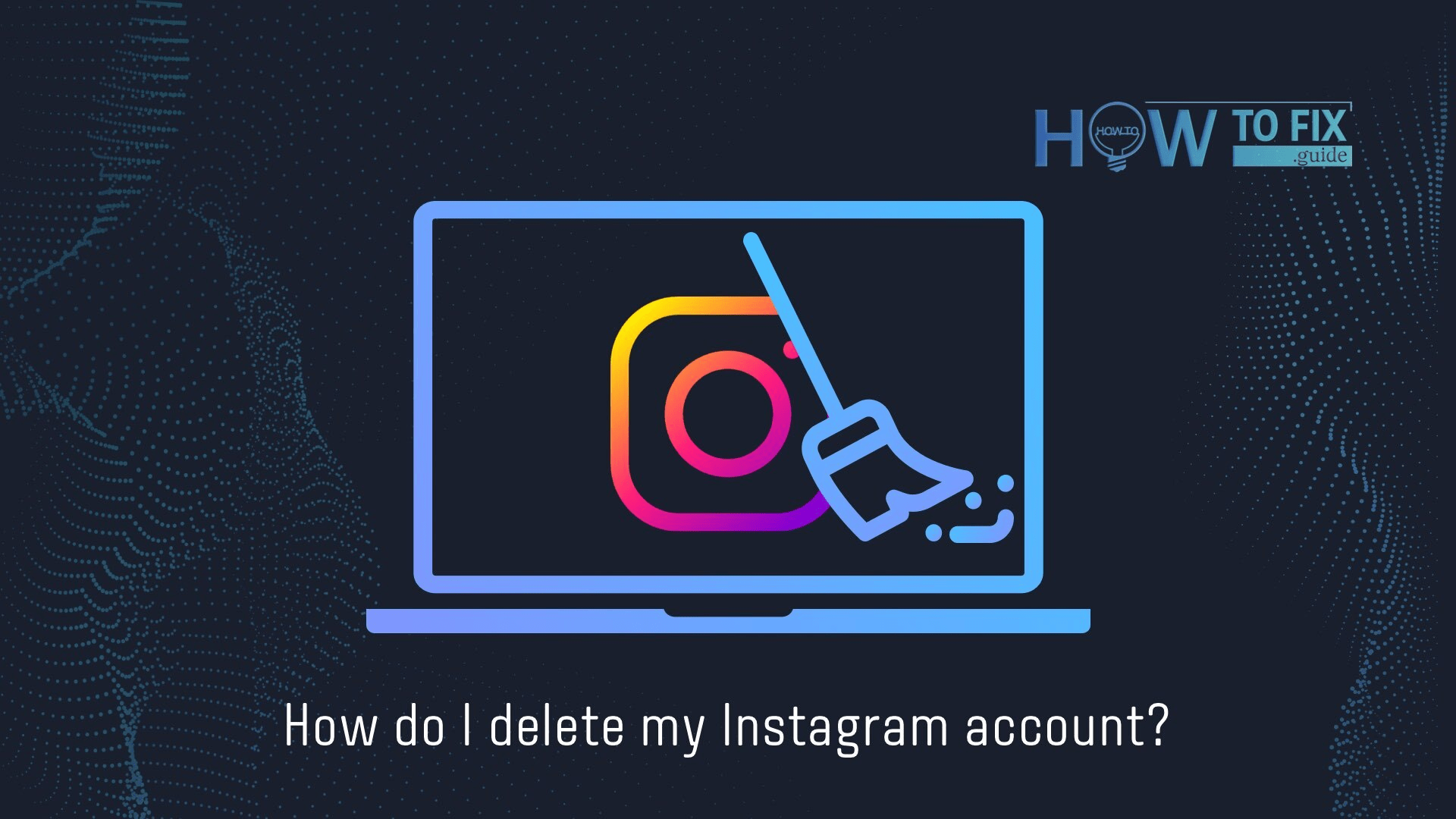Sooner or later, users of social networks such as Facebook1 and Instagram2 are faced with the desire or need to take a break from using these social networks. Someone wants to temporarily move away from this fuss, while others are very decisive about quitting social media for good. The reasons may be different, but it happens. Someone might want to start an account from scratch.
But the question does not cease to be relevant – how to delete the old account? Moreover, account deletion should be correct and irrevocable so that your data does not appear here and there driven by the winds of the network. You don’t want to see your photo from a seemingly deleted account, used by no one knows who and no one knows how.
To prevent this from happening, Instagram provides special procedures for deleting accounts. We will tell you how to apply them.
DISCLAIMER
Of course, Instagram will remind you of this a dozen more times, but if you do delete your account, your photos and videos, stories, saved collections, photo archives, comments, and likes will disappear. Also, your followers will cease to be such, and information about users you follow will also evaporate. In short, strange as it may seem in today’s world, where everything is backed-up, your digital identity in this social network will disappear for good if you decide to delete it.
After your profile deletion, your username will be available again. That means you, just like anyone else, can try to use it. Accordingly, if you have any suspicions that someone might make use of it, seriously consider the possibility of identity theft. By the way, this may serve as another reason to consider temporarily suspending the account rather than deleting it.
How to delete instagram account temporarily?
It may seem strange, but you cannot disable an Instagram account via the Instagram application. You will need an Internet browser to do it. Any device will do, but the browser is essential.
- Sign in to your Instagram account using a web browser.
- In the window’s upper right, click on your profile picture (a round icon.)
- In the opened drop-down menu, select Profile. You will be directed to your Instagram page.
- Press Edit Profile (a long button to the right of your username.)
- There, in the Edit Profile section of the settings, scroll down. At the bottom right, you will see a blue-text button: Disable my account.
- You will have to choose the reason for such a decision in one drop-down menu and enter your password in the next one.
- Click Temporarily Disable Account, and your page will disappear for other users of Instagram.
Your account will stay hidden until you want it back.
How to back up my Instagram content
Before permanently removing your account, you might want to have all your media data and texts of your posts downloaded on your device. That is possible, but it takes up to 48 hours. You will need to request withdrawal of your shared items, and you will then be given a link to download your files. This time you can use your Instagram app.
👉 For Instagram mobile application (Android or iPhone):
- Tap your round-shaped user picture at the lower right, and then – three horizontal lines icon at the upper right. In the popping-up menu, choose Your activity.
- Scroll to the bottom of the list and select Download your information.
- Enter your email address and press Request Download.
👉 For desktop PC:
- Click your round-shaped user picture at the upper right. In the drop-down menu, select Settings.
- In the left pane of the Settings, select Privacy and Security.
- Scroll the right pane until you reach the Data Download section. Press Request Download.
According to the Instagram notification, you will need to wait up to 48 hours. When you receive an email, follow the link in the letter to download your information. If you’ve lost your username or password, you might still try to contact Instagram to download your materials.
How to delete an Instagram account for good
You can’t remove your Instagram account via a mobile application. Whether you access Instagram through a browser on a desktop, or via an application, at some point, you will be given a link that you will need to follow. Here is a shortcut for that account deletion link, and further, you can read instructions on how to find this link through the desktop browser or Instagram mobile app.
Removing an Instagram account on a desktop PC:
- Press your profile picture at the upper right of the screen. In the drop-down menu, select Settings.
- In the left-hand pane, select Help (at the bottom of the list.)
- You will see a small menu. Select Help Center.
- In the Help Center environment, find the Manage Your Account section in the left pane. The submenu will emerge. Choose Delete Your Account.
- In the right part of the window, click How do I delete my Instagram account?
- A massive drop-down text will emerge. Find the “To request the permanent deletion of your account:” section.
- You will see a Delete Your Account in the first point of the plan. It is the same link to which we gave a shortcut earlier.
- Now, you need to indicate a reason for your intention to delete your account (you cannot skip this) and input your password.
- Click Delete [username].
Removing an Instagram account via the Instagram mobile application:
- Tap your user picture at the lower right.
- Tap the three horizontal lines icon at the upper right.
- Select Settings.
- Proceed to Help.
- In Help, choose the Help Center.
- In the Help Center, press a three horizontal lines icon at the upper right and choose Manage Your Account.
- Proceed to Delete Your Account.
- Tap How do I delete my Instagram account?
- A massive drop-down text will emerge. Find the “To request the permanent deletion of your account:” section.
- You will see a Delete Your Account in the first point of the plan. It is the same link to which we gave a shortcut earlier.
- You will be directed to the browser. Your further actions are the same as in the desktop browser procedure. Indicate a reason for your intention to delete your account, input your password, and click Delete [username].
- You might want to remove the Instagram application after your account deletion.
How do I make my Instagram account more secure?
Considering data protection concerns to be one of the main reasons people want to delete their accounts, it is reasonable to tackle the security threats to rule out the last resort of account termination. The hints list below will help make your Instagram account virtually unhackable. If your idea was to kill your Instagram profile to make scams using your name impossible, there are other options!
- Turn 2-factor-authentication on. That will make whoever tries to access your account confirm their identity by something else, not only the password. To enable the feature go to: Settings – Security – Two-Factor Authentication – Get Started.
- This won’t do for everyone, but private accounts are more secure than open ones. To change the status of your account access: Settings – Privacy – Account Privacy – Private account (switch.)
- Use a strong password.
- Tired of being tagged on scamish photos? Stop photos where you were tagged from appearing in your account automatically. To do it go to: Settings – Privacy – Posts and there select your tagging preferences.
- Be careful following people. Check information about the accounts you are about to follow. Press three dots at the upper right of the account and then About this Account. If the user has many former usernames – think twice before following them.
- Do not neglect the tools Instagram gives you to protect your peace and security: removing, muting, and blocking violators.
- Deploy an effective anti-malware solution on devices where you use Instagram. This will keep you safe from the attacks exploiting Instagram vulnerabilities. You won’t be harmed by your favorite social network, and no one will compromise your account using malware.
User Review
( votes)References
- Facebook: https://www.facebook.com/
- Instagram: https://www.instagram.com/