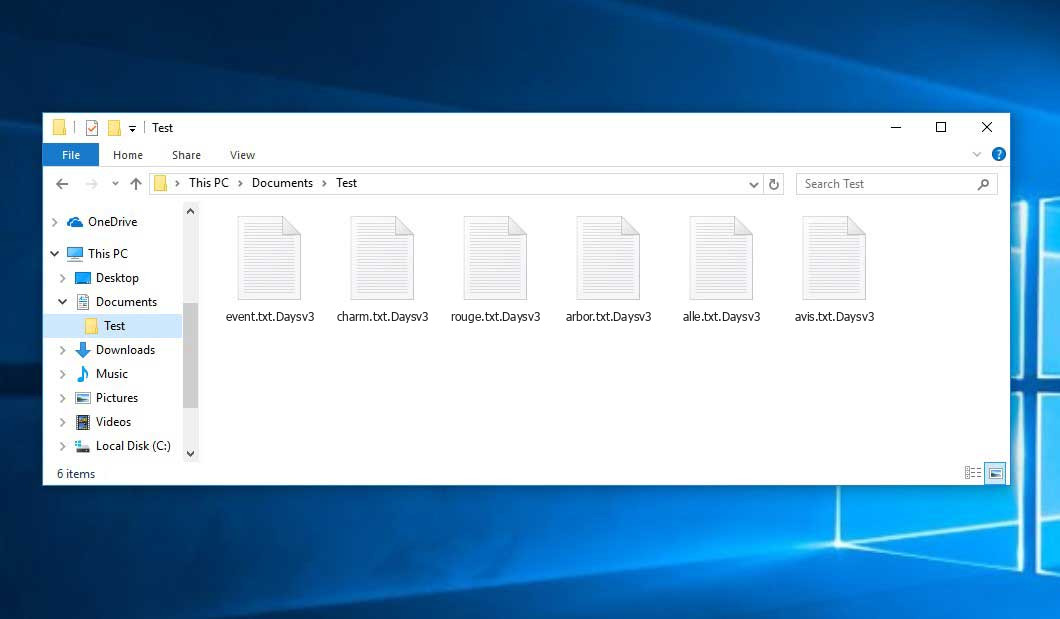The Days locker virus belongs to the ransomware type of infection. Ransomware of such sort encrypts all user’s data on the computer (photos, text files, excel tables, audio files, videos, etc) and appends its own extension to every file.
What is Days locker virus?
Days locker will add its extra .Daysv3 extension to every file’s title. For instance, an image entitled “photo.jpg” will be renamed to “photo.jpg.Daysv3”. Just like the Excel sheet named “table.xlsx” will become “table.xlsx.Daysv3”, and so forth.
The ransom note most probably contains a description of how to purchase the decryption tool from the ransomware developers. You can get this decryptor after contacting [email protected] through email. That is how they do it.
Days locker Overview:
| Name | Days locker Virus |
| Extension | .Daysv3 |
| Contact | [email protected] |
| Detection | Trojan:Win32/QQpass!pz, Backdoor:Win32/Generic, VirTool:Win32/VBInject.JY |
| Symptoms | Your files (photos, videos, documents) have a .Daysv3 extension and you can’t open them. |
| Fix Tool | See If Your System Has Been Affected by Days locker virus |
The note coming in package with the Days locker malware provides the following frustrating information:
Days Locker V3.0 YOUR FILES HAVE BEEN ENCRYPTED! Hello, all your files have been encrypted by Days Locker V3.0 Created By MODEREN DAYS All your files have also been stolen along with your personal information on your computer what is encryption? : Encryption mean you files has Locked so you cant open or use you files again But Don\'t worry, we can select your files again, but you have to prepare 345 dollars Send 345 Dollar to here: 1AhsY7rEJ82D3vAyrAPQakK6nUcE3UUTH6 After Pay You Can Contact us on email or we contact you We Email: [email protected] WALLET ADDRESS: 141CDbzB3erxeqLYxXeZivGGzqs6eXKUAk BITCOIN FEE: 0.0897
In the picture below, you can see what a directory with files encrypted by the Days locker looks like. Each filename has the “.Daysv3” extension added to it.
How did my machine catch Days locker ransomware?
There is a huge number of possible ways of ransomware injection.
Nowadays, there are three most exploited methods for evil-doers to have ransomware working in your system. These are email spam, Trojan infiltration and peer-to-peer file transfer.
- If you access your inbox and see emails that look just like notifications from utility services companies, postal agencies like FedEx, Internet providers, and whatnot, but whose sender is unknown to you, beware of opening those emails. They are most likely to have a harmful file enclosed in them. So it is even more dangerous to download any attachments that come with letters like these.
- Another option for ransom hunters is a Trojan file model. A Trojan is a program that infiltrates into your machine pretending to be something else. For instance, you download an installer for some program you need or an update for some service. But what is unboxed reveals itself a harmful program that encodes your data. As the installation wizard can have any name and any icon, you have to make sure that you can trust the resource of the stuff you’re downloading. The best thing is to use the software developers’ official websites.
- As for the peer-to-peer file transfer protocols like BitTorrent or eMule, the threat is that they are even more trust-based than the rest of the Web. You can never know what you download until you get it. Our suggestion is that you use trustworthy websites. Also, it is a good idea to scan the folder containing the downloaded items with the anti-malware utility as soon as the downloading is done.
How do I get rid of ransomware?
It is important to note that besides encrypting your files, the Days locker virus will most likely deploy Vidar Stealer on your computer to seize your credentials to various accounts (including cryptocurrency wallets). The mentioned spyware can derive your credentials from your browser’s auto-filling data.
Remove Days locker with Gridinsoft Anti-Malware
We have also been using this software on our systems ever since, and it has always been successful in detecting viruses. It has blocked the most common Ransomware as shown from our tests with the software, and we assure you that it can remove Days locker as well as other malware hiding on your computer.

To use Gridinsoft for remove malicious threats, follow the steps below:
1. Begin by downloading Gridinsoft Anti-Malware, accessible via the blue button below or directly from the official website gridinsoft.com.
2.Once the Gridinsoft setup file (setup-gridinsoft-fix.exe) is downloaded, execute it by clicking on the file.

3.Follow the installation setup wizard's instructions diligently.

4. Access the "Scan Tab" on the application's start screen and launch a comprehensive "Full Scan" to examine your entire computer. This inclusive scan encompasses the memory, startup items, the registry, services, drivers, and all files, ensuring that it detects malware hidden in all possible locations.

Be patient, as the scan duration depends on the number of files and your computer's hardware capabilities. Use this time to relax or attend to other tasks.
5. Upon completion, Anti-Malware will present a detailed report containing all the detected malicious items and threats on your PC.

6. Select all the identified items from the report and confidently click the "Clean Now" button. This action will safely remove the malicious files from your computer, transferring them to the secure quarantine zone of the anti-malware program to prevent any further harmful actions.

8. If prompted, restart your computer to finalize the full system scan procedure. This step is crucial to ensure thorough removal of any remaining threats. After the restart, Gridinsoft Anti-Malware will open and display a message confirming the completion of the scan.
Remember Gridinsoft offers a 6-day free trial. This means you can take advantage of the trial period at no cost to experience the full benefits of the software and prevent any future malware infections on your system. Embrace this opportunity to fortify your computer's security without any financial commitment.
Trojan Killer for “Days locker” removal on locked PC
In situations where it becomes impossible to download antivirus applications directly onto the infected computer due to malware blocking access to websites, an alternative solution is to utilize the Trojan Killer application.

There is a really little number of security tools that are able to be set up on the USB drives, and antiviruses that can do so in most cases require to obtain quite an expensive license. For this instance, I can recommend you to use another solution of GridinSoft - Trojan Killer Portable. It has a 14-days cost-free trial mode that offers the entire features of the paid version. This term will definitely be 100% enough to wipe malware out.
Trojan Killer is a valuable tool in your cybersecurity arsenal, helping you to effectively remove malware from infected computers. Now, we will walk you through the process of using Trojan Killer from a USB flash drive to scan and remove malware on an infected PC. Remember, always obtain permission to scan and remove malware from a computer that you do not own.
Step 1: Download & Install Trojan Killer on a Clean Computer:
1. Go to the official GridinSoft website (gridinsoft.com) and download Trojan Killer to a computer that is not infected.

2. Insert a USB flash drive into this computer.
3. Install Trojan Killer to the "removable drive" following the on-screen instructions.

4. Once the installation is complete, launch Trojan Killer.
Step 2: Update Signature Databases:
5. After launching Trojan Killer, ensure that your computer is connected to the Internet.
6. Click "Update" icon to download the latest signature databases, which will ensure the tool can detect the most recent threats.

Step 3: Scan the Infected PC:
7. Safely eject the USB flash drive from the clean computer.
8. Boot the infected computer to the Safe Mode.
9. Insert the USB flash drive.
10. Run tk.exe
11. Once the program is open, click on "Full Scan" to begin the malware scanning process.

Step 4: Remove Found Threats:
12. After the scan is complete, Trojan Killer will display a list of detected threats.

13. Click on "Cure PC!" to remove the identified malware from the infected PC.
14. Follow any additional on-screen prompts to complete the removal process.

Step 5: Restart Your Computer:
15. Once the threats are removed, click on "Restart PC" to reboot your computer.
16. Remove the USB flash drive from the infected computer.
Congratulations on effectively removing Days locker and the concealed threats from your computer! You can now have peace of mind, knowing that they won't resurface again. Thanks to Gridinsoft's capabilities and commitment to cybersecurity, your system is now protected.
Often racketeers would decrypt some of your files to prove that they really have the decryption program. Since Days locker virus is a relatively new ransomware, security software engineers have not yet found a method to reverse its work. However, the decoding tools are frequently upgraded, so the effective countermeasure may soon be available.
Of course, if the malefactors do the job of encoding victim’s essential data, the hopeless person will most likely fulfill their demands. Despite that, paying a ransom gives no guarantee that you’re getting your data back. It is still risky. After obtaining the money, the racketeers may send a wrong decryption key to the victim. There were reports of racketeers simply vanishing after getting the money without even bothering to reply.
The best solution against ransomware is to have a system restore point or the copies of your critical files in the cloud drive or at least on an external storage. Of course, that might be insufficient. Your most crucial thing could be that file you were working on when it all happened. But at least it is something. It is also advisable to scan your PC for viruses with the anti-malware utility after the OS restoration.
Days locker is not the only ransomware of its kind, since there are other specimens of ransomware out there that act in the same manner. Examples of those are Azop, Azqt, Azhi, and some others. The two major differences between them and the Days locker are the ransom amount and the encoding method. The rest is almost identical: documents become encrypted, their extensions changed, ransom notes are found in each directory containing encoded files.
Some lucky users were able to decrypt the arrested files with the help of the free software provided by anti-malware experts. Sometimes the hackers mistakenly send the decoding key to the wronged in the ransom note. Such an extraordinary fail allows the user to restore the files. But obviously, one should never rely on such a chance. Remember, ransomware is a criminals’ tool to lay their hands on the money of their victims.
How сan I avert ransomware attack?
Days locker ransomware has no endless power, so as any similar malware.
You can protect yourself from its injection within three easy steps:
- Ignore any emails from unknown mailboxes with unknown addresses, or with content that has nothing to do with something you are expecting (can you win in a money prize draw without participating in it?). In case the email subject is likely something you are expecting, scrutinize all elements of the suspicious email carefully. A hoax letter will always contain mistakes.
- Never use cracked or untrusted software. Trojan viruses are often distributed as an element of cracked software, most likely as a “patch” which prevents the license check. Understandably, untrusted programs are difficult to distinguish from reliable software, because trojans may also have the functionality you seek. You can try searching for information about this program on the anti-malware forums, but the optimal solution is not to use such programs at all.
- And to be sure about the safety of the files you downloaded, check them with GridinSoft Anti-Malware. This software will be a powerful shield for your personal computer.
FAQ
🤔 How can I open “.Daysv3” files?Is it possible to open“.Daysv3” files?
Unfortunately, no. You need to decipher the “.Daysv3” files first. Then you will be able to open them.
🤔 What should I do to make my files accessible as fast as possible?
If the “.Daysv3” files contain some really important information, then you probably have them backed up. In case you haven’t, there is still a chance that you do have a Restore Point from some time ago to roll back the whole system to the moment when it had no virus yet, but already had your files. There are other ways to beat ransomware, but they take time.
🤔 Will GridinSoft Anti-Malware remove all the encrypted files alongside the Days locker virus?
Absolutely not! Unlike the ransomware program itself, the encrypted files do not jeopardize your system.
GridinSoft Anti-Malware will remove actual malware from your computer. The ransomware that has infected your device is most likely still active and it scans your system periodically to encrypt any new files you might create on your PC after the initial attack. As it has already been said, the Days locker ransomware does not come alone. It installs backdoors and keyloggers that can take your account passwords by trespass and provide criminals with easy access to your computer in the future.
🤔 What to do if the Days locker ransomware has blocked my computer and I can’t get the activation code.
If that happened, you need to have a memory stick with a pre-installed Trojan Killer. Use Safe Mode to perform the cleaning. You see, the ransomware starts automatically as the system boots and encodes any new files created or brought into your system. To suppress this process – use Safe Mode, which allows only the essential applications to run automatically. Consider reading our manual on booting Windows in Safe Mode.
🤔 And what should I do now?
Many of the encrypted files might still be within your reach
- If you sent or received your important files via email, you could still download them from your online mail server.
- You may have shared images or videos with your friends or relatives. Just ask them to send those pictures back to you.
- If you have initially downloaded any of your files from the Internet, you can try to do it again.
- Your messengers, social media pages, and cloud disks might have all those files as well.
- It might be that you still have the needed files on your old PC, a portable device, cellphone, memory stick, etc.
USEFUL TIP: You can use file recovery programs1 to get your lost data back since ransomware encrypts the copies of your files, removing the authentic ones. In the video below, you can see how to recover your files with PhotoRec, but remember: you can do it only after you eradicate the ransomware itself with an antivirus program.
I need your help to share this article.
It is your turn to help other people. I have written this guide to help users like you. You can use the buttons below to share this on your favorite social media Facebook, Twitter, or Reddit.
Brendan SmithHow to Remove DAYS LOCKER Ransomware & Recover PC
Name: DAYS LOCKER Virus
Description: DAYS LOCKER Virus is a ransomware-type infections. This virus encrypts important personal files (video, photos, documents). The encrypted files can be tracked by a specific .Daysv3 extension. So, you can't use them at all.
Operating System: Windows
Application Category: Virus
User Review
( votes)References
- Here are Best Data Recovery Software Of 2023.