“CPU-Z virus,” malicious material camouflaged that spreads through malvertising, SEO poisoning, and dubious download channels like freeware sites. Employing deceptive tactics, it often disguises itself as a legitimate CPU-Z application.
“CPU-Z virus” executes a trojanized installer with a valid certificate, minimizing detection. The malware’s key actions include deploying a malicious PowerShell script to install the FakeBat loader, introducing the RedLine stealer into systems. This versatile information-stealing malware targets browser data, cryptocurrency wallets, and various software, posing a significant threat to users.
CPU-Z Virus Overview
The term “CPU-Z virus” denotes malicious material camouflaged as CPU-Z, a valid freeware tool for system profiling and monitoring. Perpetrators adopt genuine product names and graphics or include them with destructive software—a tactic frequently employed. A notable instance of the “CPU-Z virus” is a trojanized CPU-Z variant designed to implant data-stealing malware into systems. This malevolent campaign gains traction through deceptive Google Ads utilizing a search engine poisoning method.
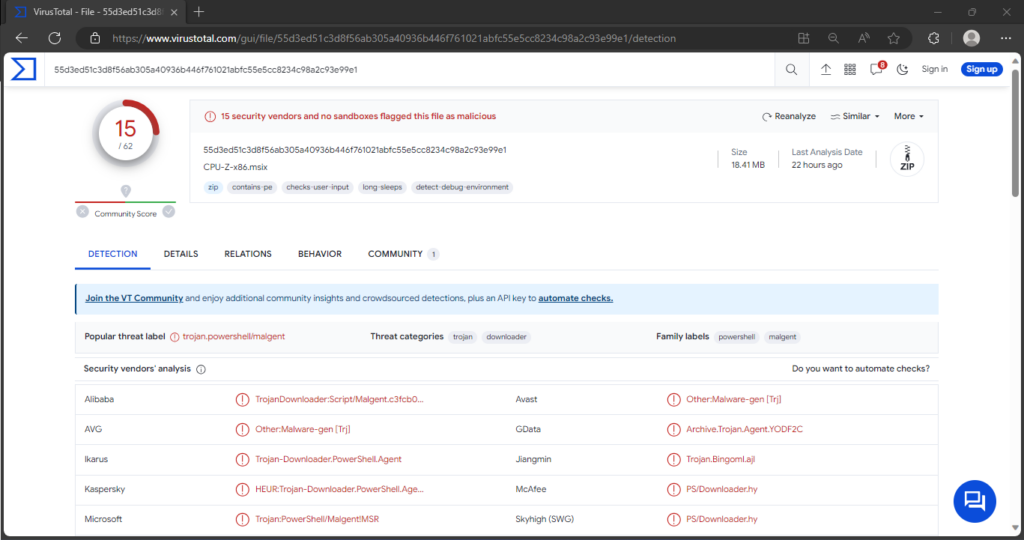
“CPU-Z Virus” on Virus Total site
| Name | “CPU-Z” |
| Threat Type | Trojan, password-stealing virus, banking malware, spyware. |
| Distribution methods | Malicious online advertisements, social engineering, software ‘cracks’. |
| Detection | Microsoft (Trojan:PowerShell/Malgent!MSR) |
| Domains | argenferia[.]com; realvnc[.]pro; corporatecomf[.]online; cilrix-corp[.]pro; thecoopmodel[.]com; winscp-apps[.]online; wireshark-app[.]online; cilrix-corporate[.]online; workspace-app[.]online. |
| Damage | Stolen passwords and banking information, identity theft, the victim’s computer added to a botnet. |
| Fix Tool | See If Your System Has Been Affected by CPU-Z Virus |
Technical Analysis
“CPU-Z virus” refers to deceptive or harmful content masquerading as the authentic CPU-Z application, as outlined in the introduction. One specific campaign featured a tainted CPU-Z installer, promoted through malvertising. The strategy initiated when a user searched for “CPU-Z” on Google. The top result, an illegitimate Google Ads display, redirected users to a fraudulent website mimicking Windows Report—an authentic source for Windows news. The deceptive similarity to a legitimate tech news site and the common practice of promoting software on such platforms served as an effective lure.
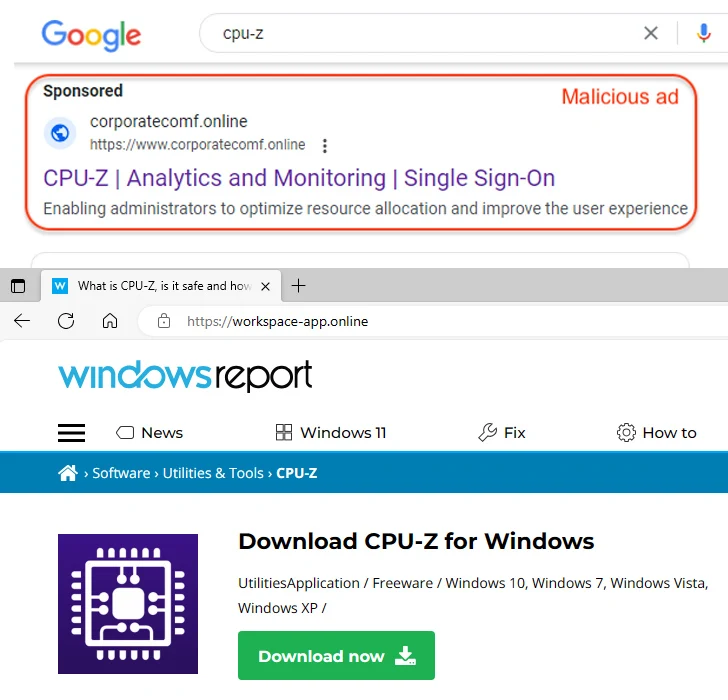
Ads promoting “CPU-Z virus”
Upon clicking the “Download now” button on the counterfeit Windows Report site, users downloaded an MSI file—the trojanized CPU-Z installation setup. Equipped with a valid certificate, this installer minimizes the likelihood of detection by Windows security measures and other antivirus tools. It targets browser data, cryptocurrency wallets, file-transferring clients, messengers, VPNs, video game platforms, and other software. However, it is crucial to note that the CPU-Z disguise may also be employed to propagate other perilous programs or malware.
Spreading methods
As previously discussed, malicious software distribution frequently involves malvertising and SEO poisoning. Users may unwittingly acquire bundled and harmful programs from questionable download channels, including freeware and free file-hosting websites, Peer-to-Peer sharing networks, and other third-party sources.
The spreading methods of malicious software encompass various strategies:
- Malicious actors exploit online advertising and search engine optimization techniques to disseminate harmful content.
- Users may inadvertently download bundled and harmful programs from questionable sources like freeware and free file-hosting websites, Peer-to-Peer sharing networks, and third-party platforms.
- Unsolicited communication methods, such as emails, PMs/DMs, SMSes, and social media posts, are utilized to promote malicious content.
- Malware or unwanted programs are often concealed in pirated software or media, enticing users with free versions of paid applications or media content.
- Cybercriminals exploit users’ trust in software updates by distributing fake updates containing malware or unwanted programs.
Understanding these spreading methods is crucial for users to adopt vigilant practices and employ security measures to protect against potential threats.
How to remove the CPU-Z Virus from my PC?
The most effective approach to malware removal from your device involves utilizing anti-malware software. I recommend GridinSoft Anti-Malware as it offers a rapid, lightweight, and highly efficient security solution capable of effectively thwarting a wide range of threats, including CPU-Z Virus. Also, you can explore its capabilities during a 6-day free trial period.
While manual removal of the threat is technically possible, I strongly discourage this method. In its pursuit of establishing persistence, Malware generates numerous instances of itself, making it exceedingly difficult to trace all its components manually. Consequently, manual removal can be time-consuming and often yield minimal to no results. Below, I have assembled a guide outlining the most effective removal practices for CPU-Z Virus.
Remove CPU-Z with Gridinsoft Anti-Malware
We have also been using this software on our systems ever since, and it has always been successful in detecting viruses. It has blocked the most common Trojan as shown from our tests with the software, and we assure you that it can remove CPU-Z as well as other malware hiding on your computer.

To use Gridinsoft for remove malicious threats, follow the steps below:
1. Begin by downloading Gridinsoft Anti-Malware, accessible via the blue button below or directly from the official website gridinsoft.com.
2.Once the Gridinsoft setup file (setup-gridinsoft-fix.exe) is downloaded, execute it by clicking on the file.

3.Follow the installation setup wizard's instructions diligently.

4. Access the "Scan Tab" on the application's start screen and launch a comprehensive "Full Scan" to examine your entire computer. This inclusive scan encompasses the memory, startup items, the registry, services, drivers, and all files, ensuring that it detects malware hidden in all possible locations.

Be patient, as the scan duration depends on the number of files and your computer's hardware capabilities. Use this time to relax or attend to other tasks.
5. Upon completion, Anti-Malware will present a detailed report containing all the detected malicious items and threats on your PC.

6. Select all the identified items from the report and confidently click the "Clean Now" button. This action will safely remove the malicious files from your computer, transferring them to the secure quarantine zone of the anti-malware program to prevent any further harmful actions.

8. If prompted, restart your computer to finalize the full system scan procedure. This step is crucial to ensure thorough removal of any remaining threats. After the restart, Gridinsoft Anti-Malware will open and display a message confirming the completion of the scan.
Remember Gridinsoft offers a 6-day free trial. This means you can take advantage of the trial period at no cost to experience the full benefits of the software and prevent any future malware infections on your system. Embrace this opportunity to fortify your computer's security without any financial commitment.
Trojan Killer for “CPU-Z” removal on locked PC
In situations where it becomes impossible to download antivirus applications directly onto the infected computer due to malware blocking access to websites, an alternative solution is to utilize the Trojan Killer application.

There is a really little number of security tools that are able to be set up on the USB drives, and antiviruses that can do so in most cases require to obtain quite an expensive license. For this instance, I can recommend you to use another solution of GridinSoft - Trojan Killer Portable. It has a 14-days cost-free trial mode that offers the entire features of the paid version. This term will definitely be 100% enough to wipe malware out.
Trojan Killer is a valuable tool in your cybersecurity arsenal, helping you to effectively remove malware from infected computers. Now, we will walk you through the process of using Trojan Killer from a USB flash drive to scan and remove malware on an infected PC. Remember, always obtain permission to scan and remove malware from a computer that you do not own.
Step 1: Download & Install Trojan Killer on a Clean Computer:
1. Go to the official GridinSoft website (gridinsoft.com) and download Trojan Killer to a computer that is not infected.

2. Insert a USB flash drive into this computer.
3. Install Trojan Killer to the "removable drive" following the on-screen instructions.

4. Once the installation is complete, launch Trojan Killer.
Step 2: Update Signature Databases:
5. After launching Trojan Killer, ensure that your computer is connected to the Internet.
6. Click "Update" icon to download the latest signature databases, which will ensure the tool can detect the most recent threats.

Step 3: Scan the Infected PC:
7. Safely eject the USB flash drive from the clean computer.
8. Boot the infected computer to the Safe Mode.
9. Insert the USB flash drive.
10. Run tk.exe
11. Once the program is open, click on "Full Scan" to begin the malware scanning process.

Step 4: Remove Found Threats:
12. After the scan is complete, Trojan Killer will display a list of detected threats.

13. Click on "Cure PC!" to remove the identified malware from the infected PC.
14. Follow any additional on-screen prompts to complete the removal process.

Step 5: Restart Your Computer:
15. Once the threats are removed, click on "Restart PC" to reboot your computer.
16. Remove the USB flash drive from the infected computer.
Congratulations on effectively removing CPU-Z and the concealed threats from your computer! You can now have peace of mind, knowing that they won't resurface again. Thanks to Gridinsoft's capabilities and commitment to cybersecurity, your system is now protected.
Frequently Asked Questions (FAQ)
Reformatting your storage device should only be considered as a last resort for removing CPU-Z malware. Prior to taking such drastic action, it is advisable to perform a comprehensive scan using trustworthy antivirus or anti-malware software.
Malware poses a significant risk to the security and privacy of sensitive information, potentially leading to identity theft, financial loss, and unauthorized access to personal accounts. Furthermore, it can disrupt the normal operation of a system, causing performance issues, system crashes, and data corruption.
The purpose of CPU-Z is to enable remote access and control of compromised devices. It allows threat actors to perform various malicious activities, such as unauthorized access, data theft, system manipulation, and disabling security measures, potentially causing significant harm to individuals and organizations.
Gridinsoft Anti-Malware has the ability to identify and eliminate most malware infections. Nevertheless, it is crucial to recognize that sophisticated malware can remain hidden deep within the system. Consequently, conducting a complete system scan is imperative to detect and eradicate malware.
How to Remove CPU-Z Virus
Name: CPU-Z Virus
Description: The "CPU-Z virus" employs insidious tactics, spreading through malvertising and dubious download channels, presenting a facade of legitimacy. Disguised as the genuine CPU-Z application, it deploys a trojanized installer with a valid certificate, evading detection. Upon infiltration, a malicious PowerShell script triggers the installation of the FakeBat loader, introducing the RedLine stealer. This versatile malware infiltrates browsers, cryptocurrency wallets, and various software, posing a severe threat to user data. Vigilance is crucial, as the malware capitalizes on user trust, making it imperative to adopt robust security measures against its deceptive and damaging actions.
Operating System: Windows
Application Category: Malware

