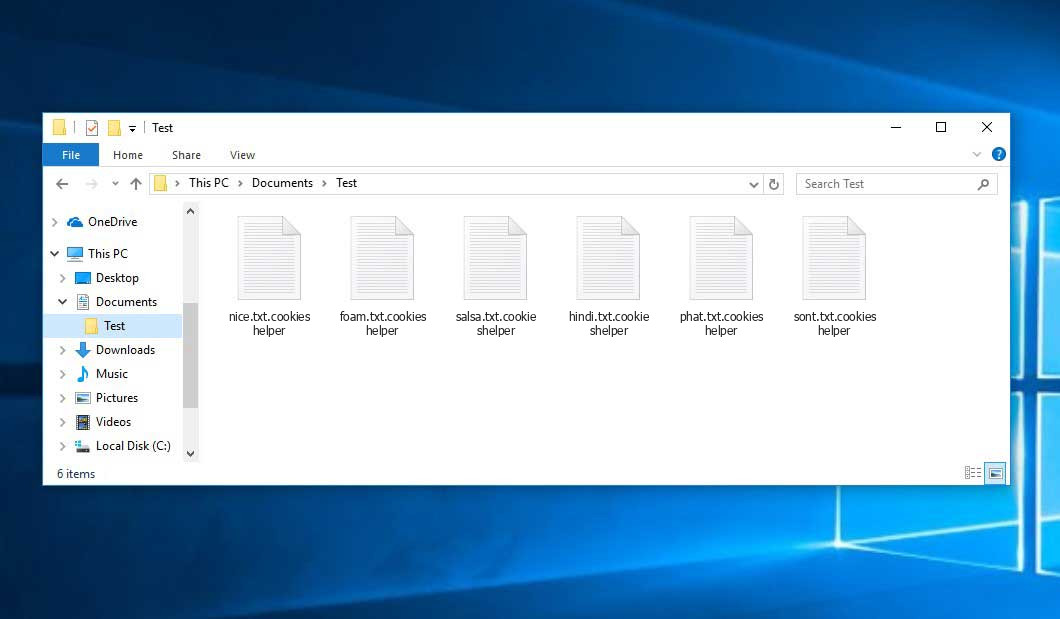Cookieshelper virus falls within the Mallox ransomware family. Ransomware of this type encrypts all user’s data on the PC (photos, documents, excel tables, music, videos, etc) and adds its specific extension to every file, leaving the FILE RECOVERY.txt files in every folder which contains the encrypted files.
What is known about the Cookieshelper virus?
☝️ Cookieshelper is a Mallox family ransomware-type virus.
Cookieshelper adds its .cookieshelper extension to every file’s name. For instance, a file named “photo.jpg” will be turned into “photo.jpg.cookieshelper”. Just like the Excel file with the name “table.xlsx” will be renamed to “table.xlsx.cookieshelper”, and so forth.
In every folder that contains the encoded files, a FILE RECOVERY.txt text document will be created. It is a ransom money note. Therein you can find information about the ways of paying the ransom and some other information. The ransom note most probably contains instructions on how to buy the decryption tool from the racketeers. You can obtain this decrypting software after contacting [email protected] by email. That is it.
Cookieshelper Summary:
| Name | Cookieshelper Virus |
| Ransomware family1 | Mallox ransomware |
| Extension | .cookieshelper |
| Ransomware note | FILE RECOVERY.txt |
| Contact | [email protected] |
| Detection | Ransom:Win32/Egregor.UX!MTB, Trojan:Win64/BumbleBee.EM!MTB, Trojan-Ransom.Win32.PolyRansom.byg |
| Symptoms | Your files (photos, videos, documents) have a .cookieshelper extension and you can’t open them. |
| Fix Tool | See If Your System Has Been Affected by Cookieshelper virus |
The FILE RECOVERY.txt document accompanying the Cookieshelper states the following:
YOUR FILES ARE ENCRYPTED !!! TO DECRYPT, FOLLOW THE INSTRUCTIONS: You have to pay for decryption in Bitcoins. The price depends on how fast you write to us. After payment we will send you the decryption tool that will decrypt all your files. Free decryption as guarantee Before paying you can send us up to 1 file for free decryption. The total size of files must be less than 1Mb (non archived), and files should not contain valuable information. (databases,backups, large excel sheets, etc.) Attention! Do not rename encrypted files. Do not try to decrypt your data using third party software, it may cause permanent data loss. If you delete a file with an extension (_TMP) This will cause this file to permanently damage!!!!! Decryption of your files with the help of third parties may cause increased price (they add their fee to our) or you can become a victim of a scam. If you want to restore them, write us to the e-mail [email protected] Write this ID in the title of your message ID:-
In the image below, you can see what a folder with files encrypted by the Cookieshelper looks like. Each filename has the “.cookieshelper” extension added to it.
How did Cookieshelper ransomware end up on my PC?
There are plenty of possible ways of ransomware infiltration.
Nowadays, there are three most popular methods for hackers to have the Cookieshelper virus planted in your system. These are email spam, Trojan injection and peer networks.
- If you open your inbox and see emails that look just like notifications from utility services companies, postal agencies like FedEx, web-access providers, and whatnot, but whose mailer is unknown to you, be wary of opening those emails. They are very likely to have a ransomware file enclosed in them. Thus it is even riskier to download any attachments that come with emails like these.
- Another thing the hackers might try is a Trojan horse scheme. A Trojan is an object that infiltrates into your PC disguised as something different. Imagine, you download an installer of some program you want or an update for some program. However, what is unboxed turns out to be a harmful program that compromises your data. As the update wizard can have any name and any icon, you’d better be sure that you can trust the resource of the files you’re downloading. The best thing is to use the software developers’ official websites.
- As for the peer-to-peer networks like torrents or eMule, the danger is that they are even more trust-based than the rest of the Internet. You can never guess what you download until you get it. So you’d better be using trustworthy websites. Also, it is a good idea to scan the directory containing the downloaded objects with the anti-malware utility as soon as the downloading is done.
How to remove ransomware?
It is crucial to note that besides encrypting your data, the Cookieshelper virus will probably deploy Vidar Stealer on your PC to seize your credentials to various accounts (including cryptocurrency wallets). That program can extract your logins and passwords from your browser’s auto-filling data.
Remove Cookieshelper with Gridinsoft Anti-Malware
We have also been using this software on our systems ever since, and it has always been successful in detecting viruses. It has blocked the most common Ransomware as shown from our tests with the software, and we assure you that it can remove Cookieshelper as well as other malware hiding on your computer.

To use Gridinsoft for remove malicious threats, follow the steps below:
1. Begin by downloading Gridinsoft Anti-Malware, accessible via the blue button below or directly from the official website gridinsoft.com.
2.Once the Gridinsoft setup file (setup-gridinsoft-fix.exe) is downloaded, execute it by clicking on the file.

3.Follow the installation setup wizard's instructions diligently.

4. Access the "Scan Tab" on the application's start screen and launch a comprehensive "Full Scan" to examine your entire computer. This inclusive scan encompasses the memory, startup items, the registry, services, drivers, and all files, ensuring that it detects malware hidden in all possible locations.

Be patient, as the scan duration depends on the number of files and your computer's hardware capabilities. Use this time to relax or attend to other tasks.
5. Upon completion, Anti-Malware will present a detailed report containing all the detected malicious items and threats on your PC.

6. Select all the identified items from the report and confidently click the "Clean Now" button. This action will safely remove the malicious files from your computer, transferring them to the secure quarantine zone of the anti-malware program to prevent any further harmful actions.

8. If prompted, restart your computer to finalize the full system scan procedure. This step is crucial to ensure thorough removal of any remaining threats. After the restart, Gridinsoft Anti-Malware will open and display a message confirming the completion of the scan.
Remember Gridinsoft offers a 6-day free trial. This means you can take advantage of the trial period at no cost to experience the full benefits of the software and prevent any future malware infections on your system. Embrace this opportunity to fortify your computer's security without any financial commitment.
Trojan Killer for “Cookieshelper” removal on locked PC
In situations where it becomes impossible to download antivirus applications directly onto the infected computer due to malware blocking access to websites, an alternative solution is to utilize the Trojan Killer application.

There is a really little number of security tools that are able to be set up on the USB drives, and antiviruses that can do so in most cases require to obtain quite an expensive license. For this instance, I can recommend you to use another solution of GridinSoft - Trojan Killer Portable. It has a 14-days cost-free trial mode that offers the entire features of the paid version. This term will definitely be 100% enough to wipe malware out.
Trojan Killer is a valuable tool in your cybersecurity arsenal, helping you to effectively remove malware from infected computers. Now, we will walk you through the process of using Trojan Killer from a USB flash drive to scan and remove malware on an infected PC. Remember, always obtain permission to scan and remove malware from a computer that you do not own.
Step 1: Download & Install Trojan Killer on a Clean Computer:
1. Go to the official GridinSoft website (gridinsoft.com) and download Trojan Killer to a computer that is not infected.

2. Insert a USB flash drive into this computer.
3. Install Trojan Killer to the "removable drive" following the on-screen instructions.

4. Once the installation is complete, launch Trojan Killer.
Step 2: Update Signature Databases:
5. After launching Trojan Killer, ensure that your computer is connected to the Internet.
6. Click "Update" icon to download the latest signature databases, which will ensure the tool can detect the most recent threats.

Step 3: Scan the Infected PC:
7. Safely eject the USB flash drive from the clean computer.
8. Boot the infected computer to the Safe Mode.
9. Insert the USB flash drive.
10. Run tk.exe
11. Once the program is open, click on "Full Scan" to begin the malware scanning process.

Step 4: Remove Found Threats:
12. After the scan is complete, Trojan Killer will display a list of detected threats.

13. Click on "Cure PC!" to remove the identified malware from the infected PC.
14. Follow any additional on-screen prompts to complete the removal process.

Step 5: Restart Your Computer:
15. Once the threats are removed, click on "Restart PC" to reboot your computer.
16. Remove the USB flash drive from the infected computer.
Congratulations on effectively removing Cookieshelper and the concealed threats from your computer! You can now have peace of mind, knowing that they won't resurface again. Thanks to Gridinsoft's capabilities and commitment to cybersecurity, your system is now protected.
Often criminals would unblock several of your files to prove that they do have the decryption program. As Cookieshelper virus is a relatively new ransomware, anti-malware developers have not yet found a method to undo its work. Nevertheless, the anti-ransomware instruments are frequently upgraded, so the effective countermeasure may soon be available.
Understandably, if the tamperers do the job of encrypting victim’s critical files, the hopeless person will most likely fulfill their demands. Nevertheless, paying a ransom gives no guarantee that you’re getting your data back. It is still risky. After obtaining the money, the racketeers may send a wrong decryption key to the victim. There were reports about racketeers just disappearing after getting the ransom without even bothering to reply.
The best solution against ransomware is to have a system restore point or the copies of your essential files in the cloud storage or at least on an external disk. Surely, that might be insufficient. The most important thing could be that one you were working on when it all started. But at least it is something. It is also advisable to scan your PC for viruses with the antivirus program after the OS is rolled back.
There are other ransomware products, besides Cookieshelper, that work similarly. For instance, Pings, Cdpo, Cdtt, and some others. The two basic differences between them and the Cookieshelper are the ransom amount and the method of encryption. The rest is the same: documents become inaccessible, their extensions changed, ransom notes are found in each folder containing encrypted files.
Some fortunate people were able to decode the blocked files with the help of the free software provided by anti-ransomware experts. Sometimes the hackers mistakenly send the decryption key to the victims in the ransom readme. Such an epic fail allows the victim to restore the files. But obviously, one should never rely on such a chance. Make no mistake, ransomware is a tamperers’ technology to pull the money out of their victims.
How to avert ransomware attack?
Cookieshelper ransomware doesn’t have a superpower, so as any similar malware.
You can protect your computer from its attack in several easy steps:
- Never open any letters from unknown mailers with strange addresses, or with content that has likely no connection to something you are expecting (how can you win in a lottery without even taking part in it?). If the email subject is more or less something you are waiting for, scrutinize all elements of the suspicious email with caution. A fake letter will always have a mistake.
- Do not use cracked or unknown programs. Trojan viruses are often shared as an element of cracked products, possibly as a “patch” preventing the license check. Understandably, potentially dangerous programs are difficult to distinguish from trustworthy software, as trojans may also have the functionality you need. Try searching for information about this software product on the anti-malware forums, but the optimal way is not to use such programs at all.
- And finally, to be sure about the safety of the files you downloaded, scan them with GridinSoft Anti-Malware. This program will be a perfect defense for your system.
Frequently Asked Questions
🤔 How can I open “.cookieshelper” files?Is it possible to open“.cookieshelper” files?
There’s no way to do it, unless the files “.cookieshelper” files are decrypted.
🤔 I really need to decrypt those “.cookieshelper” files ASAP. How can I do that?
It’s good if you have fаr-sightedly saved copies of these important files elsewhere. In case you haven’t, there is still a chance that you do have a Restore Point from some time ago to roll back the whole system to the moment when it had no virus yet, but already had your files. All other solutions require time.
🤔 Will GridinSoft Anti-Malware remove all the encrypted files alongside the Cookieshelper virus?
Of course not. Your encrypted files are no threat to your PC.
GridinSoft Anti-Malware only deals with real threats. The virus that has infected your computer is most likely still active and launching checks from time to time to encode any new files you might create on your PC after the initial attack. As it has already been said, the Cookieshelper ransomware does not come alone. It installs backdoors and keyloggers that can take your account passwords by trespass and provide hackers with easy access to your computer in the future.
🤔 What should I do if the Cookieshelper ransomware has blocked my computer and I can’t get the activation key.
In such an unfortunate situation, you need to prepare a memory stick with a previously installed Trojan Killer. Use Safe Mode to execute the procedure. The point is that the ransomware runs automatically as the system launches and encrypts any new files created or brought into your system. To stop this process – use Safe Mode, which allows only the vital applications to run automatically. Consider reading our manual on running Windows in Safe Mode.
🤔 What could help the situation right now?
Many of the blocked files might still be at your disposal
- If you sent or received your important files by email, you could still download them from your online mail server.
- You might have shared images or videos with your friends or family members. Just ask them to send those images back to you.
- If you have initially downloaded any of your files from the Web, you can try doing it again.
- Your messengers, social media pages, and cloud disks might have all those files as well.
- Maybe you still have the needed files on your old computer, a portable device, mobile, memory stick, etc.
USEFUL TIP: You can use file recovery utilities2 to get your lost data back since ransomware arrests the copies of your files, removing the original ones. In the video below, you can see how to use PhotoRec for such a recovery, but remember: you won’t be able to do it before you eradicate the virus with an antivirus program.
I need your help to share this article.
It is your turn to help other people. I have written this article to help users like you. You can use the buttons below to share this on your favorite social media Facebook, Twitter, or Reddit.
Brendan SmithHow to Remove COOKIESHELPER Ransomware & Recover PC
Name: COOKIESHELPER Virus
Description: COOKIESHELPER Virus is a ransomware-type infections. This virus encrypts important personal files (video, photos, documents). The encrypted files can be tracked by a specific .cookieshelper extension. So, you can't use them at all.
Operating System: Windows
Application Category: Virus