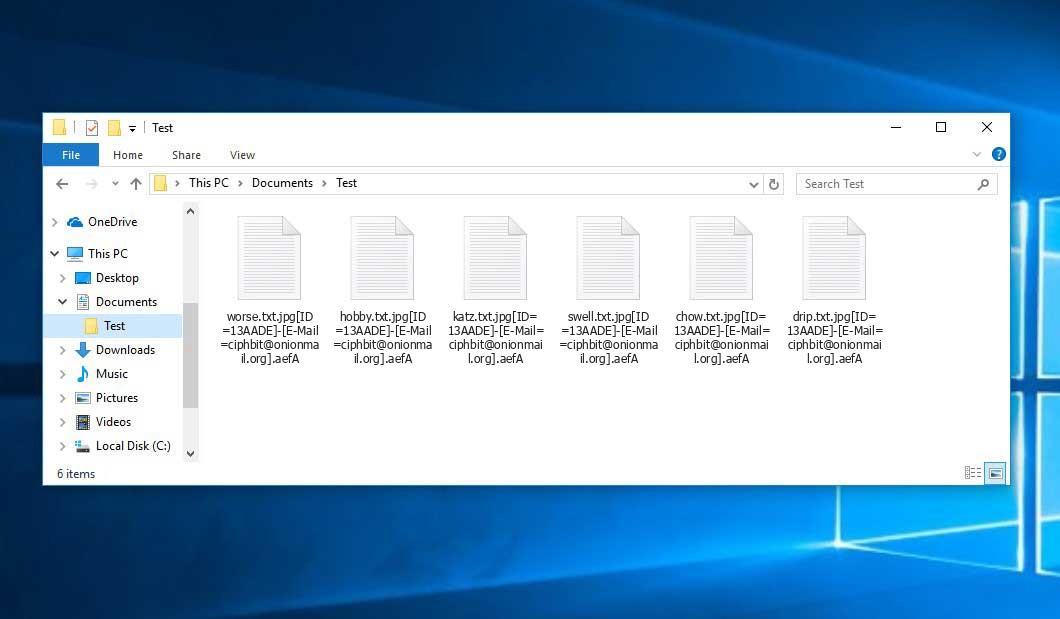The Ciphbit virus belongs with the ransomware type of infection. A harmful program of such sort encrypts all the data on your computer (photos, text files, excel sheets, audio files, videos, etc) and appends its specific extension to every file, creating the ____CiphBit____!.txt text files in every folder with the encrypted files.
What is Ciphbit virus?
The scheme of renaming is the following: [ID=xxxxxx]-[E-Mail=xxxxxx].aefA. During the encryption, a file named, for instance, “report.docx” will be altered to “report.docx.jpg[ID=13AADE]-[[email protected]].aefA”.
In every folder containing the encrypted files, a ____CiphBit____!.txt text file will appear. It is a ransom money memo. Therein you can find information on the ways of contacting the racketeers and some other remarks. The ransom note usually contains a description of how to buy the decryption tool from the racketeers. You can get this decoding tool after contacting [email protected] through email. That is basically the scheme of the crime.
Ciphbit Summary:
| Name | Ciphbit Virus |
| Extension | .aefA |
| Ransomware note | ____CiphBit____!.txt |
| Contact | [email protected] |
| Detection | Trojan.Win32.Injuke.hrwa, Trojan.Pirminay, Trojan:Win32/Sabsik.EN.D!ml |
| Symptoms | Your files (photos, videos, documents) have a .aefA extension and you can’t open them. |
| Fix Tool | See If Your System Has Been Affected by Ciphbit virus |
The ____CiphBit____!.txt document coming in package with the Ciphbit malware states the following:
Network of your company has got CiphBit ransomware due to security weakness or system design flaw So by this way all the files and documents have been locked in strongest encryption algorithm and also downloaded But there is no need to worry, you can get all your files back if you do it right What guarantee is there that you will get your files back? You should attach a couple of unimportant encrypted files for a free decryption test Contact us at the email below by subject your personal ID and attach the files ---------------- Your Personal ID: - Your Decryption Code: - Email Address: [email protected] ---------------- The CiphBit TOR data leak blog links is for those who do not pay: ******** ******** How to download and install TOR Browser in order to visit the CiphBit blog? hxxp://www.torproject.org/download ---------------- -> WARNING <- Do not try to rename or edit files Do not tell anyone that your company has been attacked Do not waste your time, your data will leak at our blog if we do not receive your text
In the screenshot below, you can see what a directory with files encrypted by the Ciphbit looks like. Each filename has the ".aefA" extension appended to it.
How did my computer get infected with Ciphbit ransomware?
There are plenty of possible ways of ransomware infiltration.
There are currently three most exploited methods for malefactors to have the Ciphbit virus planted in your digital environment. These are email spam, Trojan injection and peer file transfer.
- If you access your inbox and see letters that look just like notifications from utility services companies, postal agencies like FedEx, Internet providers, and whatnot, but whose mailer is strange to you, be wary of opening those letters. They are most likely to have a ransomware file attached to them. So it is even riskier to download any attachments that come with emails like these.
- Another thing the hackers might try is a Trojan file model. A Trojan is an object that gets into your machine pretending to be something different. For instance, you download an installer for some program you want or an update for some service. But what is unboxed reveals itself a harmful agent that encrypts your data. As the update package can have any title and any icon, you'd better be sure that you can trust the source of the things you're downloading. The best way is to trust the software companies' official websites.
- As for the peer file transfer protocols like torrent trackers or eMule, the threat is that they are even more trust-based than the rest of the Internet. You can never know what you download until you get it. Our suggestion is that you use trustworthy resources. Also, it is a good idea to scan the directory containing the downloaded objects with the antivirus as soon as the downloading is complete.
How do I get rid of ransomware?
It is crucial to inform you that besides encrypting your data, the Ciphbit virus will probably install Vidar Stealer on your PC to get access to credentials to different accounts (including cryptocurrency wallets). That program can derive your credentials from your browser's auto-filling cardfile.
Remove Ciphbit with Gridinsoft Anti-Malware
We have also been using this software on our systems ever since, and it has always been successful in detecting viruses. It has blocked the most common Ransomware as shown from our tests with the software, and we assure you that it can remove Ciphbit as well as other malware hiding on your computer.

To use Gridinsoft for remove malicious threats, follow the steps below:
1. Begin by downloading Gridinsoft Anti-Malware, accessible via the blue button below or directly from the official website gridinsoft.com.
2.Once the Gridinsoft setup file (setup-gridinsoft-fix.exe) is downloaded, execute it by clicking on the file.

3.Follow the installation setup wizard's instructions diligently.

4. Access the "Scan Tab" on the application's start screen and launch a comprehensive "Full Scan" to examine your entire computer. This inclusive scan encompasses the memory, startup items, the registry, services, drivers, and all files, ensuring that it detects malware hidden in all possible locations.

Be patient, as the scan duration depends on the number of files and your computer's hardware capabilities. Use this time to relax or attend to other tasks.
5. Upon completion, Anti-Malware will present a detailed report containing all the detected malicious items and threats on your PC.

6. Select all the identified items from the report and confidently click the "Clean Now" button. This action will safely remove the malicious files from your computer, transferring them to the secure quarantine zone of the anti-malware program to prevent any further harmful actions.

8. If prompted, restart your computer to finalize the full system scan procedure. This step is crucial to ensure thorough removal of any remaining threats. After the restart, Gridinsoft Anti-Malware will open and display a message confirming the completion of the scan.
Remember Gridinsoft offers a 6-day free trial. This means you can take advantage of the trial period at no cost to experience the full benefits of the software and prevent any future malware infections on your system. Embrace this opportunity to fortify your computer's security without any financial commitment.
Trojan Killer for "Ciphbit" removal on locked PC
In situations where it becomes impossible to download antivirus applications directly onto the infected computer due to malware blocking access to websites, an alternative solution is to utilize the Trojan Killer application.

There is a really little number of security tools that are able to be set up on the USB drives, and antiviruses that can do so in most cases require to obtain quite an expensive license. For this instance, I can recommend you to use another solution of GridinSoft - Trojan Killer Portable. It has a 14-days cost-free trial mode that offers the entire features of the paid version. This term will definitely be 100% enough to wipe malware out.
Trojan Killer is a valuable tool in your cybersecurity arsenal, helping you to effectively remove malware from infected computers. Now, we will walk you through the process of using Trojan Killer from a USB flash drive to scan and remove malware on an infected PC. Remember, always obtain permission to scan and remove malware from a computer that you do not own.
Step 1: Download & Install Trojan Killer on a Clean Computer:
1. Go to the official GridinSoft website (gridinsoft.com) and download Trojan Killer to a computer that is not infected.

2. Insert a USB flash drive into this computer.
3. Install Trojan Killer to the "removable drive" following the on-screen instructions.

4. Once the installation is complete, launch Trojan Killer.
Step 2: Update Signature Databases:
5. After launching Trojan Killer, ensure that your computer is connected to the Internet.
6. Click "Update" icon to download the latest signature databases, which will ensure the tool can detect the most recent threats.

Step 3: Scan the Infected PC:
7. Safely eject the USB flash drive from the clean computer.
8. Boot the infected computer to the Safe Mode.
9. Insert the USB flash drive.
10. Run tk.exe
11. Once the program is open, click on "Full Scan" to begin the malware scanning process.

Step 4: Remove Found Threats:
12. After the scan is complete, Trojan Killer will display a list of detected threats.

13. Click on "Cure PC!" to remove the identified malware from the infected PC.
14. Follow any additional on-screen prompts to complete the removal process.

Step 5: Restart Your Computer:
15. Once the threats are removed, click on "Restart PC" to reboot your computer.
16. Remove the USB flash drive from the infected computer.
Congratulations on effectively removing Ciphbit and the concealed threats from your computer! You can now have peace of mind, knowing that they won't resurface again. Thanks to Gridinsoft's capabilities and commitment to cybersecurity, your system is now protected.
Often racketeers would decrypt some of your files so you know that they really have the decryption program. Since Ciphbit virus is a relatively new ransomware, anti-malware designers have not yet found a way to reverse its work. However, the decryption instruments are frequently updated, so the solution may soon be available.
Sure thing, if the malefactors do the job of encoding victim's essential files, the hopeless person will probably fulfill their demands. Despite that, paying a ransom does not necessarily mean that you're getting your data back. It is still risky. After obtaining the money, the racketeers may send a wrong decryption key to the victim. There were reports of hackers simply vanishing after getting the ransom without even writing back.
The optimal solution against ransomware is to have aan OS restore point or the copies of your critical files in the cloud drive or at least on an external drive. Of course, that might be insufficient. The most important thing could be that file you were working upon when it all started. But at least it is something. It is also reasonable to scan your drives with the antivirus program after the system is rolled back.
There are other ransomware products, besides Ciphbit, that work similarly. For instance, Eldritch, B, Nnll, and some others. The two major differences between them and the Ciphbit are the ransom amount and the encoding method. The rest is almost identical: files become encrypted, their extensions altered, ransom notes are created in each directory containing encrypted files.
Some lucky users were able to decode the blocked files with the help of the free tools provided by anti-malware experts. Sometimes the hackers mistakenly send the decoding code to the wronged in the ransom readme. Such an extraordinary fail allows the victim to restore the files. But naturally, one should never rely on such a chance. Remember, ransomware is a bandits' tool to pull the money out of their victims.
How сan I avert ransomware infection?
Ciphbit ransomware has no superpower, so as any similar malware.
You can defend yourself from its injection taking several easy steps:
- Never open any letters from unknown mailboxes with unknown addresses, or with content that has likely no connection to something you are waiting for (how can you win in a money prize draw without participating in it?). In case the email subject is more or less something you are waiting for, check all elements of the suspicious email carefully. A fake letter will always have a mistake.
- Never use cracked or untrusted programs. Trojan viruses are often spreaded as a part of cracked software, most likely under the guise of “patch” to prevent the license check. But dubious programs are very hard to tell from reliable ones, as trojans sometimes have the functionality you seek. Try searching for information on this software product on the anti-malware message boards, but the best way is not to use such software.
- And finally, to be sure about the safety of the objects you downloaded, check them with GridinSoft Anti-Malware. This software will be a powerful shield for your personal computer.
Frequently Asked Questions
🤔 Can I somehow access ".aefA" files?
Negative. That is why ransomware is so frustrating. Until you decode the ".aefA" files you will not be able to access them.
🤔 I really need to decrypt those “.aefA” files ASAP. How can I do that?
Hopefully, you have made a copy of those important files. Otherwise, you might try to employ System Restore. The only question is whether you have saved any Restore Points that would be helpful now. All other solutions require time.
🤔 Will GridinSoft Anti-Malware remove all the encrypted files alongside the Ciphbit virus?
Absolutely not! Unlike the ransomware program itself, the encrypted files do not jeopardize your system.
With the help of GridinSoft Anti-Malware, you can clean your PC off the actual viruses. The malware that has attacked your computer is must be still functional and launching checks from time to time to encode any new files you might create on your PC after the attack. As it has been said above, the Ciphbit malware comes with the company. It installs backdoors and keyloggers that can take your account passwords by trespass and provide malefactors with easy access to your PC in the future.
🤔 What should I do if the Ciphbit malware has blocked my computer and I can't get the activation code.
In such an unfortunate situation, you need to prepare a memory stick with a previously installed Trojan Killer. Use Safe Mode to execute the procedure. The point is that the ransomware runs automatically as the system boots and encodes any new files created or imported into your PC. To suppress this process - use Safe Mode, which allows only the essential applications to run upon system start. Consider reading our manual on running Windows in Safe Mode.
🤔 And what should I do now?
Some of the encrypted files can be located elsewhere.
- If you sent or received your important files via email, you could still download them from your online mail server.
- You might have shared images or videos with your friends or relatives. Just ask them to send those images back to you.
- If you have initially got any of your files from the Internet, you can try doing it again.
- Your messengers, social media pages, and cloud drives might have all those files too.
- It might be that you still have the needed files on your old PC, a notebook, mobile, flash memory, etc.
HINT: You can use data recovery programs1 to get your lost data back since ransomware blocks the copies of your files, removing the authentic ones. In the video below, you can learn how to recover your files with PhotoRec, but be advised: you can do it only after you eradicate the virus with an anti-malware program.
I need your help to share this article.
It is your turn to help other people. I have written this article to help users like you. You can use the buttons below to share this on your favorite social media Facebook, Twitter, or Reddit.
Brendan SmithHow to Remove CIPHBIT Ransomware & Recover PC
Name: CIPHBIT Virus
Description: CIPHBIT Virus is a ransomware-type infections. This virus encrypts important personal files (video, photos, documents). The encrypted files can be tracked by a specific .aefA extension. So, you can't use them at all.
Operating System: Windows
Application Category: Virus
User Review
( votes)References
- Here are Top 10 Data Recovery Software Of 2023.