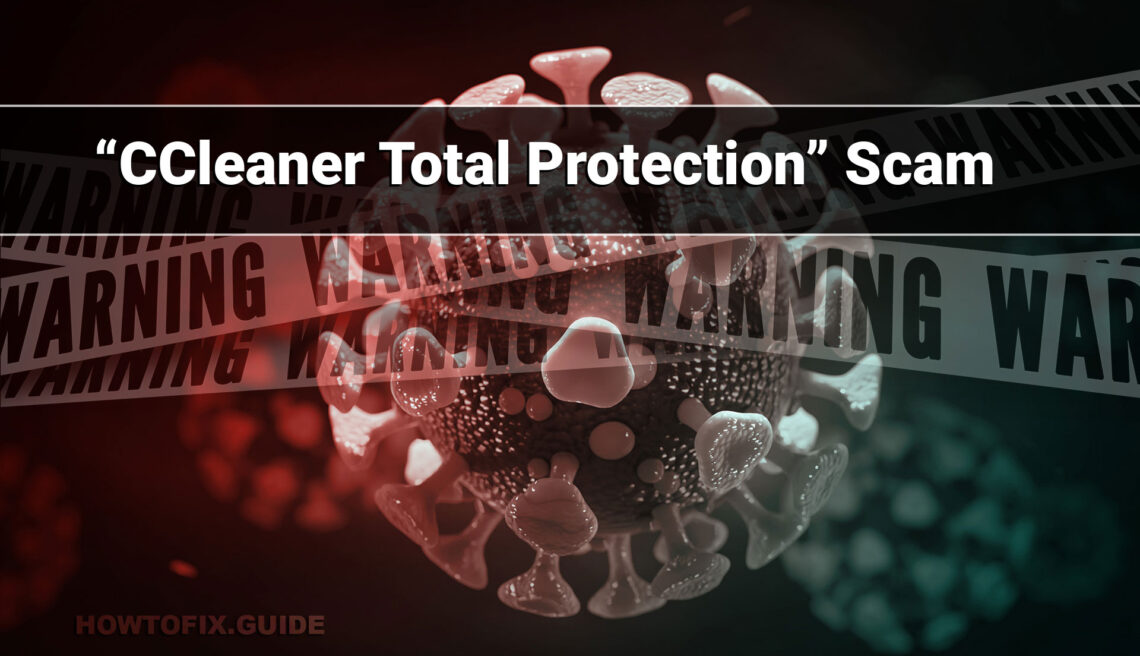The “CCleaner Total Protection” pop-up scam employs deceitful tactics through deceptive messages to trick users into believing their computers are infected. This scam spreads through online advertisements, phishing emails, and manipulated search engine results.
The fake warning urges immediate action and attempts to lure users into renewing their CCleaner subscription. Its primary goal is to deceive users into purchasing software through affiliate links, generating dishonest commissions. The scam also aims to push notifications, potentially leading to disruptive and unwanted messages. Users should remain vigilant to avoid falling for such deceptive schemes.
“CCleaner Total Protection” Pop-up Scam Overview
The “CCleaner Total Protection” pop-up scam employs deceptive strategies to mislead visitors, falsely suggesting the need for immediate actions to address supposed virus detections. The website displays counterfeit messages and content to deceive users, falling under the category of fraudulent pop-up scams.
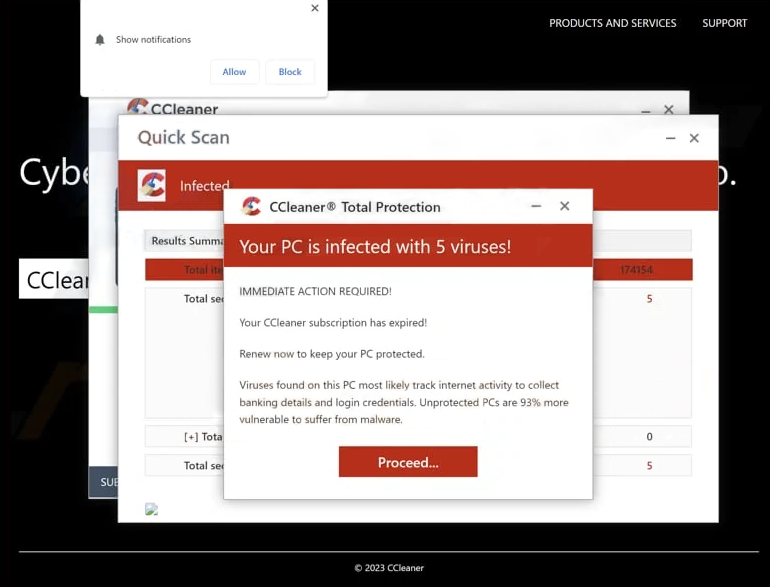
CCleaner Total Protection Scam
| Name | CCleaner Total Protection scam |
| Threat Type | Phishing, Scam, Social Engineering |
| Damage | Loss of sensitive private information, monetary loss, identity theft, possible malware infections. |
| Similar Behavitor | “Virus Has Been Detected On Your Device”, “Your Windows 10 is infected with viruses” |
| Fix Tool | See If Your System Has Been Affected by CCleaner Total Protection Virus |
Technical Analysis
The “CCleaner Total Protection” scam is a fraudulent scheme that target on unsuspecting visitors to a website. The scam involves displaying a deceptive message claiming that the visitor’s computer is infected with five viruses. It urgently insists on renewing a CCleaner subscription to protect the PC from these purported threats. The message further exaggerates the risks by suggesting that these viruses can track sensitive data, such as banking information and login credentials. It emphasizes the vulnerability of unprotected computers, asserting a 93% higher likelihood of malware infections.
The message provides a “Proceed…” button as a call to action, redirecting visitors to a website promoting the legitimate CCleaner software. This scam appears to be orchestrated by affiliate marketers aiming to earn commissions by convincing users to purchase software through their affiliate links, resorting to deceptive tactics.
Additionally, the scam attempts to get users to allow notifications, which can lead to a barrage of unwanted and often misleading messages or ads. These notifications may guide users to clickbait links to potentially harmful websites or encourage them to buy products or services they may not need. Users must exercise caution, especially when encountering questionable websites, and carefully consider the consequences of allowing notifications from such sources.
Spreading Methods
Users can inadvertently stumble upon deceptive pages through various channels. One common avenue is through enticing online advertisements, pop-ups, or banners on dubious websites. These advertisements, designed to grab attention, often lead users to scam websites.
Another way is through phishing emails that contain links directing recipients to fraudulent sites. Scammers often employ this method to deceive users. Scam websites can sometimes manipulate search engine results, making them appear as legitimate web pages. This can mislead users who are searching for specific information or services.
Moreover, certain websites like torrent platforms, pages offering YouTube video downloads, unauthorized movie streaming sites, and notifications from untrustworthy sources can all lead users to these scam websites. It’s essential to exercise caution and adopt safe browsing practices to minimize the risk of encountering such deceptive sites.
Remove CCleaner Total Protection popup with Gridinsoft Anti-Malware
We have also been using this software on our systems ever since, and it has always been successful in detecting viruses. It has blocked the most common PUA as shown from our tests with the software, and we assure you that it can remove CCleaner Total Protection popup as well as other malware hiding on your computer.

To use Gridinsoft for remove malicious threats, follow the steps below:
1. Begin by downloading Gridinsoft Anti-Malware, accessible via the blue button below or directly from the official website gridinsoft.com.
2.Once the Gridinsoft setup file (setup-gridinsoft-fix.exe) is downloaded, execute it by clicking on the file.

3.Follow the installation setup wizard's instructions diligently.

4. Access the "Scan Tab" on the application's start screen and launch a comprehensive "Full Scan" to examine your entire computer. This inclusive scan encompasses the memory, startup items, the registry, services, drivers, and all files, ensuring that it detects malware hidden in all possible locations.

Be patient, as the scan duration depends on the number of files and your computer's hardware capabilities. Use this time to relax or attend to other tasks.
5. Upon completion, Anti-Malware will present a detailed report containing all the detected malicious items and threats on your PC.

6. Select all the identified items from the report and confidently click the "Clean Now" button. This action will safely remove the malicious files from your computer, transferring them to the secure quarantine zone of the anti-malware program to prevent any further harmful actions.

8. If prompted, restart your computer to finalize the full system scan procedure. This step is crucial to ensure thorough removal of any remaining threats. After the restart, Gridinsoft Anti-Malware will open and display a message confirming the completion of the scan.
Remember Gridinsoft offers a 6-day free trial. This means you can take advantage of the trial period at no cost to experience the full benefits of the software and prevent any future malware infections on your system. Embrace this opportunity to fortify your computer's security without any financial commitment.
Trojan Killer for “CCleaner Total Protection popup” removal on locked PC
In situations where it becomes impossible to download antivirus applications directly onto the infected computer due to malware blocking access to websites, an alternative solution is to utilize the Trojan Killer application.

There is a really little number of security tools that are able to be set up on the USB drives, and antiviruses that can do so in most cases require to obtain quite an expensive license. For this instance, I can recommend you to use another solution of GridinSoft - Trojan Killer Portable. It has a 14-days cost-free trial mode that offers the entire features of the paid version. This term will definitely be 100% enough to wipe malware out.
Trojan Killer is a valuable tool in your cybersecurity arsenal, helping you to effectively remove malware from infected computers. Now, we will walk you through the process of using Trojan Killer from a USB flash drive to scan and remove malware on an infected PC. Remember, always obtain permission to scan and remove malware from a computer that you do not own.
Step 1: Download & Install Trojan Killer on a Clean Computer:
1. Go to the official GridinSoft website (gridinsoft.com) and download Trojan Killer to a computer that is not infected.

2. Insert a USB flash drive into this computer.
3. Install Trojan Killer to the "removable drive" following the on-screen instructions.

4. Once the installation is complete, launch Trojan Killer.
Step 2: Update Signature Databases:
5. After launching Trojan Killer, ensure that your computer is connected to the Internet.
6. Click "Update" icon to download the latest signature databases, which will ensure the tool can detect the most recent threats.

Step 3: Scan the Infected PC:
7. Safely eject the USB flash drive from the clean computer.
8. Boot the infected computer to the Safe Mode.
9. Insert the USB flash drive.
10. Run tk.exe
11. Once the program is open, click on "Full Scan" to begin the malware scanning process.

Step 4: Remove Found Threats:
12. After the scan is complete, Trojan Killer will display a list of detected threats.

13. Click on "Cure PC!" to remove the identified malware from the infected PC.
14. Follow any additional on-screen prompts to complete the removal process.

Step 5: Restart Your Computer:
15. Once the threats are removed, click on "Restart PC" to reboot your computer.
16. Remove the USB flash drive from the infected computer.
Congratulations on effectively removing CCleaner Total Protection popup and the concealed threats from your computer! You can now have peace of mind, knowing that they won't resurface again. Thanks to Gridinsoft's capabilities and commitment to cybersecurity, your system is now protected.
Frequently Asked Questions (FAQ)
Reformatting your storage device should only be considered as a last resort for removing CCleaner Total Protection malware. Prior to taking such drastic action, it is advisable to perform a comprehensive scan using trustworthy antivirus or anti-malware software.
Malware poses a significant risk to the security and privacy of sensitive information, potentially leading to identity theft, financial loss, and unauthorized access to personal accounts. Furthermore, it can disrupt the normal operation of a system, causing performance issues, system crashes, and data corruption.
The purpose of CCleaner Total Protection is to attempting to get the user to buy the product in a less than honorable way.
Gridinsoft Anti-Malware has the ability to identify and eliminate most malware infections. Nevertheless, it is crucial to recognize that sophisticated malware can remain hidden deep within the system. Consequently, conducting a complete system scan is imperative to detect and eradicate malware.
How to Remove CCleaner Total Protection Malware
Name: CCleaner Total Protection
Description: The “CCleaner Total Protection” pop-up scam employs deceitful tactics through deceptive messages to trick users into believing their computers are infected. This scam spreads through online advertisements, phishing emails, and manipulated search engine results. The fake warning urges immediate action and attempts to lure users into renewing their CCleaner subscription. Its primary goal is to deceive users into purchasing software through affiliate links, generating dishonest commissions. The scam also aims to push notifications, potentially leading to disruptive and unwanted messages. Users should remain vigilant to avoid falling for such deceptive schemes.
Operating System: Windows
Application Category: Malware