BiBi, a destructive wiper malware, targets both Linux and Windows systems, aiming to erase or damage data irreversibly. Affiliated with the Hamas terrorist group, BiBi selectively destroys files while avoiding critical extensions like .exe, .dll, and .sys.
It employs malvertising, email attachments, and malicious links for distribution, posing a significant threat to users’ data integrity and system functionality. The malware’s motivations align with ideological and political objectives, showcasing its destructive capabilities in disrupting targeted systems.
BiBi Malware Overview
BiBi is a type of malware categorized as a wiper, designed to cause irreversible damage to data on infected systems. It targets Linux and Windows users, with two variants tailored to different operating systems. The creation of BiBi is attributed to a hacker group with alleged ties to Hamas.
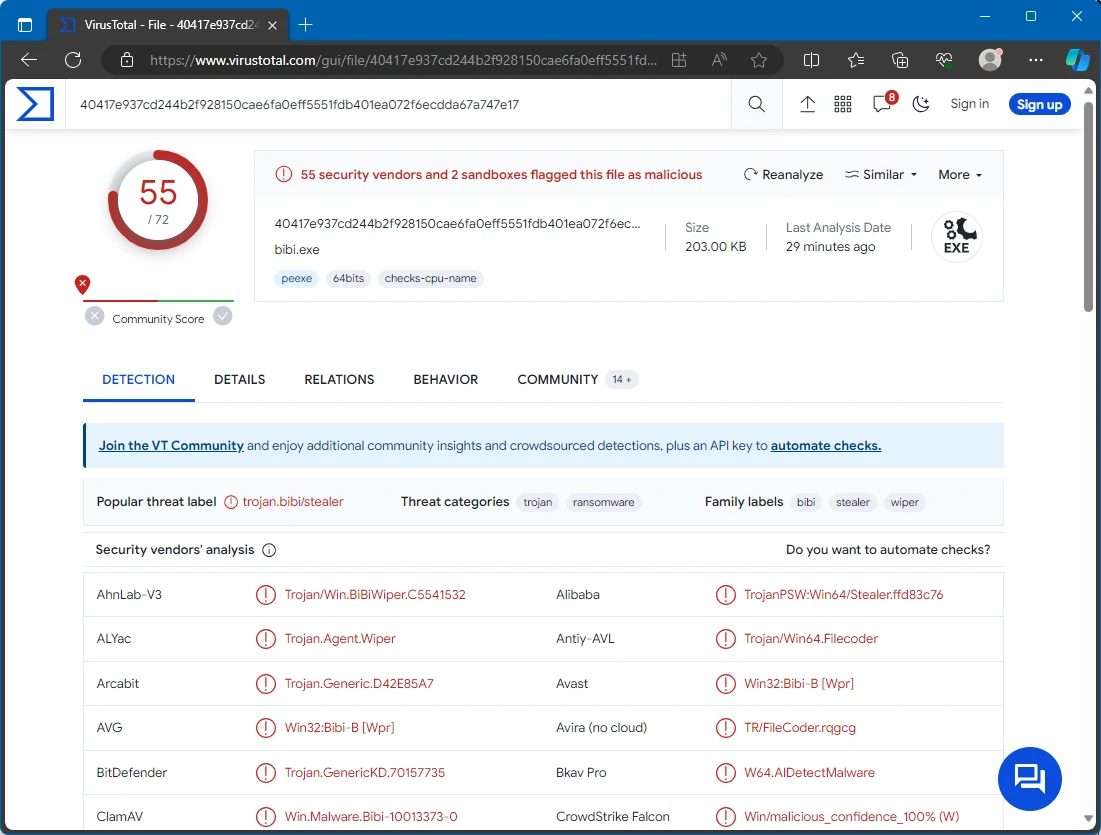
Detect results on VirusTotal
| Name | BiBi data wiper |
| Detection | Ransom.Win64.Stealer.sa, DoS:Win32/WprBlightre.B!dha (Microsoft) |
| Damage | Data loss |
| Similar Behavitor | Trojan:BAT/SysWiper |
| Fix Tool | See If Your System Has Been Affected by BiBi Virus |
Technicsl Analysis
BiBi, a wiper malware, is malicious software crafted explicitly to erase or damage data on infected systems irreversibly. Unlike other malware types that may focus on theft, surveillance, or financial gain, wiper malware, exemplified by BiBi, aims to cause severe disruption and destruction to targeted systems.
Its primary objective is to render data and often entire systems unusable, resulting in operational paralysis and data loss. BiBi employs various techniques to make data recovery challenging or impossible, such as overwriting critical files, modifying system configurations, or encrypting data beyond recovery.
The motivations behind wiper malware attacks vary widely, including ideological, political, or strategic objectives. In the case of BiBi, it appears to be utilized by hackers affiliated with the Hamas group. BiBi stands out for its selective destruction of files, excluding those with .exe, .dll, and .sys extensions crucial for proper computer functioning. These specific extensions are hardcoded in the malware, ensuring they are bypassed during the wiping process, allowing it to execute its intended destructive course.
During the wiping operation, targeted files transform and are filled with random bytes, making them unusable and irrecoverable. The malware extends its functionality to delete shadow copies within the system, posing a significant challenge for users attempting recovery unless they have an offline backup.
Spreading Methods
BiBi typically infiltrates computers through deceptive methods, such as email attachments or links containing malicious payloads. Users may unwittingly download and execute the malware when interacting with these elements. Additionally, malvertising, involving malicious code injection into online ads, can lead to malware infections if users click on compromised ads.
Pirated software, cracks, key generators, and peer-to-peer (P2P) networks are common channels for malware distribution. Cybercriminals may exploit Trojans or vulnerabilities in software to compromise systems and deliver the BiBi malware. Users should exercise caution when interacting with untrusted emails, websites, and downloadable content to mitigate the risk of BiBi infiltration.
Remove BiBi with Gridinsoft Anti-Malware
We have also been using this software on our systems ever since, and it has always been successful in detecting viruses. It has blocked the most common Stealers as shown from our tests with the software, and we assure you that it can remove BiBi as well as other malware hiding on your computer.

To use Gridinsoft for remove malicious threats, follow the steps below:
1. Begin by downloading Gridinsoft Anti-Malware, accessible via the blue button below or directly from the official website gridinsoft.com.
2.Once the Gridinsoft setup file (setup-gridinsoft-fix.exe) is downloaded, execute it by clicking on the file.

3.Follow the installation setup wizard's instructions diligently.

4. Access the "Scan Tab" on the application's start screen and launch a comprehensive "Full Scan" to examine your entire computer. This inclusive scan encompasses the memory, startup items, the registry, services, drivers, and all files, ensuring that it detects malware hidden in all possible locations.

Be patient, as the scan duration depends on the number of files and your computer's hardware capabilities. Use this time to relax or attend to other tasks.
5. Upon completion, Anti-Malware will present a detailed report containing all the detected malicious items and threats on your PC.

6. Select all the identified items from the report and confidently click the "Clean Now" button. This action will safely remove the malicious files from your computer, transferring them to the secure quarantine zone of the anti-malware program to prevent any further harmful actions.

8. If prompted, restart your computer to finalize the full system scan procedure. This step is crucial to ensure thorough removal of any remaining threats. After the restart, Gridinsoft Anti-Malware will open and display a message confirming the completion of the scan.
Remember Gridinsoft offers a 6-day free trial. This means you can take advantage of the trial period at no cost to experience the full benefits of the software and prevent any future malware infections on your system. Embrace this opportunity to fortify your computer's security without any financial commitment.
Trojan Killer for “BiBi” removal on locked PC
In situations where it becomes impossible to download antivirus applications directly onto the infected computer due to malware blocking access to websites, an alternative solution is to utilize the Trojan Killer application.

There is a really little number of security tools that are able to be set up on the USB drives, and antiviruses that can do so in most cases require to obtain quite an expensive license. For this instance, I can recommend you to use another solution of GridinSoft - Trojan Killer Portable. It has a 14-days cost-free trial mode that offers the entire features of the paid version. This term will definitely be 100% enough to wipe malware out.
Trojan Killer is a valuable tool in your cybersecurity arsenal, helping you to effectively remove malware from infected computers. Now, we will walk you through the process of using Trojan Killer from a USB flash drive to scan and remove malware on an infected PC. Remember, always obtain permission to scan and remove malware from a computer that you do not own.
Step 1: Download & Install Trojan Killer on a Clean Computer:
1. Go to the official GridinSoft website (gridinsoft.com) and download Trojan Killer to a computer that is not infected.

2. Insert a USB flash drive into this computer.
3. Install Trojan Killer to the "removable drive" following the on-screen instructions.

4. Once the installation is complete, launch Trojan Killer.
Step 2: Update Signature Databases:
5. After launching Trojan Killer, ensure that your computer is connected to the Internet.
6. Click "Update" icon to download the latest signature databases, which will ensure the tool can detect the most recent threats.

Step 3: Scan the Infected PC:
7. Safely eject the USB flash drive from the clean computer.
8. Boot the infected computer to the Safe Mode.
9. Insert the USB flash drive.
10. Run tk.exe
11. Once the program is open, click on "Full Scan" to begin the malware scanning process.

Step 4: Remove Found Threats:
12. After the scan is complete, Trojan Killer will display a list of detected threats.

13. Click on "Cure PC!" to remove the identified malware from the infected PC.
14. Follow any additional on-screen prompts to complete the removal process.

Step 5: Restart Your Computer:
15. Once the threats are removed, click on "Restart PC" to reboot your computer.
16. Remove the USB flash drive from the infected computer.
Congratulations on effectively removing BiBi and the concealed threats from your computer! You can now have peace of mind, knowing that they won't resurface again. Thanks to Gridinsoft's capabilities and commitment to cybersecurity, your system is now protected.
Frequently Asked Questions (FAQ)
Reformatting your storage device should only be considered as a last resort for removing BiBi malware. Prior to taking such drastic action, it is advisable to perform a comprehensive scan using trustworthy antivirus or anti-malware software.
Malware poses a significant risk to the security and privacy of sensitive information, potentially leading to identity theft, financial loss, and unauthorized access to personal accounts. Furthermore, it can disrupt the normal operation of a system, causing performance issues, system crashes, and data corruption.
The purpose of BiBi is to enable remote access and control of compromised devices. It allows threat actors to perform various malicious activities, such as unauthorized access, data theft, system manipulation, and disabling security measures, potentially causing significant harm to individuals and organizations.
Gridinsoft Anti-Malware has the ability to identify and eliminate most malware infections. Nevertheless, it is crucial to recognize that sophisticated malware can remain hidden deep within the system. Consequently, conducting a complete system scan is imperative to detect and eradicate malware.
How to Remove BiBi Malware
Name: BiBi
Description: BiBi, a destructive wiper malware, targets both Linux and Windows systems, aiming to erase or damage data irreversibly. Affiliated with the Hamas group, BiBi selectively destroys files while avoiding critical extensions like .exe, .dll, and .sys. It employs malvertising, email attachments, and malicious links for distribution, posing a significant threat to users' data integrity and system functionality. The malware's motivations align with ideological and political objectives, showcasing its destructive capabilities in disrupting targeted systems.
Operating System: Windows
Application Category: Malware

