The “Your Security Is Not Up-To-Date” scam employs deceptive pop-ups, falsely warning users of security threats and data compromises on their computers. This scam typically spreads through untrustworthy websites and uses scare tactics to coerce users into calling a fake support line.
Once a victim contacts the number, the scammers may request remote access to the user’s device to resolve the non-existent issues, potentially leading to further exploitation. This scheme uses misinformation and fear to manipulate users into engaging with fraudulent tech support.
“Your Security Is Not Up-To-Date” Popup Scam Overview
The “Your Security Is Not Up-To-Date” popup is a technical support scam. This scam operates by making deceptive assertions about the visitor’s computer being infected and their system being locked for security reasons. The primary objective is to deceive the user into dialing a counterfeit support hotline, thereby ensnaring them in an intricate fraudulent scheme.
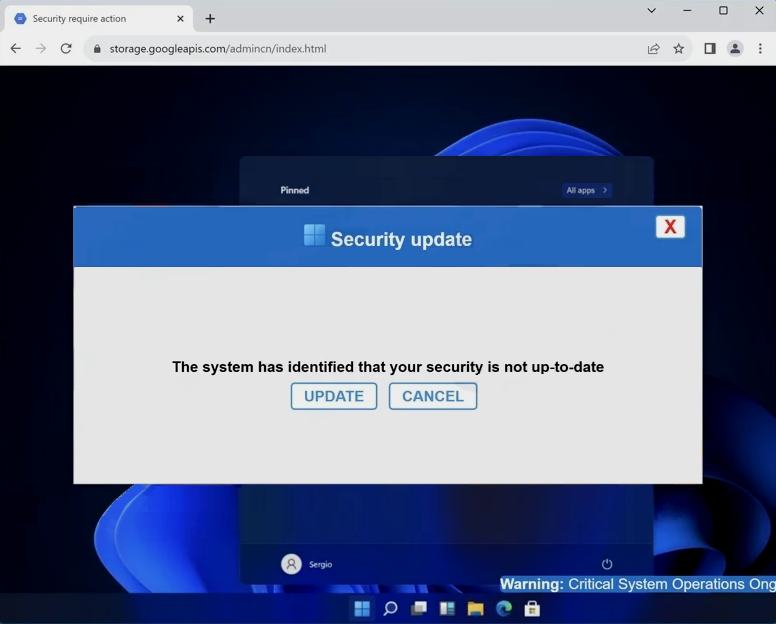
“Your Security Is Not Up-To-Date” web page
| Name | “Your Security Is Not Up-To-Date” tech support scam |
| Threat Type | Phishing, Scam, Social Engineering |
| Symptoms | Fake error messages, fake system warnings, pop-up errors, hoax computer scan. |
| Similar Behavitor | “Google Safe Browser Total Protection” Scam, “Your Windows 10 is infected with viruses” Pop-Up Scam, Your computer is disabled. Please call Microsoft |
| Damage | Loss of sensitive private information, monetary loss, identity theft, possible malware infections. |
| Fix Tool | See If Your System Has Been Affected by “Your Security Is Not Up-To-Date” Scam |
Technical Analysis
Upon encountering the “Your Security Is Not Up-To-Date” scam page, several misleading pop-ups were presented. The initial pop-up claimed that the visitor’s system security was outdated. Following the closure of this pop-up, a second one appeared, elaborating on fictitious threats and listing compromised data, including IP address, email, and banking credentials. The scam went as far as to reference a legitimate antivirus software, Norton. It falsely stated that it had detected adware on the device six months prior. The pop-up urgently insisted that the visitor call the provided helpline to immediately resolve these fabricated issues. The last window displayed a fake software update error. It cautioned against turning off the computer to prevent system crashes or hard drive damage.
Notably, the color scheme of this scam mimics the appearance of Windows, and the initial pop-up window features a title bar logo that resembles the Windows logo. It is crucial to stress that all the information presented in this content is entirely false, and this scam is not associated with Windows, Microsoft, Norton AntiVirus, Gen Digital, or any other legitimate products or entities. The subsequent steps taken when a user calls the fraudulent helpline can vary. Typically, tech support scammers may request remote access to the victim’s device, which can be facilitated using legitimate programs such as TeamViewer, AnyDesk, or similar tools.
How did I get to this site?
You may unknowingly access scam websites through various means. These deceptive pages can be triggered when visiting websites linked to untrustworthy advertising networks. Interacting with content on certain websites, such as clicking buttons or links, can also generate redirects to scam pages.
Additionally, mistyping a website’s URL might lead to a redirection chain that lands you on a deceptive webpage. Beware of spam browser notifications, intrusive advertisements, and misleading ads prompted by adware. Scammers often employ spam emails, direct messages, text messages, and social media posts to promote these fraudulent schemes.
Remove Your Security Is Not Up-To-Date Popup Scam with Gridinsoft Anti-Malware
We have also been using this software on our systems ever since, and it has always been successful in detecting viruses. It has blocked the most common PUA as shown from our tests with the software, and we assure you that it can remove Your Security Is Not Up-To-Date Popup Scam as well as other malware hiding on your computer.

To use Gridinsoft for remove malicious threats, follow the steps below:
1. Begin by downloading Gridinsoft Anti-Malware, accessible via the blue button below or directly from the official website gridinsoft.com.
2.Once the Gridinsoft setup file (setup-gridinsoft-fix.exe) is downloaded, execute it by clicking on the file.

3.Follow the installation setup wizard's instructions diligently.

4. Access the "Scan Tab" on the application's start screen and launch a comprehensive "Full Scan" to examine your entire computer. This inclusive scan encompasses the memory, startup items, the registry, services, drivers, and all files, ensuring that it detects malware hidden in all possible locations.

Be patient, as the scan duration depends on the number of files and your computer's hardware capabilities. Use this time to relax or attend to other tasks.
5. Upon completion, Anti-Malware will present a detailed report containing all the detected malicious items and threats on your PC.

6. Select all the identified items from the report and confidently click the "Clean Now" button. This action will safely remove the malicious files from your computer, transferring them to the secure quarantine zone of the anti-malware program to prevent any further harmful actions.

8. If prompted, restart your computer to finalize the full system scan procedure. This step is crucial to ensure thorough removal of any remaining threats. After the restart, Gridinsoft Anti-Malware will open and display a message confirming the completion of the scan.
Remember Gridinsoft offers a 6-day free trial. This means you can take advantage of the trial period at no cost to experience the full benefits of the software and prevent any future malware infections on your system. Embrace this opportunity to fortify your computer's security without any financial commitment.
Trojan Killer for “Your Security Is Not Up-To-Date Popup Scam” removal on locked PC
In situations where it becomes impossible to download antivirus applications directly onto the infected computer due to malware blocking access to websites, an alternative solution is to utilize the Trojan Killer application.

There is a really little number of security tools that are able to be set up on the USB drives, and antiviruses that can do so in most cases require to obtain quite an expensive license. For this instance, I can recommend you to use another solution of GridinSoft - Trojan Killer Portable. It has a 14-days cost-free trial mode that offers the entire features of the paid version. This term will definitely be 100% enough to wipe malware out.
Trojan Killer is a valuable tool in your cybersecurity arsenal, helping you to effectively remove malware from infected computers. Now, we will walk you through the process of using Trojan Killer from a USB flash drive to scan and remove malware on an infected PC. Remember, always obtain permission to scan and remove malware from a computer that you do not own.
Step 1: Download & Install Trojan Killer on a Clean Computer:
1. Go to the official GridinSoft website (gridinsoft.com) and download Trojan Killer to a computer that is not infected.

2. Insert a USB flash drive into this computer.
3. Install Trojan Killer to the "removable drive" following the on-screen instructions.

4. Once the installation is complete, launch Trojan Killer.
Step 2: Update Signature Databases:
5. After launching Trojan Killer, ensure that your computer is connected to the Internet.
6. Click "Update" icon to download the latest signature databases, which will ensure the tool can detect the most recent threats.

Step 3: Scan the Infected PC:
7. Safely eject the USB flash drive from the clean computer.
8. Boot the infected computer to the Safe Mode.
9. Insert the USB flash drive.
10. Run tk.exe
11. Once the program is open, click on "Full Scan" to begin the malware scanning process.

Step 4: Remove Found Threats:
12. After the scan is complete, Trojan Killer will display a list of detected threats.

13. Click on "Cure PC!" to remove the identified malware from the infected PC.
14. Follow any additional on-screen prompts to complete the removal process.

Step 5: Restart Your Computer:
15. Once the threats are removed, click on "Restart PC" to reboot your computer.
16. Remove the USB flash drive from the infected computer.
Congratulations on effectively removing Your Security Is Not Up-To-Date Popup Scam and the concealed threats from your computer! You can now have peace of mind, knowing that they won't resurface again. Thanks to Gridinsoft's capabilities and commitment to cybersecurity, your system is now protected.
Frequently Asked Questions (FAQ)
Reformatting your storage device should only be considered as a last resort for removing “Your Security Is Not Up-To-Date” popup. Prior to taking such drastic action, it is advisable to perform a comprehensive scan using trustworthy antivirus or anti-malware software.
Malware poses a significant risk to the security and privacy of sensitive information, potentially leading to identity theft, financial loss, and unauthorized access to personal accounts. Furthermore, it can disrupt the normal operation of a system, causing performance issues, system crashes, and data corruption.
The purpose of this scam is to enable remote access and control of compromised devices. It allows threat actors to perform various malicious activities, such as unauthorized access, data theft, system manipulation, and disabling security measures, potentially causing significant harm to individuals and organizations.
Gridinsoft Anti-Malware has the ability to identify and eliminate most malware infections. Nevertheless, it is crucial to recognize that sophisticated malware can remain hidden deep within the system. Consequently, conducting a complete system scan is imperative to detect and eradicate malware.
How to Remove Your Security Is Not Up-To-Date Popup
Name: "Your Security Is Not Up-To-Date"
Description: The "Your Security Is Not Up-To-Date" scam employs deceptive pop-ups, falsely warning users of security threats and data compromises on their computers. This scam typically spreads through untrustworthy websites and uses scare tactics to coerce users into calling a fake support line. Once a victim contacts the number, the scammers may request remote access to the user's device to resolve the non-existent issues, potentially leading to further exploitation. This scheme uses misinformation and fear to manipulate users into engaging with fraudulent tech support.
Operating System: Windows
Application Category: Malware

