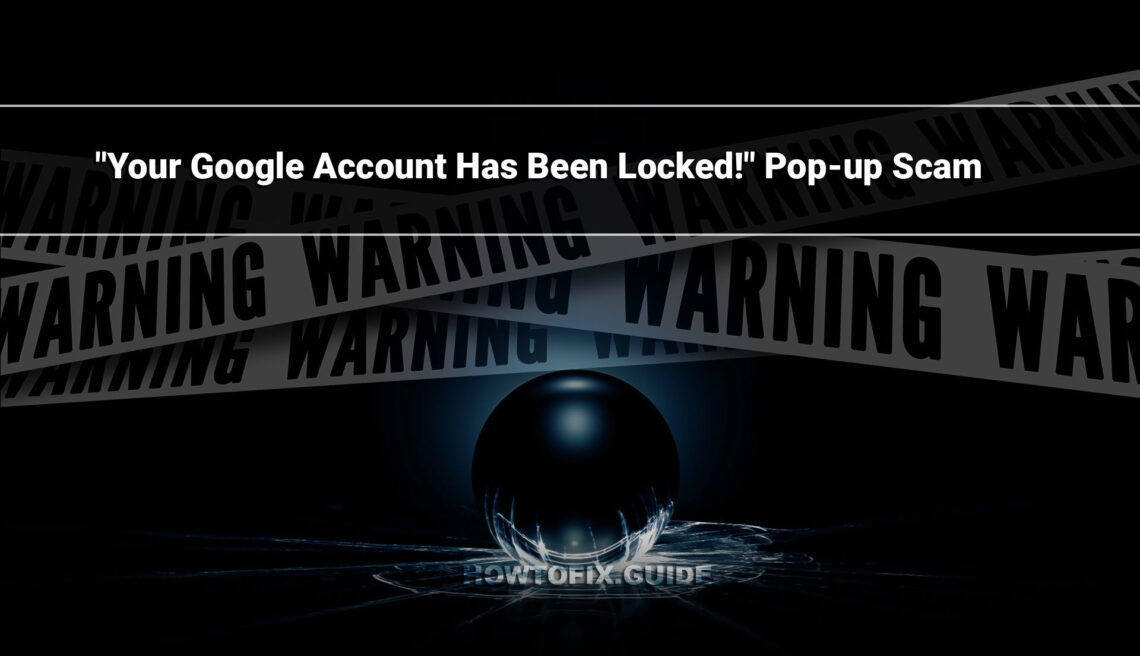“Your Google Account Has Been Locked!” is a deceptive technical support scam that tricks users into believing their Google account is compromised. It often appears as a pop-up message when visiting certain websites.
The scam encourages users to call a fake support number to unlock their account. Once engaged, scammers may attempt to steal personal information or gain remote access to the victim’s device. Users should be cautious of such scams, as they can lead to privacy breaches and financial losses.
“Your Google Account Has Been Locked!” scam overview
This deceptive scheme masquerades as an official warning from Google, claiming that the visitor’s Google account has been locked due to supposed visits to malicious websites. The scam prompts the user to call a provided helpline urgently to unlock their device. It’s important to note that these claims are entirely false, and this scam has no affiliation with Google or its services. Typically, such scams aim to deceive users into contacting fraudulent technical support, where scammers may attempt to extract money, personal information, or install malicious software on the victim’s device.
| Name | “Your Google Account Has Been Locked!” tech support scam |
| Detection | Phishing, Scam, Social Engineering |
| Damage | Loss of sensitive private information, monetary loss, identity theft, possible malware infections. |
| Similar Behavior | “Your computer is disabled. Please call Microsoft.”, “Avast – Your PC Is Infected With 5 Viruses!” |
| Fix Tool | See If Your System Has Been Affected by Your Google Account Has Been Locked! Virus |
How does this scam work?
Upon visiting a webpage hosting this scam, a pop-up message claims that the user’s Google account has been locked due to visiting potentially harmful websites. The pop-up also urges users to call “Google Support” to unlock their device. The underlying page elaborates on the fictitious threat, mentioning potential data theft and device blockage. This scam is entirely false and has no affiliation with Google. Victims are typically lured into calling a fake support line, where scammers can attempt to extract personal information, install malware, or gain remote access to the victim’s device.
How did it appear?
Users can come to scam websites in various ways. They may forcefully open when you visit a webpage that uses rogue advertising networks or interact with content on such pages, like clicking buttons, entering text, or interacting with ads and links. Additionally, mistyping a website’s URL can lead to a redirect to a scam website or a chain of redirects that eventually land you on a deceptive page. Intrusive advertisements and spam browser notifications are common ways of promoting online scams. Adware, a type of malware, can display ads that lead to scam websites or even forcefully open such sites.
Remove Virus with Gridinsoft Anti-Malware
We have also been using this software on our systems ever since, and it has always been successful in detecting viruses. It has blocked the most common Stealers as shown from our tests with the software, and we assure you that it can remove Virus as well as other malware hiding on your computer.

To use Gridinsoft for remove malicious threats, follow the steps below:
1. Begin by downloading Gridinsoft Anti-Malware, accessible via the blue button below or directly from the official website gridinsoft.com.
2.Once the Gridinsoft setup file (setup-gridinsoft-fix.exe) is downloaded, execute it by clicking on the file.

3.Follow the installation setup wizard's instructions diligently.

4. Access the "Scan Tab" on the application's start screen and launch a comprehensive "Full Scan" to examine your entire computer. This inclusive scan encompasses the memory, startup items, the registry, services, drivers, and all files, ensuring that it detects malware hidden in all possible locations.

Be patient, as the scan duration depends on the number of files and your computer's hardware capabilities. Use this time to relax or attend to other tasks.
5. Upon completion, Anti-Malware will present a detailed report containing all the detected malicious items and threats on your PC.

6. Select all the identified items from the report and confidently click the "Clean Now" button. This action will safely remove the malicious files from your computer, transferring them to the secure quarantine zone of the anti-malware program to prevent any further harmful actions.

8. If prompted, restart your computer to finalize the full system scan procedure. This step is crucial to ensure thorough removal of any remaining threats. After the restart, Gridinsoft Anti-Malware will open and display a message confirming the completion of the scan.
Remember Gridinsoft offers a 6-day free trial. This means you can take advantage of the trial period at no cost to experience the full benefits of the software and prevent any future malware infections on your system. Embrace this opportunity to fortify your computer's security without any financial commitment.
Trojan Killer for “Virus” removal on locked PC
In situations where it becomes impossible to download antivirus applications directly onto the infected computer due to malware blocking access to websites, an alternative solution is to utilize the Trojan Killer application.

There is a really little number of security tools that are able to be set up on the USB drives, and antiviruses that can do so in most cases require to obtain quite an expensive license. For this instance, I can recommend you to use another solution of GridinSoft - Trojan Killer Portable. It has a 14-days cost-free trial mode that offers the entire features of the paid version. This term will definitely be 100% enough to wipe malware out.
Trojan Killer is a valuable tool in your cybersecurity arsenal, helping you to effectively remove malware from infected computers. Now, we will walk you through the process of using Trojan Killer from a USB flash drive to scan and remove malware on an infected PC. Remember, always obtain permission to scan and remove malware from a computer that you do not own.
Step 1: Download & Install Trojan Killer on a Clean Computer:
1. Go to the official GridinSoft website (gridinsoft.com) and download Trojan Killer to a computer that is not infected.

2. Insert a USB flash drive into this computer.
3. Install Trojan Killer to the "removable drive" following the on-screen instructions.

4. Once the installation is complete, launch Trojan Killer.
Step 2: Update Signature Databases:
5. After launching Trojan Killer, ensure that your computer is connected to the Internet.
6. Click "Update" icon to download the latest signature databases, which will ensure the tool can detect the most recent threats.

Step 3: Scan the Infected PC:
7. Safely eject the USB flash drive from the clean computer.
8. Boot the infected computer to the Safe Mode.
9. Insert the USB flash drive.
10. Run tk.exe
11. Once the program is open, click on "Full Scan" to begin the malware scanning process.

Step 4: Remove Found Threats:
12. After the scan is complete, Trojan Killer will display a list of detected threats.

13. Click on "Cure PC!" to remove the identified malware from the infected PC.
14. Follow any additional on-screen prompts to complete the removal process.

Step 5: Restart Your Computer:
15. Once the threats are removed, click on "Restart PC" to reboot your computer.
16. Remove the USB flash drive from the infected computer.
Congratulations on effectively removing Virus and the concealed threats from your computer! You can now have peace of mind, knowing that they won't resurface again. Thanks to Gridinsoft's capabilities and commitment to cybersecurity, your system is now protected.
Frequently Asked Questions (FAQ)
Reformatting your storage device should only be considered a last resort for removing the malware that initiated the “Your Google Account Has Been Locked!” pop-up. Before taking such drastic action, performing a comprehensive scan using trustworthy antivirus or anti-malware software is advisable.
By itself, adware does not pose a severe threat. However, it can display malicious ads that redirect the user to malicious content and lead to malware downloads. Malware, in turn, poses a significant risk to the security and privacy of sensitive information, potentially leading to identity theft, financial loss, and unauthorized access to personal accounts. Furthermore, it can disrupt the regular operation of a system, causing performance issues, system crashes, and data corruption.
The purpose of Your Google Account Has Been Locked! is to enable remote access and control of compromised devices. It allows threat actors to perform various malicious activities, such as unauthorized access, data theft, system manipulation, and disabling security measures, potentially causing significant harm to individuals and organizations.
Gridinsoft Anti-Malware has the ability to identify and eliminate most malware infections. Nevertheless, it is crucial to recognize that sophisticated malware can remain hidden deep within the system. Consequently, conducting a complete system scan is imperative to detect and eradicate malware.
How to Remove Your Google Account Has Been Locked! Malware
Name: Your Google Account Has Been Locked!
Description: "Your Google Account Has Been Locked!" is a deceptive technical support scam that tricks users into believing their Google account is compromised. It often appears as a pop-up message when visiting certain websites. The scam encourages users to call a fake support number to unlock their account. Once engaged, scammers may attempt to steal personal information or gain remote access to the victim's device. Users should be cautious of such scams, as they can lead to privacy breaches and financial losses.
Operating System: Windows
Application Category: Malware