The “Windows Defender Firewall Alert” scam is a cunning fraud that spreads through misleading websites, masquerading as legitimate Windows alerts. It tricks users into believing their system is infected, urging them to contact a fake support line.
The scam’s main actions include disabling real security software, installing malicious programs, and phishing for personal and financial information. Its deceitful tactics can lead to significant data theft, financial loss, and system compromise, making it a critical threat to be aware of.
“Windows Defender Firewall Alert” Scam Overview
In the latest research our team encountered the “Windows Defender Firewall Alert” scam while examining dubious websites. This scam impersonates Windows notifications, falsely alerting users that their device has an infection. Its purpose is to deceive victims into dialing a bogus support line, entangling them in a complex fraud.
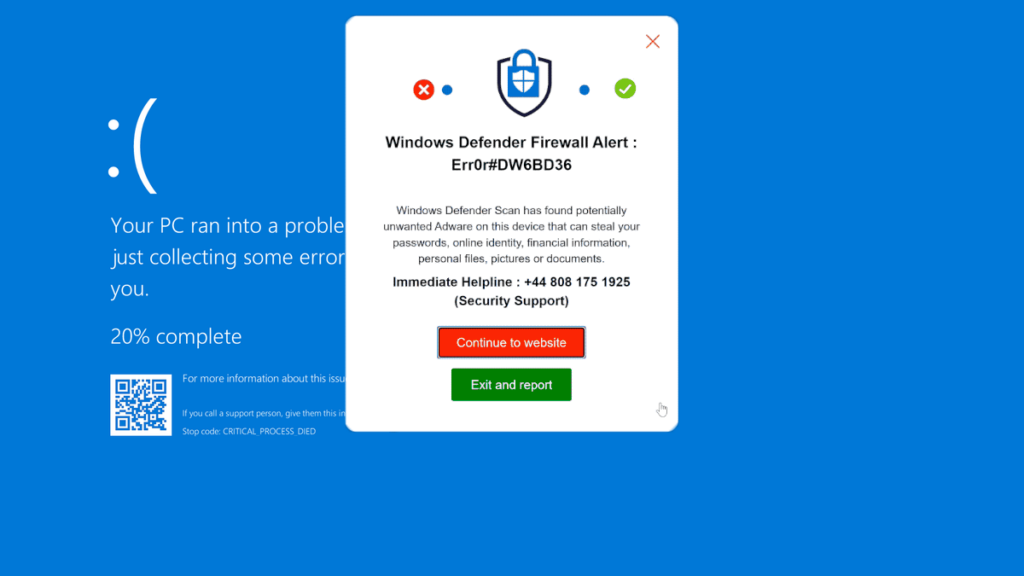
Screen of malicious scam notification
| Name | “Windows Defender Firewall Alert” scam |
| Threat Type | Phishing, Scam, Social Engineering, Fraud |
| Tech Support Scammer Phone Number | +44 808 175 1925 |
| Symptoms | Fake error messages, fake system warnings, pop-up errors, hoax computer scan. |
| Similar Behavior | “Your computer is disabled. Please call Microsoft”, “Error Code: 0x80073b01”,“Your Windows 10 is infected with viruses” |
| Damage | Loss of sensitive private information, monetary loss, identity theft, possible malware infections. |
| Fix Tool | In order to get rid of any potential malware infections, it is recommended that you use a trustworthy antivirus software. |
How does “Windows Defender Firewall Alert” Scam works?
Upon visiting a site hosting the “Windows Defender Firewall Alert” scam, we were met with a convincing imitation of the Windows Blue Screen error, indicating a severe system malfunction. A pop-up, masquerading as a Microsoft Defender Antivirus alert, appeared, falsely informing us of adware on our device and listing associated risks. It urged users to call a support number. Clicking “Continue to website” led us to a counterfeit Microsoft site, bombarded with pop-ups mimicking a system scan and threat alerts, all pushing for a call to the helpline.
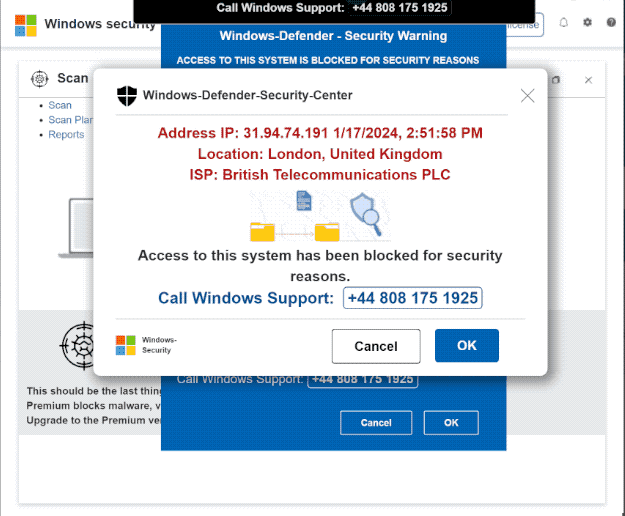
Fake Microsoft website
It’s crucial to understand that the “Windows Defender Firewall Alert” provides entirely fabricated information; no website has the capability to detect device threats remotely. This scam has no ties to Windows, Microsoft, or any legitimate products and services. The fraudsters, posing as support technicians over the phone, engage victims in an elaborate ruse. They might coax victims into financial transactions, personal information disclosure, unnecessary product purchases, software downloads (potentially harmful), and other risky actions.
How serious is this?
Scams, particularly those like the “Windows Defender Firewall Alert,” pose significant risks. They not only compromise system security by potentially installing malware such as trojans and ransomware but also threaten personal privacy by targeting sensitive information like login credentials and financial data. The consequences can range from financial loss to identity theft. Scammers often use sophisticated techniques to manipulate victims into divulging personal information or money, making these scams a serious concern. The impact can be long-lasting, affecting victims’ financial well-being and mental health, underscoring the need for vigilance and education on digital security practices.
Remove Windows Defender Firewall Alert scam with Gridinsoft Anti-Malware
We have also been using this software on our systems ever since, and it has always been successful in detecting viruses. It has blocked the most common Adware as shown from our tests with the software, and we assure you that it can remove Windows Defender Firewall Alert scam as well as other malware hiding on your computer.

To use Gridinsoft for remove malicious threats, follow the steps below:
1. Begin by downloading Gridinsoft Anti-Malware, accessible via the blue button below or directly from the official website gridinsoft.com.
2.Once the Gridinsoft setup file (setup-gridinsoft-fix.exe) is downloaded, execute it by clicking on the file.

3.Follow the installation setup wizard's instructions diligently.

4. Access the "Scan Tab" on the application's start screen and launch a comprehensive "Full Scan" to examine your entire computer. This inclusive scan encompasses the memory, startup items, the registry, services, drivers, and all files, ensuring that it detects malware hidden in all possible locations.

Be patient, as the scan duration depends on the number of files and your computer's hardware capabilities. Use this time to relax or attend to other tasks.
5. Upon completion, Anti-Malware will present a detailed report containing all the detected malicious items and threats on your PC.

6. Select all the identified items from the report and confidently click the "Clean Now" button. This action will safely remove the malicious files from your computer, transferring them to the secure quarantine zone of the anti-malware program to prevent any further harmful actions.

8. If prompted, restart your computer to finalize the full system scan procedure. This step is crucial to ensure thorough removal of any remaining threats. After the restart, Gridinsoft Anti-Malware will open and display a message confirming the completion of the scan.
Remember Gridinsoft offers a 6-day free trial. This means you can take advantage of the trial period at no cost to experience the full benefits of the software and prevent any future malware infections on your system. Embrace this opportunity to fortify your computer's security without any financial commitment.
Trojan Killer for “Windows Defender Firewall Alert scam” removal on locked PC
In situations where it becomes impossible to download antivirus applications directly onto the infected computer due to malware blocking access to websites, an alternative solution is to utilize the Trojan Killer application.

There is a really little number of security tools that are able to be set up on the USB drives, and antiviruses that can do so in most cases require to obtain quite an expensive license. For this instance, I can recommend you to use another solution of GridinSoft - Trojan Killer Portable. It has a 14-days cost-free trial mode that offers the entire features of the paid version. This term will definitely be 100% enough to wipe malware out.
Trojan Killer is a valuable tool in your cybersecurity arsenal, helping you to effectively remove malware from infected computers. Now, we will walk you through the process of using Trojan Killer from a USB flash drive to scan and remove malware on an infected PC. Remember, always obtain permission to scan and remove malware from a computer that you do not own.
Step 1: Download & Install Trojan Killer on a Clean Computer:
1. Go to the official GridinSoft website (gridinsoft.com) and download Trojan Killer to a computer that is not infected.

2. Insert a USB flash drive into this computer.
3. Install Trojan Killer to the "removable drive" following the on-screen instructions.

4. Once the installation is complete, launch Trojan Killer.
Step 2: Update Signature Databases:
5. After launching Trojan Killer, ensure that your computer is connected to the Internet.
6. Click "Update" icon to download the latest signature databases, which will ensure the tool can detect the most recent threats.

Step 3: Scan the Infected PC:
7. Safely eject the USB flash drive from the clean computer.
8. Boot the infected computer to the Safe Mode.
9. Insert the USB flash drive.
10. Run tk.exe
11. Once the program is open, click on "Full Scan" to begin the malware scanning process.

Step 4: Remove Found Threats:
12. After the scan is complete, Trojan Killer will display a list of detected threats.

13. Click on "Cure PC!" to remove the identified malware from the infected PC.
14. Follow any additional on-screen prompts to complete the removal process.

Step 5: Restart Your Computer:
15. Once the threats are removed, click on "Restart PC" to reboot your computer.
16. Remove the USB flash drive from the infected computer.
Congratulations on effectively removing Windows Defender Firewall Alert scam and the concealed threats from your computer! You can now have peace of mind, knowing that they won't resurface again. Thanks to Gridinsoft's capabilities and commitment to cybersecurity, your system is now protected.
Frequently Asked Questions (FAQ)
Reformatting your storage device should only be considered as a last resort for removing “Windows Defender Firewall Alert” scam. Prior to taking such drastic action, it is advisable to perform a comprehensive scan using trustworthy antivirus or anti-malware software.
Malware poses a significant risk to the security and privacy of sensitive information, potentially leading to identity theft, financial loss, and unauthorized access to personal accounts. Furthermore, it can disrupt the normal operation of a system, causing performance issues, system crashes, and data corruption.
The purpose of “Windows Defender Firewall Alert” scam is to enable remote access and control of compromised devices. It allows threat actors to perform various malicious activities, such as unauthorized access, data theft, system manipulation, and disabling security measures, potentially causing significant harm to individuals and organizations.
Gridinsoft Anti-Malware has the ability to identify and eliminate most malware infections. Nevertheless, it is crucial to recognize that sophisticated malware can remain hidden deep within the system. Consequently, conducting a complete system scan is imperative to detect and eradicate malware.

