Seeing the Win32/Injector.CNJW malware detection usually means that your computer is in big danger. This virus can correctly be named as ransomware – type of malware which ciphers your files and asks you to pay for their decryption. Deleteing it requires some peculiar steps that must be taken as soon as possible.
Win32/Injector.CNJW detection is a virus detection you can spectate in your computer. It generally appears after the preliminary actions on your computer – opening the suspicious email messages, clicking the banner in the Internet or installing the program from suspicious resources. From the instance it appears, you have a short time to do something about it before it starts its malicious action. And be sure – it is much better not to await these destructive actions.
What is Win32/Injector.CNJW virus?
Win32/Injector.CNJW is ransomware-type malware. It searches for the documents on your disk drives, encrypts it, and then asks you to pay the ransom for receiving the decryption key. Besides making your documents inaccessible, this malware additionally does a ton of harm to your system. It alters the networking setups in order to prevent you from reading the removal articles or downloading the anti-malware program. Sometimes, Win32/Injector.CNJW can additionally block the setup of anti-malware programs.
Win32/Injector.CNJW Summary
In total, Win32/Injector.CNJW virus activities in the infected system are next:
- Behavioural detection: Executable code extraction – unpacking;
- Uses Windows utilities for basic functionality;
- Reads data out of its own binary image;
- CAPE extracted potentially suspicious content;
- Drops a binary and executes it;
- Unconventionial language used in binary resources: Serbian (Latin);
- Authenticode signature is invalid;
- Behavioural detection: Injection (Process Hollowing);
- Behavioural detection: Injection (inter-process);
- Exhibits behavior characteristic of Alphacrypt/Teslacrypt ransomware;
- Attempts to identify installed AV products by registry key;
- Attempts to modify proxy settings;
- Creates a copy of itself;
- Deletes executed files from disk;
- Attempts to ensure mapped drives are available from an elevated prompt or process with UAC enabled;
- Touches a file containing cookies, possibly for information gathering;
- Creates a known TeslaCrypt/AlphaCrypt ransomware decryption instruction / key file.;
- Anomalous binary characteristics;
- Uses suspicious command line tools or Windows utilities;
- Ciphering the documents kept on the victim’s drive — so the victim cannot open these files;
- Blocking the launching of .exe files of security tools
- Blocking the launching of installation files of anti-malware programs
Ransomware has actually been a major problem for the last 4 years. It is hard to imagine a more dangerous malware for both individuals and organizations. The algorithms utilized in Win32/Injector.CNJW (generally, RHA-1028 or AES-256) are not hackable – with minor exclusions. To hack it with a brute force, you need to have a lot more time than our galaxy currently exists, and possibly will exist. But that malware does not do all these terrible things instantly – it may take up to a few hours to cipher all of your files. Thus, seeing the Win32/Injector.CNJW detection is a clear signal that you need to begin the elimination procedure.
Where did I get the Win32/Injector.CNJW?
Common methods of Win32/Injector.CNJW spreading are usual for all other ransomware variants. Those are one-day landing websites where victims are offered to download and install the free app, so-called bait e-mails and hacktools. Bait emails are a pretty new strategy in malware spreading – you receive the e-mail that imitates some routine notifications about deliveries or bank service conditions shifts. Inside of the e-mail, there is a malicious MS Office file, or a web link which opens the exploit landing site.
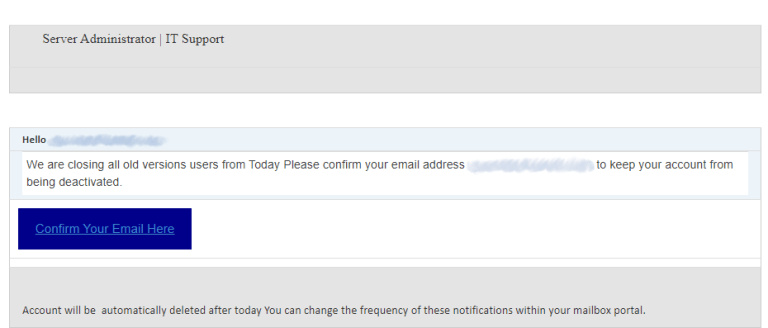
Malicious email message. This one tricks you to open the phishing website.
Avoiding it looks fairly simple, however, still requires tons of awareness. Malware can hide in different spots, and it is far better to stop it even before it gets into your computer than to trust in an anti-malware program. Simple cybersecurity knowledge is just an important thing in the modern-day world, even if your relationship with a PC stays on YouTube videos. That may save you a great deal of time and money which you would spend while searching for a fix guide.
Win32/Injector.CNJW malware technical details
File Info:
name: 9E39D2D0D18D6B01F5C6.mlwpath: /opt/CAPEv2/storage/binaries/b21dbc95c3e65bb2bad933fb70d17caaaa51a06ca783ed6defa4c96e7eee40becrc32: 719ABCB7md5: 9e39d2d0d18d6b01f5c64229fb28be80sha1: f2bc9383e18c6596dbad06968710991e8836432csha256: b21dbc95c3e65bb2bad933fb70d17caaaa51a06ca783ed6defa4c96e7eee40besha512: 1a179cf8d6e86253daf55f15532ff16c2696e0cf8040fd227bce7dd9feaf215ea53117f83887aceab6e910300fe96817fb657520230fafa0fe972e81e1d31c43ssdeep: 6144:7OALlhGmBQwEGq88xA0s4DvG7Pv/b6qY4qUgYugDDy2R9:7ZLDj68qZm9ZYQgHg59type: PE32 executable (GUI) Intel 80386, for MS Windowstlsh: T16264E033BCCBEABDD43A22750A9A56337312DE78F603A2178759C557508B2934FBB205sha3_384: 89bf5585b6275cfbdfd4a9a0289c94114586cb76dc777b034ab2161844bc9304bade0a78c0680a22f06a8214e90dcc05ep_bytes: b810ee400050c3b82b12410010cc6573timestamp: 2009-02-09 02:59:54Version Info:
CompanyName: Boomerang SoftwareFileDescription: BeadsInternalName: BravestLegalCopyright: Anna (C) 2016OriginalFilename: Woodshed.exe
Win32/Injector.CNJW also known as:
| Bkav | W32.AIDetectMalware |
| Lionic | Trojan.Win32.Generic.4!c |
| Cynet | Malicious (score: 100) |
| FireEye | Generic.mg.9e39d2d0d18d6b01 |
| CAT-QuickHeal | Ransom.Teslacrypt.D4 |
| McAfee | PWSZbot-FAOI!9E39D2D0D18D |
| Malwarebytes | Generic.Malware/Suspicious |
| Sangfor | Trojan.Win32.Save.a |
| K7AntiVirus | Trojan ( 004d843f1 ) |
| Alibaba | Ransom:Win32/Bitman.3f0fb8d1 |
| K7GW | Trojan ( 004d843f1 ) |
| CrowdStrike | win/malicious_confidence_100% (W) |
| Baidu | Win32.Trojan.Filecoder.k |
| VirIT | Trojan.Win32.TeslaCrypt.U |
| Cyren | W32/Trojan.BOOZ-3494 |
| Symantec | Trojan.Gen |
| Elastic | malicious (high confidence) |
| ESET-NOD32 | a variant of Win32/Injector.CNJW |
| APEX | Malicious |
| ClamAV | Win.Virus.TeslaCrypt3-1 |
| NANO-Antivirus | Trojan.Win32.AVKill.dzaqhq |
| SUPERAntiSpyware | Trojan.Agent/Gen-Dropper |
| Avast | Win32:TeslaCrypt-CI [Trj] |
| Tencent | Trojan-Ransom.Win32.Teslacrypt.gen |
| TACHYON | Trojan/W32.Crypto.319488 |
| Sophos | Troj/Injecto-FE |
| F-Secure | Heuristic.HEUR/AGEN.1334544 |
| DrWeb | Trojan.Encoder.1694 |
| TrendMicro | Ransom_CRYPTESLA.SM |
| McAfee-GW-Edition | PWSZbot-FAOI!9E39D2D0D18D |
| Trapmine | malicious.high.ml.score |
| Ikarus | Trojan.Win32.Injector |
| Jiangmin | Trojan.Yakes.drx |
| Webroot | Trojan.Dropper.Gen |
| Avira | HEUR/AGEN.1334544 |
| Antiy-AVL | Trojan/Win32.SGeneric |
| Xcitium | Malware@#1vxqo6pnkd4xh |
| ViRobot | Trojan.Win32.TeslaCrypt.Gen.B |
| ZoneAlarm | Trojan-Ransom.Win32.Bitman.aedm |
| Microsoft | VirTool:Win32/CeeInject.gen!E |
| Detected | |
| AhnLab-V3 | Trojan/Win32.Teslacrypt.R169547 |
| BitDefenderTheta | Gen:NN.ZexaF.36662.tq0@ayH9SLfG |
| VBA32 | BScope.Trojan.Inject |
| Cylance | unsafe |
| Panda | Trj/GdSda.A |
| TrendMicro-HouseCall | Ransom_CRYPTESLA.SM |
| Rising | Trojan.Agent!1.A322 (CLASSIC) |
| Yandex | Trojan.GenAsa!1DAxJflcKmM |
| SentinelOne | Static AI – Suspicious PE |
| Fortinet | W32/TeslaCrypt.I!tr |
| AVG | Win32:TeslaCrypt-CI [Trj] |
| DeepInstinct | MALICIOUS |
How to remove Win32/Injector.CNJW?
Win32/Injector.CNJW malware is incredibly difficult to eliminate by hand. It stores its data in several locations throughout the disk, and can get back itself from one of the parts. Additionally, various alterations in the registry, networking configurations and also Group Policies are really hard to identify and revert to the original. It is much better to use a specific program – exactly, an anti-malware app. GridinSoft Anti-Malware will definitely fit the best for virus removal objectives.
Remove Win32/Injector.CNJW with Gridinsoft Anti-Malware
We have also been using this software on our systems ever since, and it has always been successful in detecting viruses. It has blocked the most common Trojans as shown from our tests with the software, and we assure you that it can remove Win32/Injector.CNJW as well as other malware hiding on your computer.

To use Gridinsoft for remove malicious threats, follow the steps below:
1. Begin by downloading Gridinsoft Anti-Malware, accessible via the blue button below or directly from the official website gridinsoft.com.
2.Once the Gridinsoft setup file (setup-gridinsoft-fix.exe) is downloaded, execute it by clicking on the file.

3.Follow the installation setup wizard's instructions diligently.

4. Access the "Scan Tab" on the application's start screen and launch a comprehensive "Full Scan" to examine your entire computer. This inclusive scan encompasses the memory, startup items, the registry, services, drivers, and all files, ensuring that it detects malware hidden in all possible locations.

Be patient, as the scan duration depends on the number of files and your computer's hardware capabilities. Use this time to relax or attend to other tasks.
5. Upon completion, Anti-Malware will present a detailed report containing all the detected malicious items and threats on your PC.

6. Select all the identified items from the report and confidently click the "Clean Now" button. This action will safely remove the malicious files from your computer, transferring them to the secure quarantine zone of the anti-malware program to prevent any further harmful actions.

8. If prompted, restart your computer to finalize the full system scan procedure. This step is crucial to ensure thorough removal of any remaining threats. After the restart, Gridinsoft Anti-Malware will open and display a message confirming the completion of the scan.
Remember Gridinsoft offers a 6-day free trial. This means you can take advantage of the trial period at no cost to experience the full benefits of the software and prevent any future malware infections on your system. Embrace this opportunity to fortify your computer's security without any financial commitment.
Trojan Killer for “Win32/Injector.CNJW” removal on locked PC
In situations where it becomes impossible to download antivirus applications directly onto the infected computer due to malware blocking access to websites, an alternative solution is to utilize the Trojan Killer application.

There is a really little number of security tools that are able to be set up on the USB drives, and antiviruses that can do so in most cases require to obtain quite an expensive license. For this instance, I can recommend you to use another solution of GridinSoft - Trojan Killer Portable. It has a 14-days cost-free trial mode that offers the entire features of the paid version. This term will definitely be 100% enough to wipe malware out.
Trojan Killer is a valuable tool in your cybersecurity arsenal, helping you to effectively remove malware from infected computers. Now, we will walk you through the process of using Trojan Killer from a USB flash drive to scan and remove malware on an infected PC. Remember, always obtain permission to scan and remove malware from a computer that you do not own.
Step 1: Download & Install Trojan Killer on a Clean Computer:
1. Go to the official GridinSoft website (gridinsoft.com) and download Trojan Killer to a computer that is not infected.

2. Insert a USB flash drive into this computer.
3. Install Trojan Killer to the "removable drive" following the on-screen instructions.

4. Once the installation is complete, launch Trojan Killer.
Step 2: Update Signature Databases:
5. After launching Trojan Killer, ensure that your computer is connected to the Internet.
6. Click "Update" icon to download the latest signature databases, which will ensure the tool can detect the most recent threats.

Step 3: Scan the Infected PC:
7. Safely eject the USB flash drive from the clean computer.
8. Boot the infected computer to the Safe Mode.
9. Insert the USB flash drive.
10. Run tk.exe
11. Once the program is open, click on "Full Scan" to begin the malware scanning process.

Step 4: Remove Found Threats:
12. After the scan is complete, Trojan Killer will display a list of detected threats.

13. Click on "Cure PC!" to remove the identified malware from the infected PC.
14. Follow any additional on-screen prompts to complete the removal process.

Step 5: Restart Your Computer:
15. Once the threats are removed, click on "Restart PC" to reboot your computer.
16. Remove the USB flash drive from the infected computer.
Congratulations on effectively removing Win32/Injector.CNJW and the concealed threats from your computer! You can now have peace of mind, knowing that they won't resurface again. Thanks to Gridinsoft's capabilities and commitment to cybersecurity, your system is now protected.

