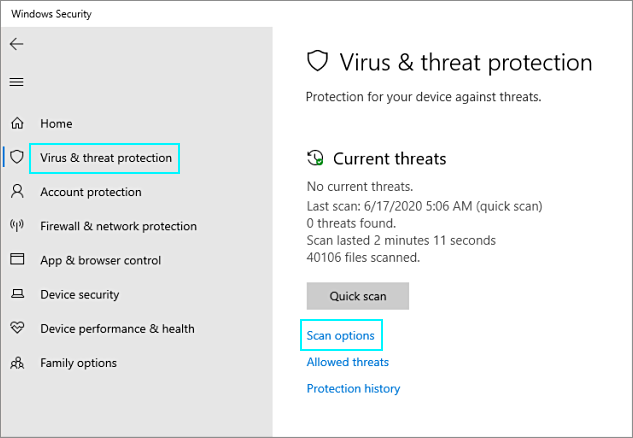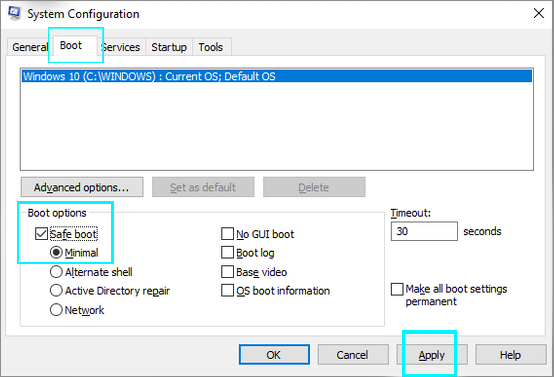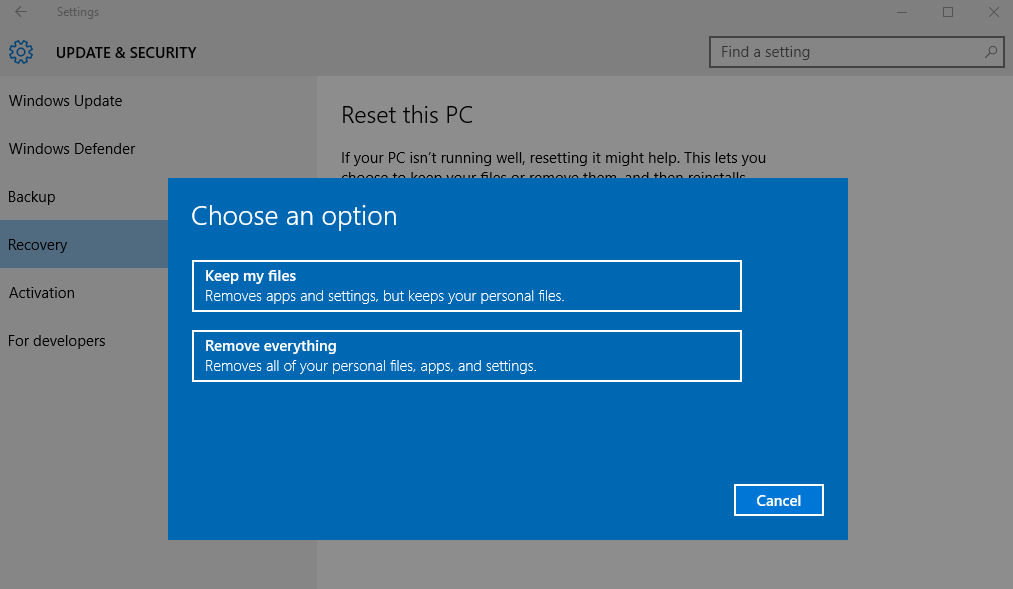Have you noticed that your computer runs slowly? It takes a long time to download pages that used to open quickly. The machine itself sounds like it’s working hard when it is supposed to idle. If that is the case, you are probably dealing with the Trojan type of malware. From this article, you will learn how to remove Trojan and other hostile software from your PC. You’ll also get to know more about the protection of your system.
What is a Trojan?
The name Trojan derives from the expression Trojan horse, meaning something tempting and harmless that later turns out to be threatening and dangerous, like the wooden horse full of Danai warriors that the Greeks presented to Trojans. When the Trojans allowed the horse beyond the gate, Troy was doomed. Any program that is not what it disguises itself as is called Trojan.
Trojans are not strictly speaking viruses, as they cannot self-replicate and require a user to install them. Nevertheless, they can inflict a lot of damage themselves and expose your machine to various more grave threats.
How harmful are Trojans?
Trojans can use the resources of your computer for various purposes. These can be cryptocurrency mining or DDoS attacks, for example. These background activities are probably the least harmful Trojan activities since they are easily detectible. They show themselves through the low running speed of your machine and possible errors from time to time. Trojans can also collect personal data from the PC on which they operate and send it to their designers for all sorts of subsequent villainy. No doubt, Trojans can also be designed for hijacking a particular machine as a part of a planned malefaction.
Basically, any Trojan lowers the performance of your PC, slows webpage downloading, and generally spoils the user experience.
What is much more dangerous is a Trojan whose purpose is to prepare an attack on your computer through the so-called backdoor. Trojans can do that, therefore you must know how to remove Trojan malware and avoid them ever after.
How a Trojan can end up on your PC
Trojans mislead users of their true nature. Therefore, they end up on your PC either disguised as a program you might want to download or as a supplement to the software you are installing. Therefore, whichever downloaded installer you run, watch out for barely visible tick boxes you need to uncheck. Otherwise, you will get malware and whatnot alongside what you need. But most importantly, seek trustworthy resources. The Internet is a more civilized place now than it used to be. You can catch a lot of malware, but if you browse trusted websites, the probability of this happening is low. Think twice before you download an installer of a program from a dubious website, the more so before opening a torrent file. Check out Reddit threads on reliable web resources. You will spare yourself many nerve cells.
CONSIDER READING: Is uTorrent safe?.
How to remove Trojan malware from a computer?
There are several steps to be taken if you suspect that a Trojan operates on your PC unbeknownst
to you. Here they are:
Remove Trojan with Windows 10 in-built security measures
Windows 10 has an in-built free antivirus known as Windows Defender. Why not try to use
it?
- Use the Start Menu search bar, type Windows Security and access the found item.
- In Windows Security, click Virus & Threat Protection in the left-hand menu
- In the opened window, click Scan Options (below the Quick Scan button).
- Check the Full Scan radio button and click Scan Now.
Allow your PC to finish the scan uninterruptedly and see if any malware is detected
and removed.
Use Safe Mode
Windows Safe Mode is a way to run the system with only the essential programs being launched automatically. It can be useful if the Trojan you are trying to remove or some other malware hampers your antivirus from doing its job. In Safe Mode, the virus will not be able to do it. To activate the mode, do the following:
- Press Windows+R, and Windows Run will start.
- Type mscofig and hit OK.
- The System Configuration window will open. Select Boot tab.
- There check the Safe Boot tick box in the Boot Options panel.
- Press Apply and restart your PC. It will launch in Safe Mode.
RELATED POST: How to boot Windows 10 in Safe Mode.
Removing Trojan with additional anti-malware software
Various antivirus programs have different virus bases. Therefore, some software will detect certain malware, and some won’t. To maximize your protection and cleanse the malware Windows Defender might ignore, you can employ additional anti-malware software. We recommend GridinSoft Anti-Malware. This program can work both as a Windows Defender substitute for constant background protection and as a scanning tool for your system.
If your computer is blocked by malware so that you cannot even access Windows, you can use the portable version of GridinSoft Trojan Killer. You’ll need to have it on a flash memory drive. If you face this unfortunate situation, consider reading our manual on using Trojan Killer Portable.
System Restore
Windows Restore is a way to save Windows from pretty much any software trouble. If you have saved a Restore Point, you can roll back Windows to it, getting back all files and settings of that time, deleting everything that appeared later. Obviously, the question is whether you have a restore point that would satisfy your needs, not just return the system to its ten-years-ago state.
From our manual on Windows 10 Restoration, you will learn how to create a Restore Point and use it if you are lucky to have one.
Re-install (Reset) Windows
As a last resort, if all the rest of the recipes don’t work (which is highly unlikely), you can reset your system. Mind that this process will wipe out all your files from your computer and re-install Windows anew. If you have already made up your mind, here’s what you need to do.
- Take this path:
Settings – Update & Security – Recovery - Click Get Started.
- Windows will offer you two options: to keep your files or remove everything. Be advised, the Trojan you are trying to remove will remain intact if you choose the former. Therefore, click Remove Everything and follow the instructions.
After you reboot, the Trojan will be gone, so as all of your files. Be very attentive! Before you reset the system, make sure there is no other way to kill the Trojan. Ask a specialist to be absolutely sure.