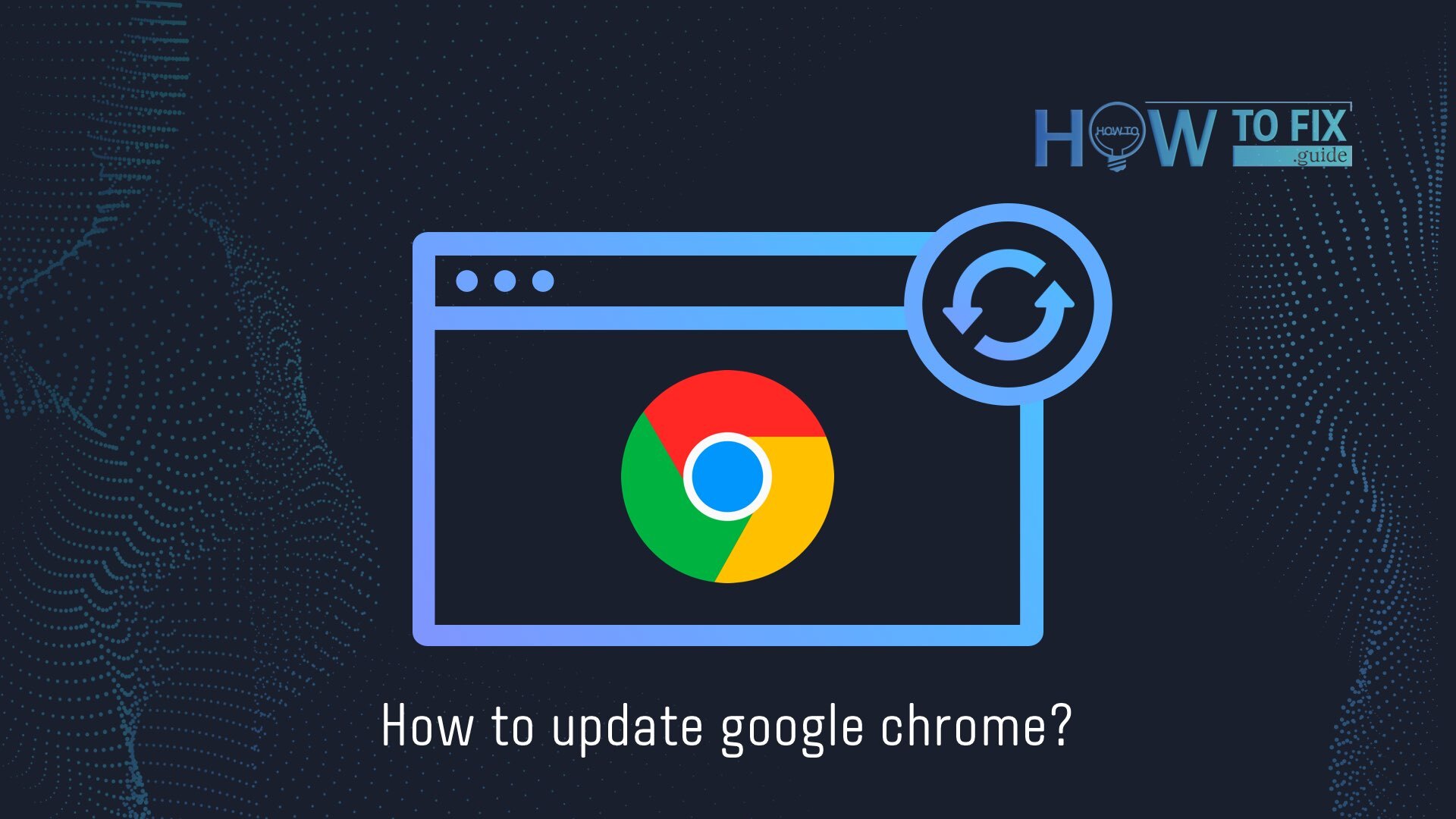Why update Chrome generally, you might ask? Every day in the world of technology, there are more and more new bloatware, phishing attacks, and intruders who try to steal personal data and use it. To secure your web browser and purchase new features, you will need to update it. The update will help you improve the quality of your browser, protect it from intruders and provide new functionality.
Often the update takes place in automatic mode, but sometimes there are cases when it is necessary to update itself.
How to Update Google Chrome on Computer In a Few Clicks
Here are some steps to upgrade Chrome on a Mac computer or Windows.
- Open the Google Chrome browser.
- In the top right corner, you need to type a three-dot icon.
- Click with mouseover “Help” and choose “About Google Chrome”.
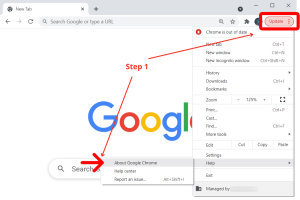
- When the update is complete, click on “Restart”. So if the update is available, you should download it and restart the browser.
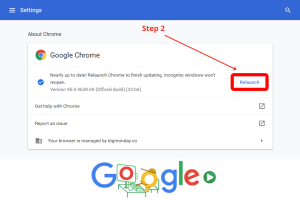
This update is now complete and applies to both Windows and Mac computers.
How to Update Chrome Browser on Android
Several steps for doing it:
- On an Android mobile device, go to the Google Play Store app (to do this, go to the application menu on your device)
- In the top right corner of your screen, type your profile icon.
- Choose “Manage apps and devices”.
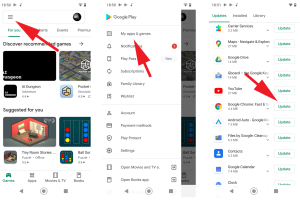
Short instruction how to update Google Chrome on Android
- Click “See details”. It can be under “Updates available”.
- Click “Update” next to Google Chrome. Perhaps you need to scroll down to see the app.
- In the top-right corner, you can click “Update all” if you want to update all your applications. But you need to know it takes more time.
How to Update Chrome on iPhone
Several steps for doing it:
- It would help if you opened it on your iPhone App store.
- In the top right corner of your screen, type your profile icon.
- Scroll down the page and click “Update” next to Google Chrome.
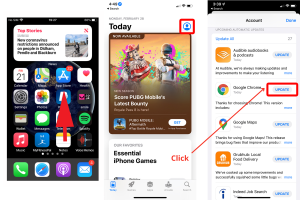
Sometimes the Google Chrome update apps may not be listed. You need to scroll the page up and pull the above icon of your profile, then wait, and the list of apps to upgrade will be updated.
User Review
( votes)References
- 10 Working Tips to Protect Your Personal Data: https://gridinsoft.com/blogs/protect-your-personal-data/
- How to Remove Yahoo Search from Chrome?: https://gridinsoft.com/blogs/remove-yahoo-search-from-chrome/