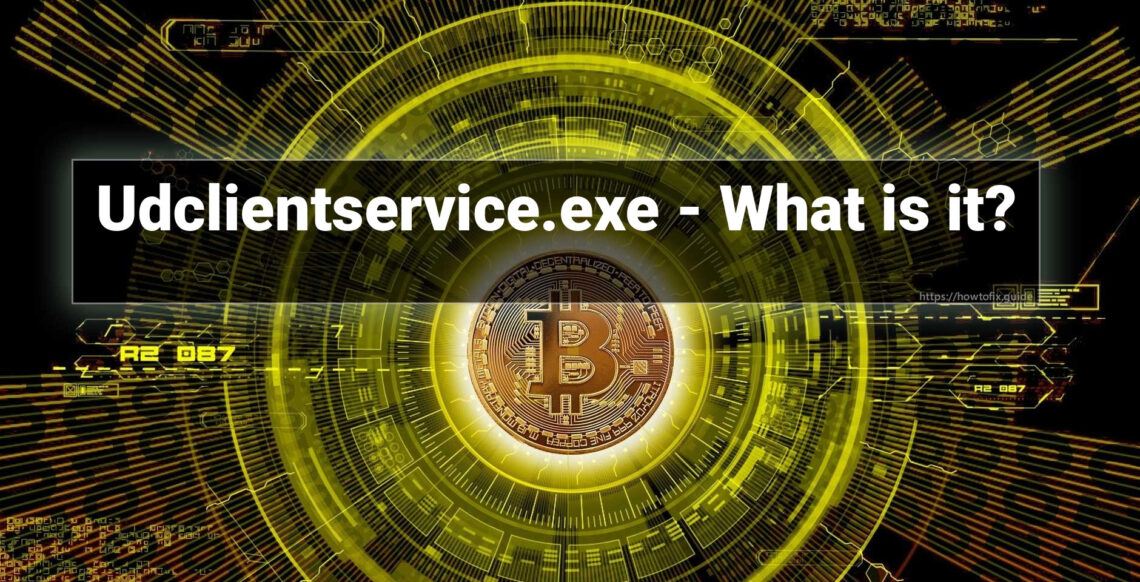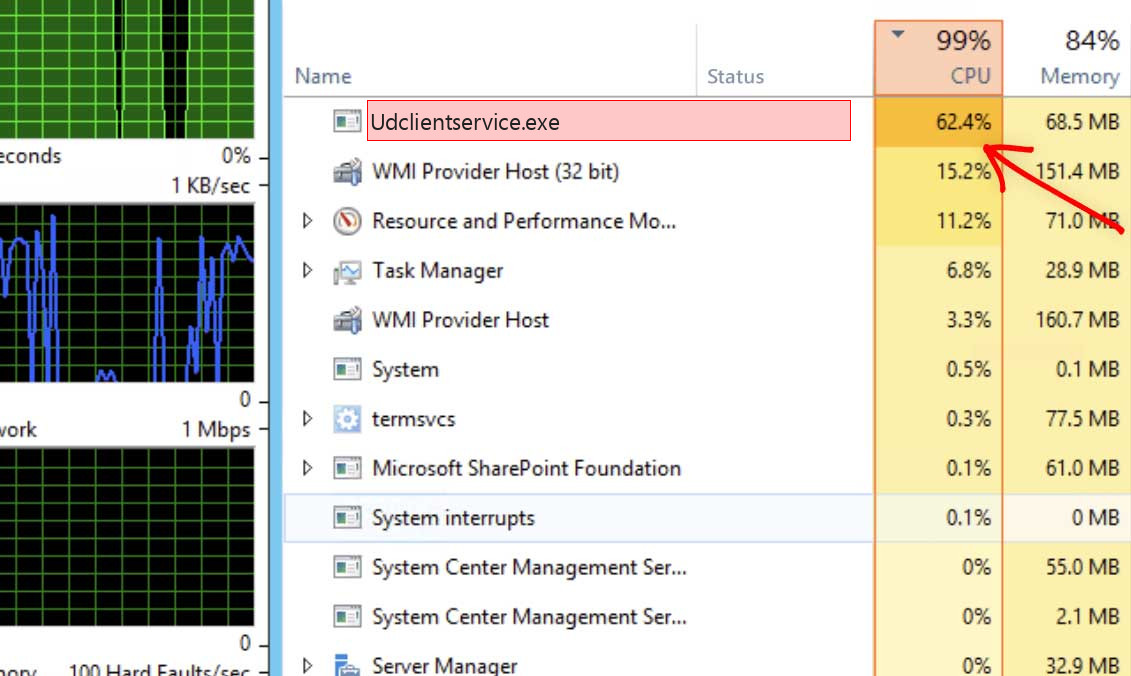Udclientservice.exe is a file/process that belongs to the Lenovo device driver package. The process is a part of Lenovo ThinkSmart Manager and should not cause any issues, unless the instance you see in the Task Manager is a malicious copy.
Being a part of ThinkSmart Manager, udclientservice.exe should have minimal impact on your system performance. This service is a Lenovo way towards organizing remote access to multiple systems – a pretty useful feature for enterprises. However, an image of legit and trusted name makes udclientservice process a great disguise for various malware.
What is Udclientservice.exe process?
Mostly, the instance of udclientservice.exe is OK and belongs to a legitimate piece of software, as I’ve just said. However, malware can take its name to confuse users and make them think that it is a normal process. Usually, such a trick is done by coin miner malware. In this case, you will see a load of over 80% coming from this process alone. This is too much even for powerful systems, so you will likely see your computer struggle even in the easiest tasks.
Besides excessive CPU usage, malware is also distinctive from a legit process by the .exe file location. Normally, the udclientservice.exe process sits in the C:\WINDOWS\System32\drivers\Lenovo\udc\Service\ directory. You can check the location of the one by clicking it in the Task Manager with the right mouse button and choosing “Open file location” in the dialogue box. Locations other from what I pointed above mean that the process you see is malicious.
Shortly about cryptocurrency mining
Crypto mining is a term that means the activity of calculating the transaction block hash. That is a integral part of any project based on the blockchain technology. Since this operation takes a lot of calculations, a high-end computer is required. Exactly, the video card is better for this purpose, because they have more cores available. Cryptomining farms usually consist of dozens of GPUs to conduct their activity effectively. Such computer systems are not usable for “normal” purposes, like gaming or web browsing. Crooks who gain money via this coin miner use someones’ computers instead, even if they are used for the regular activity.1
List of the typical coin miner symptoms
How dangerous is the Udclientservice.exe miner?
Coin miners does not deal damage to your files. However, they make a lot of unpleasant things with the whole system
First of all, Udclientservice.exe malware makes your system overloaded. It is not able to run your applications now, since all CPU power is used by a virus. That malware does not care for your demands, all it pays attention to is generating income on you. Even if you are patient, and you waited until browser is open, you will likely experience extremely slow performance. Pages can open for years, any type of logins will take about a minute – just a horror story for a person who does a job online.
Udclientservice.exe Technical Summary.
| File Name | Udclientservice.exe |
| Type | Trojan Coin Miner |
| Detection Name | Trojan:Win32/CoinMiner |
| Distribution Method | Software bundling, Intrusive advertisement, redirects to shady sites etc. |
| Similar behavior | Editor.exe, Fesa.exe, Routerapplication.exe |
| Removal | Download and install GridinSoft Anti-Malware for automatic Udclientservice.exe removal. |
“Visible” damage is not a solitary bad thing coin miners do to your system. Udclientservice.exe coin miner also deals damage to your OS. To execute all malicious functions effectively, it wrecks the protection mechanisms of your system. You will likely see your Microsoft Defender disabled – malware stops it to avoid detection. If you open the HOSTS file, you will likely see a lot of new notes – they are added by this trojan miner to connect your system to a malicious mining network. All these changes are about to be gone back to the original in the process of computer recovery.
Hardware effects of coin miner activity
Besides decreasing your PC’s performance, running at peak power for a long period of time can cause damage to your device and raise power expenses. PC elements are designed to easily deal with high load, but they are good with it only when they are in a good shape.
Tiny and covered CPU cooling system is not very easy to crack. Meanwhile, GPUs have large and easy-to-access rotors, which can be easily broke if touched while working, for example, by the user much earlier before the coin-miner injection. Malfunctioning cooling system, together with the extremely high load caused by Udclientservice.exe malware can easily lead to graphic card failure2. Graphic cards are also prone to have very fast wearing when used for cryptocurrency mining. It is surely an undesirable case when your GPU’s performance decreases on 20-30% just after 1-2 weeks of being used in such a way.
How did I get Udclientservice.exe coin miner virus?
Coin miners are spread through different ways, but their main sources are malicious banners and programs from dubious sources
Coin miners are the most prevalent malevolent programs among “serious” malware. Adware frequently serves as a carrier for Udclientservice.exe malware infiltration: it demonstrates you the banners, which contain a link to malware downloading. Yes, this abstract “malware” may belong to any kind – another adware, spyware, rogue or backdoor. But the statistics say that approximately 30% of all malware spread with the malicious banners are coin miners – and Udclientservice.exe is just one of them.
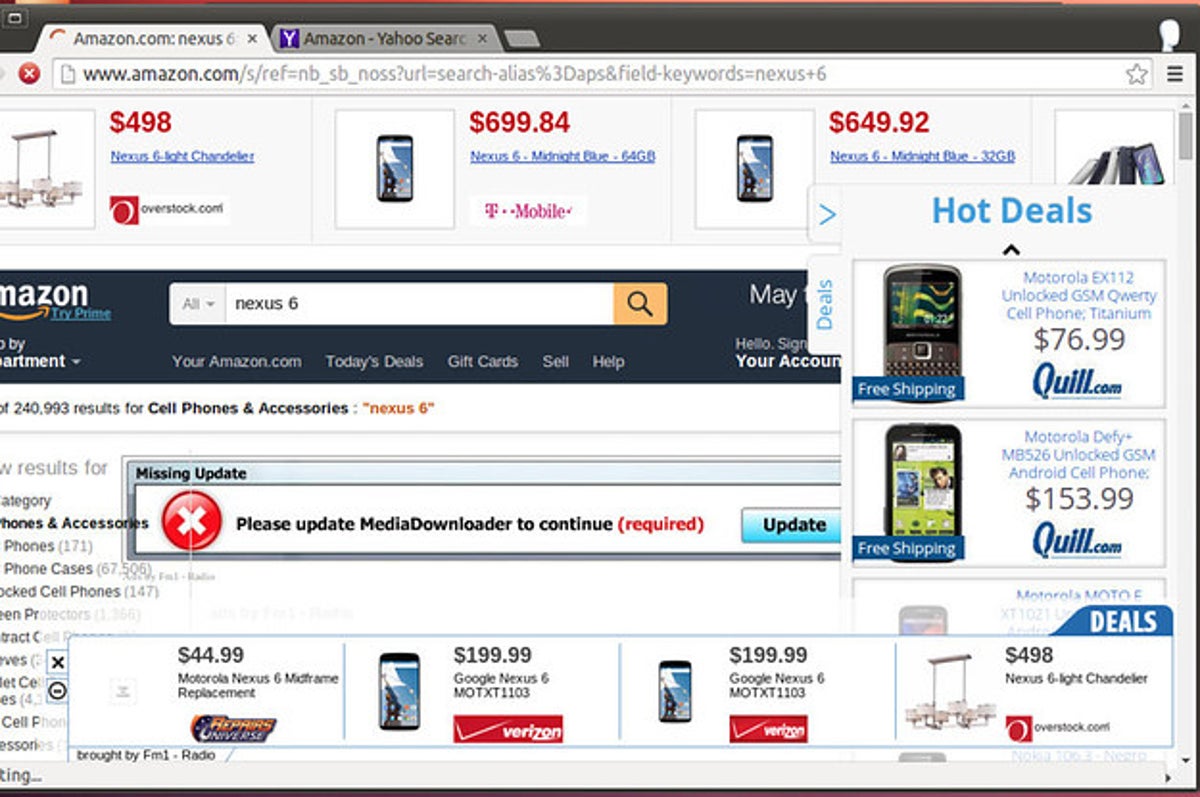
The example of malicious banners you can see in the Internet
Another way you could get this item on your computer is by downloading it from the unreliable site as a part of a program. People that spread hacked variants of favored programs (which do not require the license key) have small chances to earn money. Thus, there is a very big lure to add in malware to the final package of the hacked app and get a coin for every setup. Prior to blaming these individuals for hacking and malware distribution, ask yourself – is it okay to avoid purchasing the program in such a way? It is much cheaper to pay $20-$30 one time than to pay a much bigger figure for antivirus software and new parts for your PC.
How to remove the Udclientservice.exe miner from my PC?
The best way to get rid of this coin miner virus is to use anti-malware software
Removing such a virus needs using specific app. Appropriate security tool must have high capability at scanning and be lightweight – in order to make no problems with usage even on weak PCs. Furthermore, it is better to have proactive security in your security solution – to stop the virus even before it starts. Microsoft Defender does not have these functions for various factors. That’s why I’d advise you to use a third-party anti-malware program for that reason. GridinSoft Anti-Malware is a perfect choice that fits each of the mentioned features.3
Prior to the virus removal, it is important to boot your Windows into Safe Mode with Networking. Since Udclientservice.exe miner consumes a lot of CPU capacity, it is required to halt it before launching the security program. Otherwise, your scan will last for years, even though the GridinSoft program is pretty lightweight.
Booting the PC into Safe Mode with Networking
Press the Start button, then choose Power, and click on Reboot while holding the Shift key on the keyboard.
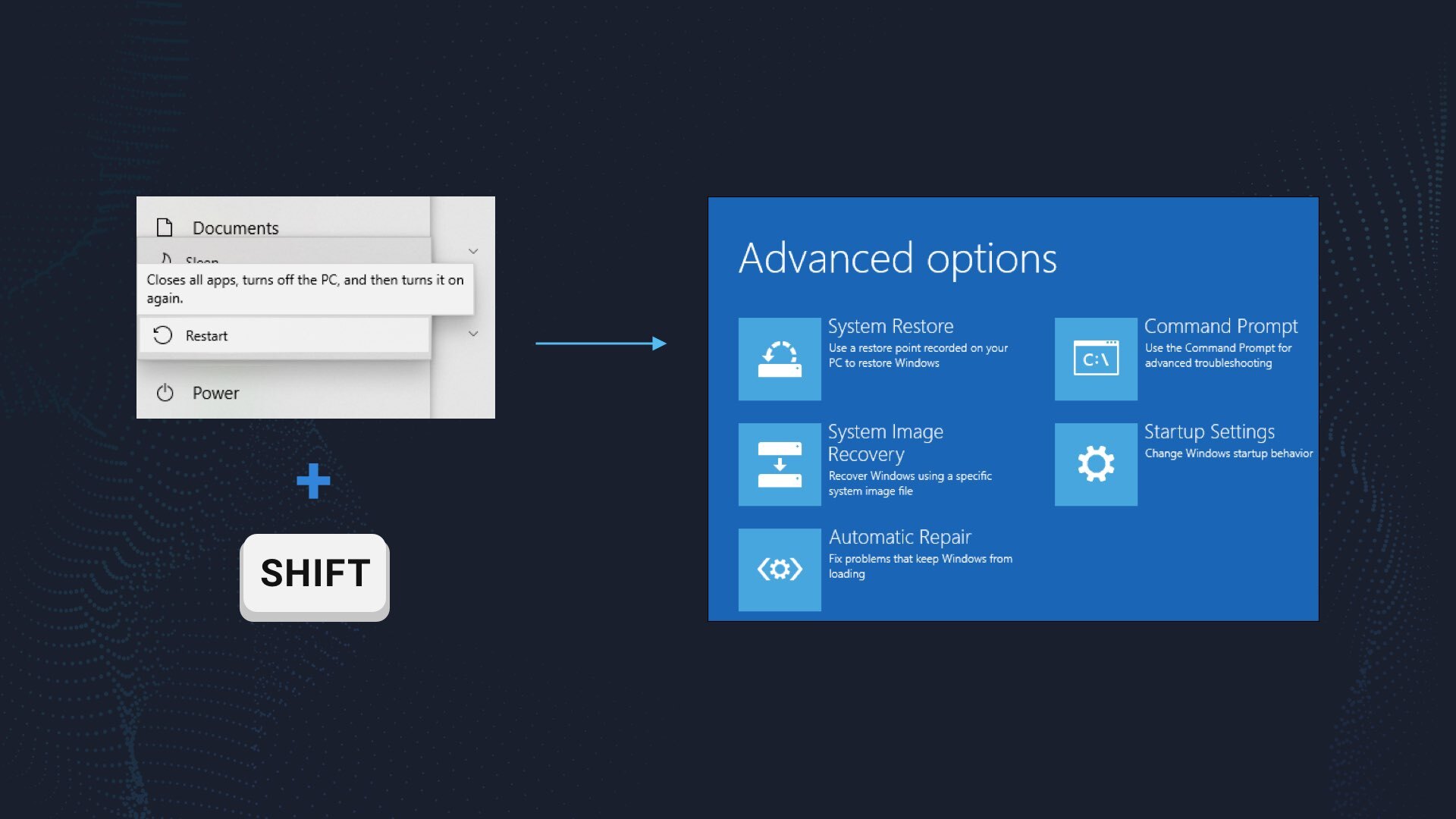
Windows will reboot into recovery mode. In that mode, choose Troubleshoot→ Startup Settings→ Safe Mode with Networking. Press the corresponding button on your keyboard to choose that option.
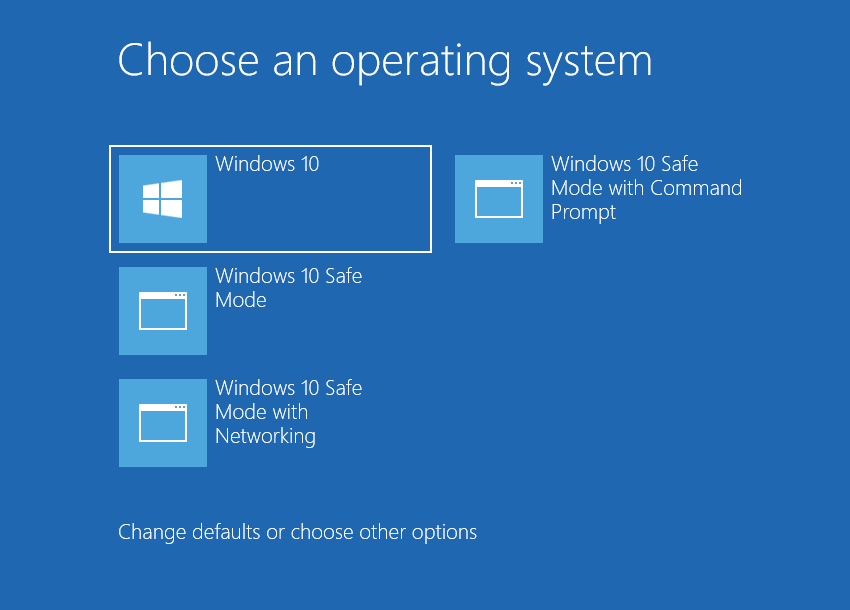
When your system is in Safe Mode, all third-party software, just like the majority of non-critical Windows components, are not started with the system start. That gives you the ability to clean the system without dealing with high CPU usage of the coin miner.
Remove Udclientservice.exe with Gridinsoft Anti-Malware
We have also been using this software on our systems ever since, and it has always been successful in detecting viruses. It has blocked the most common coin miners as shown from our tests with the software, and we assure you that it can remove Udclientservice.exe as well as other malware hiding on your computer.

To use Gridinsoft for remove malicious threats, follow the steps below:
1. Begin by downloading Gridinsoft Anti-Malware, accessible via the blue button below or directly from the official website gridinsoft.com.
2.Once the Gridinsoft setup file (setup-gridinsoft-fix.exe) is downloaded, execute it by clicking on the file.

3.Follow the installation setup wizard's instructions diligently.

4. Access the "Scan Tab" on the application's start screen and launch a comprehensive "Full Scan" to examine your entire computer. This inclusive scan encompasses the memory, startup items, the registry, services, drivers, and all files, ensuring that it detects malware hidden in all possible locations.

Be patient, as the scan duration depends on the number of files and your computer's hardware capabilities. Use this time to relax or attend to other tasks.
5. Upon completion, Anti-Malware will present a detailed report containing all the detected malicious items and threats on your PC.

6. Select all the identified items from the report and confidently click the "Clean Now" button. This action will safely remove the malicious files from your computer, transferring them to the secure quarantine zone of the anti-malware program to prevent any further harmful actions.

8. If prompted, restart your computer to finalize the full system scan procedure. This step is crucial to ensure thorough removal of any remaining threats. After the restart, Gridinsoft Anti-Malware will open and display a message confirming the completion of the scan.
Remember Gridinsoft offers a 6-day free trial. This means you can take advantage of the trial period at no cost to experience the full benefits of the software and prevent any future malware infections on your system. Embrace this opportunity to fortify your computer's security without any financial commitment.
Trojan Killer for “Udclientservice.exe” removal on locked PC
In situations where it becomes impossible to download antivirus applications directly onto the infected computer due to malware blocking access to websites, an alternative solution is to utilize the Trojan Killer application.

There is a really little number of security tools that are able to be set up on the USB drives, and antiviruses that can do so in most cases require to obtain quite an expensive license. For this instance, I can recommend you to use another solution of GridinSoft - Trojan Killer Portable. It has a 14-days cost-free trial mode that offers the entire features of the paid version. This term will definitely be 100% enough to wipe malware out.
Trojan Killer is a valuable tool in your cybersecurity arsenal, helping you to effectively remove malware from infected computers. Now, we will walk you through the process of using Trojan Killer from a USB flash drive to scan and remove malware on an infected PC. Remember, always obtain permission to scan and remove malware from a computer that you do not own.
Step 1: Download & Install Trojan Killer on a Clean Computer:
1. Go to the official GridinSoft website (gridinsoft.com) and download Trojan Killer to a computer that is not infected.

2. Insert a USB flash drive into this computer.
3. Install Trojan Killer to the "removable drive" following the on-screen instructions.

4. Once the installation is complete, launch Trojan Killer.
Step 2: Update Signature Databases:
5. After launching Trojan Killer, ensure that your computer is connected to the Internet.
6. Click "Update" icon to download the latest signature databases, which will ensure the tool can detect the most recent threats.

Step 3: Scan the Infected PC:
7. Safely eject the USB flash drive from the clean computer.
8. Boot the infected computer to the Safe Mode.
9. Insert the USB flash drive.
10. Run tk.exe
11. Once the program is open, click on "Full Scan" to begin the malware scanning process.

Step 4: Remove Found Threats:
12. After the scan is complete, Trojan Killer will display a list of detected threats.

13. Click on "Cure PC!" to remove the identified malware from the infected PC.
14. Follow any additional on-screen prompts to complete the removal process.

Step 5: Restart Your Computer:
15. Once the threats are removed, click on "Restart PC" to reboot your computer.
16. Remove the USB flash drive from the infected computer.
Congratulations on effectively removing Udclientservice.exe and the concealed threats from your computer! You can now have peace of mind, knowing that they won't resurface again. Thanks to Gridinsoft's capabilities and commitment to cybersecurity, your system is now protected.
Remove Udclientservice.exe Virus ⛏️ Trojan Coin Miner
Name: Udclientservice.exe
Description: The Udclientservice.exe is a part of Lenovo ThinkSmart Management Service, a remote control utility for Lenovo laptops and computers. Normally, you will not see any problems coming from this process, unless it is a malicious copy which has simply taken the original name. To have a better understanding, check the file location and scan your system with GridinSoft Anti-Malware.
Operating System: Windows
Application Category: Trojan
User Review
( votes)References
- Detailed explanation of how does cryptomining work.
- About unwanted effects for GPUs in the process of cryptomining.
- Our review on GridinSoft Anti-Malware.