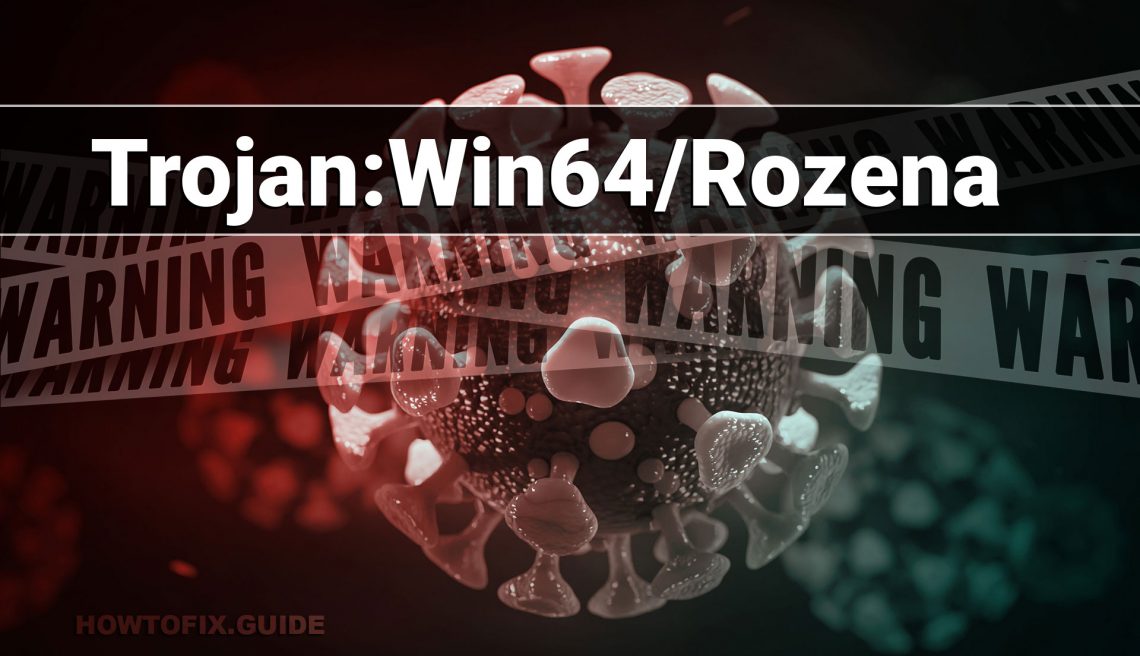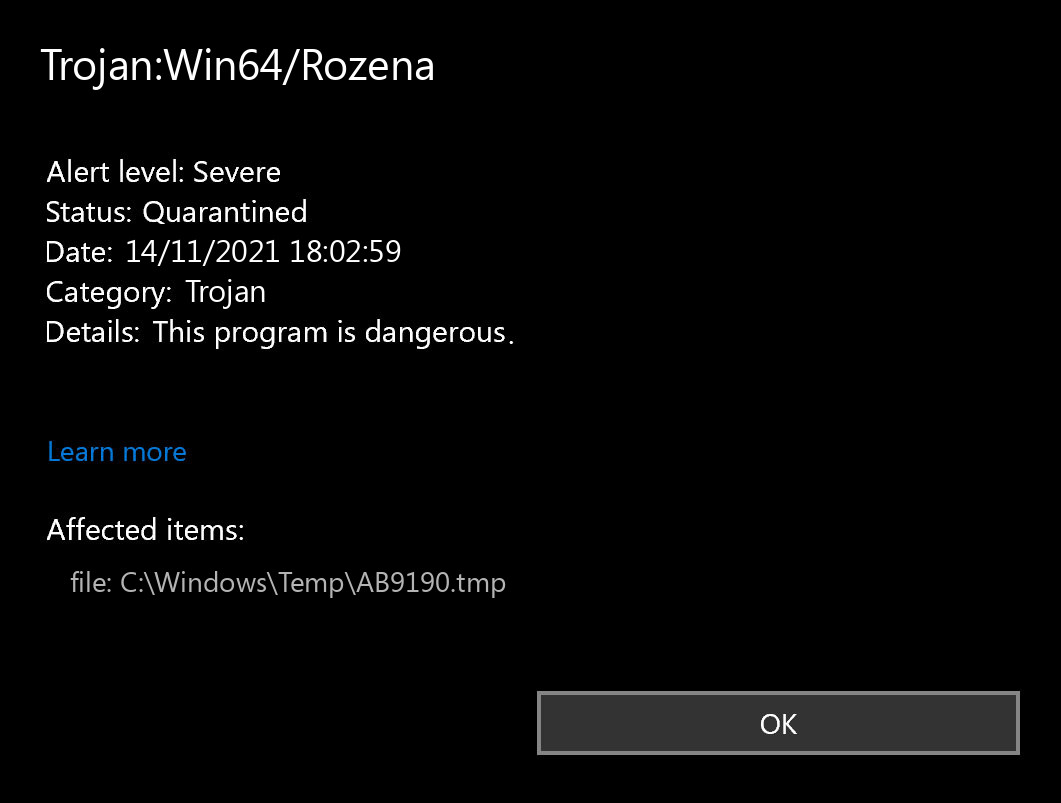Trojan:Win64/Rozena is a type of malicious software, commonly referred to as a Trojan, that is designed to infiltrate and compromise computer systems running on the Windows 64-bit operating system. Trojans like Rozena are typically used by cybercriminals to gain unauthorized access to systems, steal sensitive information, perform malicious actions, or provide a backdoor for further attacks.
Rozena, specifically, is known to be distributed as an executable file that is disguised to appear as a Microsoft Word document. It employs various techniques to spread itself, including being attached to spam emails or phishing campaigns, exploiting compromised websites to trigger drive-by downloads, and being downloaded as a payload by other malware already present on a system.
Once executed, the Rozena Trojan performs a series of actions. It creates an encrypted text file and utilizes an obfuscated PowerShell script called “CREATOR” to generate a secondary script named “DECODER.” The purpose of DECODER is to decrypt the text file, revealing a final script known as “INJECTOR.”
The INJECTOR script is responsible for injecting a piece of malicious code known as a shellcode into the targeted system. This shellcode allows the Trojan to establish communication with a command and control (C&C) server using a reverse TCP connection. Once connected to the C&C server, the attacker gains remote control over the compromised system, potentially enabling them to steal data, execute commands, or carry out other malicious activities.
It’s important to note that Trojan:Win64/Rozena and other similar threats are illegal and harmful forms of software that can lead to significant security breaches and data loss. To protect against such threats, it’s crucial to have up-to-date security software, practice safe online browsing habits, and exercise caution when opening email attachments or downloading files from untrusted sources.
Trojan:Win64/Rozena Summary:
| Name | Rozena Trojan Virus |
| Detection | Trojan:Win64/Rozena |
| Details | Rozena tool that looks legitimate but can take control of your computer. |
| Fix Tool | See If Your System Has Been Affected by Rozena Trojan |
Sorts of viruses that were well-spread 10 years ago are no more the source of the trouble. Presently, the trouble is a lot more noticeable in the areas of blackmail or spyware. The difficulty of repairing these problems requires different software and different approaches.
Does your antivirus regularly report about the “Rozena”?
If you have seen a message showing the “Trojan:Win64/Rozena found”, then it’s a piece of great information! The infection “Trojan:Win64/Rozena” was discovered and, most likely, erased. Such messages do not mean that there was a truly energetic Rozena on your tool. You might have simply downloaded and install a data that contained Trojan:Win64/Rozena, so your antivirus software program automatically deleted it prior to it was introduced and also caused the difficulties. Alternatively, the harmful script on the infected internet site might have been discovered as well as prevented prior to triggering any issues.
In other words, the message “Trojan:Win64/Rozena Found” throughout the typical use your computer system does not indicate that the Rozena has finished its objective. If you see such a message after that it could be the proof of you going to the contaminated page or packing the malicious data. Attempt to prevent it in the future, however do not fret excessive. Trying out opening up the antivirus program and also inspecting the Trojan:Win64/Rozena detection log file. This will certainly provide you more information regarding what the exact Rozena was detected and what was particularly done by your anti-virus software application with it. Certainly, if you’re not certain enough, refer to the manual scan– anyway, this will be handy.
How to scan for malware, spyware, ransomware, adware, and other threats.
If your computer operates in an extremely sluggish way, the website open in an unusual way, or if you see ads in the position you’ve never ever anticipated, it’s possible that your computer obtained contaminated and also the virus is now active. Spyware will certainly track all your tasks or reroute your search or home pages to the locations you don’t want to go to. Adware might contaminate your browser and also also the entire Windows OS, whereas the ransomware will certainly attempt to block your system and demand a remarkable ransom money quantity for your own documents.
Regardless of the sort of trouble with your PC, the first step is to check it with Gridinsoft Anti-Malware. This is the best app to identify and also cure your PC. Nonetheless, it’s not an easy antivirus software. Its objective is to combat modern dangers. Right now it is the only product on the market that can merely clean up the PC from spyware and also other infections that aren’t also identified by normal antivirus software programs. Download and install, install, and also run Gridinsoft Anti-Malware, after that scan your PC. It will lead you via the system cleanup process. You do not have to buy a certificate to cleanse your PC, the first permit gives you 6 days of an entirely totally free trial. Nevertheless, if you wish to protect yourself from irreversible dangers, you most likely need to think about buying the permit. By doing this we can ensure that your system will no more be contaminated with viruses.
How to scan your PC for Trojan:Win64/Rozena?
To check your system for Rozena and also to get rid of all detected malware, you need an antivirus. The existing versions of Windows include Microsoft Defender — the integrated antivirus by Microsoft. Microsoft Defender is generally fairly great, however, it’s not the only point you need to find. In our viewpoint, the very best antivirus software is to utilize Microsoft Defender in combination with Gridinsoft.
In this manner, you might obtain a complicated defense versus the selection of malware. To check for infections in Microsoft Defender, open it as well as start fresh scan. It will completely scan your PC for viruses. And also, of course, Microsoft Defender operates in the background by default. The tandem of Microsoft Defender and also Gridinsoft will certainly set you free of most of the malware you could ever before encounter. On a regular basis scheduled checks may additionally protect your device in the future.
Use Safe Mode to fix the most complex Trojan:Win64/Rozena issues.
If you have Trojan:Win64/Rozena type that can rarely be eliminated, you could need to take into consideration scanning for malware past the usual Windows functionality. For this objective, you need to start Windows in Safe Mode, hence avoiding the system from loading auto-startup items, possibly consisting of malware. Start Microsoft Defender checkup and then scan with Gridinsoft in Safe Mode. This will certainly aid you discover the viruses that can’t be tracked in the normal mode.
Use Gridinsoft to remove Rozena and other junkware.
It’s not sufficient to merely use the antivirus for the safety and security of your system. You need to have much more comprehensive antivirus service. Not all malware can be found by standard antivirus scanners that primarily try to find virus-type hazards. Your computer might be full of “junk”, as an example, toolbars, internet browser plugins, shady online search engines, bitcoin-miners, and also other types of unwanted software used for making money on your inexperience. Beware while downloading programs on the internet to stop your device from being filled with unwanted toolbars and also other scrap data.
Nonetheless, if your system has already obtained a particular unwanted application, you will certainly make your mind to remove it. The majority of the antivirus programs are uncommitted regarding PUAs (potentially unwanted applications). To get rid of such software, I recommend acquiring Gridinsoft Anti-Malware. If you use it occasionally for scanning your PC, it will certainly help you to remove malware that was missed by your antivirus program.
Frequently Asked Questions
There are many ways to tell if your Windows 10 computer has been infected. Some of the warning signs include:
- Computer is very slow.
- Applications take too long to start.
- Computer keeps crashing.
- Your friends receive spam messages from you on social media.
- You see a new extension that you did not install on your Chrome browser.
- Internet connection is slower than usual.
- Your computer fan starts up even when your computer is on idle.
- You are now seeing a lot of pop-up ads.
- You receive antivirus notifications.
Take note that the symptoms above could also arise from other technical reasons. However, just to be on the safe side, we suggest that you proactively check whether you do have malicious software on your computer. One way to do that is by running a malware scanner.
Most of the time, Microsoft Defender will neutralize threats before they ever become a problem. If this is the case, you can see past threat reports in the Windows Security app.
- Open Windows Settings. The easiest way is to click the start button and then the gear icon. Alternately, you can press the Windows key + i on your keyboard.
- Click on Update & Security
- From here, you can see if your PC has any updates available under the Windows Update tab. This is also where you will see definition updates for Windows Defender if they are available.
- Select Windows Security and then click the button at the top of the page labeled Open Windows Security.

- Select Virus & threat protection.
- Select Scan options to get started.

- Select the radio button (the small circle) next to Windows Defender Offline scan Keep in mind, this option will take around 15 minutes if not more and will require your PC to restart. Be sure to save any work before proceeding.
- Click Scan now
If you want to save some time or your start menu isn’t working correctly, you can use Windows key + R on your keyboard to open the Run dialog box and type “windowsdefender” and then pressing enter.
From the Virus & protection page, you can see some stats from recent scans, including the latest type of scan and if any threats were found. If there were threats, you can select the Protection history link to see recent activity.
If the guide doesn’t help you to remove Trojan:Win64/Rozena virus, please download the GridinSoft Anti-Malware that I recommended. Also, you can always ask me in the comments for getting help. Good luck!
I need your help to share this article.
It is your turn to help other people. I have written this guide to help users like you. You can use buttons below to share this on your favorite social media Facebook, Twitter, or Reddit.
Wilbur WoodhamHow to Remove Trojan:Win64/Rozena Malware
Name: Trojan:Win64/Rozena
Description: If you have seen a message showing the “Trojan:Win64/Rozena found”, then it’s an item of excellent information! The pc virus Rozena was detected and, most likely, erased. Such messages do not mean that there was a truly active Rozena on your gadget. You could have simply downloaded and install a data that contained Trojan:Win64/Rozena, so Microsoft Defender automatically removed it before it was released and created the troubles. Conversely, the destructive script on the infected internet site can have been discovered as well as prevented prior to triggering any kind of issues.
Operating System: Windows
Application Category: Trojan