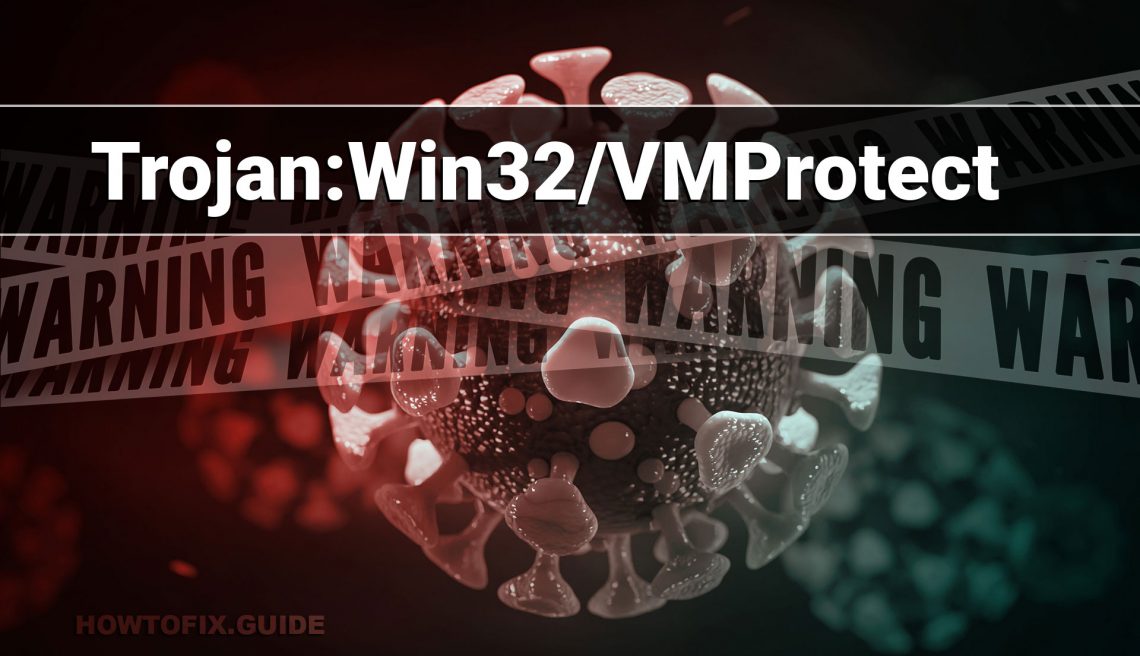Trojan:Win32/VMProtect is a detection name used by antivirus software to identify a specific type of Trojan that utilizes the VMProtect software protection system. VMProtect is a legitimate tool used by software developers to protect their applications from reverse engineering and unauthorized modifications.
However, cybercriminals may also utilize VMProtect to obfuscate and protect their malicious code. Trojan:Win32/VMProtect refers to instances where the VMProtect tool is used in conjunction with a Trojan to create a stealthy and persistent threat. The Trojan can perform various malicious activities, such as stealing sensitive information, downloading additional malware, or gaining unauthorized access to the infected system.
Trojan:Win32/VMProtect is considered a serious threat as it can evade detection and make it difficult for security software to analyze and remove the malicious code. It is important to have robust security measures in place, including up-to-date antivirus software and regular system scans, to detect and remove Trojan:Win32/VMProtect and protect your system from its malicious activities. Additionally, exercising caution when downloading and executing files from untrusted sources can help prevent Trojan infections.
What is VMProtect Tool?
VMProtect is a legitimate software protection tool commonly used by software developers to secure their applications against unauthorized modifications, reverse engineering, and software cracking. It provides a set of techniques and features to protect executable files from being tampered with or analyzed by malicious individuals.
The VMProtect tool works by encrypting and virtualizing parts of the original code, making it more difficult for attackers to understand and modify. It employs various obfuscation techniques to hide the program’s logic and prevent static analysis. VMProtect also offers licensing and activation mechanisms, allowing developers to implement licensing restrictions and prevent unauthorized use of their software.
While VMProtect itself is a legitimate tool, it’s important to note that like any software, it can be misused for malicious purposes. Some malware authors and cybercriminals may leverage VMProtect to obfuscate their malicious code and make it harder for security researchers and antivirus software to analyze and detect the malware.
It’s crucial to ensure that you download software only from trusted sources and exercise caution when executing files from unknown or unverified origins to minimize the risk of encountering malicious applications that may utilize the VMProtect tool for nefarious purposes.
Threat Summary:
| Name | VMProtect Trojan |
| Detection | Trojan:Win32/VMProtect |
| Details | VMProtect Is A Complete Protection Solution Serial numbers can be limited by time or date and locked to the hardware, while the free upgrade period can also be limited. VMProtect ensures it is physically impossible to run code without a serial number. |
| Fix Tool | See If Your System Has Been Affected by VMProtect Trojan |
Does Microsoft Defender regularly report about “Trojan:Win32/VMProtect”?
If you have actually seen a message showing the “Trojan:Win32/VMProtect Found”, after that it’s a piece of excellent news! The pc virus “Trojan:Win32/VMProtect” was identified as well as, probably, removed. Such messages do not indicate that there was a really active VMProtect on your gadget. You might have just downloaded and install a documents that contained Trojan:Win32/VMProtect, so your antivirus software instantly deleted it prior to it was released and also created the problems. Conversely, the harmful script on the contaminated site might have been found and also stopped before triggering any type of problems.
To put it simply, the message “Trojan:Win32/VMProtect Found” during the typical use your computer does not indicate that the VMProtect has actually finished its mission. If you see such a message after that it could be the evidence of you visiting the infected page or filling the malicious file. Attempt to prevent it in the future, however do not worry way too much. Experiment with opening up the antivirus program and checking the Trojan:Win32/VMProtect discovery log documents. This will certainly offer you more information about what the precise VMProtect was found and also what was specifically done by your anti-virus software program with it. Certainly, if you’re not confident enough, refer to the manual scan– at any rate, this will certainly be practical.
How to scan for malware, spyware, ransomware, adware, and other threats.
If your computer works in an incredibly sluggish way, the websites open in a weird way, or if you see advertisements in the position you’ve never anticipated, it’s feasible that your computer obtained contaminated and the infection is now active. Spyware will certainly track all your tasks or redirect your search or home pages to the locations you do not wish to visit. Adware may contaminate your browser and also also the whole Windows OS, whereas the ransomware will certainly attempt to block your PC as well as require a tremendous ransom quantity for your very own files.
Regardless of the sort of the issue with your PC, the very first step is to scan it with Gridinsoft Anti-Malware. This is the most effective app to identify and cure your PC. Nonetheless, it’s not a straightforward antivirus software. Its goal is to fight modern dangers. Now it is the only application on the market that can simply cleanse the PC from spyware and various other infections that aren’t even identified by normal antivirus software programs. Download and install, mount, and also run Gridinsoft Anti-Malware, after that scan your PC. It will certainly guide you with the system cleaning procedure. You do not have to acquire a license to cleanse your PC, the initial license gives you 6 days of a completely totally free trial. Nonetheless, if you want to safeguard on your own from irreversible risks, you possibly need to take into consideration acquiring the certificate. This way we can ensure that your computer will certainly no more be contaminated with viruses.
How to scan your PC for Trojan:Win32/VMProtect?
To scan your device for VMProtect and to eliminate all discovered malware, you want to have an antivirus. The existing variations of Windows include Microsoft Defender — the built-in antivirus by Microsoft. Microsoft Defender is usually rather good, however, it’s not the only point you need. In our viewpoint, the best antivirus option is to utilize Microsoft Defender in combination with Gridinsoft.
By doing this, you might get facility defense versus the range of malware. To check for infections in Microsoft Defender, open it and start fresh check. It will extensively scan your device for infections. As well as, certainly, Microsoft Defender operates in the background by default. The tandem of Microsoft Defender and also Gridinsoft will certainly establish you free of most of the malware you might ever experience. Consistently arranged checks may also safeguard your computer in the future.
Use Safe Mode to fix the most complex Trojan:Win32/VMProtect issues.
If you have Trojan:Win32/VMProtect type that can barely be gotten rid of, you could need to think about scanning for malware past the common Windows functionality. For this purpose, you require to start Windows in Safe Mode, therefore protecting against the system from loading auto-startup items, perhaps consisting of malware. Start Microsoft Defender examination and afterward scan with Gridinsoft in Safe Mode. This will certainly help you uncover the infections that can not be tracked in the regular mode.
Use Gridinsoft to remove VMProtect and other junkware.
It’s not sufficient to merely use the antivirus for the safety of your PC. You require to have much more thorough antivirus app. Not all malware can be spotted by typical antivirus scanners that mainly look for virus-type hazards. Your computer might have lots of “trash”, as an example, toolbars, browser plugins, shady online search engines, bitcoin-miners, and also other kinds of unwanted programs used for generating income on your lack of experience. Be cautious while downloading software online to prevent your gadget from being filled with unwanted toolbars and various other scrap data.
Nonetheless, if your system has actually currently obtained a particular unwanted application, you will certainly make your mind to remove it. Most of the antivirus programs are uncommitted regarding PUAs (potentially unwanted applications). To get rid of such programs, I recommend purchasing Gridinsoft Anti-Malware. If you use it occasionally for scanning your PC, it will help you to eliminate malware that was missed by your antivirus software.
Frequently Asked Questions
There are many ways to tell if your Windows 10 computer has been infected. Some of the warning signs include:
- Computer is very slow.
- Applications take too long to start.
- Computer keeps crashing.
- Your friends receive spam messages from you on social media.
- You see a new extension that you did not install on your Chrome browser.
- Internet connection is slower than usual.
- Your computer fan starts up even when your computer is on idle.
- You are now seeing a lot of pop-up ads.
- You receive antivirus notifications.
Take note that the symptoms above could also arise from other technical reasons. However, just to be on the safe side, we suggest that you proactively check whether you do have malicious software on your computer. One way to do that is by running a malware scanner.
Most of the time, Microsoft Defender will neutralize threats before they ever become a problem. If this is the case, you can see past threat reports in the Windows Security app.
- Open Windows Settings. The easiest way is to click the start button and then the gear icon. Alternately, you can press the Windows key + i on your keyboard.
- Click on Update & Security
- From here, you can see if your PC has any updates available under the Windows Update tab. This is also where you will see definition updates for Windows Defender if they are available.
- Select Windows Security and then click the button at the top of the page labeled Open Windows Security.

- Select Virus & threat protection.
- Select Scan options to get started.

- Select the radio button (the small circle) next to Windows Defender Offline scan Keep in mind, this option will take around 15 minutes if not more and will require your PC to restart. Be sure to save any work before proceeding.
- Click Scan now
If you want to save some time or your start menu isn’t working correctly, you can use Windows key + R on your keyboard to open the Run dialog box and type “windowsdefender” and then pressing enter.
From the Virus & protection page, you can see some stats from recent scans, including the latest type of scan and if any threats were found. If there were threats, you can select the Protection history link to see recent activity.
If the guide doesn’t help you to remove Trojan:Win32/VMProtect infection, please download the GridinSoft Anti-Malware that I recommended. Also, you can always ask me in the comments for getting help. Good luck!
I need your help to share this article.
It is your turn to help other people. I have written this guide to help users like you. You can use buttons below to share this on your favorite social media Facebook, Twitter, or Reddit.
Wilbur WoodhamHow to Remove Trojan:Win32/VMProtect Malware
Name: Trojan:Win32/VMProtect
Description: If you have seen a message showing the “Trojan:Win32/VMProtect found”, then it’s an item of excellent information! The pc virus VMProtect was detected and, most likely, erased. Such messages do not mean that there was a truly active VMProtect on your gadget. You could have simply downloaded and install a data that contained Trojan:Win32/VMProtect, so Microsoft Defender automatically removed it before it was released and created the troubles. Conversely, the destructive script on the infected internet site can have been discovered as well as prevented prior to triggering any kind of issues.
Operating System: Windows
Application Category: Trojan