The “Threat Service Has Stopped” scam employs deceptive tactics to present a fake solution for a non-existent issue. It urges users to call a provided helpline.
Triggered through phishing emails or misleading ads, the scam aims to create urgency and coerce users into calling scammers. The displayed error message and subsequent actions are designed to mislead users, emphasizing the fraudulent nature of the scam and the risks associated with falling victim to such tactics.
“Threat Service Has Stopped” Pop-up Overview
An analysis of this webpage reveals that it operates as a technical support scam designed to deceive visitors into carrying out specific actions. The site uses misleading tactics to generate a false sense of urgency or a fictitious need for technical assistance. It aims to coerce users into actions that may jeopardize their security or result in undesirable consequences.
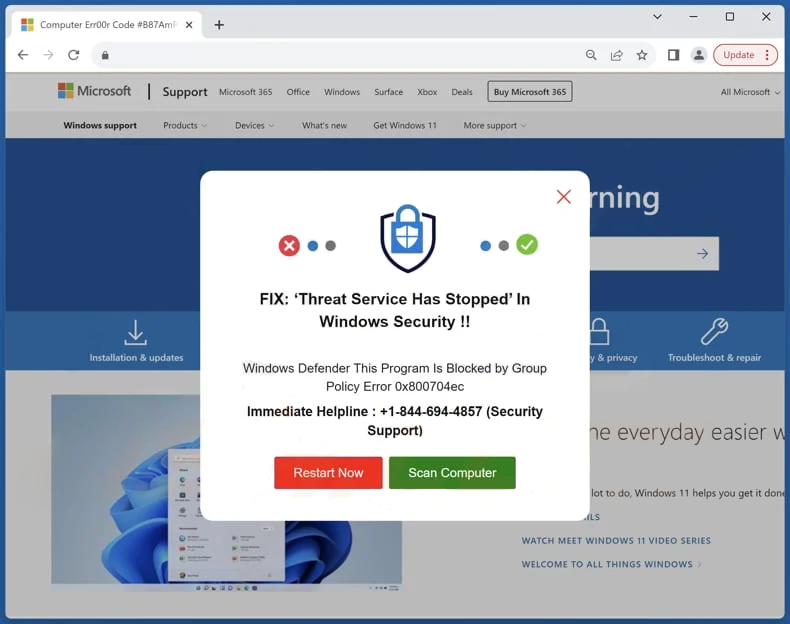
Pop-up with a fake alert “Threat Service Has Stopped”
| Name | “Threat Service Has Stopped” Pop-up |
| Threat Type | Phishing, Scam, Social Engineering |
| Damage | Loss of sensitive private information, monetary loss, identity theft, possible malware infections. |
| Similar Behavitor | “Your Browser Is (62%) DAMAGED By Tor.Jack Malware” Scam, “Virus/Malware Infections Have Been Recognized” Scam |
| Fix Tool | See If Your System Has Been Affected by Threat Service Has Stopped Virus |
Technical Analysis
The deceptive message on the technical support scam page claims to provide a solution for a fictitious issue, citing an error (0x800704ec) and offering an immediate helpline number, +1-844-694-4857, labeled as “Security Support” to enhance urgency and legitimacy.
The page features two action buttons, “Restart Now” and “Scan Computer,” both leading to another scam page (“Windows Defender Security Center”). The primary objective of this scam is to deceive users into calling scammers.
How did I open this website?
Users might unknowingly access scam websites through deceptive links in phishing emails or messages, where fraudsters imitate legitimate sources to trick users into clicking on malicious links. Malicious ads or pop-ups on seemingly harmless websites can redirect users to scam pages upon interaction. Misleading search engine results, manipulated through SEO tactics, may lead users to deceptive sites. Additionally, the presence of adware can contribute to redirecting users to unreliable pages.
Remove Threat Service Has Stopped with Gridinsoft Anti-Malware
We have also been using this software on our systems ever since, and it has always been successful in detecting viruses. It has blocked the most common Stealers as shown from our tests with the software, and we assure you that it can remove Threat Service Has Stopped as well as other malware hiding on your computer.

To use Gridinsoft for remove malicious threats, follow the steps below:
1. Begin by downloading Gridinsoft Anti-Malware, accessible via the blue button below or directly from the official website gridinsoft.com.
2.Once the Gridinsoft setup file (setup-gridinsoft-fix.exe) is downloaded, execute it by clicking on the file.

3.Follow the installation setup wizard's instructions diligently.

4. Access the "Scan Tab" on the application's start screen and launch a comprehensive "Full Scan" to examine your entire computer. This inclusive scan encompasses the memory, startup items, the registry, services, drivers, and all files, ensuring that it detects malware hidden in all possible locations.

Be patient, as the scan duration depends on the number of files and your computer's hardware capabilities. Use this time to relax or attend to other tasks.
5. Upon completion, Anti-Malware will present a detailed report containing all the detected malicious items and threats on your PC.

6. Select all the identified items from the report and confidently click the "Clean Now" button. This action will safely remove the malicious files from your computer, transferring them to the secure quarantine zone of the anti-malware program to prevent any further harmful actions.

8. If prompted, restart your computer to finalize the full system scan procedure. This step is crucial to ensure thorough removal of any remaining threats. After the restart, Gridinsoft Anti-Malware will open and display a message confirming the completion of the scan.
Remember Gridinsoft offers a 6-day free trial. This means you can take advantage of the trial period at no cost to experience the full benefits of the software and prevent any future malware infections on your system. Embrace this opportunity to fortify your computer's security without any financial commitment.
Trojan Killer for “Threat Service Has Stopped” removal on locked PC
In situations where it becomes impossible to download antivirus applications directly onto the infected computer due to malware blocking access to websites, an alternative solution is to utilize the Trojan Killer application.

There is a really little number of security tools that are able to be set up on the USB drives, and antiviruses that can do so in most cases require to obtain quite an expensive license. For this instance, I can recommend you to use another solution of GridinSoft - Trojan Killer Portable. It has a 14-days cost-free trial mode that offers the entire features of the paid version. This term will definitely be 100% enough to wipe malware out.
Trojan Killer is a valuable tool in your cybersecurity arsenal, helping you to effectively remove malware from infected computers. Now, we will walk you through the process of using Trojan Killer from a USB flash drive to scan and remove malware on an infected PC. Remember, always obtain permission to scan and remove malware from a computer that you do not own.
Step 1: Download & Install Trojan Killer on a Clean Computer:
1. Go to the official GridinSoft website (gridinsoft.com) and download Trojan Killer to a computer that is not infected.

2. Insert a USB flash drive into this computer.
3. Install Trojan Killer to the "removable drive" following the on-screen instructions.

4. Once the installation is complete, launch Trojan Killer.
Step 2: Update Signature Databases:
5. After launching Trojan Killer, ensure that your computer is connected to the Internet.
6. Click "Update" icon to download the latest signature databases, which will ensure the tool can detect the most recent threats.

Step 3: Scan the Infected PC:
7. Safely eject the USB flash drive from the clean computer.
8. Boot the infected computer to the Safe Mode.
9. Insert the USB flash drive.
10. Run tk.exe
11. Once the program is open, click on "Full Scan" to begin the malware scanning process.

Step 4: Remove Found Threats:
12. After the scan is complete, Trojan Killer will display a list of detected threats.

13. Click on "Cure PC!" to remove the identified malware from the infected PC.
14. Follow any additional on-screen prompts to complete the removal process.

Step 5: Restart Your Computer:
15. Once the threats are removed, click on "Restart PC" to reboot your computer.
16. Remove the USB flash drive from the infected computer.
Congratulations on effectively removing Threat Service Has Stopped and the concealed threats from your computer! You can now have peace of mind, knowing that they won't resurface again. Thanks to Gridinsoft's capabilities and commitment to cybersecurity, your system is now protected.
Frequently Asked Questions (FAQ)
Reformatting your storage device should only be considered as a last resort for removing Threat Service Has Stopped malware. Prior to taking such drastic action, it is advisable to perform a comprehensive scan using trustworthy antivirus or anti-malware software.
Malware poses a significant risk to the security and privacy of sensitive information, potentially leading to identity theft, financial loss, and unauthorized access to personal accounts. Furthermore, it can disrupt the normal operation of a system, causing performance issues, system crashes, and data corruption.
The purpose of Threat Service Has Stopped is to enable remote access and control of compromised devices. It allows threat actors to perform various malicious activities, such as unauthorized access, data theft, system manipulation, and disabling security measures, potentially causing significant harm to individuals and organizations.
Gridinsoft Anti-Malware has the ability to identify and eliminate most malware infections. Nevertheless, it is crucial to recognize that sophisticated malware can remain hidden deep within the system. Consequently, conducting a complete system scan is imperative to detect and eradicate malware.
How to Remove Threat Service Has Stopped Malware
Name: Threat Service Has Stopped
Description: The "Threat Service Has Stopped" scam employs deceptive tactics to present a fake solution for a non-existent issue. It urges users to call a provided helpline. Triggered through phishing emails or misleading ads, the scam aims to create urgency and coerce users into calling scammers. The displayed error message and subsequent actions are designed to mislead users, emphasizing the fraudulent nature of the scam and the risks associated with falling victim to such tactics.
Operating System: Windows
Application Category: Malware

