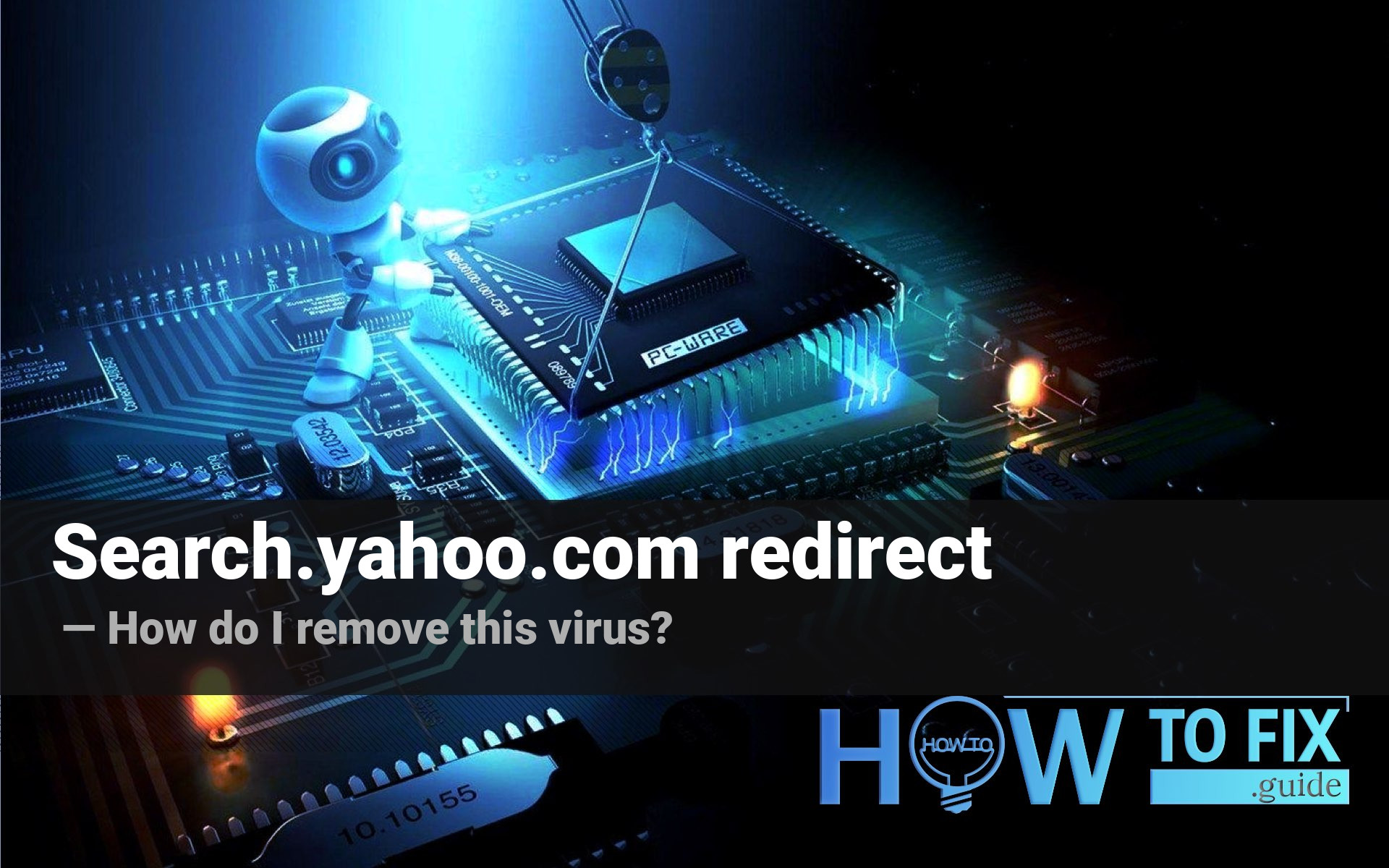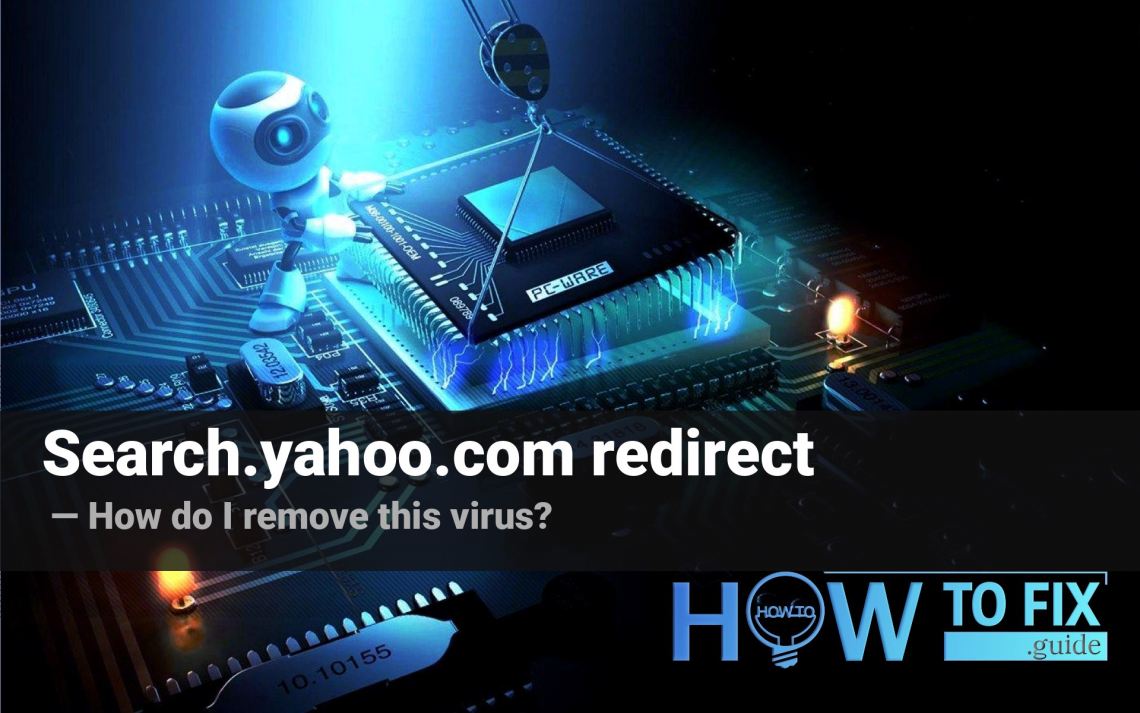Search Yahoo redirect is a name for the disruptive transfer for your search query to another search engine. Usually, such a situation happens when the computer is infected with a specific type of malware, called browser hijacker. In this post, I will explain why it happens and show you how to wipe out this malware.
What is the search.yahoo.com?
Yahoo is a legit search engine that appeared long ago1. Nowadays, it is developed by the Yahoo team as a part of Verizon Communications corporation. It is quite close to Google in its functions and has many users worldwide. Exactly, search.yahoo.com is the home page of this search engine.
Nonetheless, many people are complaining about the redirects to this page. It happens because of the partnership between different traffic arbitering companies and Yahoo. First are offering the Leeds, which are collected somewhere. There is nothing bad in traffic arbitering, but sometimes the base of Leeds is collected with malware.
Why does my browser show me the search.yahoo.com redirect?
As mentioned in the first paragraph, the search.yahoo.com redirect is a sign of browser hijacker presence. This virus is targeted on your web browser, exactly on the configurations responsible for the search queries. Besides these redirects, you can also admit another usual symptom of the hijacker’s presence – changed home page appearance. All these changes show you the content paid for to hijacker maintainers. To revert these changes, you need to remove search.yahoo.com redirect.
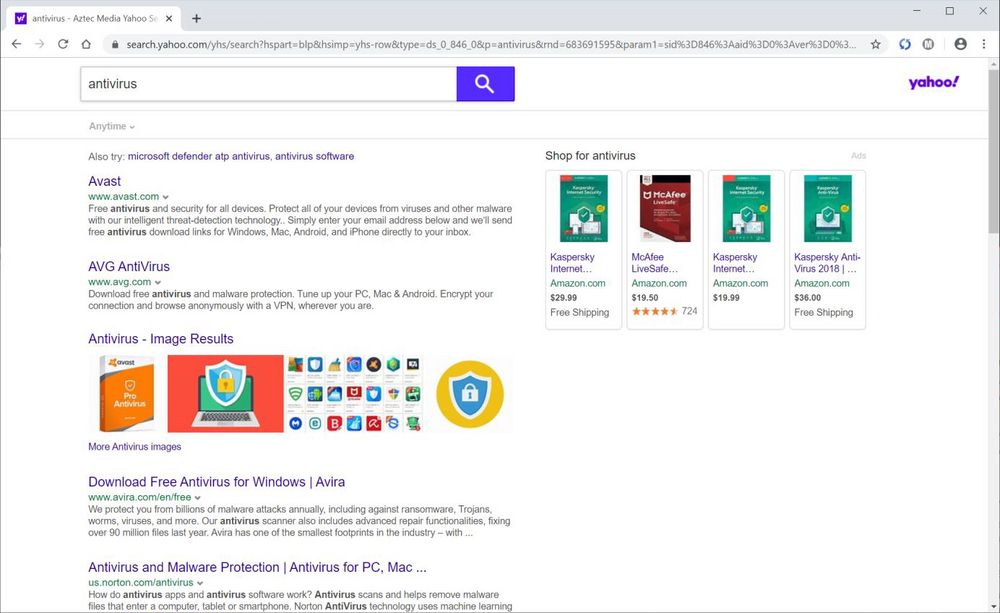
Here is a short description of search.yahoo.com redirect:
| Name | Search.yahoo.com redirect |
| Type | Browser hijacker |
| Effects | Virus redirects your search queries to search.yahoo.com site |
| Malware source | Bundled software |
| Damage level | Low |
| Protection methods |
To remove possible virus infections, try to scan your PC |
Browser hijackers are not very dangerous themselves since the only thing they can damage is the web browser files. It is quite easy to get rid of them, but the web browsers will keep the changes done by the hijacker until you reset or reinstall it. However, it is still nothing pleasant because your browser is not under your control. Not all search queries are redirected, but the virus will transfer all your questions to search.yahoo.com with its developers’ wish. To make your browsing experience back to normal, you need to remove the search.yahoo.com redirect virus as soon as possible.
How did I get the browser hijacker?
The hijacker is easy to get since it can be disguised as legit software. That’s why software bundling is one of the most popular ways of hijacker distribution. It may be a separate program, a plugin for your browser, or even an application that cannot be tracked in the usual way. The only thing you may be sure about is that you will see the search.yahoo.com redirect.
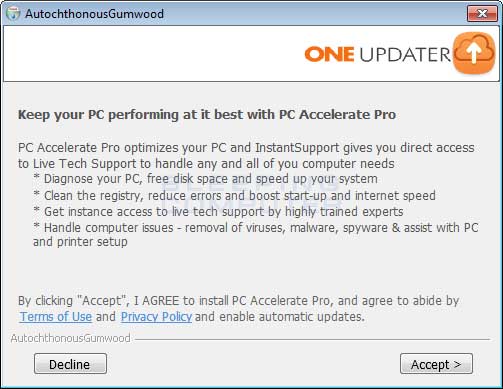
The example of bundled software installation
Software bundling is a widespread practice among the virus developers. Users who hack the programs to make them usable without purchasing a license approve any offer to include another program in the pack because they are gaining money in such a way. Check the installation window for signs like “Advanced installation settings” or so. The ability to switch off the malware installation often hides under such items.
Ways to remove search.yahoo.com redirect
As I have already said, it can be removed in two clicks, even manually, i.e., without anti-malware software. But since the hijacker’s shape may differ, it is straightforward to get infected with a thing, and removal methods differ from the ones we offer. The only manual thing I can recommend to perform is a browser reset. But first, we need to get rid of the virus. If otherwise, all changes to the browser parameters will be reverted by the malware.
Some users can try to make use of Microsoft Defender. It is quite an effective antivirus tool, but the complicated interface and the high resource consumption force the users to search for a third-party solution for that case. My choice for search.yahoo.com redirect removal is GridinSoft Anti-Malware2.
Remove search.yahoo.com redirect with GridinSoft Anti-Malware
- Download and install GridinSoft Anti-Malware. After the installation, you will be offered to perform the Standard Scan. Approve this action.
- Standard scan checks the logical disk where the system files are stored, together with the files of programs you have already installed. The scan lasts up to 6 minutes.
- When the scan is over, you may choose the action for each detected virus. For all files of Parimatch.ru malware, the default option is “Delete”. Press “Apply” to finish the malware removal.



When the computer is clean of viruses, we can proceed to the browser reset. You can do this step manually, as well as with the use of GridinSoft Anti-Malware.
Reset browser settings to default
Manual method of browser reset
To reset Edge, do the following steps :
- Open the “Settings and more” tab in the upper right corner, then find here “Settings” button. In the appeared menu, choose “Reset settings” option :
- After picking the Reset Settings option, you will see the following menu, stating the settings which will be reverted to the original:


For Mozilla Firefox, do the next actions :
- Open the Menu tab (three strips in the upper right corner) and click the “Help” button. In the appeared menu choose “Troubleshooting information” :
- In the next screen, find the “Refresh Firefox” option :


After choosing this option, you will see the next message :

If you use Google Chrome
- Open the Settings tab, and find the “Advanced” button. In the extended tab, choose the “Reset and clean up” button:
- In the appeared list, click on the “Restore settings to their original defaults” :
- Finally, you will see the window where you can see all settings which will be reset to default:



Opera can be reset in the next way
- Open the Settings menu by pressing the gear icon in the toolbar (left side of the browser window), then click the “Advanced” option, and choose the “Browser” button in the drop-down list. Scroll down to the bottom of the settings menu. Find there “Restore settings to their original defaults” option:
- After clicking the “Restore settings…” button, you will see the window where all settings, which will be reset, are shown:


Reset your browser settings with GridinSoft Anti-Malware
To reset your browser with GridinSoft Anti-Malware, open the Tools tab, and click the “Reset browser settings” button.

You can see the list of the options for each browser. By default, they are set up in a manner that fits the majority of users. Press the “Reset” button (lower right corner). In a minute, your browser will be as good as new.

The browser reset is recommended to perform through the antivirus tool by GridinSoft because last can also reset the HOSTS file without any additional commands.
User Review
( votes)References
- About Yahoo.com More About Yahoo!
- GridinSoft Anti-Malware overview and the reasons why I recommend it for malware removal.