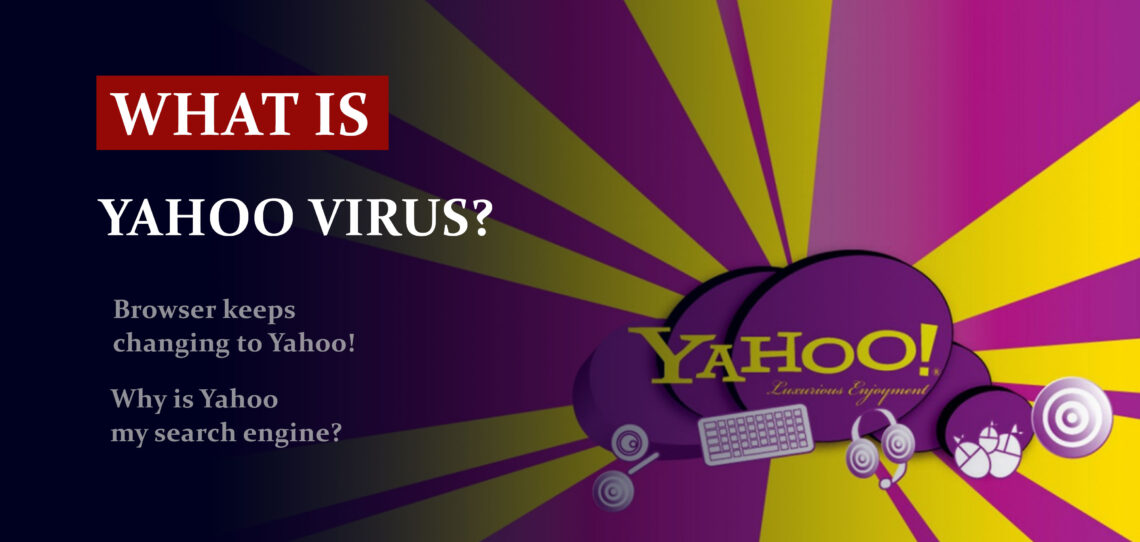Yahoo is a widely-used search engine that some users may prefer over other options. However, if your browser keeps changing to Yahoo without your knowledge or consent, it could be due to malicious software or adware on your computer.
How to fix your browser?
Here are some steps you can take to fix your browser if it keeps switching to Yahoo:
Remove Any Suspicious Programs or Browser Extensions: Go to your computer’s Control Panel and uninstall any unfamiliar programs. Also, inspect your browser extensions and delete any that you don’t recognize or don’t recall installing.
Reset Your Browser Settings: Resetting your browser settings can often help remove unwanted modifications. Navigate to the settings of your browser and look for a button that says “Reset to default values”.
Scan your computer for malware: Utilize your antivirus software to scan your computer for any malicious software or adware that could be causing the issue.
Change Your Default Search Engine: If you would like to alter the default search engine in your browser, navigate to its settings and look for an option to switch it off. You have various options such as Google, Bing, or DuckDuckGo for selection.
By following these steps, you should be able to restore your browser and stop it from automatically switching to Yahoo or any other unwanted search engine.
What is a browser hijacker virus?
Browser hijacker viruses are malicious software programs that take control of your web browser without your knowledge and alter its settings without permission. Their goal typically is to redirect you away from one website or search engine to another, usually with the intention of generating advertising revenue or stealing personal information.
Signs that your browser may have been infected with a virus include:
- Your homepage has been changed to another website without your consent.
- Your search engine has also been replaced without consent.
- When trying to access a certain website or search engine, it may redirect you to an entirely different one.
- Your browser displays pop-ups or other ads you didn’t expect to see.
- If you think your browser has been infected by a virus, take action now by using antivirus software to scan for threats and remove them. Alternatively, reset all settings back to their default values or uninstall and reinstall completely. Furthermore, take steps to prevent future infections by keeping antivirus software up-to-date, avoiding suspicious websites, and exercising caution when downloading software from the internet.
Read more: How to Remove Yahoo from Chrome?
Your computer may have malware
The default browser you are using is changing to Yahoo your computer might be infected with malware.
This issue could be caused by malware specifically specifically, the Yahoo the search redirect virus. The virus operates by quickly sending your web browsers to an intermediary website (or sometimes , to several websites) and then redirecting users on the Yahoo website.
Any money generated by clicks that you make through Yahoo will redirect some of the revenue back to the intermediary sites. The hackers behind the virus are also using it to collect data and track your web activities.
It’s not Yahoo’s fault, it is a matter you’ll need to address. It’s not a good idea to be compelled to use Yahoo by malware that may infiltrate your computer and cause harm to your computer.
There are a variety of ways that your system may be infected with the redirect virus, but it’s the same for all browsers: change the settings of your browser.
Reset browser settings to default
Manual method of browser reset
To reset Edge, do the following steps :
- Open “Settings and more” tab in upper right corner, then find here “Settings” button. In the appeared menu, choose “Reset settings” option :
- After picking the Reset Settings option, you will see the following menu, stating about the settings which will be reverted to original :


For Mozilla Firefox, do the next actions :
- Open Menu tab (three strips in upper right corner) and click the “Help” button. In the appeared menu choose “troubleshooting information” :
- In the next screen, find the “Refresh Firefox” option :


After choosing this option, you will see the next message :

If you use Google Chrome
- Open Settings tab, find the “Advanced” button. In the extended tab choose the “Reset and clean up” button :
- In the appeared list, click on the “Restore settings to their original defaults” :
- Finally, you will see the window, where you can see all the settings which will be reset to default :



Opera can be reset in the next way
- Open Settings menu by pressing the gear icon in the toolbar (left side of the browser window), then click “Advanced” option, and choose “Browser” button in the drop-down list. Scroll down, to the bottom of the settings menu. Find there “Restore settings to their original defaults” option :
- After clicking the “Restore settings…” button, you will see the window, where all settings, which will be reset, are shown :


When the web browsers are reset, you need to ensure that your web browser will definitely connect the right DNS while connecting to the web page you want. Create a text file titled “hosts” on your computer’s desktop, then open it and fill it with the following text1:
#
# This is a sample HOSTS file used by Microsoft TCP/IP for Windows.
#
# This file contains the mappings of IP addresses to host names. Each
# entry should be kept on an individual line. The IP address should
# be placed in the first column followed by the corresponding host name.
# The IP address and the host name should be separated by at least one
# space.
#
# Additionally, comments (such as these) may be inserted on individual
# lines or following the machine name denoted by a ‘#’ symbol.
#
# For example:
#
# 102.54.94.97 rhino.acme.com # source server
# 38.25.63.10 x.acme.com # x client host
# localhost name resolution is handle within DNS itself.
# 127.0.0.1 localhost
# ::1 localhost
Find the hosts.txt file in C:/Windows/System32/drivers/etc directory. Rename this file to “hosts.old.txt” (to distinguish it from the new one), and then move the file you created on the desktop to this folder. Remove the hosts.old from this folder. Now you have your hosts file as good as new.
Nonetheless, there is one trouble that makes the things a lot harder to repair, particularly without the anti-malware program. The majority of adware variations that are utilized to show you the ads pop-up promotions are altering the deep browser configurations, disabling an access to the settings tab. So, if you attempt to change your browser settings after your system was infected by pop-up-related malware, your browser will certainly collapse soon. In certain cases, you will see no crash, but significant lag spike after pushing the “settings” key. Browser will stop responding for ~ 30 secs, and then it will be back to the normal, up until you attempt to open settings once more.
Reset your browser settings with GridinSoft Anti-Malware
To reset your browser with GridinSoft Anti-Malware, open the Tools tab, and click the “Reset browser settings” button.

You can see the list of the options for each browser. By default, they are set up in the manner which fits the majority of users. Press the “Reset” button (lower right corner). In a minute your browser will be as good as new.

The browser reset is recommended to perform through the antivirus tool by GridinSoft, because last is also able to reset the HOSTS file without any additional commands.
User Review
( vote)References
- Official Microsoft guide for hosts file reset.
![]() German
German ![]() Japanese
Japanese ![]() Spanish
Spanish ![]() Portuguese (Brazil)
Portuguese (Brazil) ![]() French
French ![]() Turkish
Turkish ![]() Chinese (Traditional)
Chinese (Traditional) ![]() Korean
Korean ![]() Indonesian
Indonesian ![]() Hindi
Hindi ![]() Italian
Italian