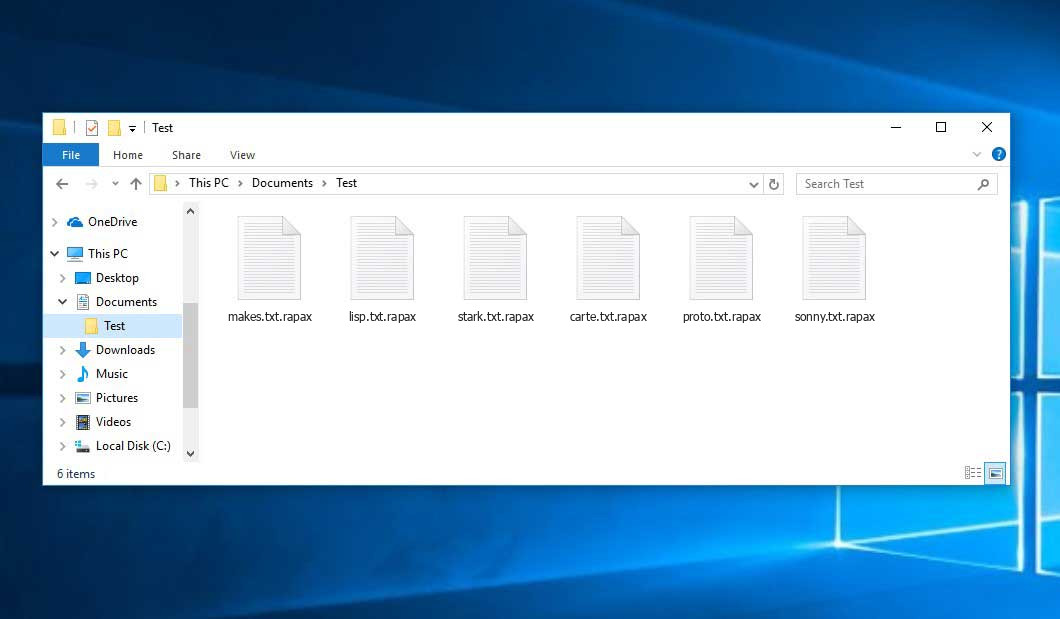The Rapax virus belongs to the ransomware type of malicious agent. Ransomware of such sort encrypts all user’s data on the computer (images, text files, excel tables, audio files, videos, etc) and appends its specific extension to every file, creating the instructions.txt files in every directory containing encrypted files.
Rapax virus: what is known so far?
Rapax will add its own .rapax extension to every file’s name. For example, an image entitled “photo.jpg” will be renamed to “photo.jpg.rapax”. In the same manner, the Excel file named “table.xlsx” will be altered to “table.xlsx.rapax”, and so forth.
In every directory containing the encoded files, a instructions.txt text file will appear. It is a ransom money memo. Therein you can find information on the ways of paying the ransom and some other remarks. The ransom note most probably contains a description of how to purchase the decryption tool from the racketeers. You can obtain this decrypting software after contacting [email protected] through email. That is it.
Rapax Overview:
| Name | Rapax Virus |
| Extension | .rapax |
| Ransomware note | instructions.txt |
| Ransom | $5000 |
| Contact | [email protected] |
| Detection | Trojan:Win32/Tnega!MSR Removal, Win32:Adware-DNA [Adw] Virus Removal, Win32:Secat [Trj] Virus Removal |
| Symptoms | Your files (photos, videos, documents) have a .rapax extension and you can’t open them. |
| Fix Tool | See If Your System Has Been Affected by Rapax virus |
The instructions.txt document coming in package with the Rapax ransomware states the following:
---------------------------------------------------------- YOUR FILES HAVE BEEN ENCRYPTED BY RAPAX RANSOMWARE!!! ---------------------------------------------------------- All your important files have been encrypted and are no longer accessible. The only way to recover your data is by obtaining the decryption key. TO GET THE DECRYPTION KEY, YOU MUST PAY A RANSOM OF 5,000 DOLLARS IN BITCOIN. ---------------------------------------------------------- PAYMENT INSTRUCTION: ---------------------------------------------------------- 1. Purchase Bitcoin in Binance, BitPay, Exodus or Trust Wallet 2. Send the exact amount of 5,000 dollars in Bitcoin to the following address: Bitcoin Address: 19DpJAWr6NCVT2oAnWieozQPsRK7Bj83r4 3. After making the payment, send the transaction details to the following email address: [email protected] 4. Once the payment confirmed, you will receive the decryption key through email to restore access to your files. ---------------------------------------------------------- IMPORTANT: ---------------------------------------------------------- - Do not rename or modify the encrypted files, this will cause irreversible damage and prevent decryption. - Trying to delete the ransomware will result in permanent data loss. - If payment is not made within 72 hours, the decryption key will be permanently deleted and you will not be able to recover your files. ACT NOW TO RECOVER YOUR DATA!!! - Rapax Ransomware
In the picture below, you can see what a folder with files encrypted by the Rapax looks like. Each filename has the “.rapax” extension appended to it.
How did Rapax ransomware end up on my PC?
There are plenty of possible ways of ransomware infiltration.
Nowadays, there are three most exploited ways for evil-doers to have ransomware planted in your digital environment. These are email spam, Trojan injection and peer-to-peer file transfer.
- If you open your mailbox and see letters that look just like notifications from utility services providers, postal agencies like FedEx, web-access providers, and whatnot, but whose sender is unknown to you, be wary of opening those emails. They are most likely to have a ransomware file enclosed in them. So it is even more dangerous to download any attachments that come with letters like these.
- Another thing the hackers might try is a Trojan virus scheme. A Trojan is an object that gets into your computer disguised as something legal. For instance, you download an installer of some program you need or an update for some program. But what is unpacked reveals itself a harmful agent that corrupts your data. As the update package can have any name and any icon, you have to make sure that you can trust the source of the files you’re downloading. The optimal way is to use the software companies’ official websites.
- As for the peer-to-peer file transfer protocols like torrent trackers or eMule, the threat is that they are even more trust-based than the rest of the Web. You can never know what you download until you get it. Our suggestion is that you use trustworthy resources. Also, it is reasonable to scan the folder containing the downloaded items with the anti-malware utility as soon as the downloading is done.
How to remove ransomware?
It is important to note that besides encrypting your files, the Rapax virus will most likely deploy Vidar Stealer on your machine to seize your credentials to various accounts (including cryptocurrency wallets). That spyware can derive your credentials from your browser’s auto-filling data.
Remove Rapax with Gridinsoft Anti-Malware
We have also been using this software on our systems ever since, and it has always been successful in detecting viruses. It has blocked the most common Ransomware as shown from our tests with the software, and we assure you that it can remove Rapax as well as other malware hiding on your computer.

To use Gridinsoft for remove malicious threats, follow the steps below:
1. Begin by downloading Gridinsoft Anti-Malware, accessible via the blue button below or directly from the official website gridinsoft.com.
2.Once the Gridinsoft setup file (setup-gridinsoft-fix.exe) is downloaded, execute it by clicking on the file.

3.Follow the installation setup wizard's instructions diligently.

4. Access the "Scan Tab" on the application's start screen and launch a comprehensive "Full Scan" to examine your entire computer. This inclusive scan encompasses the memory, startup items, the registry, services, drivers, and all files, ensuring that it detects malware hidden in all possible locations.

Be patient, as the scan duration depends on the number of files and your computer's hardware capabilities. Use this time to relax or attend to other tasks.
5. Upon completion, Anti-Malware will present a detailed report containing all the detected malicious items and threats on your PC.

6. Select all the identified items from the report and confidently click the "Clean Now" button. This action will safely remove the malicious files from your computer, transferring them to the secure quarantine zone of the anti-malware program to prevent any further harmful actions.

8. If prompted, restart your computer to finalize the full system scan procedure. This step is crucial to ensure thorough removal of any remaining threats. After the restart, Gridinsoft Anti-Malware will open and display a message confirming the completion of the scan.
Remember Gridinsoft offers a 6-day free trial. This means you can take advantage of the trial period at no cost to experience the full benefits of the software and prevent any future malware infections on your system. Embrace this opportunity to fortify your computer's security without any financial commitment.
Trojan Killer for “Rapax” removal on locked PC
In situations where it becomes impossible to download antivirus applications directly onto the infected computer due to malware blocking access to websites, an alternative solution is to utilize the Trojan Killer application.

There is a really little number of security tools that are able to be set up on the USB drives, and antiviruses that can do so in most cases require to obtain quite an expensive license. For this instance, I can recommend you to use another solution of GridinSoft - Trojan Killer Portable. It has a 14-days cost-free trial mode that offers the entire features of the paid version. This term will definitely be 100% enough to wipe malware out.
Trojan Killer is a valuable tool in your cybersecurity arsenal, helping you to effectively remove malware from infected computers. Now, we will walk you through the process of using Trojan Killer from a USB flash drive to scan and remove malware on an infected PC. Remember, always obtain permission to scan and remove malware from a computer that you do not own.
Step 1: Download & Install Trojan Killer on a Clean Computer:
1. Go to the official GridinSoft website (gridinsoft.com) and download Trojan Killer to a computer that is not infected.

2. Insert a USB flash drive into this computer.
3. Install Trojan Killer to the "removable drive" following the on-screen instructions.

4. Once the installation is complete, launch Trojan Killer.
Step 2: Update Signature Databases:
5. After launching Trojan Killer, ensure that your computer is connected to the Internet.
6. Click "Update" icon to download the latest signature databases, which will ensure the tool can detect the most recent threats.

Step 3: Scan the Infected PC:
7. Safely eject the USB flash drive from the clean computer.
8. Boot the infected computer to the Safe Mode.
9. Insert the USB flash drive.
10. Run tk.exe
11. Once the program is open, click on "Full Scan" to begin the malware scanning process.

Step 4: Remove Found Threats:
12. After the scan is complete, Trojan Killer will display a list of detected threats.

13. Click on "Cure PC!" to remove the identified malware from the infected PC.
14. Follow any additional on-screen prompts to complete the removal process.

Step 5: Restart Your Computer:
15. Once the threats are removed, click on "Restart PC" to reboot your computer.
16. Remove the USB flash drive from the infected computer.
Congratulations on effectively removing Rapax and the concealed threats from your computer! You can now have peace of mind, knowing that they won't resurface again. Thanks to Gridinsoft's capabilities and commitment to cybersecurity, your system is now protected.
Often tamperers would unblock several of your files so you know that they really have the decryption program. Since Rapax virus is a relatively recent ransomware, anti-malware designers have not yet found a way to reverse its work. However, the decryption instruments are frequently upgraded, so the solution may soon arrive.
Sure thing, if the malefactors do the job of encrypting victim’s critical files, the desperate person will most likely fulfill their demands. Despite that, paying a ransom gives no guarantee that you’re getting your files back. It is still dangerous. After getting the money, the racketeers may send a wrong decryption code to the victim. There were reports of racketeers simply disappearing after getting the ransom without even writing back.
The optimal solution against ransomware is to have aan OS restore point or the copies of your essential files in the cloud drive or at least on an external drive. Obviously, that might be insufficient. Your most crucial thing could be that one you were working on when it all happened. But at least it is something. It is also advisable to scan your PC for viruses with the antivirus program after the OS restoration.
There are other ransomware products, besides Rapax, that work similarly. For instance, Watz, Waqa, Nett, and some others. The two major differences between them and the Rapax are the ransom amount and the method of encryption. The rest is almost identical: documents become encoded, their extensions altered, ransom notes are found in each directory containing encoded files.
Some fortunate people were able to decode the blocked files with the aid of the free software provided by anti-malware specialists. Sometimes the hackers mistakenly send the decryption code to the wronged in the ransom readme. Such an epic fail allows the user to restore the files. But obviously, one should never rely on such a chance. Make no mistake, ransomware is a criminals’ technology to lay their hands on the money of their victims.
How to avoid ransomware infection?
Rapax ransomware doesn’t have a endless power, so as any similar malware.
You can armour your system from its infiltration within several easy steps:
- Ignore any emails from unknown mailers with strange addresses, or with content that has likely no connection to something you are expecting (can you win in a money prize draw without even taking part in it?). If the email subject is likely something you are waiting for, check all elements of the dubious email carefully. A fake email will surely have a mistake.
- Never use cracked or unknown programs. Trojans are often spreaded as a part of cracked products, possibly as a “patch” preventing the license check. But dubious programs are very hard to tell from trustworthy ones, as trojans sometimes have the functionality you seek. Try to find information on this program on the anti-malware forums, but the optimal way is not to use such programs at all.
- And to be sure about the safety of the objects you downloaded, check them with GridinSoft Anti-Malware. This program will be a perfect shield for your personal computer.
FAQ
🤔 How can I open “.rapax” files?Can I somehow access “.rapax” files?
Unfortunately, no. You need to decipher the “.rapax” files first. Then you will be able to open them.
🤔 The encrypted files are very important to me. How can I decrypt them quickly?
If the “.rapax” files contain some really important information, then you probably have them backed up. In case you haven’t, there is still a chance that you do have a Restore Point from some time ago to roll back the whole system to the moment when it had no virus yet, but already had your files. All other solutions require time.
🤔 You have advised using GridinSoft Anti-Malware to get rid of the Rapax virus. Does it mean that all my files, currently encrypted, will be removed too?
Of course not. Unlike the ransomware program itself, the encrypted files do not jeopardize your system.
GridinSoft Anti-Malware only deals with active threats. The malware that has attacked your computer is must be still active and running scans from time to time to encrypt any new files you might create on your PC after the infection. As it has been mentioned above, the Rapax virus comes with the company. It installs backdoors and keyloggers that can steal your account credentials and provide malefactors with easy access to your PC after some time.
🤔 What should I do if the Rapax virus has blocked my computer and I can’t get the activation key.
In such a case, you need to prepare a flash memory card with a previously installed Trojan Killer. Use Safe Mode to execute the procedure. You see, the ransomware starts automatically as the system boots and encodes any new files created or brought into your computer. To block this function – use Safe Mode, which allows only the vital programs to run automatically. Consider reading our manual on booting Windows in Safe Mode.
🤔 And what should I do now?
Many of the blocked files might still be within your reach
- If you sent or received your important files by email, you could still download them from your online mail server.
- You may have shared photographs or videos with your friends or relatives. Just ask them to post those images back to you.
- If you have initially got any of your files from the Internet, you can try downloading them again.
- Your messengers, social networks pages, and cloud disks might have all those files too.
- It might be that you still have the needed files on your old PC, a portable device, phone, memory stick, etc.
USEFUL TIP: You can employ file recovery utilities1 to get your lost data back since ransomware encodes the copies of your files, deleting the authentic ones. In the video below, you can see how to recover your files with PhotoRec, but be advised: you can do it only after you kill the ransomware itself with an anti-malware program.
I need your help to share this article.
It is your turn to help other people. I have written this article to help people like you. You can use the buttons below to share this on your favorite social media Facebook, Twitter, or Reddit.
Brendan SmithUser Review
( votes)References
- Here are Best Data Recovery Software Of 2024.