Poverty, a stealthy information stealer, spreads primarily through deceptive email attachments and drive-by downloads from compromised websites.
Poverty insidious infiltration involves extracting comprehensive system details, accessing critical directories, and pilfering sensitive information like cryptocurrency wallets and 2FA codes. With the added ability to capture screenshots, Poverty poses a multifaceted threat by compromising user privacy and security with minimal user interaction.
Poverty Stealer Overview
Poverty, an information stealer, lacks distinct features that set it apart from more proactive types of stealers. Cybercriminals utilize malware such as Poverty to breach the privacy and security of both individuals and organizations. These malicious tools infiltrate systems, gathering sensitive data like passwords and financial information, and subsequently transmit the pilfered data to the attackers. Its alarming capability to pilfer sensitive information, including cryptocurrency wallets and 2FA codes, poses a severe threat to user privacy and security.
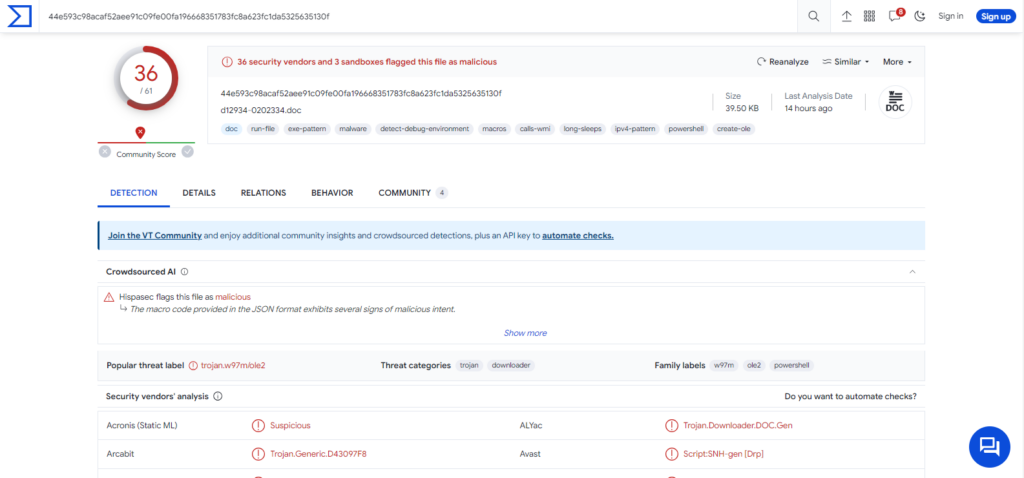
Poverty Stealer detections result
| Name | Poverty |
| Threat Type | Information stealer |
| Detection | Microsoft (Trojan:Win32/Leonem) |
| Distribution methods | Infected email attachments, malicious online advertisements, social engineering, software ‘cracks’. |
| Similar Behavitor | TrapStealer, S1deload, Luca Stealer |
| Damage | Stolen passwords and banking information, identity theft, the victim’s computer added to a botnet. |
| Fix Tool | See If Your System Has Been Affected by Poverty Virus |
Technical Analysis of Poverty Stealer
Poverty stealer serves a crucial role in gathering comprehensive system information, encompassing details about the operating system, video adapter, hardware ID (HWID), CPU, system, keyboard layouts, and screen size. This data proves invaluable for cybercriminals, providing insights into the target’s system and potential vulnerabilities for exploitation.
The stealer is strategically designed to infiltrate diverse directories on the victim’s computer, including “%APPDATA%”, “%LOCALAPPDATA%”, and “%DESKTOP%.” This approach allows it to access and extract files stored in these locations, potentially containing personal documents, images, or confidential data. This functionality enhances its effectiveness as a tool for data theft and espionage.
A noteworthy concern revolves around Poverty’s capability to pilfer highly sensitive information, including cryptocurrency wallets, Telegram session data, 2FA codes, and cookies. This not only jeopardizes personal and financial data but also compromises the victim’s online communication and security protocols. Adding to its arsenal, Poverty can capture screenshots, escalating the threat by compromising privacy and potentially exposing sensitive visual information.
Spreading methods
Poverty commonly spreads through two primary infection vectors, with users unwittingly introducing the malware into their systems. The first method involves deceptive emails crafted by cybercriminals, housing malicious attachments. Opening these attachments and enabling editing (macros commands) unknowingly permits the malware to infiltrate the system.
The second, and more prevalent, infection vector occurs through drive-by downloads. Users, often unaware, visit compromised or malicious websites where the Poverty stealer is surreptitiously delivered to their computers. These websites exploit vulnerabilities in the user’s browser or operating system, facilitating the injection of malware. Drive-by downloads pose a heightened threat due to their minimal requirement for user interaction.
How to remove the Poverty Stealer from my PC?
The most effective approach to malware removal from your device involves utilizing anti-malware software. I recommend GridinSoft Anti-Malware as it offers a rapid, lightweight, and highly efficient security solution capable of effectively thwarting a wide range of threats, including Poverty Stealer. You can explore its capabilities during a 6-day free trial period.
While manual removal of the threat is technically possible, I strongly discourage this method. In its pursuit of establishing persistence, Malware generates numerous instances of itself, making it exceedingly difficult to trace all its components manually. Consequently, manual removal can be time-consuming and often yield minimal to no results. Below, I have assembled a guide outlining the most effective removal practices for Poverty Stealer.
Remove Poverty with Gridinsoft Anti-Malware
We have also been using this software on our systems ever since, and it has always been successful in detecting viruses. It has blocked the most common Stealers as shown from our tests with the software, and we assure you that it can remove Poverty as well as other malware hiding on your computer.

To use Gridinsoft for remove malicious threats, follow the steps below:
1. Begin by downloading Gridinsoft Anti-Malware, accessible via the blue button below or directly from the official website gridinsoft.com.
2.Once the Gridinsoft setup file (setup-gridinsoft-fix.exe) is downloaded, execute it by clicking on the file.

3.Follow the installation setup wizard's instructions diligently.

4. Access the "Scan Tab" on the application's start screen and launch a comprehensive "Full Scan" to examine your entire computer. This inclusive scan encompasses the memory, startup items, the registry, services, drivers, and all files, ensuring that it detects malware hidden in all possible locations.

Be patient, as the scan duration depends on the number of files and your computer's hardware capabilities. Use this time to relax or attend to other tasks.
5. Upon completion, Anti-Malware will present a detailed report containing all the detected malicious items and threats on your PC.

6. Select all the identified items from the report and confidently click the "Clean Now" button. This action will safely remove the malicious files from your computer, transferring them to the secure quarantine zone of the anti-malware program to prevent any further harmful actions.

8. If prompted, restart your computer to finalize the full system scan procedure. This step is crucial to ensure thorough removal of any remaining threats. After the restart, Gridinsoft Anti-Malware will open and display a message confirming the completion of the scan.
Remember Gridinsoft offers a 6-day free trial. This means you can take advantage of the trial period at no cost to experience the full benefits of the software and prevent any future malware infections on your system. Embrace this opportunity to fortify your computer's security without any financial commitment.
Trojan Killer for “Poverty” removal on locked PC
In situations where it becomes impossible to download antivirus applications directly onto the infected computer due to malware blocking access to websites, an alternative solution is to utilize the Trojan Killer application.

There is a really little number of security tools that are able to be set up on the USB drives, and antiviruses that can do so in most cases require to obtain quite an expensive license. For this instance, I can recommend you to use another solution of GridinSoft - Trojan Killer Portable. It has a 14-days cost-free trial mode that offers the entire features of the paid version. This term will definitely be 100% enough to wipe malware out.
Trojan Killer is a valuable tool in your cybersecurity arsenal, helping you to effectively remove malware from infected computers. Now, we will walk you through the process of using Trojan Killer from a USB flash drive to scan and remove malware on an infected PC. Remember, always obtain permission to scan and remove malware from a computer that you do not own.
Step 1: Download & Install Trojan Killer on a Clean Computer:
1. Go to the official GridinSoft website (gridinsoft.com) and download Trojan Killer to a computer that is not infected.

2. Insert a USB flash drive into this computer.
3. Install Trojan Killer to the "removable drive" following the on-screen instructions.

4. Once the installation is complete, launch Trojan Killer.
Step 2: Update Signature Databases:
5. After launching Trojan Killer, ensure that your computer is connected to the Internet.
6. Click "Update" icon to download the latest signature databases, which will ensure the tool can detect the most recent threats.

Step 3: Scan the Infected PC:
7. Safely eject the USB flash drive from the clean computer.
8. Boot the infected computer to the Safe Mode.
9. Insert the USB flash drive.
10. Run tk.exe
11. Once the program is open, click on "Full Scan" to begin the malware scanning process.

Step 4: Remove Found Threats:
12. After the scan is complete, Trojan Killer will display a list of detected threats.

13. Click on "Cure PC!" to remove the identified malware from the infected PC.
14. Follow any additional on-screen prompts to complete the removal process.

Step 5: Restart Your Computer:
15. Once the threats are removed, click on "Restart PC" to reboot your computer.
16. Remove the USB flash drive from the infected computer.
Congratulations on effectively removing Poverty and the concealed threats from your computer! You can now have peace of mind, knowing that they won't resurface again. Thanks to Gridinsoft's capabilities and commitment to cybersecurity, your system is now protected.
Frequently Asked Questions (FAQ)
Reformatting your storage device should only be considered as a last resort for removing Poverty malware. Prior to taking such drastic action, it is advisable to perform a comprehensive scan using trustworthy antivirus or anti-malware software.
Malware poses a significant risk to the security and privacy of sensitive information, potentially leading to identity theft, financial loss, and unauthorized access to personal accounts. Furthermore, it can disrupt the normal operation of a system, causing performance issues, system crashes, and data corruption.
The purpose of Poverty is to enable remote access and control of compromised devices. It allows threat actors to perform various malicious activities, such as unauthorized access, data theft, system manipulation, and disabling security measures, potentially causing significant harm to individuals and organizations.
Gridinsoft Anti-Malware has the ability to identify and eliminate most malware infections. Nevertheless, it is crucial to recognize that sophisticated malware can remain hidden deep within the system. Consequently, conducting a complete system scan is imperative to detect and eradicate malware.
How to Remove Poverty Malware
Name: Poverty
Description: Poverty, an insidious information stealer, employs two main vectors for infiltration. Deceptive email attachments, crafted by cybercriminals, exploit unsuspecting users who inadvertently enable macros, allowing the malware access. The more prevalent threat comes from drive-by downloads initiated when users visit compromised websites, facilitating silent delivery of the Poverty stealer. Once embedded, the malware meticulously harvests critical system information and infiltrates key directories. Beyond data theft, Poverty is a potent threat, extracting sensitive details like cryptocurrency wallets and 2FA codes, posing a serious risk to user privacy and overall cybersecurity
Operating System: Windows
Application Category: Malware

