Peet is a DJVU family of ransomware-type infections. This virus encrypts important personal files (video, photos, documents). The infected files can be tracked by specific “.peet” extension. So, you can’t use them at all.
In this article I will try to help you remove Peet virus for free. Also I will assist you in decoding your crypted files.
What is “Peet”?
Peet can be correctly identify as a ransomware infection.
Ransomware is a specific kind of virus that crypted your documents and then forces you to pay for them. DJVU (aka STOP) ransomware family was first revealed and analyzed by virus analyst Michael Gillespie1.Peet is similar to other the same family: Grod, Lokf, Mosk, Toec. It crypted all common file types. Hence, users cannot open the your documents or photos. Peet adds its particular “.peet” extension into all files. For instance, the file “video.avi”, will be changed into “video.avi.peet”. As soon as the encryption is accomplished, Peet creates a specific text file “_readme.txt” and drop it into all folders that contain the modified files.
Here is a short summary for the Peet:
| Ransomware family | DJVU/STOP ransomware |
| Extension | .peet |
| Ransomware note | _readme.txt |
| Detection | Trojan.PSW.Racealer, Trojan.Win32.Inject.amnlw, BScope.TrojanRansom.Agent |
| Symptoms | Your files (photos, videos, documents) have a .hets extension and you can’t open it |
| Fix Tool | See If Your System Has Been Affected by .hets file virus |
This text asking payment is for restore files via decryption key:
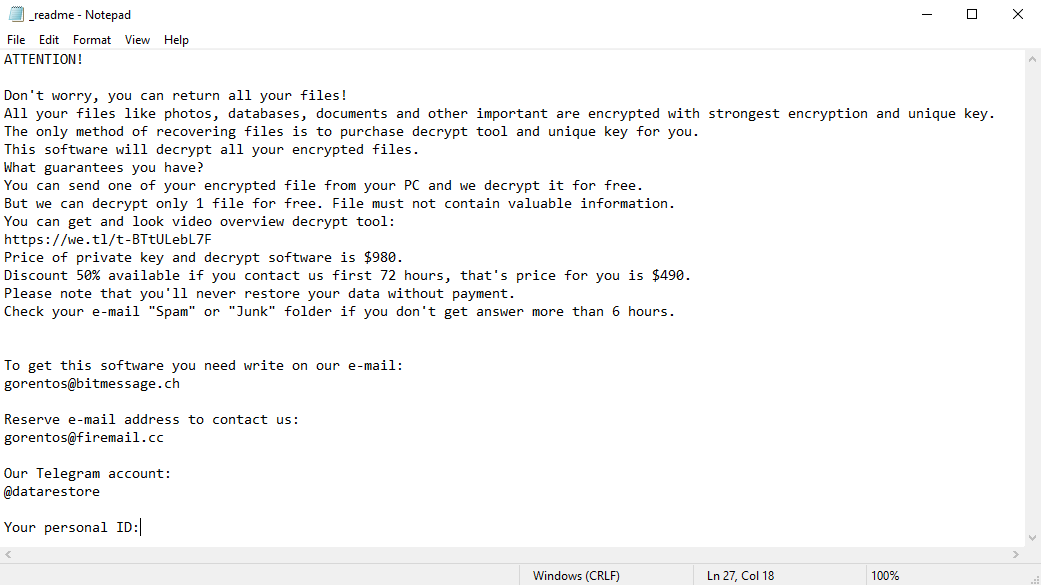
The scary alert demanding from users to pay the ransom to decrypt the compromised data contains these frustrating warnings
The cryptography algorithm used by Peet is AES-256. So, if your files got encrypted with a specific decryption key, which is totally unique and there are no other copies. The sad reality is that it is impossible to recover the information without the unique key available.
In case if Peet worked in online mode, it is impossible for you to gain access to the AES-256 key. It is stored on a distant server owned by the frauds who promote the Peet virus.
For receiving decryption key the payment should be $980. To obtain the payment details the victims are encouraged by the message to contact the frauds by email (gorentos@bitmessage.ch), or via Telegram.
Do not pay for Peet!
Please, try to use the available backups, or Decrypter tool
_readme.txt file also indicates that the computer owners must get in touch with the Peet representatives during 72 hours starting from the moment of files where crypted. On the condition of getting in touch within 72 hours users will be granted a 50% rebate, thus the ransom amount will be minimized down to $490). Yet, stay away from paying the ransom!
I certainly advise that you do not contact these crooks and do not pay. The one of the most real working solution to recover the lost data – just using the available backups, or use Decrypter tool.
The peculiarity of all such viruses apply a similar set of actions for generating the unique decryption key to recover the ciphered data.
Thus, unless the ransomware is still under the stage of development or possesses with some hard-to-track flaws, manually recovering the ciphered data is a thing you can’t really perform. The only solution to prevent the loss of your valuable data is to regularly make backups of your crucial files.
Note that even if you do maintain such backups regularly, they ought to be put into a specific location without loitering, not being connected to your main workstation.
For instance, the backup may be kept on the USB flash drive or some alternative external hard drive storage. Optionally, you may refer to the help of online (cloud) information storage.
Needless to mention, when you maintain your backup data on your common device, it may be similarly ciphered as well as other data.
For this reason, locating the backup on your main PC is surely not a wise idea.
How I was infected?
Peet has a various methods to built into your system. But it doesn’t really matter what method was used in your case.

Peet attack following a successful phishing attempt.
- hidden installation along with other apps, especially the utilities that work as freeware or shareware;
- dubious link in spam emails leading to the Peet installer
- online free hosting resources;
- using illegal peer-to-peer (P2P) resources for downloading pirated software.
There were cases when the Peet virus was disguised as some legitimate tool, for example, in the messages demanding to initiate some unwanted software or browser updates. This is typically the way how some online frauds aim to force you into installing the Peet ransomware manually, by actually making you directly participate in this process.
Surely, the bogus update alert will not indicate that you are going to actually inject the Peet ransomware. This installation will be concealed under some alert mentioning that allegedly you should update Adobe Flash Player or some other dubious program whatsoever.
Of course, the cracked apps represent the damage too. Using P2P is both illegal and may result in the injection of serious malware, including the Peet ransomware.
To sum up, what can you do to avoid the injection of the Peet ransomware into your device? Even though there is no 100% guarantee to prevent your PC from getting damaged, there are certain tips I want to give you to prevent the Peet penetration. You must be cautious while installing free software today.
Make sure you always read what the installers offer in addition to the main free program. Stay away from opening dubious email attachments. Do not open files from the unknown addressees. Of course, your current security program must be always updated.
The malware does not speak openly about itself. It will not be mentioned in the list of your available programs. However, it will be masked under some malicious process running regularly in the background, starting from the moment when you launch your PC.
The message by the Peet ransomware states the following frustrating information:
ATTENTION! Don't worry, you can return all your files! All your files like photos, databases, documents and other important are encrypted with strongest encryption and unique key. The only method of recovering files is to purchase decrypt tool and unique key for you. This software will decrypt all your encrypted files. What guarantees you have? You can send one of your encrypted file from your PC and we decrypt it for free. But we can decrypt only 1 file for free. File must not contain valuable information. You can get and look video overview decrypt tool: https://we.tl/t-2P5WrE5b9f Price of private key and decrypt software is $980. Discount 50% available if you contact us first 72 hours, that's price for you is $490. Please note that you'll never restore your data without payment. Check your e-mail "Spam" or "Junk" folder if you don't get answer more than 6 hours. To get this software you need write on our e-mail: gorentos@bitmessage.ch Reserve e-mail address to contact us: gorentos2@firemail.cc Our Telegram account: @datarestore Mark Data Restore Your personal ID: XXXXXXXXXXXXXXXXXXXXXXXXXXXXXXX
The image below gives a clear vision of how the files with “.peet” extension look like:
How to remove Peet virus?
In addition to encode a victim’s files, the Peet virus has also started to install the Azorult Spyware on PC to steal account credentials, cryptocurrency wallets, desktop files, and more.
Reasons why I would recommend GridinSoft2
The is an excellent way to deal with recognizing and removing threats – using Gridinsoft Anti-Malware. This program will scan your PC, find and neutralize all suspicious processes3.
Download Removal Tool.
You can download GridinSoft Anti-Malware by clicking the button below:
Run the setup file.
When setup file has finished downloading, double-click on the install-antimalware-fix.exe file to install GridinSoft Anti-Malware on your computer.

An User Account Control asking you about to allow GridinSoft Anti-Malware to make changes to your device. So, you should click “Yes” to continue with the installation.

Press “Install” button.

Once installed, Anti-Malware will automatically run.

Wait for the Anti-Malware scan to complete.
GridinSoft Anti-Malware will automatically start scanning your system for Peet infections and other malicious programs. This process can take a 20-30 minutes, so I suggest you periodically check on the status of the scan process.

Click on “Clean Now”.
When the scan has finished, you will see the list of infections that GridinSoft Anti-Malware has detected. To remove them click on the “Clean Now” button in right corner.

How to decrypt .peet files?
The newest extensions released around the end of August 2019 after the criminals made changes. This includes Lokf, Mosk, Toec, etc.
As a result of the changes made by the criminals, STOPDecrypter is no longer supported. Tt has been removed and replaced with the Emsisoft Decryptor for STOP Djvu Ransomware developed by Emsisoft and Michael Gillespie.
You can download free decryption tool here: Decryptor for STOP Djvu.
Updated 25 Nov 2019
Emsisoft has obtained and uploaded to their server OFFLINE KEYS for the following new STOP (Djvu) variants….gero, .hese, .seto, .peta, .moka, .meds, .kvag, .domn, .karl, .nesa, .noos, .kuub, .reco, .bora, .nols, .werd, .coot, .derp, .meka, .mosk, .lokf, .peet, .mbed, .kodg
Download and run decryption tool.
Start downloading the decryption tool.
Make sure to launch the decryption utility as an administrator. You need to agree with the license terms that will come up. For this purpose, click on the “Yes” button:

As soon as you accept the license terms, the main decryptor user interface comes up:

Select folders for decryption.
Based on the default settings, the decryptor will automatically populate the available locations in order to decrypt the currently available drives (the connected ones), including the network drives. Extra (optional) locations can be selected with the help of the “Add” button.
Decryptors normally suggest several options considering the specific malware family. The currently possible options are presented in the Options tab and can be activated or deactivated there. You may locate a detailed list of the currently active Options below.
Click on the “Decrypt” button.
As soon as yo add all the desired locations for decryption into the list, click on the “Decrypt” button in order to initiate the decryption procedure.
Note that the main screen may turn you to a status view, letting you know of the active process and the decryption statistics of your data:

The decryptor will notify you as soon as the decryption procedure is completed. If you need the report for your personal papers, you can save it by choosing the “Save log” button. Note that it is also possible to copy it directly to your clipboard and to paste it into emails or forum messages if you need to do so.
What the next?
If the guide doesn’t help you to remove Peet virus, please download the GridinSoft Anti-Malware that I recommended. Also, you can always ask me in the comments for getting help.
User Review
( votes)References
- Twitter: https://twitter.com/demonslay335
- GridinSoft Anti-Malware Review from HowToFix site: https://howtofix.guide/gridinsoft-anti-malware/
- More information about GridinSoft products: https://gridinsoft.com/comparison



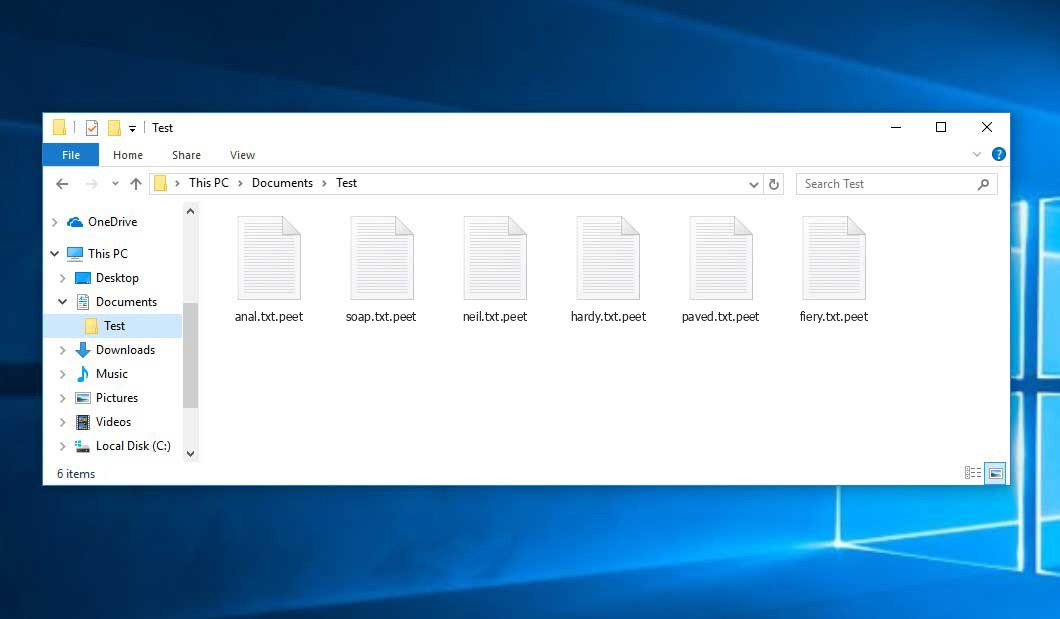
Iam struggling to remove .lokf ransomeware from my external hard disk to recover files help me out.tried with djvu decryptor but no use becuase virus created after august 2019 it seems ..emsisoft decryptor support to decrypt file before august
2019
My pc and external hard disk was infected lokf virus. All of file in there is my work in company. Please help me solution for this. Thank you so much
how to avoid errors when decrypting .peet
My PC always has an error when decrypted
emsisoft Did’n t decrypt .PEET is there any Other way to decrypt please Sir Help us
Same here. .peet can’t decrypt here.Help US Sir
Please, verify what key do you have
https://howtofix.guide/about-djvu-stop-ransomware/#How_to_identify_offline_or_online_key
Same problem here too. .peet file can’t decrypt by stopdjvu decrypter tools in given link.
Pls help sir.
Your personal ID:
0182Asd374y5iuhldPFMgCV4lyONEb5yu2sqNa7mmFKQ2M8FUMgOZJmoA
I assume that it is online as there is no “t1” at the end.
Correct?
online means that there is no solution?
many thanks,
Dimitris
.deuce is possible???
why this happeining?
Error: Unable to decrypt file with ID: IxbQddIb5iWvMNbISmvqfQaspDj1k9rjaskSZcO0
“I keep getting the application was unable to start correctly”. im using windown 7, please help!!
Hello Scott,
Do you mean Emsisoft Decryptor or Gridinsoft AntiMalware?
First, verify what KEY do you have ONLINE or OFFLINE. How to do it read here:
https://howtofix.guide/about-djvu-stop-ransomware/#How_to_identify_offline_or_online_key
For the now [2019 Nov 15] there are no way to decrypt files infected with an ONLINE KEY without paying the ransom and obtaining the private keys from the criminals who created the ransomware. Emsisoft Decryptor can only get the private key AFTER a victim has PAID the ransom, receives a key and provides it to them.
Just be patient!
Now you need to backup all encrypted files. So when solution will found in the future, you will able to decrypt your files even using another computer.
Don’t forget change all your passwords on infected PC!
Read more why you need: https://howtofix.guide/azorult-spyware-comes-with-djvu-ransomware/
I will write about the Emsisoft updates here: https://howtofix.guide/how-to-decrypt-djvu-ransomware-files/
Keep in touch!
Buen post, pero no puedo recuperar mis archivos.. habrá alguna solución pronto para los infectados con llave en línea? :C
Hello Scott,
emsisoft Did’n t decrypt .PEET is there any Other way to decrypt please Sir Help us
personal ID: 0182Asd374y5iuhldh9NO2hUU09vFSFB450vTomTPSSlOTB4pmuAPf6fH
thank’s
Buenas tardes, si alguien encuentra solucion al ransomware .peet por favor su ayuda para solucionar ya intenté de varias formas pero no es posible al parecer es nuevo ransomware que no se logra descifrar.
same issue with my pc, i know there is no solution for this problem for now but sir please keep updating us on this, it would really helpful.
Olá, eu nem tentei, lendo os comentários. Na verdade estou com hd interno e externo infectados desde 13 de novembro de 2019, eu simplesmente tirei o hd interno e coloquei um novo para guardar o hd com vírus e também guardei o hd externo que tenho arquivos de grande importancia, até que se tenha uma solução relevante. Gostaria de saber como faço para escanear o hd externo sem que esse contamine meu pc com hd interno novo? obrigada, thank you!
Looking forward on your solution for infected ONLINE. Last two digits of KEY is “tH’ ..
I tried to decrypt .peet virus many times but the results come out error, could you help me with this problem? please. Thank you.
File: F:\backup mal\Peyek\DSC_0314.JPG.derp
No key for New Variant online ID: hXPPJIAeIX8oXzM3OQI9aNnQ2rfeKHkQR3vcm4Fu
Notice: this ID appears to be an online ID, decryption is impossible
this malware infected All my wedding photos