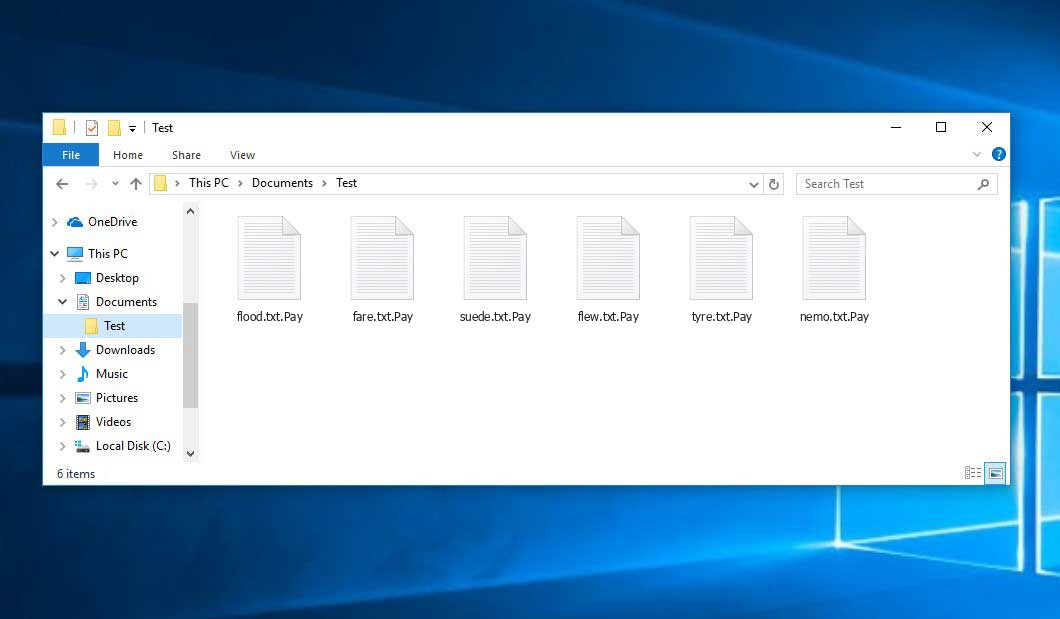The Pay virus belongs under the Xorist ransomware family. Ransomware of such sort encrypts all user’s data on the PC (images, text files, excel tables, music, videos, etc) and appends its extra extension to every file, leaving the HOW TO DECRYPT FILES.txt text files in each folder with the encrypted files.
What is Pay virus?
☝️ A strictly accurate description for the Pay is “a Xorist family ransomware-type malicious agent”.
Pay will add its own .Pay extension to the name of every encrypted file. For instance, an image named “photo.jpg” will be renamed to “photo.jpg.Pay”. Likewise, the Excel sheet named “table.xlsx” will be altered to “table.xlsx.Pay”, and so on.
In each folder with the encrypted files, a HOW TO DECRYPT FILES.txt file will appear. It is a ransom money note. Therein you can find information about the ways of paying the ransom and some other information. The ransom note most probably contains instructions on how to purchase the decryption tool from the tamperers. That is it.
Pay overview:
| Name | Pay Virus |
| Ransomware family1 | Xorist ransomware |
| Extension | .Pay |
| Ransomware note | HOW TO DECRYPT FILES.txt |
| Detection | Ransom:Win32/Cryptolocker.PAL!MTB, UDS:Trojan-Banker.Win32.Bandra, Trojan:MSIL/AgentTesla.EPQ!MTB |
| Symptoms | Your files (photos, videos, documents) have a .Pay extension and you can’t open them. |
| Fix Tool | See If Your System Has Been Affected by Pay virus |
In the screenshot below, you can see what a directory with files encrypted by the Pay looks like. Each filename has the “.Pay” extension appended to it.
How did my machine catch Pay ransomware?
There are plenty of possible ways of ransomware infiltration.
There are currently three most popular methods for evil-doers to have ransomware acting in your system. These are email spam, Trojan injection and peer networks.
If you access your mailbox and see letters that look like familiar notifications from utility services companies, postal agencies like FedEx, Internet providers, and whatnot, but whose addresser is strange to you, be wary of opening those letters. They are very likely to have a harmful item enclosed in them. Thus it is even more dangerous to open any attachments that come with emails like these.
Another option for ransom hunters is a Trojan horse scheme2. A Trojan is an object that infiltrates into your machine pretending to be something different. For example, you download an installer for some program you want or an update for some software. But what is unpacked turns out to be a harmful agent that encodes your data. As the update package can have any name and any icon, you have to make sure that you can trust the source of the things you’re downloading. The best way is to use the software developers’ official websites.
As for the peer-to-peer file transfer protocols like torrent trackers or eMule, the threat is that they are even more trust-based than the rest of the Internet. You can never know what you download until you get it. Our suggestion is that you use trustworthy websites. Also, it is a good idea to scan the directory containing the downloaded files with the antivirus as soon as the downloading is complete.
How to remove the Pay virus?
It is important to inform you that besides encrypting your data, the Pay virus will probably deploy the Azorult Spyware on your machine to seize your credentials to various accounts (including cryptocurrency wallets). That spyware3 can extract your credentials from your browser’s auto-filling data.
Often criminals would decode several of your files to prove that they do have the decryption tool. Since Pay virus is a relatively new ransomware, safety measures designers have not yet found a way to reverse its work. Nevertheless, the decoding instruments are constantly updated, so the effective countermeasure may soon arrive.
Of course, if the evildoers succeed in encoding victim’s critical data, the hopeless person will probably comply with their demands. Despite that, paying to criminals does not necessarily mean that you’re getting your blocked information back. It is still dangerous. After getting the ransom, the racketeers may send a wrong decryption code to the victim. There were reports about malefactors just vanishing after getting the ransom without even bothering to reply.
The optimal countermeasure to ransomware is to have aan OS restore point or the copies of your critical files in the cloud drive or at least on an external storage. Surely, that might be not enough. The most important thing could be that one you were working upon when it all started. Nevertheless, it is something. It is also wise to scan your PC for viruses with the anti-malware utility after the system is rolled back.
There are other ransomware products, besides Pay, that work similarly. For instance, Bbnm, Sijr, Jhdd, and some others. The two major differences between them and the Pay are the ransom amount and the method of encryption. The rest is almost identical: documents become blocked, their extensions altered, ransom notes are found in each folder containing encoded files.
Some fortunate victims were able to decode the blocked files with the aid of the free software provided by anti-malware developers. Sometimes the hackers accidentally send the decoding key to the wronged in the ransom note. Such an extraordinary fail allows the user to restore the files. But obviously, one should never expect such a chance. Remember, ransomware is a tamperers’ technology to lay their hands on the money of their victims.
How do I avert ransomware infection?
Pay ransomware doesn’t have a endless power, neither does any similar malware.
You can defend your computer from ransomware infiltration within three easy steps:
- Ignore any letters from unknown mailers with strange addresses, or with content that has likely no connection to something you are expecting (how can you win in a lottery without even taking part in it?). If the email subject is likely something you are waiting for, check all elements of the dubious letter with caution. A hoax email will always contain a mistake.
- Do not use cracked or unknown programs. Trojans are often spreaded as a part of cracked products, possibly as a “patch” preventing the license check. But dubious programs are very hard to distinguish from trustworthy software, because trojans sometimes have the functionality you seek. Try to find information about this software product on the anti-malware message boards, but the optimal solution is not to use such programs at all.
- And finally, to be sure about the safety of the objects you downloaded, scan them with GridinSoft Anti-Malware. This software will be a perfect shield for your personal computer.
Reasons why I would recommend GridinSoft4
There is no better way to recognize, remove and prevent ransomware than to use an anti-malware software from GridinSoft5.
Download Removal Tool.
You can download GridinSoft Anti-Malware by clicking the button below:
Run the setup file.
When setup file has finished downloading, double-click on the setup-antimalware-fix.exe file to install GridinSoft Anti-Malware on your computer.

An User Account Control asking you about to allow GridinSoft Anti-Malware to make changes to your device. So, you should click “Yes” to continue with the installation.

Press “Install” button.

Once installed, Anti-Malware will automatically run.

Wait for the Anti-Malware scan to complete.
GridinSoft Anti-Malware will automatically start scanning your computer for Pay infections and other malicious programs. This process can take a 20-30 minutes, so I suggest you periodically check on the status of the scan process.

Click on “Clean Now”.
When the scan has finished, you will see the list of infections that GridinSoft Anti-Malware has detected. To remove them click on the “Clean Now” button in right corner.

Frequently Asked Questions
🤔 How can I open “.Pay” files?Can I somehow access “.Pay” files?
Negative. That is why ransomware is so frustrating. Until you decode the “.Pay” files you will not be able to access them.
🤔 The encrypted files are very important to me. How can I decrypt them quickly?
If the “.Pay” files contain some really important information, then you probably have them backed up. In case you haven’t, there is still a chance that you do have a Restore Point from some time ago to roll back the whole system to the moment when it had no virus yet, but already had your files. There are other ways to beat ransomware, but they take time.
🤔 If GridinSoft deletes the Pay malware, will it also delete my files that were encrypted?
Of course not. Unlike the ransomware program itself, the encrypted files do not jeopardize your system.
GridinSoft Anti-Malware only deals with active threats. The malware that has infiltrated your device is most likely still active and launching checks from time to time to arrest any new files you might create on your computer after the infection. As it has been mentioned above, the Pay virus comes with the company. It installs backdoors and keyloggers that can steal your account credentials and provide hackers with easy access to your PC in the future.
🤔 What to do if the Pay malware has blocked my computer and I can’t get the activation key.
If that happened, you need to have a flash memory card with a pre-installed Trojan Killer. Use Safe Mode to execute the procedure. The point is that the ransomware starts automatically as the system boots and encodes any new files created or imported into your machine. To suppress this process – use Safe Mode, which allows only the essential applications to run upon system start. Consider reading our manual on running Windows in Safe Mode.
🤔 And what should I do now?
Some of the blocked data can be located elsewhere.
- If you sent or received your important files by email, you could still download them from your online mail server.
- You might have shared images or videos with your friends or relatives. Simply ask them to post those pictures back to you.
- If you have initially downloaded any of your files from the Web, you can try doing it again.
- Your messengers, social media pages, and cloud drives might have all those files as well.
- Maybe you still have the needed files on your old computer, a notebook, mobile, flash memory, etc.
USEFUL TIP: You can use data recovery programs6 to get your lost data back since ransomware encodes the copies of your files, removing the original ones. In the video below, you can see how to recover your files with PhotoRec, but remember: you can do it only after you remove the ransomware itself with an antivirus program.
Also, you can contact the following governmental fraud and scam sites to report this attack:
- In the United States: On Guard Online;
- In Canada: Canadian Anti-Fraud Centre;
- In the United Kingdom: Action Fraud;
- In Australia: SCAMwatch;
- In New Zealand: Consumer Affairs Scams;
- In France: Agence nationale de la sécurité des systèmes d’information;
- In Germany: Bundesamt für Sicherheit in der Informationstechnik;
- In Ireland: An Garda Síochána;
To report the attack, you can contact local executive boards. For instance, if you live in USA, you can have a talk with FBI Local field office, IC3 or Secret Service.
I need your help to share this article.
It is your turn to help other people. I have written this guide to help users like you. You can use the buttons below to share this on your favorite social media Facebook, Twitter, or Reddit.
Brendan SmithHow to Remove PAY Ransomware & Recover PC

Name: PAY Virus
Description: PAY Virus is a ransomware-type infections. This virus encrypts important personal files (video, photos, documents). The encrypted files can be tracked by a specific .Pay extension. So, you can't use them at all.
Operating System: Windows
Application Category: Virus
User Review
( votes)References
- My files are encrypted by ransomware, what should I do now?
- You can read more on Trojans, their use and types in the Trojan-dedicated section of GridinSoft official website.
- You can read more on spyware variants and nature in the respective section of GridinSoft official website.
- GridinSoft Anti-Malware Review from HowToFix site: https://howtofix.guide/gridinsoft-anti-malware/
- More information about GridinSoft products: https://gridinsoft.com/comparison
- Here are Best Data Recovery Software Of 2023.