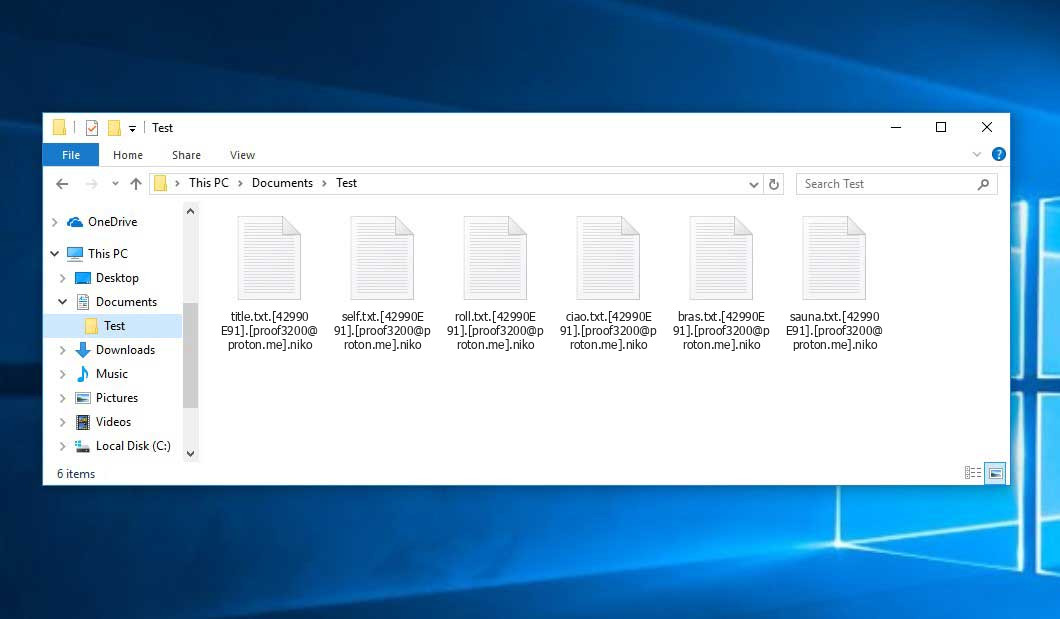The Niko virus belongs under the Phobos ransomware family. Ransomware of such sort encrypts all the data on your PC (photos, documents, excel sheets, audio files, videos, etc) and adds its own extension to every file, creating the +README-WARNING+.txt text files in each folder with the encrypted files.
What is known about the Niko virus?
☝️ Niko is a Phobos family ransomware virus.
The renaming will be done by this pattern: .niko. During the encryption, a file named, for instance, “report.docx” will be renamed to “report.docx.[42990E91].[[email protected]].niko”.
In every folder with the encoded files, a +README-WARNING+.txt text document will be found. It is a ransom money memo. It contains information on the ways of contacting the racketeers and some other information. The ransom note usually contains a description of how to purchase the decryption tool from the racketeers. You can get this tool after contacting [email protected] via email. That is how they do it.
Niko Summary:
| Name | Niko Virus |
| Ransomware family1 | Phobos ransomware |
| Extension | .niko |
| Ransomware note | +README-WARNING+.txt |
| Contact | [email protected] |
| Detection | Win32:Makop-A [Ransom], Win32/Filecoder.Phobos.E, HEUR:Trojan-Ransom.Win32.Generic, Ransom:Win32/Phobos!pz Full List Of Detections |
| Symptoms | Your files (photos, videos, documents) get a .niko extension and you can’t open them. |
| Fix Tool | See If Your System Has Been Affected by Niko virus |
The +README-WARNING+.txt document coming in package with the Niko ransomware states the following:
Hello! Your server data is encrypted and stolen. To decrypt your files, you need to contact by email [email protected] In order to decrypt the necessary files, you need to send in a message 2 simple files, size as proof that we have a tool to completely decrypt all your files. In a response letter, you will receive your decrypted files and the price and wallet for payment in bitcoins. You can buy Bitcoin through exchangers: abra.com , paxful.com, coinbase.com , binance.com, gate.io, moonpay.com and any other exchangers Do not try to decrypt the files yourself or use the services of intermediaries, otherwise you will lose the files forever! We and only we can decrypt your files. Don\'t delay, we won\'t wait for you forever and you will lose files - as the decoder and keys will be deleted and the files will be published on the Internet.
In the screenshot below, you can see what a folder with files encrypted by the Niko looks like. Each filename has the “.niko” extension added to it.
How did my computer get infected with Niko ransomware?
There are many possible ways of ransomware injection.
There are currently three most popular methods for hackers to have ransomware acting in your digital environment. These are email spam, Trojan injection and peer-to-peer file transfer.
- If you open your mailbox and see emails that look just like notifications from utility services companies, delivery agencies like FedEx, web-access providers, and whatnot, but whose “from” field is unknown to you, be wary of opening those emails. They are very likely to have a malicious item enclosed in them. Thus it is even more dangerous to download any attachments that come with letters like these.
- Another thing the hackers might try is a Trojan horse model. A Trojan is a program that infiltrates into your computer disguised as something legal. Imagine, you download an installer for some program you want or an update for some software. But what is unpacked reveals itself a harmful agent that compromises your data. As the installation wizard can have any name and any icon, you have to make sure that you can trust the source of the files you’re downloading. The optimal thing is to trust the software companies’ official websites.
- As for the peer file transfer protocols like BitTorrent or eMule, the threat is that they are even more trust-based than the rest of the Internet. You can never guess what you download until you get it. Our suggestion is that you use trustworthy websites. Also, it is a good idea to scan the directory containing the downloaded objects with the antivirus as soon as the downloading is finished.
How do I get rid of ransomware?
It is crucial to note that besides encrypting your data, the Niko virus will most likely deploy Vidar Stealer on your computer to get access to credentials to different accounts (including cryptocurrency wallets). That spyware can derive your logins and passwords from your browser’s auto-filling data.
Remove Niko with Gridinsoft Anti-Malware
We have also been using this software on our systems ever since, and it has always been successful in detecting viruses. It has blocked the most common Ransomware as shown from our tests with the software, and we assure you that it can remove Niko as well as other malware hiding on your computer.

To use Gridinsoft for remove malicious threats, follow the steps below:
1. Begin by downloading Gridinsoft Anti-Malware, accessible via the blue button below or directly from the official website gridinsoft.com.
2.Once the Gridinsoft setup file (setup-gridinsoft-fix.exe) is downloaded, execute it by clicking on the file.

3.Follow the installation setup wizard's instructions diligently.

4. Access the "Scan Tab" on the application's start screen and launch a comprehensive "Full Scan" to examine your entire computer. This inclusive scan encompasses the memory, startup items, the registry, services, drivers, and all files, ensuring that it detects malware hidden in all possible locations.

Be patient, as the scan duration depends on the number of files and your computer's hardware capabilities. Use this time to relax or attend to other tasks.
5. Upon completion, Anti-Malware will present a detailed report containing all the detected malicious items and threats on your PC.

6. Select all the identified items from the report and confidently click the "Clean Now" button. This action will safely remove the malicious files from your computer, transferring them to the secure quarantine zone of the anti-malware program to prevent any further harmful actions.

8. If prompted, restart your computer to finalize the full system scan procedure. This step is crucial to ensure thorough removal of any remaining threats. After the restart, Gridinsoft Anti-Malware will open and display a message confirming the completion of the scan.
Remember Gridinsoft offers a 6-day free trial. This means you can take advantage of the trial period at no cost to experience the full benefits of the software and prevent any future malware infections on your system. Embrace this opportunity to fortify your computer's security without any financial commitment.
Trojan Killer for “Niko” removal on locked PC
In situations where it becomes impossible to download antivirus applications directly onto the infected computer due to malware blocking access to websites, an alternative solution is to utilize the Trojan Killer application.

There is a really little number of security tools that are able to be set up on the USB drives, and antiviruses that can do so in most cases require to obtain quite an expensive license. For this instance, I can recommend you to use another solution of GridinSoft - Trojan Killer Portable. It has a 14-days cost-free trial mode that offers the entire features of the paid version. This term will definitely be 100% enough to wipe malware out.
Trojan Killer is a valuable tool in your cybersecurity arsenal, helping you to effectively remove malware from infected computers. Now, we will walk you through the process of using Trojan Killer from a USB flash drive to scan and remove malware on an infected PC. Remember, always obtain permission to scan and remove malware from a computer that you do not own.
Step 1: Download & Install Trojan Killer on a Clean Computer:
1. Go to the official GridinSoft website (gridinsoft.com) and download Trojan Killer to a computer that is not infected.

2. Insert a USB flash drive into this computer.
3. Install Trojan Killer to the "removable drive" following the on-screen instructions.

4. Once the installation is complete, launch Trojan Killer.
Step 2: Update Signature Databases:
5. After launching Trojan Killer, ensure that your computer is connected to the Internet.
6. Click "Update" icon to download the latest signature databases, which will ensure the tool can detect the most recent threats.

Step 3: Scan the Infected PC:
7. Safely eject the USB flash drive from the clean computer.
8. Boot the infected computer to the Safe Mode.
9. Insert the USB flash drive.
10. Run tk.exe
11. Once the program is open, click on "Full Scan" to begin the malware scanning process.

Step 4: Remove Found Threats:
12. After the scan is complete, Trojan Killer will display a list of detected threats.

13. Click on "Cure PC!" to remove the identified malware from the infected PC.
14. Follow any additional on-screen prompts to complete the removal process.

Step 5: Restart Your Computer:
15. Once the threats are removed, click on "Restart PC" to reboot your computer.
16. Remove the USB flash drive from the infected computer.
Congratulations on effectively removing Niko and the concealed threats from your computer! You can now have peace of mind, knowing that they won't resurface again. Thanks to Gridinsoft's capabilities and commitment to cybersecurity, your system is now protected.
Sometimes tamperers would decrypt some of your files to prove that they indeed have the decryption program. As Niko virus is a relatively recent ransomware, anti-malware designers have not yet found a method to reverse its work. However, the decryption tools are constantly upgraded, so the effective countermeasure may soon arrive.
Of course, if the evildoers do the job of encrypting victim’s critical data, the desperate person will probably fulfill their demands. However, paying a ransom does not necessarily mean that you’re getting your blocked information back. It is still dangerous. After receiving the money, the racketeers may send a wrong decryption code to the injured party. There were reports of hackers just vanishing after getting the ransom without even bothering to reply.
The best countermeasure to ransomware is to have aan OS restore point or the copies of your critical files in the cloud drive or at least on an external storage. Of course, that might be not enough. The most important thing could be that file you were working on when it all started. Nevertheless, it is something. It is also wise to scan your drives with the anti-malware utility after the OS restoration.
Niko is not the only ransomware of its kind, since there are other specimens of ransomware out there that act in the same manner. Examples of those are Moon, The, Defi, and some others. The two main differences between them and the Niko are the ransom amount and the method of encryption. The rest is almost identical: documents become inaccessible, their extensions changed, ransom notes are found in every directory containing encoded files.
Some lucky victims were able to decode the arrested files with the aid of the free tools provided by anti-malware experts. Sometimes the hackers mistakenly send the decryption key to the wronged in the ransom readme. Such an epic fail allows the victim to restore the files. But of course, one should never rely on such a chance. Remember, ransomware is a tamperers’ instrument to pull the money out of their victims.
How do I avert ransomware injection?
Niko ransomware has no superpower, neither does any similar malware.
You can defend yourself from its injection in three easy steps:
- Never open any emails from unknown senders with unknown addresses, or with content that has nothing to do with something you are expecting (how can you win in a money prize draw without even taking part in it?). In case the email subject is more or less something you are expecting, check all elements of the questionable email with caution. A fake letter will always contain mistakes.
- Never use cracked or unknown software. Trojans are often spreaded as a part of cracked products, most likely under the guise of “patch” preventing the license check. Understandably, untrusted programs are very hard to tell from reliable ones, because trojans sometimes have the functionality you need. You can try searching for information about this program on the anti-malware message boards, but the best way is not to use such programs at all.
- And finally, to be sure about the safety of the objects you downloaded, scan them with GridinSoft Anti-Malware. This software will be a powerful shield for your personal computer.
FAQ
🤔 Can I somehow access “.niko” files?
Negative. That is why ransomware is so frustrating. Until you decode the “.niko” files you will not be able to access them.
🤔 What should I do to make my files accessible as fast as possible?
Hopefully, you have made a copy of those important files. If not, there is still a function of System Restore but it needs a Restore Point to be previously saved. All other solutions require time.
🤔 Will GridinSoft Anti-Malware remove all the encrypted files alongside the Niko virus?
Absolutely not! The encrypted files are not harmful, so they won’t be deleted.
GridinSoft Anti-Malware will remove actual threats from your PC. The ransomware that has attacked your system is most likely still functional and launching checks every so often to encode any new files you might create on your PC after the infection. As it has been mentioned above, the Niko virus comes with the company. It installs backdoors and keyloggers that can take your account passwords by trespass and provide criminals with easy access to your system in the future.
🤔 What actions should I take if the Niko ransomware has blocked my computer and I can’t get the activation code.
In such a case, you need to prepare a memory stick with a previously installed Trojan Killer. Use Safe Mode to perform the cleaning. You see, the ransomware runs automatically as the system boots and encrypts any new files created or imported into your computer. To suppress this function – use Safe Mode, which allows only the essential applications to run automatically. Consider reading our manual on booting Windows in Safe Mode.
🤔 What could help the situation right now?
Some of the blocked data can be located elsewhere.
- If you exchanged your important files via email, you could still download them from your online mailbox.
- You may have shared photographs or videos with your friends or family members. Simply ask them to send those pictures back to you.
- If you have initially downloaded any of your files from the Internet, you can try to do it again.
- Your messengers, social media pages, and cloud drives might have all those files as well.
- It might be that you still have the needed files on your old computer, a notebook, cellphone, external storage, etc.
USEFUL TIP: You can employ file recovery programs2 to get your lost data back since ransomware arrests the copies of your files, deleting the original ones. In the tutorial below, you can see how to recover your files with PhotoRec, but remember: you won’t be able to do it before you kill the virus with an anti-malware program.