The “Microsoft Windows Firewall Warning” is a pop-up scam, spreading primarily through deceptive websites. Once a user lands on such a site, aggressive pop-ups falsely alert them of malware, urging immediate action.
The scam’s core tactic involves tricking users into granting remote access, under the guise of technical support. This access leads to potential malware installation, data theft, and financial exploitation. Its convincing disguise as a legitimate warning and the use of genuine remote access software make it particularly dangerous and effective.
“Microsoft Windows Firewall Warning” Pop-Up Scam Overview
Our research team, while probing suspicious sites, uncovered the “Microsoft Windows Firewall Warning” scam. We identified it as a technical support fraud. This scam falsely alerts users of malware infections on their computers, demanding urgent action for security. Its aim is to deceive the user into calling a fake helpline, luring them into a complex scam.
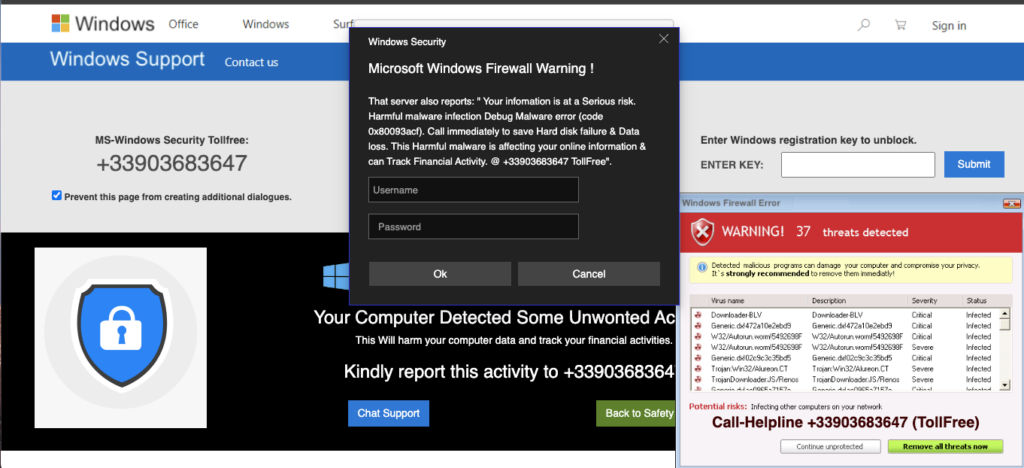
Screen of malicious scam notification
| Name | “Microsoft Windows Firewall Warning” |
| Threat Type | Phishing, Scam, Social Engineering, Fraud |
| Fake Claim | Malware infections have been detected on the user’s device and their data is at risk. |
| Tech Support Scammer Phone Number | +33903683647 |
| Symptoms | Fake error messages, fake system warnings, pop-up errors, hoax computer scan. |
| Similar Behavior | “Your computer is disabled. Please call Microsoft”, “Error Code: 0x80073b01”,“Your Windows 10 is infected with viruses” |
| Damage | Loss of sensitive private information, monetary loss, identity theft, possible malware infections. |
| Fix Tool | In order to get rid of any potential malware infections, it is recommended that you use a trustworthy antivirus software. |
How does “Microsoft Windows Firewall Warning” Scam works?
The “Microsoft Windows Firewall Warning” scam activates when someone visits a compromised website. This site bombards the user with pop-ups, falsely claiming their device is full of infections and sensitive data is in jeopardy. The user is constantly urged to call a support line. Contrary to these claims, this scam has no ties to Windows, Microsoft, or any legitimate entity. Once the victim calls the fake helpline, scammers, posing as “expert technicians” or “Microsoft-certified support”, continue the deception. The entire scam can unfold over this phone call. Victims might be conned into disclosing personal information, transferring money, downloading malware, and more.
How serious is this?
The “Microsoft Windows Firewall Warning” scam is extremely serious. It not only compromises your computer’s security but also poses grave risks to your personal and financial information. Allowing scammers remote access can lead to malware infections, disabling of security software, and unauthorized data access. The consequences include identity theft, financial loss, and privacy breaches. Moreover, the difficulty in tracing cybercriminals means that recovering losses and holding them accountable is challenging. This scam can have long-lasting effects, making it a significant threat to both individual users and broader cybersecurity.
Remove 'Microsoft Windows Firewall Warning' scam with Gridinsoft Anti-Malware
We have also been using this software on our systems ever since, and it has always been successful in detecting viruses. It has blocked the most common Adware as shown from our tests with the software, and we assure you that it can remove 'Microsoft Windows Firewall Warning' scam as well as other malware hiding on your computer.

To use Gridinsoft for remove malicious threats, follow the steps below:
1. Begin by downloading Gridinsoft Anti-Malware, accessible via the blue button below or directly from the official website gridinsoft.com.
2.Once the Gridinsoft setup file (setup-gridinsoft-fix.exe) is downloaded, execute it by clicking on the file.

3.Follow the installation setup wizard's instructions diligently.

4. Access the "Scan Tab" on the application's start screen and launch a comprehensive "Full Scan" to examine your entire computer. This inclusive scan encompasses the memory, startup items, the registry, services, drivers, and all files, ensuring that it detects malware hidden in all possible locations.

Be patient, as the scan duration depends on the number of files and your computer's hardware capabilities. Use this time to relax or attend to other tasks.
5. Upon completion, Anti-Malware will present a detailed report containing all the detected malicious items and threats on your PC.

6. Select all the identified items from the report and confidently click the "Clean Now" button. This action will safely remove the malicious files from your computer, transferring them to the secure quarantine zone of the anti-malware program to prevent any further harmful actions.

8. If prompted, restart your computer to finalize the full system scan procedure. This step is crucial to ensure thorough removal of any remaining threats. After the restart, Gridinsoft Anti-Malware will open and display a message confirming the completion of the scan.
Remember Gridinsoft offers a 6-day free trial. This means you can take advantage of the trial period at no cost to experience the full benefits of the software and prevent any future malware infections on your system. Embrace this opportunity to fortify your computer's security without any financial commitment.
Trojan Killer for "'Microsoft Windows Firewall Warning' scam" removal on locked PC
In situations where it becomes impossible to download antivirus applications directly onto the infected computer due to malware blocking access to websites, an alternative solution is to utilize the Trojan Killer application.

There is a really little number of security tools that are able to be set up on the USB drives, and antiviruses that can do so in most cases require to obtain quite an expensive license. For this instance, I can recommend you to use another solution of GridinSoft - Trojan Killer Portable. It has a 14-days cost-free trial mode that offers the entire features of the paid version. This term will definitely be 100% enough to wipe malware out.
Trojan Killer is a valuable tool in your cybersecurity arsenal, helping you to effectively remove malware from infected computers. Now, we will walk you through the process of using Trojan Killer from a USB flash drive to scan and remove malware on an infected PC. Remember, always obtain permission to scan and remove malware from a computer that you do not own.
Step 1: Download & Install Trojan Killer on a Clean Computer:
1. Go to the official GridinSoft website (gridinsoft.com) and download Trojan Killer to a computer that is not infected.

2. Insert a USB flash drive into this computer.
3. Install Trojan Killer to the "removable drive" following the on-screen instructions.

4. Once the installation is complete, launch Trojan Killer.
Step 2: Update Signature Databases:
5. After launching Trojan Killer, ensure that your computer is connected to the Internet.
6. Click "Update" icon to download the latest signature databases, which will ensure the tool can detect the most recent threats.

Step 3: Scan the Infected PC:
7. Safely eject the USB flash drive from the clean computer.
8. Boot the infected computer to the Safe Mode.
9. Insert the USB flash drive.
10. Run tk.exe
11. Once the program is open, click on "Full Scan" to begin the malware scanning process.

Step 4: Remove Found Threats:
12. After the scan is complete, Trojan Killer will display a list of detected threats.

13. Click on "Cure PC!" to remove the identified malware from the infected PC.
14. Follow any additional on-screen prompts to complete the removal process.

Step 5: Restart Your Computer:
15. Once the threats are removed, click on "Restart PC" to reboot your computer.
16. Remove the USB flash drive from the infected computer.
Congratulations on effectively removing 'Microsoft Windows Firewall Warning' scam and the concealed threats from your computer! You can now have peace of mind, knowing that they won't resurface again. Thanks to Gridinsoft's capabilities and commitment to cybersecurity, your system is now protected.
Frequently Asked Questions (FAQ)
Reformatting your storage device should only be considered as a last resort for removing “Microsoft Windows Firewall Warning” scam malware. Prior to taking such drastic action, it is advisable to perform a comprehensive scan using trustworthy antivirus or anti-malware software.
Malware poses a significant risk to the security and privacy of sensitive information, potentially leading to identity theft, financial loss, and unauthorized access to personal accounts. Furthermore, it can disrupt the normal operation of a system, causing performance issues, system crashes, and data corruption.
The purpose of “Microsoft Windows Firewall Warning” scam is to enable remote access and control of compromised devices. It allows threat actors to perform various malicious activities, such as unauthorized access, data theft, system manipulation, and disabling security measures, potentially causing significant harm to individuals and organizations.
Gridinsoft Anti-Malware has the ability to identify and eliminate most malware infections. Nevertheless, it is crucial to recognize that sophisticated malware can remain hidden deep within the system. Consequently, conducting a complete system scan is imperative to detect and eradicate malware.

