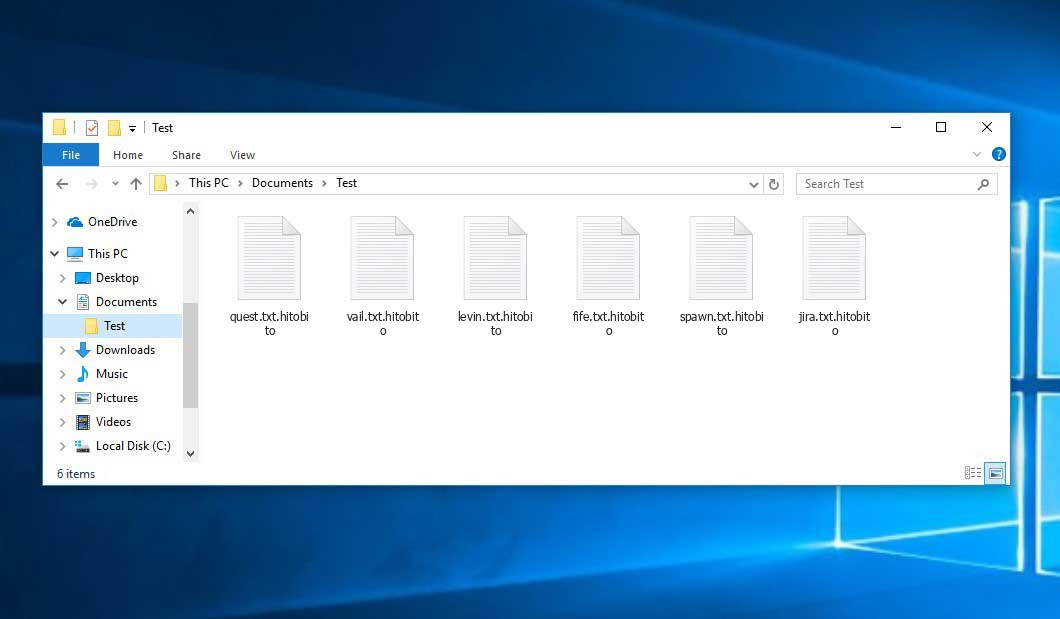The Hitobito virus belongs under the ransomware type of malicious agent. Ransomware of such sort encrypts all user’s data on the computer (images, text files, excel tables, audio files, videos, etc) and appends its own extension to every file, creating the KageNoHitobito_ReadMe.txt text files in every folder with the encrypted files.
This ransomware is a decryptable strain. The decryption key is “Password123”. Please note – further versions of ransomware may have a different decryption key.
What is known about the Hitobito virus?
Hitobito appends its specific .hitobito extension to the name of every encoded file. For instance, a file entitled “photo.jpg” will be renamed to “photo.jpg.hitobito”. Just like the Excel file with the name “table.xlsx” will be altered to “table.xlsx.hitobito”, and so forth.
In each folder with the encrypted files, a KageNoHitobito_ReadMe.txt file will be created. It is a ransom money memo. Therein you can find information about the ways of paying the ransom and some other remarks. The ransom note usually contains a description of how to purchase the decryption tool from the racketeers. You can get this decoding tool after contacting Onion site via email. That is it.
Hitobito Overview:
| Name | Hitobito Virus |
| Extension | .hitobito |
| Ransomware note | KageNoHitobito_ReadMe.txt |
| Contact | Onion site |
| Detection | Trojan:Win32/Virtumonde.O Virus Removal, TrojanRansom.Stealc Virus Removal, Trojan:Win32/Inject.AL Virus Removal |
| Symptoms | Your files (photos, videos, documents) get a .hitobito extension and you can’t open them. |
| Fix Tool | See If Your System Has Been Affected by Hitobito virus |
The KageNoHitobito_ReadMe.txt document coming in package with the Hitobito ransomware states the following:
Ooops, your files have been encrypted by Kage No Hitobito Group! All your important files and documents have been encrypted by us. Step 1: On your current desktop, open up your default browser. Search for Tor Browser or visit hxxps://www.torproject.org/ If you cannot access Tor then use a VPN to get it instead. Then download to the Tor Browser and follow Step 2. Step 2: Navigate to the group chat and select \'Hitobito\' from the username list. Message with your situation and the price you are willing to pay for your files. hxxp://notbumpz34bgbz4yfdigxvd6vzwtxc3zpt5imukgl6bvip2nikdmdaad.onion/chat/ If you do not know how to private messasge, ask the chat, they are usually friendly. Though we advise you not to click links or follow any discussion they talk of. Step 3: This is the important part, the one where you restore your computer quickly. If you negotiate correctly and pay our ransom, we will send you a decryptor. Reminder that \'Hitobito\' can be impersonated or be one of several group members.
In the picture below, you can see what a directory with files encrypted by the Hitobito looks like. Each filename has the “.hitobito” extension added to it.
How did Hitobito ransomware end up on my PC?
There are many possible ways of ransomware infiltration.
Nowadays, there are three most popular methods for evil-doers to have ransomware working in your digital environment. These are email spam, Trojan infiltration and peer-to-peer file transfer.
- If you open your inbox and see emails that look like familiar notifications from utility services companies, delivery agencies like FedEx, Internet providers, and whatnot, but whose “from” field is unknown to you, beware of opening those emails. They are most likely to have a malicious item attached to them. So it is even more dangerous to open any attachments that come with emails like these.
- Another option for ransom hunters is a Trojan horse model. A Trojan is a program that gets into your machine disguised as something legal. For example, you download an installer for some program you need or an update for some service. But what is unpacked reveals itself a harmful agent that compromises your data. As the installation wizard can have any name and any icon, you have to make sure that you can trust the source of the files you’re downloading. The optimal thing is to use the software developers’ official websites.
- As for the peer-to-peer networks like torrents or eMule, the danger is that they are even more trust-based than the rest of the Internet. You can never guess what you download until you get it. So you’d better be using trustworthy resources. Also, it is reasonable to scan the folder containing the downloaded files with the antivirus as soon as the downloading is complete.
How do I get rid of ransomware?
It is crucial to inform you that besides encrypting your files, the Hitobito virus will most likely deploy Vidar Stealer on your computer to get access to credentials to various accounts (including cryptocurrency wallets). The mentioned spyware can derive your logins and passwords from your browser’s auto-filling cardfile.
Remove Hitobito with Gridinsoft Anti-Malware
We have also been using this software on our systems ever since, and it has always been successful in detecting viruses. It has blocked the most common Ransomware as shown from our tests with the software, and we assure you that it can remove Hitobito as well as other malware hiding on your computer.

To use Gridinsoft for remove malicious threats, follow the steps below:
1. Begin by downloading Gridinsoft Anti-Malware, accessible via the blue button below or directly from the official website gridinsoft.com.
2.Once the Gridinsoft setup file (setup-gridinsoft-fix.exe) is downloaded, execute it by clicking on the file.

3.Follow the installation setup wizard's instructions diligently.

4. Access the "Scan Tab" on the application's start screen and launch a comprehensive "Full Scan" to examine your entire computer. This inclusive scan encompasses the memory, startup items, the registry, services, drivers, and all files, ensuring that it detects malware hidden in all possible locations.

Be patient, as the scan duration depends on the number of files and your computer's hardware capabilities. Use this time to relax or attend to other tasks.
5. Upon completion, Anti-Malware will present a detailed report containing all the detected malicious items and threats on your PC.

6. Select all the identified items from the report and confidently click the "Clean Now" button. This action will safely remove the malicious files from your computer, transferring them to the secure quarantine zone of the anti-malware program to prevent any further harmful actions.

8. If prompted, restart your computer to finalize the full system scan procedure. This step is crucial to ensure thorough removal of any remaining threats. After the restart, Gridinsoft Anti-Malware will open and display a message confirming the completion of the scan.
Remember Gridinsoft offers a 6-day free trial. This means you can take advantage of the trial period at no cost to experience the full benefits of the software and prevent any future malware infections on your system. Embrace this opportunity to fortify your computer's security without any financial commitment.
Trojan Killer for “Hitobito” removal on locked PC
In situations where it becomes impossible to download antivirus applications directly onto the infected computer due to malware blocking access to websites, an alternative solution is to utilize the Trojan Killer application.

There is a really little number of security tools that are able to be set up on the USB drives, and antiviruses that can do so in most cases require to obtain quite an expensive license. For this instance, I can recommend you to use another solution of GridinSoft - Trojan Killer Portable. It has a 14-days cost-free trial mode that offers the entire features of the paid version. This term will definitely be 100% enough to wipe malware out.
Trojan Killer is a valuable tool in your cybersecurity arsenal, helping you to effectively remove malware from infected computers. Now, we will walk you through the process of using Trojan Killer from a USB flash drive to scan and remove malware on an infected PC. Remember, always obtain permission to scan and remove malware from a computer that you do not own.
Step 1: Download & Install Trojan Killer on a Clean Computer:
1. Go to the official GridinSoft website (gridinsoft.com) and download Trojan Killer to a computer that is not infected.

2. Insert a USB flash drive into this computer.
3. Install Trojan Killer to the "removable drive" following the on-screen instructions.

4. Once the installation is complete, launch Trojan Killer.
Step 2: Update Signature Databases:
5. After launching Trojan Killer, ensure that your computer is connected to the Internet.
6. Click "Update" icon to download the latest signature databases, which will ensure the tool can detect the most recent threats.

Step 3: Scan the Infected PC:
7. Safely eject the USB flash drive from the clean computer.
8. Boot the infected computer to the Safe Mode.
9. Insert the USB flash drive.
10. Run tk.exe
11. Once the program is open, click on "Full Scan" to begin the malware scanning process.

Step 4: Remove Found Threats:
12. After the scan is complete, Trojan Killer will display a list of detected threats.

13. Click on "Cure PC!" to remove the identified malware from the infected PC.
14. Follow any additional on-screen prompts to complete the removal process.

Step 5: Restart Your Computer:
15. Once the threats are removed, click on "Restart PC" to reboot your computer.
16. Remove the USB flash drive from the infected computer.
Congratulations on effectively removing Hitobito and the concealed threats from your computer! You can now have peace of mind, knowing that they won't resurface again. Thanks to Gridinsoft's capabilities and commitment to cybersecurity, your system is now protected.
Sometimes tamperers would decode few of your files to prove that they really have the decryption program. Since Hitobito virus is a relatively new ransomware, anti-malware engineers have not yet found a method to reverse its work. Nevertheless, the decryption tools are constantly updated, so the effective countermeasure may soon be available.
Of course, if the evildoers succeed in encoding victim’s essential files, the desperate person will most likely fulfill their demands. However, paying to racketeers gives no guarantee that you’re getting your data back. It is still risky. After getting the ransom, the racketeers may send a wrong decryption code to the victim. There were reports about malefactors simply vanishing after getting the money without even writing back.
The optimal solution against ransomware is to have aan OS restore point or the copies of your critical files in the cloud drive or at least on an external disk. Surely, that might be insufficient. The most important thing could be that one you were working on when it all went down. But at least it is something. It is also advisable to scan your drives with the anti-malware utility after the system is rolled back.
Hitobito is not the only ransomware of its kind, since there are other specimens of ransomware out there that act in the same manner. Examples of those are Cursodfir, Ert, Vook, and some others. The two main differences between them and the Hitobito are the ransom amount and the encoding method. The rest is almost identical: documents become encoded, their extensions altered, ransom notes are found in every folder containing encrypted files.
Some fortunate users were able to decrypt the blocked files with the help of the free software provided by anti-ransomware specialists. Sometimes the racketeers accidentally send the decoding code to the wronged in the ransom note. Such an epic fail allows the injured part to restore the files. But obviously, one should never expect such a chance. Make no mistake, ransomware is a tamperers’ technology to lay their hands on the money of their victims.
How to avert ransomware attack?
Hitobito ransomware doesn’t have a superpower, so as any similar malware.
You can defend your PC from ransomware attack within three easy steps:
- Never open any emails from unknown senders with unknown addresses, or with content that has nothing to do with something you are waiting for (how can you win in a money prize draw without even taking part in it?). If the email subject is likely something you are waiting for, check all elements of the questionable letter carefully. A fake email will always have a mistake.
- Do not use cracked or untrusted software. Trojans are often shared as an element of cracked products, possibly under the guise of “patch” which prevents the license check. Understandably, dubious programs are very hard to tell from trustworthy software, as trojans may also have the functionality you seek. You can try searching for information about this program on the anti-malware forums, but the best solution is not to use such software.
- And finally, to be sure about the safety of the files you downloaded, use GridinSoft Anti-Malware. This program will be a perfect defense for your system.
FAQ
🤔 How can I open “.hitobito” files?Are the “.hitobito” files accessible?
Unfortunately, no. You need to decipher the “.hitobito” files first. Then you will be able to open them.
🤔 What should I do to make my files accessible as fast as possible?
Hopefully, you have made a copy of those important files. If not, there is still a function of System Restore but it needs a Restore Point to be previously saved. All other solutions require time.
🤔 You have advised using GridinSoft Anti-Malware to get rid of the Hitobito virus. Does it mean that all my files, currently encrypted, will be removed too?
Of course not. The encrypted files are not harmful, so they won’t be deleted.
With the help of GridinSoft Anti-Malware, you can clean your PC off the actual threats. The ransomware that has attacked your device is must be still functional and it scans your system from time to time to arrest any new files you might create on your computer after the initial attack. As it has been said above, the Hitobito malware comes with the company. It installs backdoors and keyloggers that can take your account passwords by trespass and provide criminals with easy access to your computer in the future.
🤔 What to do if the Hitobito virus has blocked my PC and I can’t get the activation code.
In such a case, you need to have a flash memory card with a pre-installed Trojan Killer. Use Safe Mode to execute the procedure. The point is that the ransomware runs automatically as the system launches and encodes any new files created or brought into your system. To suppress this function – use Safe Mode, which allows only the vital applications to run automatically. Consider reading our manual on running Windows in Safe Mode.
🤔 And what should I do now?
Many of the encoded files might still be at your disposal
- If you sent or received your critical files through email, you could still download them from your online mailbox.
- You might have shared photographs or videos with your friends or relatives. Simply ask them to give those images back to you.
- If you have initially got any of your files from the Web, you can try to do it again.
- Your messengers, social networks pages, and cloud drives might have all those files too.
- Maybe you still have the needed files on your old PC, a portable device, mobile, external storage, etc.
USEFUL TIP: You can use file recovery programs1 to get your lost data back since ransomware encodes the copies of your files, removing the authentic ones. In the video below, you can learn how to use PhotoRec for such a recovery, but remember: you won’t be able to do it before you remove the ransomware itself with an anti-malware program.
I need your help to share this article.
It is your turn to help other people. I have written this guide to help people like you. You can use the buttons below to share this on your favorite social media Facebook, Twitter, or Reddit.
Brendan SmithUser Review
( votes)References
- Here are Top 10 Data Recovery Software Of 2024.