GoStealer is a malware developed in Golang. It infiltrates systems through deceptive emails and advertisements. It also spreads via downloads from untrusted sources, including P2P networks and dubious websites.
Once inside, it stealthily extracts sensitive data from browsers like Firefox and Chrome, posing severe risks of identity theft and unauthorized account access. Its use of advanced evasion techniques, like DLL Unhooking, makes it a sophisticated and dangerous cybersecurity threat.
GoStealer Overview
GoStealer, developed using the Golang programming language, functions as a threat designed to steal information. It covertly extracts sensitive data upon implantation, significantly endangering the security and privacy of individuals and organizations it affects. Immediate removal of this threat from infected systems is crucial.
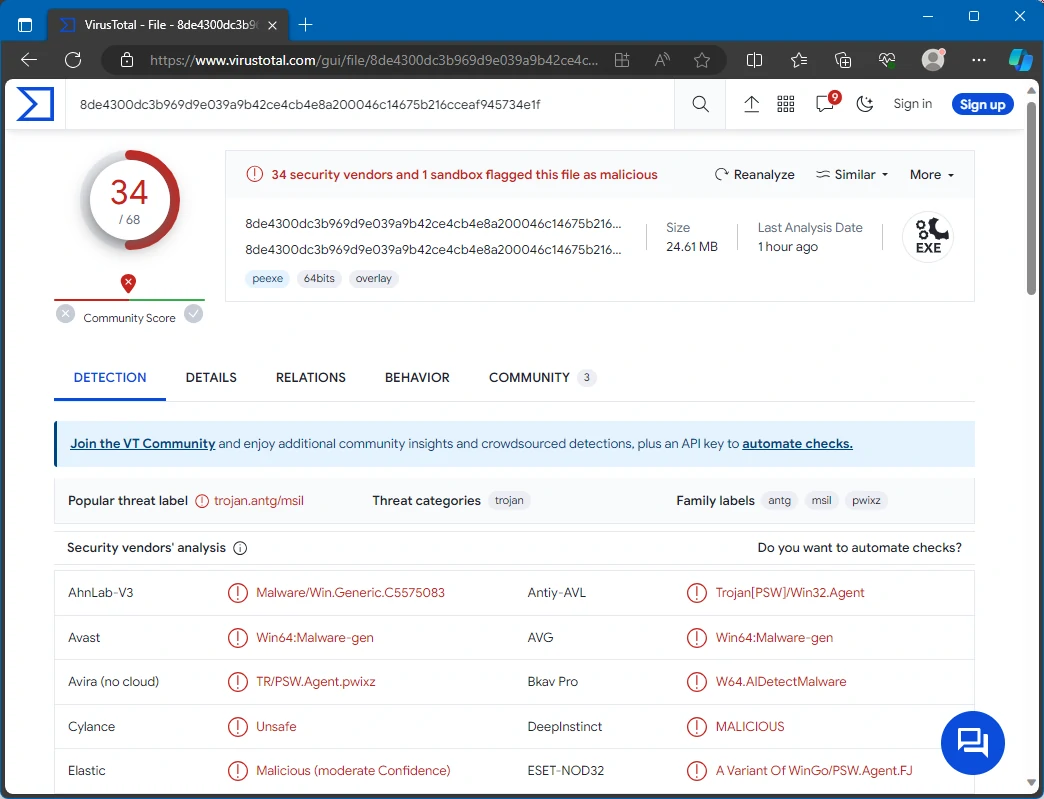
GoStealer on VirusTotal
| Name | GoStealer |
| Threat Type | Information Stealer |
| Detection | Trojan:Win32/Znyonm (Microsoft) |
| Damage | Stolen passwords, identity theft, hijacked personal accounts, monetary loss. |
| Similar Behavitor | S1deload Stealer, WhiskerSpy |
| Fix Tool | See If Your System Has Been Affected by GoStealer Virus |
Technical Analysis
GoStealer malware employs various techniques to breach user data while maintaining a low profile on compromised systems. It creates temporary directories and text files and uses sophisticated methods such as DLL Unhooking to evade detection. This malware mainly targets web browsers to steal sensitive information, extracting usernames and passwords from Firefox and Chrome. GoStealer also uses Slack as a Command and Control (C2) channel, discreetly uploading stolen data. Moreover, GoStealer demonstrates versatility by enumerating logical drives on infected computers, further amplifying its threat.
The stealthy extraction of login credentials from popular browsers like Firefox and Chrome by GoStealer poses a significant threat to users. This raises serious concerns about identity theft and misuse of personal information, putting individuals at risk of unauthorized access to their private accounts. Such breaches compromise personal data security and expose users to financial dangers. Cybercriminals can exploit these compromised credentials for fraudulent activities and unauthorized financial transactions.
Spreading Methods
Cyber attackers often infiltrate computers with GoStealer by sending emails containing attachments or links. When a user opens these attachments or clicks on these links, it triggers the download and execution of the malware on their system. Malicious advertisements, known as malvertisements, are another common way for users to download malware onto their computers accidentally.
Malware can also enter systems by downloading infected software or files from untrustworthy sources, like P2P networks or third-party downloaders. Users may unknowingly install malicious programs while downloading cracked software, unofficial applications, or files from dubious websites. Moreover, cybercriminals exploit vulnerabilities in outdated software to deliver malware, capitalizing on the lack of recent security updates.
How To Remove Malware
While removing the threat manually is possible, I advise against it. The malware, striving for persistence, replicates itself extensively, making it extremely challenging to locate and eliminate all its components. Consequently, manual removal tends to be time-consuming and often ineffective.
The most efficient method to eradicate malware from your device is to use anti-malware software. For this purpose, I recommend GridinSoft Anti-Malware. It’s a swift, lightweight, and potent security solution that effectively neutralizes threats like GoStealer. You can evaluate its performance during a 6-day free trial. For the best removal practices for GoStealer, refer to the guide I’ve prepared below.
Remove GoStealer with Gridinsoft Anti-Malware
We have also been using this software on our systems ever since, and it has always been successful in detecting viruses. It has blocked the most common Stealers as shown from our tests with the software, and we assure you that it can remove GoStealer as well as other malware hiding on your computer.

To use Gridinsoft for remove malicious threats, follow the steps below:
1. Begin by downloading Gridinsoft Anti-Malware, accessible via the blue button below or directly from the official website gridinsoft.com.
2.Once the Gridinsoft setup file (setup-gridinsoft-fix.exe) is downloaded, execute it by clicking on the file.

3.Follow the installation setup wizard's instructions diligently.

4. Access the "Scan Tab" on the application's start screen and launch a comprehensive "Full Scan" to examine your entire computer. This inclusive scan encompasses the memory, startup items, the registry, services, drivers, and all files, ensuring that it detects malware hidden in all possible locations.

Be patient, as the scan duration depends on the number of files and your computer's hardware capabilities. Use this time to relax or attend to other tasks.
5. Upon completion, Anti-Malware will present a detailed report containing all the detected malicious items and threats on your PC.

6. Select all the identified items from the report and confidently click the "Clean Now" button. This action will safely remove the malicious files from your computer, transferring them to the secure quarantine zone of the anti-malware program to prevent any further harmful actions.

8. If prompted, restart your computer to finalize the full system scan procedure. This step is crucial to ensure thorough removal of any remaining threats. After the restart, Gridinsoft Anti-Malware will open and display a message confirming the completion of the scan.
Remember Gridinsoft offers a 6-day free trial. This means you can take advantage of the trial period at no cost to experience the full benefits of the software and prevent any future malware infections on your system. Embrace this opportunity to fortify your computer's security without any financial commitment.
Trojan Killer for “GoStealer” removal on locked PC
In situations where it becomes impossible to download antivirus applications directly onto the infected computer due to malware blocking access to websites, an alternative solution is to utilize the Trojan Killer application.

There is a really little number of security tools that are able to be set up on the USB drives, and antiviruses that can do so in most cases require to obtain quite an expensive license. For this instance, I can recommend you to use another solution of GridinSoft - Trojan Killer Portable. It has a 14-days cost-free trial mode that offers the entire features of the paid version. This term will definitely be 100% enough to wipe malware out.
Trojan Killer is a valuable tool in your cybersecurity arsenal, helping you to effectively remove malware from infected computers. Now, we will walk you through the process of using Trojan Killer from a USB flash drive to scan and remove malware on an infected PC. Remember, always obtain permission to scan and remove malware from a computer that you do not own.
Step 1: Download & Install Trojan Killer on a Clean Computer:
1. Go to the official GridinSoft website (gridinsoft.com) and download Trojan Killer to a computer that is not infected.

2. Insert a USB flash drive into this computer.
3. Install Trojan Killer to the "removable drive" following the on-screen instructions.

4. Once the installation is complete, launch Trojan Killer.
Step 2: Update Signature Databases:
5. After launching Trojan Killer, ensure that your computer is connected to the Internet.
6. Click "Update" icon to download the latest signature databases, which will ensure the tool can detect the most recent threats.

Step 3: Scan the Infected PC:
7. Safely eject the USB flash drive from the clean computer.
8. Boot the infected computer to the Safe Mode.
9. Insert the USB flash drive.
10. Run tk.exe
11. Once the program is open, click on "Full Scan" to begin the malware scanning process.

Step 4: Remove Found Threats:
12. After the scan is complete, Trojan Killer will display a list of detected threats.

13. Click on "Cure PC!" to remove the identified malware from the infected PC.
14. Follow any additional on-screen prompts to complete the removal process.

Step 5: Restart Your Computer:
15. Once the threats are removed, click on "Restart PC" to reboot your computer.
16. Remove the USB flash drive from the infected computer.
Congratulations on effectively removing GoStealer and the concealed threats from your computer! You can now have peace of mind, knowing that they won't resurface again. Thanks to Gridinsoft's capabilities and commitment to cybersecurity, your system is now protected.
Frequently Asked Questions (FAQ)
Reformatting your storage device should only be considered as a last resort for removing GoStealer malware. Prior to taking such drastic action, it is advisable to perform a comprehensive scan using trustworthy antivirus or anti-malware software.
Malware poses a significant risk to the security and privacy of sensitive information, potentially leading to identity theft, financial loss, and unauthorized access to personal accounts. Furthermore, it can disrupt the normal operation of a system, causing performance issues, system crashes, and data corruption.
The purpose of GoStealer is to enable remote access and control of compromised devices. It allows threat actors to perform various malicious activities, such as unauthorized access, data theft, system manipulation, and disabling security measures, potentially causing significant harm to individuals and organizations.
Gridinsoft Anti-Malware has the ability to identify and eliminate most malware infections. Nevertheless, it is crucial to recognize that sophisticated malware can remain hidden deep within the system. Consequently, conducting a complete system scan is imperative to detect and eradicate malware.

