The “Google – Sign-in Attempt Was Blocked” pop-up scam is a pop-up that spreads through deceptive emails, messages, and rogue online ads. It mimics a Google security alert, falsely claiming an unauthorized login attempt.
The scam induces urgency and fear, tricking users into clicking a link that redirects to a fake McAfee scan page. Eventually, its primary goal is to lead users to an affiliate link, capitalizing on the fear of security breaches and the trust in well-known brands.
“Google – Sign-in Attempt Was Blocked” Scam Overview
The “Google – Sign-in Attempt Was Blocked” scam involves a fake notification about an unexpected login. An investigation revealed that this scam aims to promote a legitimate software product. However, the methods used for its promotion are misleading and unethical. Then users are encouraged to click a link leading to a deceptive page, resembling a McAfee antivirus scan. This scam primarily promotes a product through an affiliate link, deceiving users by exploiting the trust in reputable brands and the fear of a security breach.
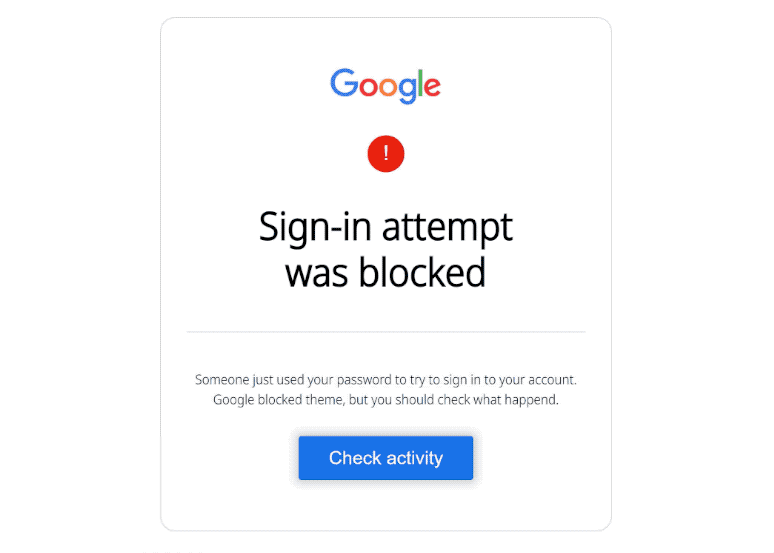
Appearance of “Google” pop-up scam
| Name | “Google – Sign-in Attempt Was Blocked” |
| Threat Type | Phishing, Scam, Social Engineering, Fraud |
| Related Domain | simpleperch[.]com |
| Symptoms | Fake error messages, fake system warnings, pop-up errors, hoax computer scan. |
| Distribution methods | Compromised websites, rogue online pop-up ads, potentially unwanted applications. |
| Damage | Loss of sensitive private information, monetary loss, identity theft, possible malware infections. |
| Similar Behavior | “Virus Has Been Detected On Your Device”, “Your Windows 10 is infected with viruses”, “Avast – Your PC Is Infected With 5 Viruses!” |
| Fix Tool | In order to get rid of any potential malware infections, it is recommended that you use a trustworthy antivirus software |
How does “Google – Sign-in Attempt Was Blocked” scam work?
“Google – Sign-in Attempt Was Blocked” scam uses a message pretending to be a Google security alert to create urgency and fear. It falsely claims that a login attempt with the user’s password was blocked, hinting at unauthorized account access. Also, he message urges immediate action, directing users to a “Check activity” link. Clicking this link takes users to a fake webpage that looks like a McAfee antivirus scan, simulating a real security check. Also, the aim is to guide users to an affiliate link, where the scammers earn a commission for each purchase made.
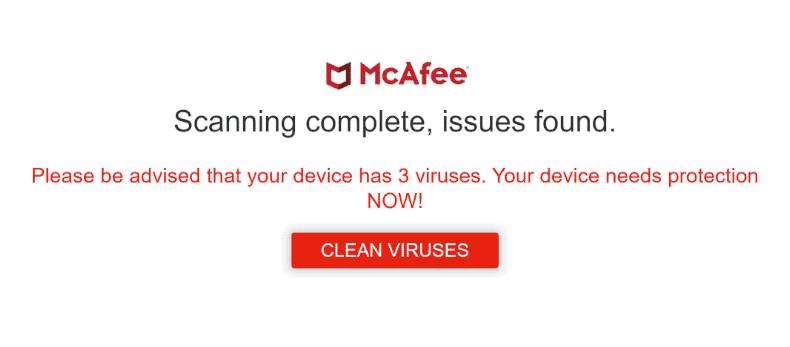
Webpage that mimics a McAfee antivirus scan
The scam’s strategy is to deceive by using the trust in brands like McAfee and exploiting fears of a security breach. People should be cautious and confirm the legitimacy of such messages before reacting.
Scams like this are often crafted to gather various sensitive data, including personal information such as names, addresses, and phone numbers, as well as login details like usernames and passwords. They may also aim to acquire financial information, including credit card numbers and bank account details, creating a risk of identity theft or unauthorized transactions.
How did it appear?
Users typically end up on scam websites by being misled through deceptive emails, messages, or online ads. These fraudulent affiliate pages are also promoted on sites using rogue advertising networks, like illegal movie streaming or torrent sites. Sometimes, users are directed to these pages through ads from adware installed on their devices or notifications from untrustworthy websites. In most cases, visits to these scam sites are unintentional.
What should you do if you fall for a scam?
To be sure that your PC remains unharmed and nothing is threatening your files is to scan for malware. The most effective approach to removing malware from your device is to use antivirus software. I recommend GridinSoft Anti-Malware because it is a fast, lightweight and highly effective protection solution that can effectively counter a wide range of threats.
Remove Google - Sign-in Attempt Was Blocked with Gridinsoft Anti-Malware
We have also been using this software on our systems ever since, and it has always been successful in detecting viruses. It has blocked the most common Adware as shown from our tests with the software, and we assure you that it can remove Google - Sign-in Attempt Was Blocked as well as other malware hiding on your computer.

To use Gridinsoft for remove malicious threats, follow the steps below:
1. Begin by downloading Gridinsoft Anti-Malware, accessible via the blue button below or directly from the official website gridinsoft.com.
2.Once the Gridinsoft setup file (setup-gridinsoft-fix.exe) is downloaded, execute it by clicking on the file.

3.Follow the installation setup wizard's instructions diligently.

4. Access the "Scan Tab" on the application's start screen and launch a comprehensive "Full Scan" to examine your entire computer. This inclusive scan encompasses the memory, startup items, the registry, services, drivers, and all files, ensuring that it detects malware hidden in all possible locations.

Be patient, as the scan duration depends on the number of files and your computer's hardware capabilities. Use this time to relax or attend to other tasks.
5. Upon completion, Anti-Malware will present a detailed report containing all the detected malicious items and threats on your PC.

6. Select all the identified items from the report and confidently click the "Clean Now" button. This action will safely remove the malicious files from your computer, transferring them to the secure quarantine zone of the anti-malware program to prevent any further harmful actions.

8. If prompted, restart your computer to finalize the full system scan procedure. This step is crucial to ensure thorough removal of any remaining threats. After the restart, Gridinsoft Anti-Malware will open and display a message confirming the completion of the scan.
Remember Gridinsoft offers a 6-day free trial. This means you can take advantage of the trial period at no cost to experience the full benefits of the software and prevent any future malware infections on your system. Embrace this opportunity to fortify your computer's security without any financial commitment.
Trojan Killer for "Google - Sign-in Attempt Was Blocked" removal on locked PC
In situations where it becomes impossible to download antivirus applications directly onto the infected computer due to malware blocking access to websites, an alternative solution is to utilize the Trojan Killer application.

There is a really little number of security tools that are able to be set up on the USB drives, and antiviruses that can do so in most cases require to obtain quite an expensive license. For this instance, I can recommend you to use another solution of GridinSoft - Trojan Killer Portable. It has a 14-days cost-free trial mode that offers the entire features of the paid version. This term will definitely be 100% enough to wipe malware out.
Trojan Killer is a valuable tool in your cybersecurity arsenal, helping you to effectively remove malware from infected computers. Now, we will walk you through the process of using Trojan Killer from a USB flash drive to scan and remove malware on an infected PC. Remember, always obtain permission to scan and remove malware from a computer that you do not own.
Step 1: Download & Install Trojan Killer on a Clean Computer:
1. Go to the official GridinSoft website (gridinsoft.com) and download Trojan Killer to a computer that is not infected.

2. Insert a USB flash drive into this computer.
3. Install Trojan Killer to the "removable drive" following the on-screen instructions.

4. Once the installation is complete, launch Trojan Killer.
Step 2: Update Signature Databases:
5. After launching Trojan Killer, ensure that your computer is connected to the Internet.
6. Click "Update" icon to download the latest signature databases, which will ensure the tool can detect the most recent threats.

Step 3: Scan the Infected PC:
7. Safely eject the USB flash drive from the clean computer.
8. Boot the infected computer to the Safe Mode.
9. Insert the USB flash drive.
10. Run tk.exe
11. Once the program is open, click on "Full Scan" to begin the malware scanning process.

Step 4: Remove Found Threats:
12. After the scan is complete, Trojan Killer will display a list of detected threats.

13. Click on "Cure PC!" to remove the identified malware from the infected PC.
14. Follow any additional on-screen prompts to complete the removal process.

Step 5: Restart Your Computer:
15. Once the threats are removed, click on "Restart PC" to reboot your computer.
16. Remove the USB flash drive from the infected computer.
Congratulations on effectively removing Google - Sign-in Attempt Was Blocked and the concealed threats from your computer! You can now have peace of mind, knowing that they won't resurface again. Thanks to Gridinsoft's capabilities and commitment to cybersecurity, your system is now protected.
Frequently Asked Questions (FAQ)
Reformatting your storage device should only be considered as a last resort for removing Google – Sign-in Attempt Was Blocked malware. Prior to taking such drastic action, it is advisable to perform a comprehensive scan using trustworthy antivirus or anti-malware software.
Malware poses a significant risk to the security and privacy of sensitive information, potentially leading to identity theft, financial loss, and unauthorized access to personal accounts. Furthermore, it can disrupt the normal operation of a system, causing performance issues, system crashes, and data corruption.
The purpose of Google – Sign-in Attempt Was Blocked is to enable remote access and control of compromised devices. It allows threat actors to perform various malicious activities, such as unauthorized access, data theft, system manipulation, and disabling security measures, potentially causing significant harm to individuals and organizations.
Gridinsoft Anti-Malware has the ability to identify and eliminate most malware infections. Nevertheless, it is crucial to recognize that sophisticated malware can remain hidden deep within the system. Consequently, conducting a complete system scan is imperative to detect and eradicate malware.
How to Avoid "Google - Sign-in Attempt Was Blocked" Scam
Name: Google - Sign-in Attempt Was Blocked
Description: The "Google - Sign-in Attempt Was Blocked" scam is a sophisticated fraud exploiting users' security fears. It spreads via deceptive emails, misleading messages, and ads on rogue websites, like illegal streaming or torrent sites. Masquerading as a Google security alert, it falsely claims an unauthorized login attempt to instill urgency and fear. Users are baited into clicking a link that redirects them to a phony McAfee antivirus scan page. The endgame is to drive users towards an affiliate link, earning commissions for the scammers. This scam cleverly leverages the trust in reputable brands and the anxiety over potential security threats, making it particularly insidious.
Operating System: Windows
Application Category: Malware




