FateGrab is information-stealing malware, spreads through emails bearing a compromised Ministry of Defense of Ukraine address. Deceptive emails prompt recipients to update certificates, enclosing a PDF with a malicious link.
This link leads to a treacherous ZIP file, harboring the executable file. Activation of this file results in system compromise, allowing FateGrab to pilfer sensitive data and imperil security. Vigilance against its cunning dissemination methods is crucial.
FateGrab Overview
FateGrab constitutes an information-stealing malware, often accompanied by the StealDeal stealer. Distributed via compromised email addresses and messaging platforms, these malevolent entities demand swift elimination from compromised systems to avert potential threats.
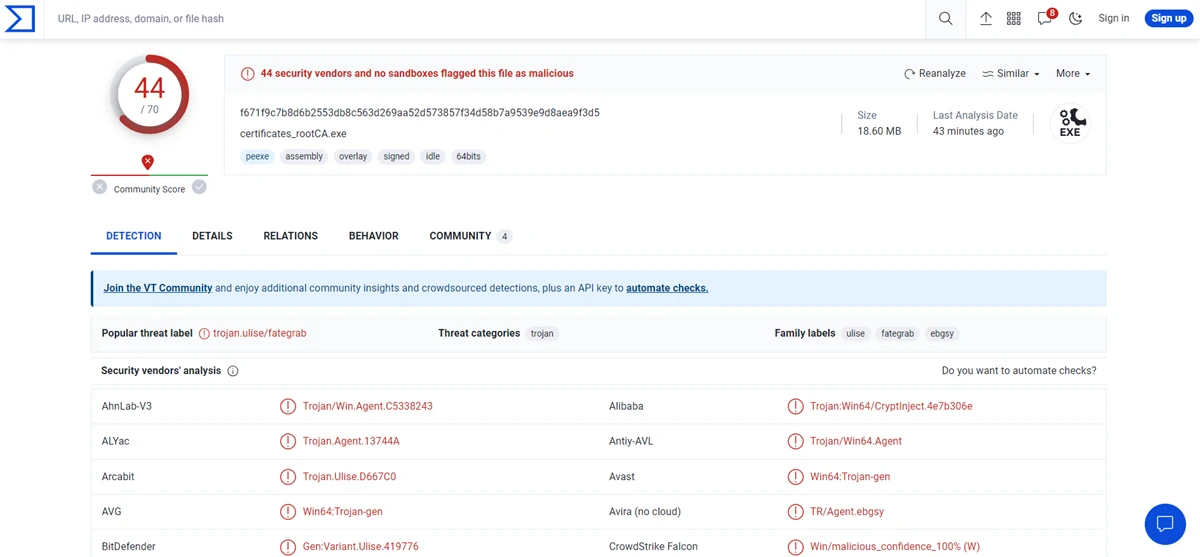
virusTotal Results
| Name | FateGrab |
| Detection | Trojan:Win64/CryptInject!MSR |
| Threat Type | Infostealer |
| Similar Behavior | StealDeal, S1deload |
| Damage | Stolen personal documents and other files |
| Fix Tool | See If Your System Has Been Affected by FateGrab Virus |
Technical Analysis
FateGrab operates intending to steal a diverse array of file types, including .cmd, .doc, .docx, .email, .eml, .kdb, .kdbx, .msg, .odt, .one, .pdf, .ps1, .rtf, .txt, .vbs, .xls, and .xlsx. It involves stealing documents, email correspondences, Windows Script Host files, databases, and vital system files. The purloined data is subsequently transmitted via FTP for remote access.
Exploiting the content stored within the pilfered files, cybercriminals possess the means to potentially commandeer online accounts, execute identity and monetary theft, and engage in other malicious pursuits. In alignment with the initial details, FateGrab is often disseminated alongside StealDeal. A partner malware is responsible for appropriating browser data and additional pertinent information.
Spreading Methods
Incidents have revealed threat actors’ utilization of email as a vehicle for disseminating the FateGrab malware. This malicious campaign employs a compromised email address linked to an employee within the Ministry of Defense of Ukraine. The content of these emails adeptly masquerades as notifications, asserting the necessity for recipients to undertake updates to specific certificates.
The content of these deceptive emails is found to incorporate a PDF document. This document contains a hyperlink directing recipients to a website harboring a malevolent ZIP file titled “certificates_rootca.zip“. Inside this compressed archive resides an executable file identified as “certificates_rootCA.exe“. Upon execution of this file, a computer becomes compromised, succumbing to the intrusion of FateGrab malware.
Remove FateGrab with Gridinsoft Anti-Malware
We have also been using this software on our systems ever since, and it has always been successful in detecting viruses. It has blocked the most common Stealers as shown from our tests with the software, and we assure you that it can remove FateGrab as well as other malware hiding on your computer.

To use Gridinsoft for remove malicious threats, follow the steps below:
1. Begin by downloading Gridinsoft Anti-Malware, accessible via the blue button below or directly from the official website gridinsoft.com.
2.Once the Gridinsoft setup file (setup-gridinsoft-fix.exe) is downloaded, execute it by clicking on the file.

3.Follow the installation setup wizard's instructions diligently.

4. Access the "Scan Tab" on the application's start screen and launch a comprehensive "Full Scan" to examine your entire computer. This inclusive scan encompasses the memory, startup items, the registry, services, drivers, and all files, ensuring that it detects malware hidden in all possible locations.

Be patient, as the scan duration depends on the number of files and your computer's hardware capabilities. Use this time to relax or attend to other tasks.
5. Upon completion, Anti-Malware will present a detailed report containing all the detected malicious items and threats on your PC.

6. Select all the identified items from the report and confidently click the "Clean Now" button. This action will safely remove the malicious files from your computer, transferring them to the secure quarantine zone of the anti-malware program to prevent any further harmful actions.

8. If prompted, restart your computer to finalize the full system scan procedure. This step is crucial to ensure thorough removal of any remaining threats. After the restart, Gridinsoft Anti-Malware will open and display a message confirming the completion of the scan.
Remember Gridinsoft offers a 6-day free trial. This means you can take advantage of the trial period at no cost to experience the full benefits of the software and prevent any future malware infections on your system. Embrace this opportunity to fortify your computer's security without any financial commitment.
Trojan Killer for “FateGrab” removal on locked PC
In situations where it becomes impossible to download antivirus applications directly onto the infected computer due to malware blocking access to websites, an alternative solution is to utilize the Trojan Killer application.

There is a really little number of security tools that are able to be set up on the USB drives, and antiviruses that can do so in most cases require to obtain quite an expensive license. For this instance, I can recommend you to use another solution of GridinSoft - Trojan Killer Portable. It has a 14-days cost-free trial mode that offers the entire features of the paid version. This term will definitely be 100% enough to wipe malware out.
Trojan Killer is a valuable tool in your cybersecurity arsenal, helping you to effectively remove malware from infected computers. Now, we will walk you through the process of using Trojan Killer from a USB flash drive to scan and remove malware on an infected PC. Remember, always obtain permission to scan and remove malware from a computer that you do not own.
Step 1: Download & Install Trojan Killer on a Clean Computer:
1. Go to the official GridinSoft website (gridinsoft.com) and download Trojan Killer to a computer that is not infected.

2. Insert a USB flash drive into this computer.
3. Install Trojan Killer to the "removable drive" following the on-screen instructions.

4. Once the installation is complete, launch Trojan Killer.
Step 2: Update Signature Databases:
5. After launching Trojan Killer, ensure that your computer is connected to the Internet.
6. Click "Update" icon to download the latest signature databases, which will ensure the tool can detect the most recent threats.

Step 3: Scan the Infected PC:
7. Safely eject the USB flash drive from the clean computer.
8. Boot the infected computer to the Safe Mode.
9. Insert the USB flash drive.
10. Run tk.exe
11. Once the program is open, click on "Full Scan" to begin the malware scanning process.

Step 4: Remove Found Threats:
12. After the scan is complete, Trojan Killer will display a list of detected threats.

13. Click on "Cure PC!" to remove the identified malware from the infected PC.
14. Follow any additional on-screen prompts to complete the removal process.

Step 5: Restart Your Computer:
15. Once the threats are removed, click on "Restart PC" to reboot your computer.
16. Remove the USB flash drive from the infected computer.
Congratulations on effectively removing FateGrab and the concealed threats from your computer! You can now have peace of mind, knowing that they won't resurface again. Thanks to Gridinsoft's capabilities and commitment to cybersecurity, your system is now protected.
Frequently Asked Questions (FAQ)
Reformatting your storage device should only be considered as a last resort for removing FateGrab malware. Prior to taking such drastic action, it is advisable to perform a comprehensive scan using trustworthy antivirus or anti-malware software.
Malware poses a significant risk to the security and privacy of sensitive information, potentially leading to identity theft, financial loss, and unauthorized access to personal accounts. Furthermore, it can disrupt the normal operation of a system, causing performance issues, system crashes, and data corruption.
The purpose of FateGrab is to enable remote access and control of compromised devices. It allows threat actors to perform various malicious activities, such as unauthorized access, data theft, system manipulation, and disabling security measures, potentially causing significant harm to individuals and organizations.
Gridinsoft Anti-Malware has the ability to identify and eliminate most malware infections. Nevertheless, it is crucial to recognize that sophisticated malware can remain hidden deep within the system. Consequently, conducting a complete system scan is imperative to detect and eradicate malware.
How to Remove FateGrab Malware
Name: FateGrab
Operating System: Windows
Application Category: Malware

