DLRAT is a malware that primarily infiltrates systems via the Log4Shell vulnerability and other channels like pirated software and malicious emails. Once inside, it executes diverse actions, including system reconnaissance, file manipulation, and data exfiltration.
Its ability to self-delete and download additional malware makes it a stealthy and formidable threat, emphasizing the critical need for robust cybersecurity measures.
DLRAT Malware Overview
DLRAT malware created with the DLang programming language, and functions as a Remote Access Trojan (RAT) and a downloader. Generally, RATs are designed to facilitate unauthorized remote access and control of infected computers. The cybercrime group Lazarus is recognized for using DLRAT.
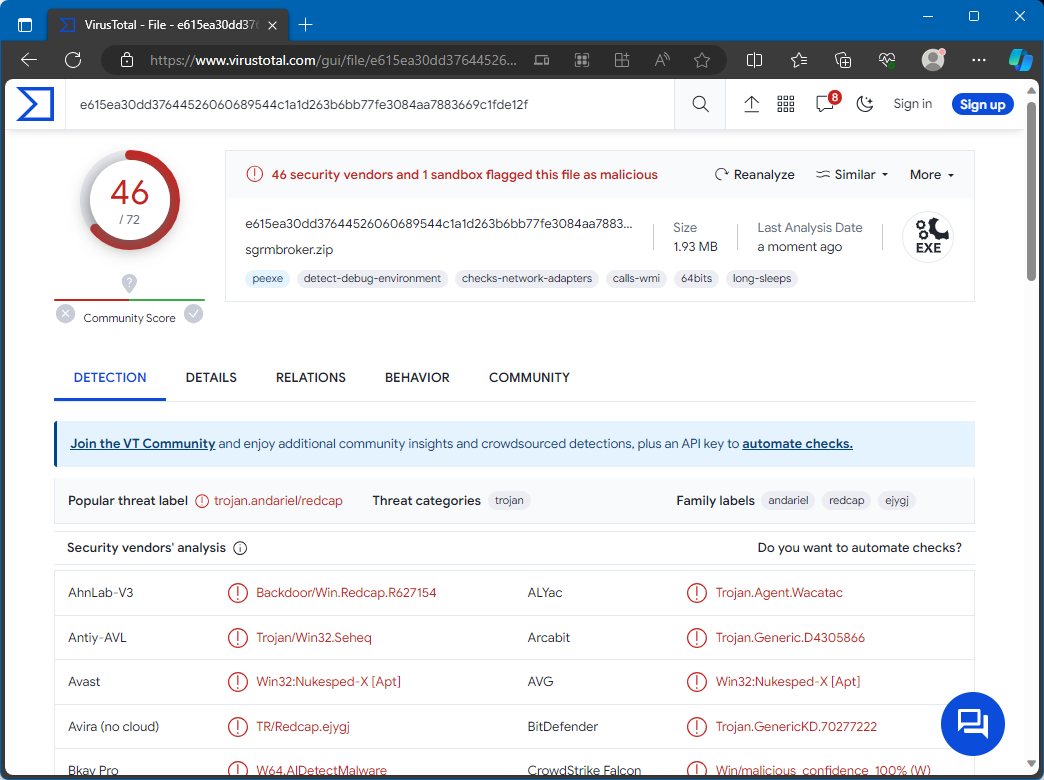
DLRAT on VirusTotal
| Name | DLRAT remote access trojan |
| Detection | Trojan:Win32/Znyonm (Microsoft) |
| Threat Type | Remote Access Trojan, Malware Downloader |
| Damage | Stolen passwords and banking information, identity theft, the victim’s computer added to a botnet, additional malware injections, data encryption, etc. |
| Similar Behavior | QuiteRAT, FateGrab |
| Fix Tool | See If Your System Has Been Affected by DLRAT Virus |
Technical Analysis
DLRAT is equipped with specialized commands for system reconnaissance. When activated, it executes specific commands to collect information about the infected system, such as the operating system version, user details, and the system’s MAC address for network identification. DLRAT responds to instructions from its Command and Control (C2) server by recognizing specific command names and performing corresponding actions on the infected system. These actions can range from self-deletion and downloading files from a remote source to renaming files on the system, putting the malware in sleep mode for set periods, and uploading files to the C2 server.
This malware presents a significant threat, enabling cybercriminals to carry out harmful actions. DLRAT’s capabilities include self-deletion, downloading additional malware, file renaming, entering sleep mode, equipping attackers with means to conceal their activities, compromising system integrity, and avoiding detection. The “upload” command increases the threat level by allowing the theft of sensitive data from the victim’s system, potentially leading to significant data breaches and lasting damage. To summarize, DLRAT’s range of commands gives cybercriminals the power to undermine system security, alter files, and pilfer critical data. This underscores the malware’s danger to its victims and highlights the need for strong cybersecurity practices to prevent and counter such attacks.
Spreading Methods
The group behind DLRAT attacks commonly uses the Log4Shell vulnerability to spread the malware. By exploiting this vulnerability, attackers initially infiltrate your system and then conduct malicious activities.
Malware often reaches systems through various other methods as well. These include delivery via pirated software, cracking tools, key generators, drive-by downloads, malicious advertisements, peer-to-peer (P2P) networks, compromised web pages, and malicious links or files distributed through emails.
How To Remove DLRAT Malware?
While you can attempt to remove malware manually, it’s not advisable. Malware, in its quest for persistence, multiplies itself, creating many instances that are hard to track down. This makes manual removal time-consuming and often ineffective.
The optimal method for malware eradication is through anti-malware software. GridinSoft Anti-Malware comes highly recommended as a quick, efficient, and lightweight solution, particularly effective against threats like DLRAT. It offers a 6-day free trial. For best practices in removing DLRAT Malware, refer to the guide below.
Remove DLRAT with Gridinsoft Anti-Malware
We have also been using this software on our systems ever since, and it has always been successful in detecting viruses. It has blocked the most common malware as shown from our tests with the software, and we assure you that it can remove DLRAT as well as other malware hiding on your computer.

To use Gridinsoft for remove malicious threats, follow the steps below:
1. Begin by downloading Gridinsoft Anti-Malware, accessible via the blue button below or directly from the official website gridinsoft.com.
2.Once the Gridinsoft setup file (setup-gridinsoft-fix.exe) is downloaded, execute it by clicking on the file.

3.Follow the installation setup wizard's instructions diligently.

4. Access the "Scan Tab" on the application's start screen and launch a comprehensive "Full Scan" to examine your entire computer. This inclusive scan encompasses the memory, startup items, the registry, services, drivers, and all files, ensuring that it detects malware hidden in all possible locations.

Be patient, as the scan duration depends on the number of files and your computer's hardware capabilities. Use this time to relax or attend to other tasks.
5. Upon completion, Anti-Malware will present a detailed report containing all the detected malicious items and threats on your PC.

6. Select all the identified items from the report and confidently click the "Clean Now" button. This action will safely remove the malicious files from your computer, transferring them to the secure quarantine zone of the anti-malware program to prevent any further harmful actions.

8. If prompted, restart your computer to finalize the full system scan procedure. This step is crucial to ensure thorough removal of any remaining threats. After the restart, Gridinsoft Anti-Malware will open and display a message confirming the completion of the scan.
Remember Gridinsoft offers a 6-day free trial. This means you can take advantage of the trial period at no cost to experience the full benefits of the software and prevent any future malware infections on your system. Embrace this opportunity to fortify your computer's security without any financial commitment.
Trojan Killer for “DLRAT” removal on locked PC
In situations where it becomes impossible to download antivirus applications directly onto the infected computer due to malware blocking access to websites, an alternative solution is to utilize the Trojan Killer application.

There is a really little number of security tools that are able to be set up on the USB drives, and antiviruses that can do so in most cases require to obtain quite an expensive license. For this instance, I can recommend you to use another solution of GridinSoft - Trojan Killer Portable. It has a 14-days cost-free trial mode that offers the entire features of the paid version. This term will definitely be 100% enough to wipe malware out.
Trojan Killer is a valuable tool in your cybersecurity arsenal, helping you to effectively remove malware from infected computers. Now, we will walk you through the process of using Trojan Killer from a USB flash drive to scan and remove malware on an infected PC. Remember, always obtain permission to scan and remove malware from a computer that you do not own.
Step 1: Download & Install Trojan Killer on a Clean Computer:
1. Go to the official GridinSoft website (gridinsoft.com) and download Trojan Killer to a computer that is not infected.

2. Insert a USB flash drive into this computer.
3. Install Trojan Killer to the "removable drive" following the on-screen instructions.

4. Once the installation is complete, launch Trojan Killer.
Step 2: Update Signature Databases:
5. After launching Trojan Killer, ensure that your computer is connected to the Internet.
6. Click "Update" icon to download the latest signature databases, which will ensure the tool can detect the most recent threats.

Step 3: Scan the Infected PC:
7. Safely eject the USB flash drive from the clean computer.
8. Boot the infected computer to the Safe Mode.
9. Insert the USB flash drive.
10. Run tk.exe
11. Once the program is open, click on "Full Scan" to begin the malware scanning process.

Step 4: Remove Found Threats:
12. After the scan is complete, Trojan Killer will display a list of detected threats.

13. Click on "Cure PC!" to remove the identified malware from the infected PC.
14. Follow any additional on-screen prompts to complete the removal process.

Step 5: Restart Your Computer:
15. Once the threats are removed, click on "Restart PC" to reboot your computer.
16. Remove the USB flash drive from the infected computer.
Congratulations on effectively removing DLRAT and the concealed threats from your computer! You can now have peace of mind, knowing that they won't resurface again. Thanks to Gridinsoft's capabilities and commitment to cybersecurity, your system is now protected.
Frequently Asked Questions (FAQ)
Reformatting your storage device should only be considered as a last resort for removing DLRAT malware. Prior to taking such drastic action, it is advisable to perform a comprehensive scan using trustworthy antivirus or anti-malware software.
Malware poses a significant risk to the security and privacy of sensitive information, potentially leading to identity theft, financial loss, and unauthorized access to personal accounts. Furthermore, it can disrupt the normal operation of a system, causing performance issues, system crashes, and data corruption.
The purpose of DLRAT is to enable remote access and control of compromised devices. It allows threat actors to perform various malicious activities, such as unauthorized access, data theft, system manipulation, and disabling security measures, potentially causing significant harm to individuals and organizations.
Gridinsoft Anti-Malware has the ability to identify and eliminate most malware infections. Nevertheless, it is crucial to recognize that sophisticated malware can remain hidden deep within the system. Consequently, conducting a complete system scan is imperative to detect and eradicate malware.
How to Remove DLRAT Malware
Name: DLRAT
Description: DLRAT, a notorious malware, primarily infiltrates systems via the Log4Shell vulnerability and other channels like pirated software and malicious emails. Once inside, it executes diverse actions, including system reconnaissance, file manipulation, and data exfiltration. Its ability to self-delete and download additional malware makes it a stealthy and formidable threat, emphasizing the critical need for robust cybersecurity measures.
Operating System: Windows
Application Category: Malware

