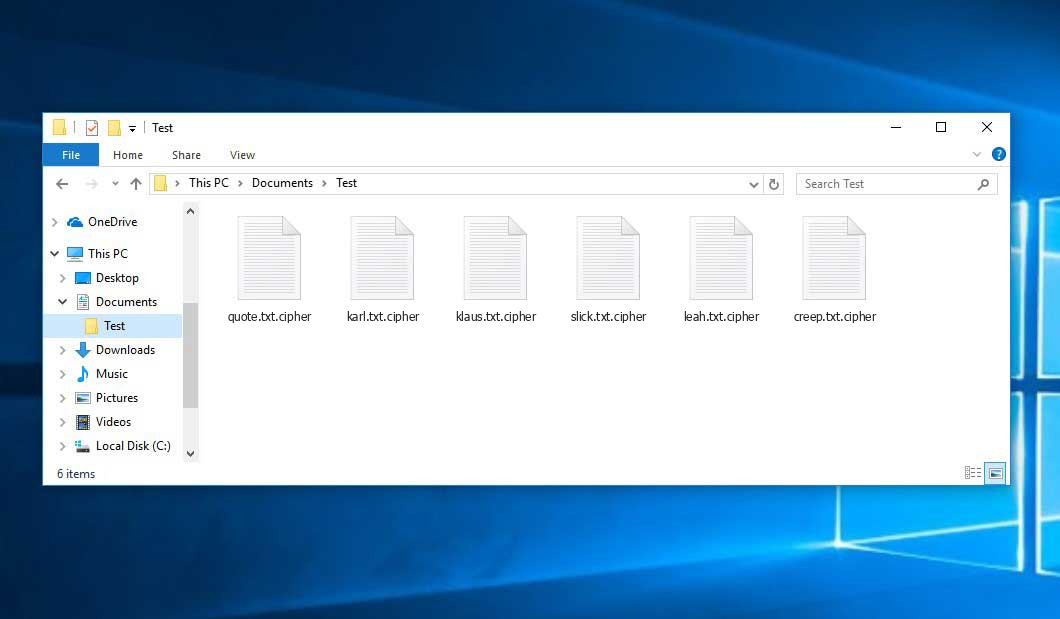The Cipher virus falls within the MedusaLocker ransomware family. Ransomware of this type encrypts all the data on your PC (images, documents, excel sheets, music, videos, etc) and adds its own extension to every file, leaving the !-Recovery_Instructions-!.html files in every folder which contains the encrypted files.
What is known about the Ciphervirus?
☝️ A scientifically correct denomination for the Cipher is “a MedusaLocker family ransomware-type infection”.
Cipher adds its specific .cipher extension to the name of every encoded file. For example, an image named “photo.jpg” will be altered to “photo.jpg.cipher”. Just like the Excel table named “table.xlsx” will become “table.xlsx.cipher”, and so forth.
In each folder containing the encrypted files, a !-Recovery_Instructions-!.html file will be found. It is a ransom money note. Therein you can find information about the ways of paying the ransom and some other information. The ransom note usually contains a description of how to buy the decryption tool from the ransomware developers. That is it.
Cipher abstract:
| Name | Cipher Virus |
| Ransomware family1 | MedusaLocker ransomware |
| Extension | .cipher |
| Ransomware note | !-Recovery_Instructions-!.html |
| Detection | Crytex.Virus.FileInfector.DDS, Win32/Filecoder.OLC, Malware-Cryptor.InstallCore.5 |
| Symptoms | Your files (photos, videos, documents) have a .cipher extension and you can’t open them. |
| Fix Tool | See If Your System Has Been Affected by Cipher virus |
In the picture below, you can see what a folder with files encrypted by the Cipher looks like. Each filename has the “.cipher” extension appended to it.
How did Cipher ransomware end up on my PC?
There are many possible ways of ransomware infiltration.
Nowadays, there are three most exploited ways for criminals to have the Cipher virus settled in your system. These are email spam, Trojan injection and peer file transfer.
If you access your inbox and see emails that look just like notifications from utility services companies, delivery agencies like FedEx, Internet providers, and whatnot, but whose sender is unknown to you, beware of opening those emails. They are very likely to have a harmful file enclosed in them. Therefore, it is even more dangerous to open any attachments that come with emails like these.
Another option for ransom hunters is a Trojan file model2. A Trojan is a program that gets into your machine disguised as something different. Imagine, you download an installer for some program you need or an update for some service. However, what is unboxed reveals itself a harmful program that corrupts your data. Since the installation file can have any name and any icon, you have to make sure that you can trust the source of the files you’re downloading. The optimal way is to use the software developers’ official websites.
As for the peer-to-peer networks like torrents or eMule, the threat is that they are even more trust-based than the rest of the Web. You can never know what you download until you get it. So you’d better be using trustworthy resources. Also, it is reasonable to scan the directory containing the downloaded files with the antivirus as soon as the downloading is complete.
How do I get rid of the Cipher virus?
It is important to inform you that besides encrypting your data, the Cipher virus will probably deploy the Azorult Spyware on your PC to get access to credentials to various accounts (including cryptocurrency wallets). That spyware3 can derive your credentials from your browser’s auto-filling cardfile.
Often racketeers would decrypt several of your files so you know that they really have the decryption program. Since Cipher virus is a relatively new ransomware, safety measures engineers have not yet found a way to reverse its work. Nevertheless, the decoding instruments are frequently upgraded, so the effective countermeasure may soon arrive.
Sure thing, if the criminals succeed in encrypting someone’s essential data, the desperate person will probably comply with their demands. However, paying to criminals gives no guarantee that you’re getting your data back. It is still risky. After getting the ransom, the racketeers may send a wrong decryption key to the injured party. There were reports of racketeers just vanishing after getting the money without even writing back.
The best solution against ransomware is to have aan OS restore point or the copies of your essential files in the cloud disk or at least on an external storage. Of course, that might be insufficient. The most crucial thing could be that one you were working upon when it all happened. Nevertheless, it is something. It is also reasonable to scan your PC for viruses with the anti-malware utility after the OS restoration.
There are other ransomware products, besides Cipher, that work similarly. For instance, Zatp, Bowd, Tcvp, and some others. The two main differences between them and the Cipher are the ransom amount and the method of encryption. The rest is almost identical: files become encrypted, their extensions changed, ransom notes appear in each folder containing encrypted files.
Some fortunate victims were able to decrypt the blocked files with the help of the free tools provided by anti-malware developers. Sometimes the criminals mistakenly send the decoding code to the wronged in the ransom readme. Such an extraordinary fail allows the user to restore the files. But of course, one should never expect such a chance. Make no mistake, ransomware is a bandits’ instrument to pull the money out of their victims.
How to avoid ransomware injection?
Cipher ransomware doesn’t have a endless power, neither does any similar malware.
You can defend your PC from its infiltration taking three easy steps:
- Never open any emails from unknown senders with strange addresses, or with content that has likely no connection to something you are waiting for (how can you win in a lottery without participating in it?). If the email subject is more or less something you are waiting for, scrutinize all elements of the questionable email with caution. A fake email will always contain mistakes.
- Avoid using cracked or unknown programs. Trojans are often spreaded as a part of cracked products, most likely under the guise of “patch” preventing the license check. Understandably, untrusted programs are very hard to distinguish from trustworthy software, because trojans sometimes have the functionality you seek. Try searching for information about this program on the anti-malware message boards, but the best solution is not to use such programs at all.
- And to be sure about the safety of the files you downloaded, use GridinSoft Anti-Malware. This program will be a powerful shield for your personal computer.
Reasons why I would recommend GridinSoft4
There is no better way to recognize, remove and prevent ransomware than to use an anti-malware software from GridinSoft5.
Download Removal Tool.
You can download GridinSoft Anti-Malware by clicking the button below:
Run the setup file.
When setup file has finished downloading, double-click on the setup-antimalware-fix.exe file to install GridinSoft Anti-Malware on your system.

An User Account Control asking you about to allow GridinSoft Anti-Malware to make changes to your device. So, you should click “Yes” to continue with the installation.

Press “Install” button.

Once installed, Anti-Malware will automatically run.

Wait for the Anti-Malware scan to complete.
GridinSoft Anti-Malware will automatically start scanning your computer for Cipher infections and other malicious programs. This process can take a 20-30 minutes, so I suggest you periodically check on the status of the scan process.

Click on “Clean Now”.
When the scan has finished, you will see the list of infections that GridinSoft Anti-Malware has detected. To remove them click on the “Clean Now” button in right corner.

FAQ
🤔 How can I open “.cipher” files?Can I somehow access “.cipher” files?
Negative. That is why ransomware is so frustrating. Until you decode the “.cipher” files you will not be able to access them.
🤔 What should I do to make my files accessible as fast as possible?
If the “.cipher” files contain some really important information, then you probably have them backed up. Otherwise, you might try to employ System Restore. The only question is whether you have saved any Restore Points that would be helpful now. All other solutions require time.
🤔 You have advised using GridinSoft Anti-Malware to get rid of the Cipher virus. Does it mean that all my files, currently encrypted, will be removed too?
Absolutely not! The encrypted files are not harmful, so they won’t be deleted.
With the help of GridinSoft Anti-Malware, you can clean your computer off the actual viruses. The malware that has infiltrated your system is must be still active and launching checks periodically to encrypt any new files you might create on your PC after the attack. As it has been mentioned above, the Cipher ransomware comes with the company. It installs backdoors and keyloggers that can steal your account credentials and provide malefactors with easy access to your system after some time.
🤔 What should I do if the Cipher malware has blocked my PC and I can’t get the activation key.
In such a case, you need to prepare a flash memory drive with a pre-installed Trojan Killer. Use Safe Mode to perform the cleaning. You see, the ransomware starts automatically as the system boots and encodes any new files created or brought into your system. To block this function – use Safe Mode, which allows only the essential programs to run upon system boot. Consider reading our manual on booting Windows in Safe Mode.
🤔 And what should I do now?
Some of the blocked files can be found elsewhere.
- If you exchanged your critical files by email, you could still download them from your online mail server.
- You might have shared images or videos with your friends or relatives. Simply ask them to give those pictures back to you.
- If you have initially downloaded any of your files from the Web, you can try downloading them again.
- Your messengers, social networks pages, and cloud storage might have all those files too.
- Maybe you still have the needed files on your old computer, a portable device, mobile, flash memory, etc.
USEFUL TIP: You can employ file recovery programs6 to get your lost data back since ransomware encodes the copies of your files, deleting the original ones. In the tutorial below, you can learn how to use PhotoRec for such a recovery, but be advised: you won’t be able to do it before you kill the virus with an antivirus program.
Also, you can contact the following governmental fraud and scam sites to report this attack:
- In the United States: On Guard Online;
- In Canada: Canadian Anti-Fraud Centre;
- In the United Kingdom: Action Fraud;
- In Australia: SCAMwatch;
- In New Zealand: Consumer Affairs Scams;
- In France: Agence nationale de la sécurité des systèmes d’information;
- In Germany: Bundesamt für Sicherheit in der Informationstechnik;
- In Ireland: An Garda Síochána;
To report the attack, you can contact local executive boards. For instance, if you live in USA, you can have a talk with FBI Local field office, IC3 or Secret Service.
I need your help to share this article.
It is your turn to help other people. I have written this guide to help users like you. You can use the buttons below to share this on your favorite social media Facebook, Twitter, or Reddit.
Brendan SmithHow to Remove CIPHER Ransomware & Recover PC

Name: CIPHER Virus
Description: CIPHER Virus is a ransomware-type infections. This virus encrypts important personal files (video, photos, documents). The encrypted files can be tracked by a specific .cipher extension. So, you can't use them at all.
Operating System: Windows
Application Category: Virus
User Review
( votes)References
- My files are encrypted by ransomware, what should I do now?
- You can read more on Trojans, their use and types in the Trojan-dedicated section of GridinSoft official website.
- You can read more on spyware variants and nature in the respective section of GridinSoft official website.
- GridinSoft Anti-Malware Review from HowToFix site: https://howtofix.guide/gridinsoft-anti-malware/
- More information about GridinSoft products: https://gridinsoft.com/comparison
- Here are Best Data Recovery Software Of 2023.