Cinoshi is info stealer malware that spreads through the web, leveraging tactics chosen by cybercriminals of the moment. Crooks uses phishing and social engineering to disguise it within typical programs or media, spanning various file types.
Once triggered, it exerts a range of actions, including data extraction, cryptocurrency mining, botnet capabilities, and clipper functions. Vigilance against its diverse distribution methods is paramount to ward off its potential impact.
Cinoshi Overview
Cinoshi is an information-stealing malware. It includes various iterations, like botnet, clipper, and cryptominer functionalities. The intrusion of Cinoshi malware into a system poses a dual threat to both device integrity and user privacy.
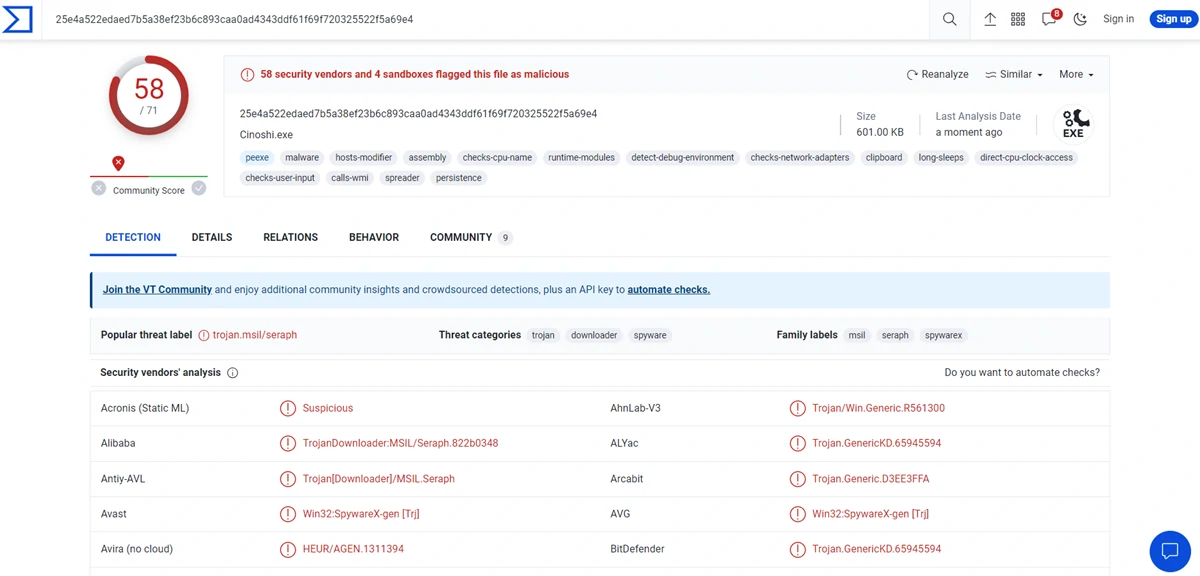
VirusTotal results
| Name | Cinoshi |
| Detection | Microsoft: Trojan:MSIL/CinoshiStealer.A!MTB, Gridinsoft: Trojan.Heur!.030130A1 |
| Threat Type | spyware, trojan |
| Damage | Trojans exhibit a covert modus operandi, infiltrating systems discreetly and maintaining silence. This clandestine approach often results in no conspicuous symptoms being discernible on the compromised machine. |
| Similar Behavior | FateGrab, Enigma Stealer |
| Fix Tool | See If Your System Has Been Affected by Cinoshi Virus |
Technical Analysis
Cinoshi emerged as a prevalent threat on the web. Developers offered the core stealer functionality for free, while additional features were purchasable. Consequently, the operational capabilities of Cinoshi malware in any infection scenario are contingent on the choices made by the perpetrators at the time. The basic version of Stealer excels at extracting device data and insights from installed applications, notably targeting browsers like Microsoft Edge and Gecko. This includes histories, cookies, personal identifiers, login credentials, and credit card details.
Moreover, Cinoshi gathered information from over thirty-five cryptocurrency wallets and relevant browser extensions. It extends its reach to encompass sessions from Steam, along with tokens sourced from messaging platforms like Discord and Telegram. A distinctive evasion tactic Cinoshi utilizes is to add itself to the Microsoft Defender safelist.
Notably, the basic Stealer is equipped with crypto miner functionalities. It leverages system resources for cryptocurrency generation, potentially leading to system instability. Furthermore, Cinoshi can adopt a botnet function, corralling infected devices for malicious endeavors, such as spam distribution or launching DDoS assaults. It also encompasses clipper capacities, seamlessly altering clipboard content – mainly targeting cryptocurrency wallet addresses. This enables rerouting transfers to wallets controlled by cybercriminals. Additionally, Cinoshi’s clipper functionality extends to substituting Steam trade links.
In essence, Cinoshi’s presence ushers in a gamut of risks, encompassing compromised system performance, data vulnerability, privacy breaches, hardware impairments, financial losses, and identity theft.
Spreading Methods
Cinoshi’s distribution dynamics hinge on the tactics of the specific cybercriminals in play, given its web-based accessibility. Typically, malware dissemination relies on phishing and social engineering stratagems. Malicious software is commonly camouflaged as, or bundled with, ordinary programs or media. The malevolent payload might be concealed within archives (ZIP, RAR), executables (.exe, .run), documents (Microsoft Office, OneNote, PDF), and JavaScript, among others. Activation of such files triggers the malware’s download and installation process.
Prevalent distribution avenues encompass inconspicuous “drive-by” downloads, attachment or link-based spam mail (emails, PMs/DMs, SMSes), online scams, dubious download platforms (freeware sites, third-party websites, P2P networks), illegal software activation tools (“cracks”), counterfeit updates, and malvertising.
Remove Cinoshi with Gridinsoft Anti-Malware
We have also been using this software on our systems ever since, and it has always been successful in detecting viruses. It has blocked the most common Stealers as shown from our tests with the software, and we assure you that it can remove Cinoshi as well as other malware hiding on your computer.

To use Gridinsoft for remove malicious threats, follow the steps below:
1. Begin by downloading Gridinsoft Anti-Malware, accessible via the blue button below or directly from the official website gridinsoft.com.
2.Once the Gridinsoft setup file (setup-gridinsoft-fix.exe) is downloaded, execute it by clicking on the file.

3.Follow the installation setup wizard's instructions diligently.

4. Access the "Scan Tab" on the application's start screen and launch a comprehensive "Full Scan" to examine your entire computer. This inclusive scan encompasses the memory, startup items, the registry, services, drivers, and all files, ensuring that it detects malware hidden in all possible locations.

Be patient, as the scan duration depends on the number of files and your computer's hardware capabilities. Use this time to relax or attend to other tasks.
5. Upon completion, Anti-Malware will present a detailed report containing all the detected malicious items and threats on your PC.

6. Select all the identified items from the report and confidently click the "Clean Now" button. This action will safely remove the malicious files from your computer, transferring them to the secure quarantine zone of the anti-malware program to prevent any further harmful actions.

8. If prompted, restart your computer to finalize the full system scan procedure. This step is crucial to ensure thorough removal of any remaining threats. After the restart, Gridinsoft Anti-Malware will open and display a message confirming the completion of the scan.
Remember Gridinsoft offers a 6-day free trial. This means you can take advantage of the trial period at no cost to experience the full benefits of the software and prevent any future malware infections on your system. Embrace this opportunity to fortify your computer's security without any financial commitment.
Trojan Killer for “Cinoshi” removal on locked PC
In situations where it becomes impossible to download antivirus applications directly onto the infected computer due to malware blocking access to websites, an alternative solution is to utilize the Trojan Killer application.

There is a really little number of security tools that are able to be set up on the USB drives, and antiviruses that can do so in most cases require to obtain quite an expensive license. For this instance, I can recommend you to use another solution of GridinSoft - Trojan Killer Portable. It has a 14-days cost-free trial mode that offers the entire features of the paid version. This term will definitely be 100% enough to wipe malware out.
Trojan Killer is a valuable tool in your cybersecurity arsenal, helping you to effectively remove malware from infected computers. Now, we will walk you through the process of using Trojan Killer from a USB flash drive to scan and remove malware on an infected PC. Remember, always obtain permission to scan and remove malware from a computer that you do not own.
Step 1: Download & Install Trojan Killer on a Clean Computer:
1. Go to the official GridinSoft website (gridinsoft.com) and download Trojan Killer to a computer that is not infected.

2. Insert a USB flash drive into this computer.
3. Install Trojan Killer to the "removable drive" following the on-screen instructions.

4. Once the installation is complete, launch Trojan Killer.
Step 2: Update Signature Databases:
5. After launching Trojan Killer, ensure that your computer is connected to the Internet.
6. Click "Update" icon to download the latest signature databases, which will ensure the tool can detect the most recent threats.

Step 3: Scan the Infected PC:
7. Safely eject the USB flash drive from the clean computer.
8. Boot the infected computer to the Safe Mode.
9. Insert the USB flash drive.
10. Run tk.exe
11. Once the program is open, click on "Full Scan" to begin the malware scanning process.

Step 4: Remove Found Threats:
12. After the scan is complete, Trojan Killer will display a list of detected threats.

13. Click on "Cure PC!" to remove the identified malware from the infected PC.
14. Follow any additional on-screen prompts to complete the removal process.

Step 5: Restart Your Computer:
15. Once the threats are removed, click on "Restart PC" to reboot your computer.
16. Remove the USB flash drive from the infected computer.
Congratulations on effectively removing Cinoshi and the concealed threats from your computer! You can now have peace of mind, knowing that they won't resurface again. Thanks to Gridinsoft's capabilities and commitment to cybersecurity, your system is now protected.
Frequently Asked Questions (FAQ)
Reformatting your storage device should only be considered as a last resort for removing Cinoshi malware. Prior to taking such drastic action, it is advisable to perform a comprehensive scan using trustworthy antivirus or anti-malware software.
Malware poses a significant risk to the security and privacy of sensitive information, potentially leading to identity theft, financial loss, and unauthorized access to personal accounts. Furthermore, it can disrupt the normal operation of a system, causing performance issues, system crashes, and data corruption.
The purpose of Cinoshi is to enable remote access and control of compromised devices. It allows threat actors to perform various malicious activities, such as unauthorized access, data theft, system manipulation, and disabling security measures, potentially causing significant harm to individuals and organizations.
Gridinsoft Anti-Malware has the ability to identify and eliminate most malware infections. Nevertheless, it is crucial to recognize that sophisticated malware can remain hidden deep within the system. Consequently, conducting a complete system scan is imperative to detect and eradicate malware.
How to Remove Cinoshi Malware
Name: Cinoshi
Operating System: Windows
Application Category: Malware

