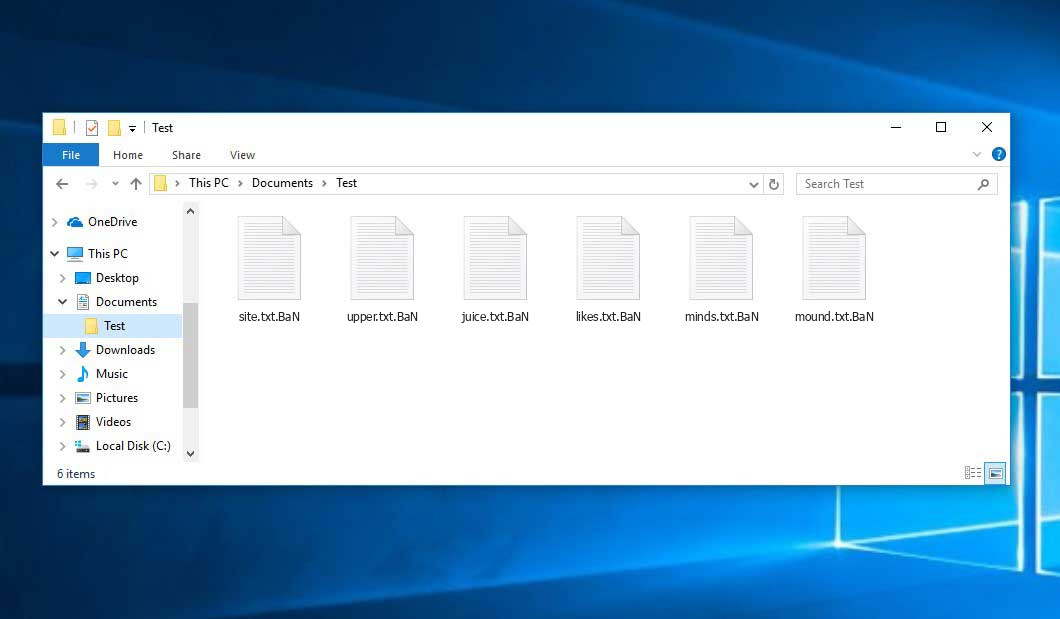The Ban virus falls under the Xorist ransomware family. Ransomware of such sort encrypts all the data on your PC (photos, text files, excel tables, music, videos, etc) and adds its extra extension to every file, leaving the HOW TO DECRYPT FILES.txt files in every folder which contains the encrypted files.
What is Ban virus?
☝️ Ban is a Xorist family ransomware virus.
Ban will append its own .BaN extension to the title of every encrypted file. For example, a file entitled “photo.jpg” will be altered to “photo.jpg.BaN”. Likewise, the Excel table with the name “table.xlsx” will be altered to “table.xlsx.BaN”, and so on.
In each directory containing the encoded files, a HOW TO DECRYPT FILES.txt text document will be found. It is a ransom money note. It contains information on the ways of paying the ransom and some other information. The ransom note usually contains instructions on how to buy the decryption tool from the ransomware developers. You can obtain this tool after contacting [email protected] via email. That is it.
Ban Overview:
| Name | Ban Virus |
| Ransomware family1 | Xorist ransomware |
| Extension | .BaN |
| Ransomware note | HOW TO DECRYPT FILES.txt |
| Ransom | 0.03 BTC |
| Contact | [email protected] |
| Detection | Trojan:Win32/Phorpiex.RB!MTB, Backdoor:Win32/Carrotime.A, Trojan:Win32/RiseProStealer.A!MTB |
| Symptoms | Your files (photos, videos, documents) get a .BaN extension and you can’t open them. |
| Fix Tool | See If Your System Has Been Affected by Ban virus |
The HOW TO DECRYPT FILES.txt file accompanying the Ban malware provides the following dispiriting information:
Hello All your files have been encrypted if you want to decrypt them you have to pay me 0.03 bitcoin. Make sure you send the 0.03 bitcoins to this address: bc1qh9a50kaccf2xjutqhmufgrx2s7ycg8rqajdj6r If you don't own bitcoin, you can easily buy it from these sites: www.coinmama.com www.bitpanda.com www.localbitcoins.com www.paxful.com You can find a larger list here: hxxps://bitcoin.org/en/exchanges After sending the bitcoin, contact me at this email address: [email protected] or [email protected] with this subject: - After the payment has been confirmed, you will get decryptor and decryption keys! You will also receive information on how to defend against another ransomware attack and the most important thing is your security hole through which we entered. Attention! Do not try other cheaper decryption options because nobody and nothing can decrypt your files without the keys generated for your server, you will lose time, money and your files forever!
In the picture below, you can see what a directory with files encrypted by the Ban looks like. Each filename has the “.BaN” extension added to it.
How did my PC catch Ban ransomware?
There is a huge number of possible ways of ransomware infiltration.
Nowadays, there are three most exploited ways for criminals to have ransomware working in your digital environment. These are email spam, Trojan introduction and peer-to-peer networks.
- If you access your mailbox and see emails that look like familiar notifications from utility services companies, delivery agencies like FedEx, Internet providers, and whatnot, but whose mailer is strange to you, be wary of opening those emails. They are most likely to have a harmful item attached to them. Therefore, it is even riskier to open any attachments that come with letters like these.
- Another thing the hackers might try is a Trojan horse scheme. A Trojan is a program that infiltrates into your PC disguised as something else. For example, you download an installer of some program you need or an update for some service. But what is unpacked turns out to be a harmful program that compromises your data. Since the update file can have any name and any icon, you have to make sure that you can trust the resource of the things you’re downloading. The best thing is to trust the software companies’ official websites.
- As for the peer-to-peer networks like torrent trackers or eMule, the danger is that they are even more trust-based than the rest of the Web. You can never guess what you download until you get it. Our suggestion is that you use trustworthy resources. Also, it is a good idea to scan the folder containing the downloaded files with the antivirus as soon as the downloading is done.
How do I get rid of ransomware?
It is important to inform you that besides encrypting your files, the Ban virus will most likely deploy Vidar Stealer on your computer to get access to credentials to different accounts (including cryptocurrency wallets). That program can extract your credentials from your browser’s auto-filling data.
Remove Ban with Gridinsoft Anti-Malware
We have also been using this software on our systems ever since, and it has always been successful in detecting viruses. It has blocked the most common Ransomware as shown from our tests with the software, and we assure you that it can remove Ban as well as other malware hiding on your computer.

To use Gridinsoft for remove malicious threats, follow the steps below:
1. Begin by downloading Gridinsoft Anti-Malware, accessible via the blue button below or directly from the official website gridinsoft.com.
2.Once the Gridinsoft setup file (setup-gridinsoft-fix.exe) is downloaded, execute it by clicking on the file.

3.Follow the installation setup wizard's instructions diligently.

4. Access the "Scan Tab" on the application's start screen and launch a comprehensive "Full Scan" to examine your entire computer. This inclusive scan encompasses the memory, startup items, the registry, services, drivers, and all files, ensuring that it detects malware hidden in all possible locations.

Be patient, as the scan duration depends on the number of files and your computer's hardware capabilities. Use this time to relax or attend to other tasks.
5. Upon completion, Anti-Malware will present a detailed report containing all the detected malicious items and threats on your PC.

6. Select all the identified items from the report and confidently click the "Clean Now" button. This action will safely remove the malicious files from your computer, transferring them to the secure quarantine zone of the anti-malware program to prevent any further harmful actions.

8. If prompted, restart your computer to finalize the full system scan procedure. This step is crucial to ensure thorough removal of any remaining threats. After the restart, Gridinsoft Anti-Malware will open and display a message confirming the completion of the scan.
Remember Gridinsoft offers a 6-day free trial. This means you can take advantage of the trial period at no cost to experience the full benefits of the software and prevent any future malware infections on your system. Embrace this opportunity to fortify your computer's security without any financial commitment.
Trojan Killer for “Ban” removal on locked PC
In situations where it becomes impossible to download antivirus applications directly onto the infected computer due to malware blocking access to websites, an alternative solution is to utilize the Trojan Killer application.

There is a really little number of security tools that are able to be set up on the USB drives, and antiviruses that can do so in most cases require to obtain quite an expensive license. For this instance, I can recommend you to use another solution of GridinSoft - Trojan Killer Portable. It has a 14-days cost-free trial mode that offers the entire features of the paid version. This term will definitely be 100% enough to wipe malware out.
Trojan Killer is a valuable tool in your cybersecurity arsenal, helping you to effectively remove malware from infected computers. Now, we will walk you through the process of using Trojan Killer from a USB flash drive to scan and remove malware on an infected PC. Remember, always obtain permission to scan and remove malware from a computer that you do not own.
Step 1: Download & Install Trojan Killer on a Clean Computer:
1. Go to the official GridinSoft website (gridinsoft.com) and download Trojan Killer to a computer that is not infected.

2. Insert a USB flash drive into this computer.
3. Install Trojan Killer to the "removable drive" following the on-screen instructions.

4. Once the installation is complete, launch Trojan Killer.
Step 2: Update Signature Databases:
5. After launching Trojan Killer, ensure that your computer is connected to the Internet.
6. Click "Update" icon to download the latest signature databases, which will ensure the tool can detect the most recent threats.

Step 3: Scan the Infected PC:
7. Safely eject the USB flash drive from the clean computer.
8. Boot the infected computer to the Safe Mode.
9. Insert the USB flash drive.
10. Run tk.exe
11. Once the program is open, click on "Full Scan" to begin the malware scanning process.

Step 4: Remove Found Threats:
12. After the scan is complete, Trojan Killer will display a list of detected threats.

13. Click on "Cure PC!" to remove the identified malware from the infected PC.
14. Follow any additional on-screen prompts to complete the removal process.

Step 5: Restart Your Computer:
15. Once the threats are removed, click on "Restart PC" to reboot your computer.
16. Remove the USB flash drive from the infected computer.
Congratulations on effectively removing Ban and the concealed threats from your computer! You can now have peace of mind, knowing that they won't resurface again. Thanks to Gridinsoft's capabilities and commitment to cybersecurity, your system is now protected.
Often criminals would decode several of your files so you know that they do have the decryption program. As Ban virus is a relatively new ransomware, security software engineers have not yet found a way to undo its work. However, the anti-ransomware tools are frequently upgraded, so the solution may soon arrive.
Of course, if the criminals succeed in encoding victim’s essential data, the hopeless person will most likely comply with their demands. Despite that, paying to racketeers does not necessarily mean that you’re getting your blocked information back. It is still dangerous. After obtaining the money, the racketeers may send a wrong decryption code to the victim. There were reports of malefactors just vanishing after getting the ransom without even writing back.
The optimal safety measure against ransomware is to have a system restore point or the copies of your critical files in the cloud storage or at least on an external disk. Obviously, that might be not enough. The most crucial thing could be that one you were working on when it all went down. But at least it is something. It is also reasonable to scan your PC for viruses with the anti-malware utility after the OS restoration.
There are other ransomware products, besides Ban, that work similarly. Examples of those are 3000usdaa, Karsovrop, Abyss, and some others. The two basic differences between them and the Ban are the ransom amount and the method of encryption. The rest is almost identical: documents become blocked, their extensions changed, ransom notes emerge in every directory containing encoded files.
Some fortunate people were able to decrypt the blocked files with the aid of the free tools provided by anti-malware developers. Sometimes the hackers accidentally send the decryption key to the victims in the ransom readme. Such an extraordinary fail allows the user to restore the files. But naturally, one should never expect such a chance. Remember, ransomware is a bandits’ technology to pull the money out of their victims.
How сan I avoid ransomware injection?
Ban ransomware doesn’t have a superpower, so as any similar malware.
You can defend your computer from its infiltration taking three easy steps:
- Ignore any letters from unknown senders with strange addresses, or with content that has likely no connection to something you are expecting (how can you win in a money prize draw without even taking part in it?). In case the email subject is more or less something you are expecting, scrutinize all elements of the dubious letter carefully. A hoax letter will always have mistakes.
- Never use cracked or untrusted programs. Trojan viruses are often spreaded as a part of cracked software, most likely under the guise of “patch” to prevent the license check. Understandably, untrusted programs are very hard to tell from trustworthy software, as trojans sometimes have the functionality you need. You can try to find information on this software product on the anti-malware message boards, but the optimal way is not to use such software.
- And to be sure about the safety of the objects you downloaded, check them with GridinSoft Anti-Malware. This software will be a perfect shield for your PC.
Frequently Asked Questions
🤔 How can I open “.BaN” files?Can I somehow access “.BaN” files?
There’s no way to do it, unless the files “.BaN” files are decrypted.
🤔 The encrypted files are very important to me. How can I decrypt them quickly?
Hopefully, you have made a copy of those important files. In case you haven’t, there is still a chance that you do have a Restore Point from some time ago to roll back the whole system to the moment when it had no virus yet, but already had your files. The rest of the methods require patience.
🤔 If GridinSoft deletes the Ban malware, will it also delete my files that were encrypted?
No way! Your encrypted files are no threat to your PC.
With the help of GridinSoft Anti-Malware, you can clean your system off the actual viruses. The ransomware that has attacked your PC is most likely still active and launching checks from time to time to encrypt any new files you might create on your computer after the attack. As it has been said above, the Ban malware comes with the company. It installs backdoors and keyloggers that can take your account passwords by trespass and provide hackers with easy access to your system after some time.
🤔 What to do if the Ban malware has blocked my computer and I can’t get the activation code.
In such a case, you need to have a flash memory drive with a previously installed Trojan Killer. Use Safe Mode to perform the procedure. You see, the ransomware runs automatically as the system boots and encodes any new files created or imported into your machine. To suppress this function – use Safe Mode, which allows only the vital applications to run automatically. Consider reading our manual on booting Windows in Safe Mode.
🤔 What can I do right now?
Many of the encrypted files might still be at your disposal
- If you sent or received your important files through email, you could still download them from your online mailbox.
- You might have shared photographs or videos with your friends or relatives. Simply ask them to give those pictures back to you.
- If you have initially downloaded any of your files from the Web, you can try doing it again.
- Your messengers, social networks pages, and cloud disks might have all those files as well.
- It might be that you still have the needed files on your old PC, a notebook, cellphone, external storage, etc.
USEFUL TIP: You can use data recovery utilities2 to retrieve your lost information since ransomware blocks the copies of your files, deleting the original ones. In the video below, you can see how to use PhotoRec for such a restoration, but be advised: you can do it only after you remove the virus with an anti-malware program.
I need your help to share this article.
It is your turn to help other people. I have written this article to help users like you. You can use the buttons below to share this on your favorite social media Facebook, Twitter, or Reddit.
Brendan SmithHow to Remove BAN Ransomware & Recover PC

Name: BAN Virus
Description: BAN Virus is a ransomware-type infections. This virus encrypts important personal files (video, photos, documents). The encrypted files can be tracked by a specific .BaN extension. So, you can't use them at all.
Operating System: Windows
Application Category: Virus