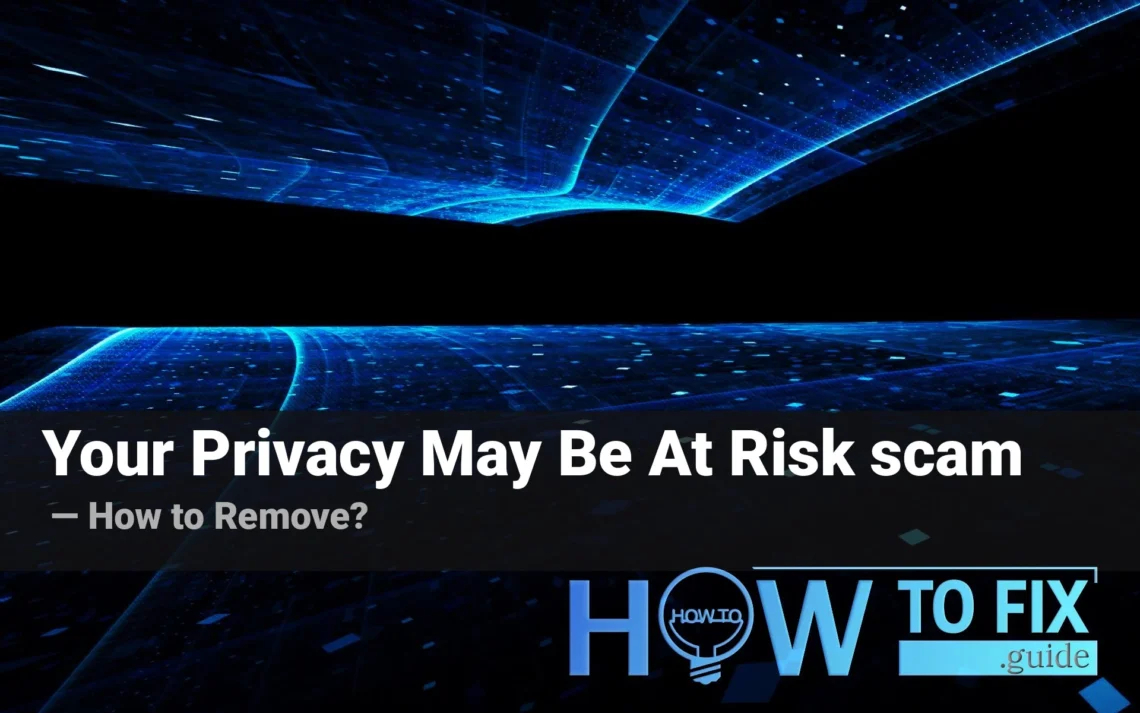“Attention Your Privacy May Be At Risk” is a notice you may see on your browser following an unintentional redirection. The event could be accidental (triggered through a site redirect) and malware-related. That page is among numerous ones, classified as malicious browser redirects. In almost every instance, such redirection is designed to scare you by making claims about privacy issues or malware activities. Additionally, the website may require you to install an application or web browser plugin “to access the site securely”. In this post I will discuss the significance of this issue, how it operates and how you can eliminate it.
What is “Attention! Your Privacy May Be At Risk” page?
As I’ve mentioned earlier, “Attention! Your Privacy May Be At Risk” is a website that is displayed after redirection to another site. It typically contains nothing but an image that explains the dangerous state of your computer. This information may be presented in a messy “scanning” animation. The majority of websites like “Attention! Your Privacy May Be At Risk” attempts to grab your attention using these methods:
- Your system files are corrupted, your PC needs recovery
- Your web browser is damaged, it needs recovery
- The computer is infected and requires a cleanup with anti-malware software
- Click “OK” to proceed to the site/to securely access the website
- Install a recommended plugin/VPN to proceed to the site
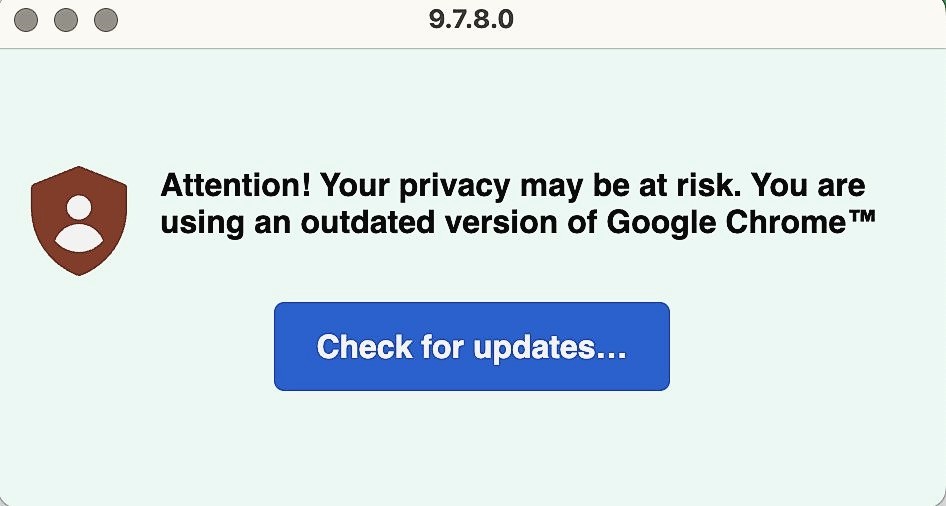
The Your Privacy May Be At Risk banner. It may have different designs depending on the case
For those who are experienced, any of these claims appear to be untrue. You may have already guessed these websites try to convince you to follow the directions. The instructions could lead you to fraudulent websites – distinct by nature, but a lot alike in their unpleasantness. Apart from offers to download “useful software”, they may also send you to fake support websites which is a different aspect of the dark. While solicitations to install software are easy to spot and ignore, fake support sites will attempt to entice you by using methods of social engineering. Their aim is the same: insist that you install the software “to clean up malware”.
Why did this redirection appear?
There are numerous reasons that cause the browser redirection to show up. It’s also possible that it’s caused by malware that took over your browser, or from the website you just visited. When I say “malware” I mean browser hijackers and adware that display odd and unfamiliar websites is their primary source of revenue. Redirections to other websites typically occur when the original website is attacked by hackers who have set up the redirection by using cross-site scripting (XSS).
Hijacker and malware activity is easy to detect even without the redirects to “Attention! Your Privacy May Be At Risk” page. You’ll see a variety of banners on every website that you visit, even those that do not display advertisements. Nearly every search query will be directed to another search engine. In addition, malware may launch your browser randomly to display an advertisement-laden page. The disgusting behavior is easy to identify, so you’d probably recognize it in the situation.
The use of XSS and other hacking techniques is harder to detect, however, thigs usually circulate within certain websites. If you find that a website that appears legitimate, or has been previously visited, is redirecting you to a fraudulent website, that’s no good. Most likely, the webmasters are aware of the problem and are working to correct the issue. However, there may be instances where a website is made and stuffed with spam from search engines to attract visitors and redirect users towards that “Attention! Your Privacy May Be At Risk” site.
How to get rid of the “Attention! Your Privacy May Be At Risk” page?
The simplest way to remove “Attention! Your Privacy May Be At Risk” is to simply close it. There are no reported cases that indicated it blocked inputs, so nothing prevents users from pressing the cross. But, if that page keeps appearing, or you see a different page popping up, and you observe other signs of malware as I’ve discussed above, this is the right time to raise concern. It is recommended to run a scan of your device using malware-removing software and erase any detected malware. GridinSoft Anti-Malware includes everything you require to fight this menace. Thanks to frequent database updates and advanced scanning system, it will detect and remove the threat.
Scan your system for possible viruses
Download, install and launch GridinSoft Anti-Malware, and then click on Standard scan. It will be enough in most cases to find and remove malware. The scan will last 5-10 minutes; you are free to use your system during that process.

Once the scan is complete, you will see the detections or a notification about a clean system. Proceed with pressing the Clean Up button (or OK when nothing is detected).