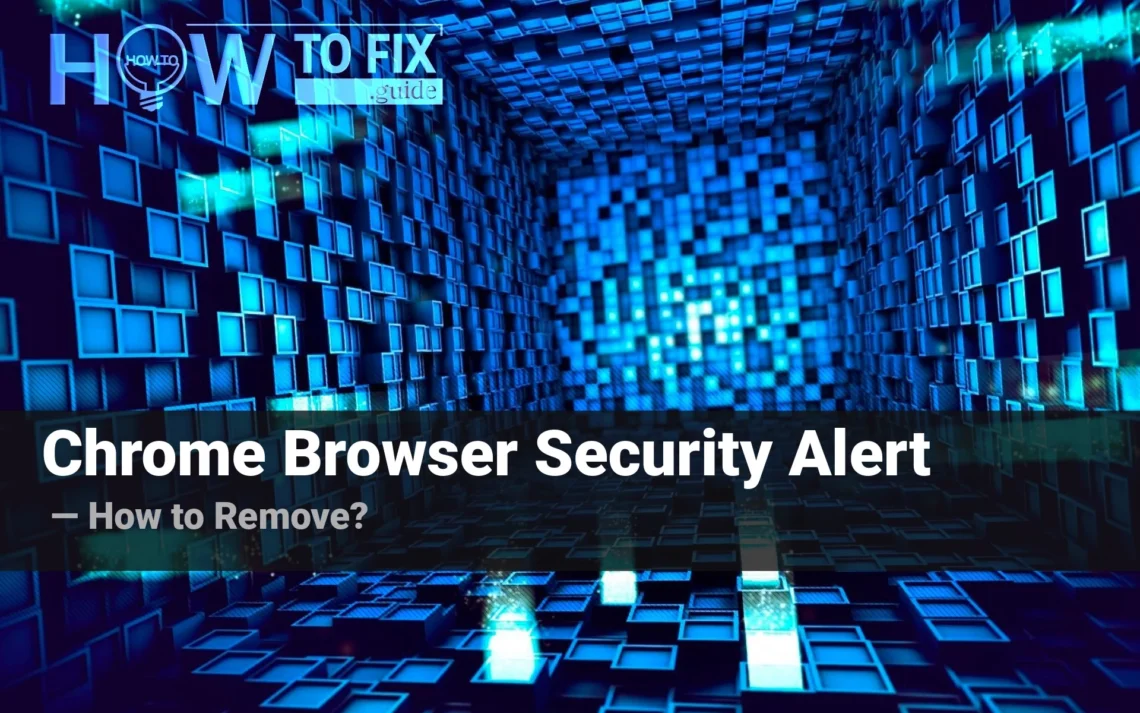Chrome Browser Security Alert is a message that you will see on your browser following a redirection. This could be both related to malware activity or spontaneously triggered by a fraudulent site. Nearly every such redirection is designed to scare you by making claims about malware activities or system/browser file destruction. In addition, the site might ask you to download an application or extensions for your browser “to access the site securely”. In this post I’ll explain the significance of this issue and how it operates and the best way to eliminate it.
What is a Chrome Browser Security Alert page?
As I’ve already mentioned, Chrome Browser Security Alert is a website that appears following an unexpected redirection to another site. It usually contains nothing more than an image that explains the dangerous situation around your computer. This information could be accompanied by a crude “scanning” animation. Most of the time, websites such as Chrome Browser Security Alert will try to draw your attention using these titles:
- Your system files are corrupted, your PC needs recovery
- Your web browser is damaged, it needs recovery
- The computer is infected and requires a cleanup with anti-malware software
- Click “OK” to proceed to the site/to securely access the website
- Install a recommended plugin/VPN to proceed to the site
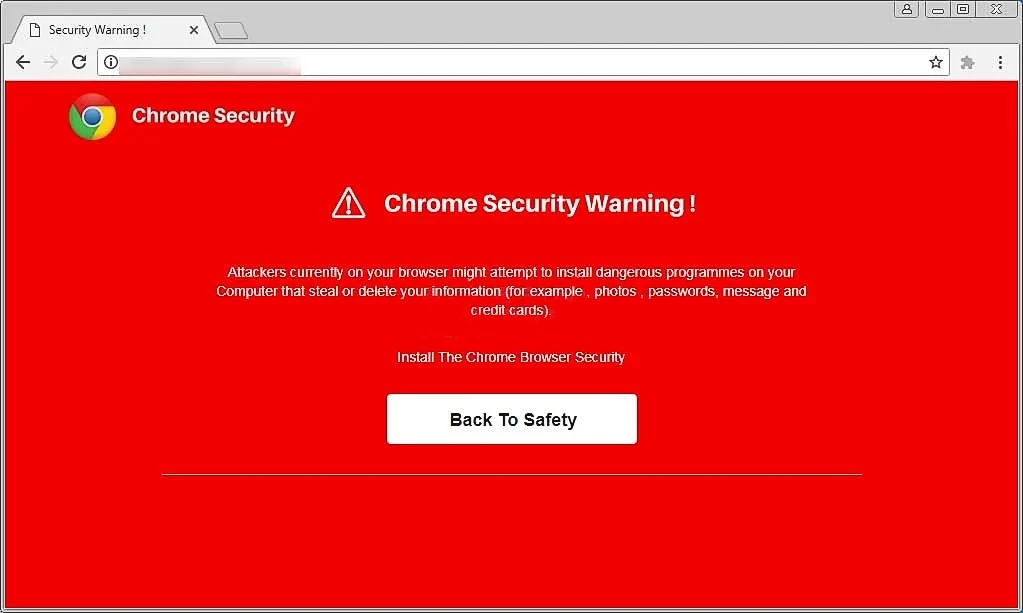
An average Chrome browser security alert page. It differs from one case to another
For the most experienced users, all the claims seem not convincing. You may have already guessed the websites try to fool you into following the directions. The instructions could lead you to fraudulent websites – distinct by their content, but identical in their unpleasantness. Apart from offers to download “useful software”, they may also send users to fake support sites and offer a third option. While advertisements to download software are easy to spot and ignore, false support will try to entice you by using social engineering techniques. Their aim is the same: insist that you install the software “to clean up malware”.
Why did this redirection appear?
There are numerous reasons that cause the browser redirection to pop up. There’s a good chance that it’s a result of malware that took over your browser, or an untrustworthy website you’ve visited. When I say “malware” I mean browser hijackers and adware that display bizarre and unpredictably-designed websites. This is their primary source of revenue. Meanwhile, redirections from other sites typically occur when the original website is attacked by hackers. They force the redirection via cross-site scripting.
Hijacker and malware activity is easy to detect apart from Chrome Browser Security Alert page redirection. It is common to see numerous banners on every website you visit, including those that do not display advertisements. Nearly every search query will be directed to another search engine. In addition, malware may start your browser time to time and show you an advertisement-laden page. This kind of grotesque behavior is easy to identify, so you’re likely to recognize it if this were the situation.
Hacking, scripting, and other forms of hacking are difficult to detect, however, the majority of hacker-related issues are related to a certain website. If you find the page appears authentic, or you visited it earlier, is redirecting you to an untrustworthy website – it’s no good. Most likely, the webmasters are aware of the problem and are working to correct the issue. However, there may be situations where a website is designed and then flooded with search engine spam in order to attract visitors and redirect users to pages like the Chrome Browser Security Alert one.
How to get rid of the Chrome Browser Security Alert page?
The most straightforward way to get the Chrome Browser Security Alert page unreadable is to shut it down. There are no cases where it blocked inputs, so nothing prevents users from executing the cross. But, if that page, or a different one keeps showing up, and you notice additional signs of malware that I’ve discussed above, this is the right time to raise concern. You must run a scan of your device using malware-removing software and erase everything that is detected. GridinSoft Anti-Malware comes with everything you need to fight this menace. Frequent database updates together with advanced scanning system will definitely find and eliminate the intruder – if the one is present.
Scan your system for possible viruses
Download, install and launch GridinSoft Anti-Malware, and then click on Standard scan. It will be enough in most cases to find and remove malware. The scan will last 5-10 minutes; you are free to use your system during that process.

Once the scan is complete, you will see the detections or a notification about a clean system. Proceed with pressing the Clean Up button (or OK when nothing is detected).