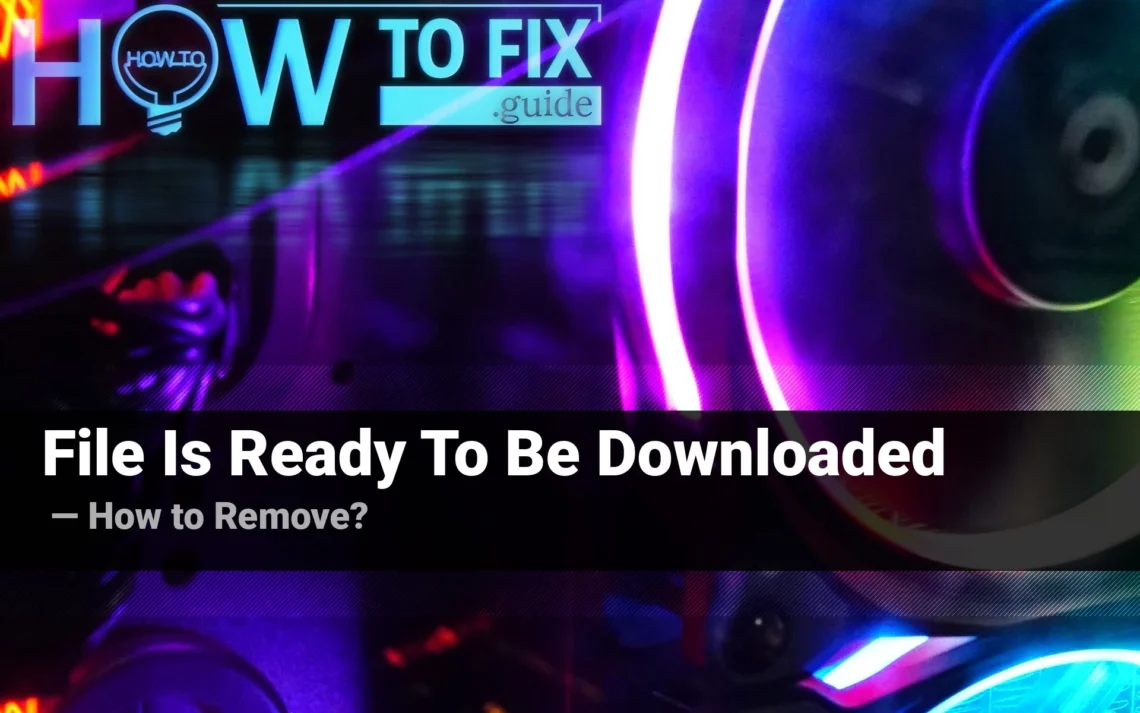“File Is Ready To Be Downloaded” is a notice you may see in your web browser following an unintentional redirection. The event could be both malware-related and triggered through redirection from a fake site. This site tries to convince you to download the file – a completely unknown one. It can be served as an “urgent browser update” or “security add-on required to access the site”. In this article, I show you how “File Is Ready To Be Downloaded” scam works, and how to get rid of it.
What is a NAME page?
As I’ve mentioned earlier, “File Is Ready To Be Downloaded” is a website that is displayed after an unintentional redirection to another site. It only has a downloading button and text that aims to convince you to download it. This information may be presented by a crude “scanning” animation. Such a page, along with numerous others, belongs to malicious browser redirect sites. The majority of such sites will try to draw your attention by using these theses:
- Your system files are corrupted, your PC needs recovery
- Your web browser is damaged, it needs recovery
- The privacy is at risk, use the security plugin
- The computer is infected and requires a cleanup with anti-malware software
- Click “OK” to proceed to the site/to securely access the website
- Install a recommended plugin/VPN to proceed to the site
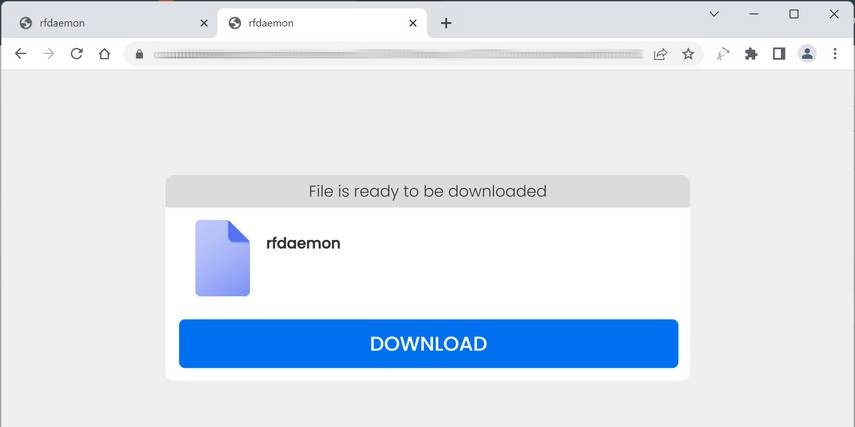
“File Is Ready To Be Downloaded” page. Its design changes in different cases of this scam
For those who are experienced, that file is obviously untrustworthy. The site tries to make you believe this file is benevolent and needed to access the content. No legit sites introduce such security measures; they should be implemented mainly on their part. After downloading, it may turn out that the file is a useless app, a malicious browser plugin, or another nasty item. This way or another, it should not be touched at all
Why did this redirection appear?
There are numerous reasons why the redirections pop up. Most often, it is be a result of malware that took over your browser, or an untrustworthy website you’ve visited. When I say “malware” I mean browser hijackers and adware. Displaying odd and unfamiliar pages is their primary source of revenue. Redirections to other websites typically occur when the primary website is attacked by hackers, who create redirection via cross-site scripting.
Hijacker and adware activity is easy to detect even without seeing “File Is Ready To Be Downloaded” page. Having them, it is common to see numerous banners on every website you visit. Ads will appear even on those sites that do not display advertisements. Nearly every search query will redirect you to another search engine. In addition, malware may launch your browser at least once during the course of a time to display an advertisement-laden page. The disgusting behavior is simple to recall, and you’d probably recognize it in the scenario.
The use of scripts and other hacking techniques is harder to detect, however, they usually concentrate around a single website. If you find the page appears authentic, or was previously visited, and it redirects you to an untrustworthy website, it’s not good. Most likely, the webmasters are aware of the problem and are working to correct the issue. However, there may be situations where a website is made and stuffed with search engine spam in order to attract visitors and redirect users back to that “File Is Ready To Be Downloaded” page.
How to get rid of the “File Is Ready To Be Downloaded” page?
The simplest way to get rid of the “File Is Ready To Be Downloaded” page is to close it. There are no cases where it blocked inputs, therefore nothing will stop you from clicking the cross icon. If that isn’t working, or you see a different page showing up, and you notice other signs of malware as I’ve already mentioned – it’s time to worry. You must check your device for malware with anti-malware software and remove everything that is detected. GridinSoft Anti-Malware includes everything you require to fight this menace. It has often database updates and an effective detection system, that can detect pretty much anything.
Scan your system for possible viruses
Download, install and launch GridinSoft Anti-Malware, and then click on Standard scan. It will be enough in most cases to find and remove malware. The scan will last 5-10 minutes; you are free to use your system during that process.

Once the scan is complete, you will see the detections or a notification about a clean system. Proceed with pressing the Clean Up button (or OK when nothing is detected).